Understanding Docker Context: A Deep Dive into Multi-Environment Management
Docker Context is a powerful feature that allows developers and DevOps engineers to manage multiple Docker environments seamlessly. It provides a way to easily switch between different Docker APIAn API, or Application Programming Interface, enables software applications to communicate and interact with each other. It defines protocols and tools for building software and facilitating integration.... endpoints, enabling users to work with local machines, remote servers, or cloud-based services without the need to change configuration files or environment variables. In essence, Docker Context simplifies the process of orchestrating containerized applications across heterogeneous environments, thereby enhancing workflow efficiency and scalability.
The Importance of Docker Context
In the modern software development lifecycle, the need for flexibility and adaptability is paramount. Developers often work on multiple projects that may require different environments—such as local development, staging, and production. Docker Context addresses this need by allowing users to define and switch between multiple contexts with minimal friction. This eliminates the cognitive overhead associated with remembering which environment you are currently in, reduces the risk of misconfiguration, and enhances overall productivity.
Core Concepts of Docker Context
To fully grasp Docker Context, it is essential to understand its core components:
1. Contexts
A context in Docker is essentially a named configuration that contains the endpoint for the Docker daemonA daemon is a background process in computing that runs autonomously, performing tasks without user intervention. It typically handles system or application-level functions, enhancing efficiency.... and any associated security settings (like TLS certificates). Docker Contexts can point to local Docker installations, remote Docker daemons, or orchestrators like KubernetesKubernetes is an open-source container orchestration platform that automates the deployment, scaling, and management of containerized applications, enhancing resource efficiency and resilience.... and Amazon ECS.
2. Context Configuration
Each context can contain specific configuration parameters, including:
- Docker Endpoint: The URL or IP address of the Docker daemon (e.g.,
tcp://192.168.1.100:2376). - TLS Settings: Security credentials for secure communication with the Docker daemon, including CA certificates, client certificates, and private keys.
- Kubernetes Configuration: For contexts that target Kubernetes, the configuration might include the Kubernetes cluster details and credentials needed to communicate with it.
3. Context Commands
Docker provides a suite of commands to manage contexts. Here are some key commands:
docker context create: Create a new context.docker context ls: List all available contexts.docker context use: Switch to a different context.docker context rm: Remove a context.
Creating a Docker Context
Let’s dive deeper into how you can create and manage Docker Contexts.
Step 1: Setting Up Docker
Before you begin, ensure that you have Docker installed on your machine. You can verify this by running:
docker --versionStep 2: Creating a New Context
To create a new context, use the docker context create command. As an example, suppose you want to create a context for a remote Docker daemon hosted at 192.168.1.100:
docker context create remote-context --docker "host=tcp://192.168.1.100:2376"This command will create a new Docker context named remote-context, pointing to a remote Docker host. You can also include TLS options if necessary.
Step 3: Switching Contexts
To switch to the newly created context, run"RUN" refers to a command in various programming languages and operating systems to execute a specified program or script. It initiates processes, providing a controlled environment for task execution....:
docker context use remote-contextNow, any subsequent Docker commands will be executed against the remote Docker daemon.
Step 4: Verifying the Current Context
To verify which context you are currently using, you can execute:
docker context lsThe current context will be indicated with an asterisk.
Advanced Context Management
Working with Multiple Environments
One of the most significant advantages of Docker Context is the ability to manage multiple environments effortlessly. For instance, a developer can easily switch between a local development environment and a staging server:
-
Local Context:
Create a local context for development:
docker context create local-context --docker "host=unix:///var/run/docker.sock" -
Staging Context:
Create a staging context that points to a remote server:
docker context create staging-context --docker "host=tcp://staging-server:2376" -
Production Context:
Similarly, create a production context:
docker context create production-context --docker "host=tcp://production-server:2376"
Now, you can switch between these contexts as your workflow requires, making it easier to test and deploy applications across different environments.
Sharing Contexts
Docker Contexts can also be shared among team members. By exporting a context to a file, you can share it without having to reconfigure settings. You can export a context using:
docker context export my-context > my-context.jsonAnother user can then import this context with:
docker context import my-context.jsonThis feature is particularly useful in collaborative settings where teams need to maintain consistency in their working environments.
Integrating Docker Context with Orchestrators
Docker Context is not limited to standalone Docker installations; it also works seamlessly with Docker SwarmDocker Swarm is a container orchestration tool that enables the management of a cluster of Docker engines. It simplifies scaling and deployment, ensuring high availability and load balancing across services.... and Kubernetes, making it a versatile tool for containerContainers are lightweight, portable units that encapsulate software and its dependencies, enabling consistent execution across different environments. They leverage OS-level virtualization for efficiency.... orchestrationOrchestration refers to the automated management and coordination of complex systems and services. It optimizes processes by integrating various components, ensuring efficient operation and resource utilization.....
Kubernetes Contexts
To work with Kubernetes, you can create contexts that point to different clusters. For example:
docker context create kubernetes-context --kubernetes "config=~/.kube/config"This command creates a context that uses your existing Kubernetes configuration. You can easily switch between different Kubernetes clusters by creating additional contexts.
Swarm Contexts
For Docker Swarm, you can create a context that connects to a Swarm manager:
docker context create swarm-context --docker "host=tcp://swarm-manager:2376"Switching to this context allows you to manage services and deployments in your Swarm cluster effortlessly.
Best Practices for Using Docker Context
To maximize the benefits of Docker Context, consider the following best practices:
1. Naming Conventions
Use clear and descriptive names for your contexts. This helps avoid confusion, especially when managing multiple environments. For example, use names like dev-local, qa-staging, and prod-production.
2. Keep Contexts Up to Date
Regularly review and update your contexts, especially when endpoints or credentials change. Outdated contexts can lead to unnecessary errors and confusion when deploying applications.
3. Documentation
Document your contexts and their purposes within your team. Having a shared understanding of which contexts are available and their use cases can streamline development workflows.
4. Use Scripts for Automation
Automate context switching in your CI/CD pipelines. By scripting context changes, you can eliminate manual errors and ensure that deployments occur in the intended environments.
Troubleshooting Docker Context Issues
Despite its benefits, you may encounter challenges when using Docker Context. Here are common issues and their solutions:
Issue 1: Cannot Connect to the Docker Daemon
If you are unable to connect to a Docker daemon, ensure that:
- The Docker daemon is running on the target host.
- You have the correct networkA network, in computing, refers to a collection of interconnected devices that communicate and share resources. It enables data exchange, facilitates collaboration, and enhances operational efficiency.... access (firewalls, VPNs, etc.).
- Your TLS certificates (if used) are valid and correctly configured.
Issue 2: Context Not Switching Properly
If you notice that the context is not switching as expected:
- Confirm that you are using the correct context name.
- Check the output of
docker context lsto ensure the context is active. - Ensure that your Docker CLI is up-to-date.
Conclusion
Docker Context is an invaluable tool for developers and system administrators working in diverse environments. By abstracting the complexities of managing multiple Docker daemons, it enhances productivity, reduces errors, and streamlines workflows. Whether you’re switching between local development environments, staging, or production, Docker Context provides the flexibility and control needed in today’s fast-paced development landscape. With proper understanding and management of this feature, teams can improve their collaboration and deployment processes, making Docker an even more powerful ally in containerized application development.