Advanced Insights into Docker Node: A Comprehensive Exploration
Introduction to Docker Node
Docker NodeNode, or Node.js, is a JavaScript runtime built on Chrome's V8 engine, enabling server-side scripting. It allows developers to build scalable network applications using asynchronous, event-driven architecture.... is an integral component of the Docker ecosystem, facilitating the deployment, scalingScaling refers to the process of adjusting the capacity of a system to accommodate varying loads. It can be achieved through vertical scaling, which enhances existing resources, or horizontal scaling, which adds additional resources...., and management of containerized applications. A Docker Node refers to a single instance of a Docker EngineDocker Engine is an open-source containerization technology that enables developers to build, deploy, and manage applications within lightweight, isolated environments called containers.... running on a physical or virtual machine that can host Docker containers. In the context of Docker SwarmDocker Swarm is a container orchestration tool that enables the management of a cluster of Docker engines. It simplifies scaling and deployment, ensuring high availability and load balancing across services...., which is Docker’s native clustering and orchestrationOrchestration refers to the automated management and coordination of complex systems and services. It optimizes processes by integrating various components, ensuring efficient operation and resource utilization.... tool, a node can be either a manager or a worker, allowing for a highly scalable and resilient architecture to manage containerContainers are lightweight, portable units that encapsulate software and its dependencies, enabling consistent execution across different environments. They leverage OS-level virtualization for efficiency.... workloads. This article delves into the advanced functionalities, configurations, and best practices associated with Docker Node, providing insights into leveraging its capabilities for effective container management.
Understanding Docker Architecture
To fully appreciate Docker Node, it’s essential to grasp the underlying architecture of Docker itself. Docker operates on a client-server model:
-
Docker Client: This is the command-line interface (CLI) that allows users to interact with Docker. Users can issue commands to create, manage, and orchestrate containers.
-
Docker DaemonA daemon is a background process in computing that runs autonomously, performing tasks without user intervention. It typically handles system or application-level functions, enhancing efficiency....: The Docker Daemon (dockerd) is the server-side component responsible for managing Docker containers, images, networks, and volumes. It listens for APIAn API, or Application Programming Interface, enables software applications to communicate and interact with each other. It defines protocols and tools for building software and facilitating integration.... requests from the Docker client and manages the lifecycle of containers.
-
Docker Images: An imageAn image is a visual representation of an object or scene, typically composed of pixels in digital formats. It can convey information, evoke emotions, and facilitate communication across various media.... is a lightweight, standalone, executable package that includes everything needed to run"RUN" refers to a command in various programming languages and operating systems to execute a specified program or script. It initiates processes, providing a controlled environment for task execution.... a piece of software, including the code, runtime, libraries, and environment variables.
-
Docker Containers: A container is a runtime instance of a Docker image. Containers share the host operating system’s kernel and isolate the application processes from the host.
-
Docker RegistryA Docker Registry is a storage and distribution system for Docker images. It allows developers to upload, manage, and share container images, facilitating efficient deployment in diverse environments....: This is a repositoryA repository is a centralized location where data, code, or documents are stored, managed, and maintained. It facilitates version control, collaboration, and efficient resource sharing among users.... that stores Docker images. The most commonly used public registryA registry is a centralized database that stores information about various entities, such as software installations, system configurations, or user data. It serves as a crucial component for system management and configuration.... is Docker HubDocker Hub is a cloud-based repository for storing and sharing container images. It facilitates version control, collaborative development, and seamless integration with Docker CLI for efficient container management...., where users can pull and push images.
-
Docker Swarm: This is Docker’s native clustering and orchestration tool, enabling multiple Docker nodes to work together as a single virtual system.
Understanding these components lays the groundwork for comprehending the role of Docker Nodes within this architecture.
Types of Docker Nodes in a Swarm
In a Docker Swarm, nodes can be classified into two main types:
1. Manager Nodes
Manager nodes handle the orchestration aspect of Docker Swarm. They manage the cluster, maintain the desired state of applications, and ensure that the workload is evenly distributed across worker nodes. Key responsibilities include:
- ServiceService refers to the act of providing assistance or support to fulfill specific needs or requirements. In various domains, it encompasses customer service, technical support, and professional services, emphasizing efficiency and user satisfaction.... Management: Manager nodes keep track of the services running in the cluster and can scale services up or down based on demand.
- TaskA task is a specific piece of work or duty assigned to an individual or system. It encompasses defined objectives, required resources, and expected outcomes, facilitating structured progress in various contexts.... Distribution: They assign tasks to worker nodes and monitor their execution.
- Cluster State Maintenance: Manager nodes use the Raft consensus algorithm to maintain a consistent state across the cluster and ensure fault tolerance.
2. Worker Nodes
Worker nodes are responsible for executing the tasks assigned by the manager nodes. They run the containers and are typically where the application logic is executed. Worker nodes report back the status of running tasks to the manager nodes, enabling real-time monitoring and management.
Setting Up Docker Nodes
Setting up Docker nodes involves multiple steps, from installing Docker Engine to configuring the nodes in a Swarm. Below are the steps to create a Docker Swarm and configure nodes:
1. Installing Docker Engine
First, Docker Engine needs to be installed on all nodes (both managers and workers). Here’s a quick guide for installing Docker on a Linux system (e.g., Ubuntu):
sudo apt-get update
sudo apt-get install -y apt-transport-https ca-certificates curl software-properties-common
curl -fsSL https://download.docker.com/linux/ubuntu/gpg | sudo apt-key add -
sudo add-apt-repository "deb [arch=amd64] https://download.docker.com/linux/ubuntu $(lsb_release -cs) stable"
sudo apt-get update
sudo apt-get install -y docker-ce2. Initializing a Swarm
Once Docker is installed on all machines, you can initialize the Swarm on the first manager nodeA Manager Node is a critical component in distributed systems, responsible for orchestrating tasks, managing resources, and ensuring fault tolerance. It maintains cluster state and coordinates communication among worker nodes....:
docker swarm initDocker Swarm Init is a command used to initialize a new Swarm cluster. It configures the current Docker host as a manager node, enabling orchestration of services across multiple hosts.... --advertise-addr This command sets up the first manager node and outputs a command to join other nodes to the Swarm.
3. Adding Worker Nodes
To addThe ADD instruction in Docker is a command used in Dockerfiles to copy files and directories from a host machine into a Docker image during the build process. It not only facilitates the transfer of local files but also provides additional functionality, such as automatically extracting compressed files and fetching remote files via HTTP or HTTPS.... More worker nodes to the Swarm, execute the join command provided during the initialization of the Swarm:
docker swarm joinDocker Swarm Join enables nodes to connect and form a cluster within a Docker swarm. By utilizing the `docker swarm join` command with a token and manager IP, nodes can seamlessly integrate into the orchestration framework, enhancing scalability and resource management.... --token :2377Where is a unique identifier and is the IP address of your manager node.
4. Managing Nodes in a Swarm
You can verify the status and roles of the nodes in your Swarm by executing:
docker node lsThis command lists all nodes, providing information about their availability and roles (manager or worker).
Advanced Configuration Options for Docker Nodes
Once your Docker Swarm is set up, there are several advanced configurations you can utilize to optimize your Docker nodes for performance, security, and scalability.
1. Resource Allocation and Limiting
To ensure that your Docker containers run efficiently, it is crucial to manage the resources allocated to them. You can set memory and CPU limits when deploying services:
docker service createThe `docker service create` command allows users to create and deploy a new service in a Docker Swarm. It enables scaling, load balancing, and management of containerized applications across multiple nodes.... --name my_service --limit-cpu 1 --limit-memory 512M my_imageThis command restricts the service to use a maximum of 1 CPU and 512 MB of memory.
2. Network Configuration
Docker Swarm provides various networking options. The overlay networkAn overlay network is a virtual network built on top of an existing physical network. It enables efficient communication and resource sharing, enhancing scalability and flexibility while abstracting underlying infrastructure complexities.... is especially useful for enabling communication between containers running on different nodes. You can create an overlay networkA network, in computing, refers to a collection of interconnected devices that communicate and share resources. It enables data exchange, facilitates collaboration, and enhances operational efficiency.... with:
docker network createThe `docker network create` command enables users to establish custom networks for containerized applications. This facilitates efficient communication and isolation between containers, enhancing application performance and security.... --driver overlay my_overlay_networkAssign services to this network to facilitate secure communication.
3. Node Labels
Labeling nodes is a helpful practice for service deployment. You can labelIn data management and classification systems, a "label" serves as a descriptor that categorizes and identifies items. Labels enhance data organization, facilitate retrieval, and improve understanding within complex datasets.... nodes based on their hardware capabilities or purpose, which can be utilized during service scheduling:
docker node updateDocker Node Update simplifies the management of containerized applications by allowing users to update node configurations seamlessly. This process enhances cluster performance and ensures minimal downtime during deployments.... --label-add mylabel=myvalue During service creation, you can specify a constraint based on these labels:
docker serviceDocker Service is a key component of Docker Swarm, enabling the deployment and management of containerized applications across a cluster of machines. It automatically handles load balancing, scaling, and service discovery.... create --name my_service --constraint 'node.labels.mylabel==myvalue' my_image4. Health Checks
Implementing health checks is crucial for maintaining the reliability of your applications. Docker allows you to specify health checks for services, ensuring that only healthy containers receive traffic:
docker service create --name my_service --health-cmd="curl -f http://localhost/ || exit 1" --health-interval=30s --health-timeout=30s --health-retries=3 my_imageThis command sets up a health checkA health check is a systematic evaluation of an individual's physical and mental well-being, often involving assessments of vital signs, medical history, and lifestyle factors to identify potential health risks.... that pings the localhost every 30 seconds.
Monitoring Docker Nodes
Monitoring is essential for maintaining the performance and reliability of your Docker Nodes. There are various tools available that can help you monitor Docker containers and nodes:
1. Docker Stats
The simplest way to monitor resource usage is to use the built-in docker stats command:
docker statsThis command provides real-time statistics on CPU, memory, I/O, and network usage for all running containers.
2. Third-Party Monitoring Solutions
For more advanced monitoring capabilities, consider using third-party tools such as:
- Prometheus: A powerful metrics monitoring system that can scrape metrics from Docker containers and provide visualizations.
- Grafana: Often used alongside Prometheus, Grafana provides an intuitive interface for visualizing metrics.
- ELK StackA stack is a data structure that operates on a Last In, First Out (LIFO) principle, where the most recently added element is the first to be removed. It supports two primary operations: push and pop....: Comprising Elasticsearch, Logstash, and Kibana, this stack is great for log management and analysis.
3. Alerts and Notifications
Setting up alerts based on performance thresholds is vital for proactive management. Tools like Prometheus support alerting rules that can trigger notifications via email, Slack, or other communication channels when specific metrics exceed defined limits.
Best Practices for Managing Docker Nodes
To ensure the optimal performance of your Docker Nodes, consider the following best practices:
1. Regularly Update Docker Engine
Keeping your Docker installation up-to-date helps to incorporate security patches, performance improvements, and new features. Regularly check for updates using:
sudo apt-get update
sudo apt-get upgrade docker-ce2. Optimize Image Size
Keeping your Docker images as lean as possible minimizes resource consumption and speeds up deployment times. Use multi-stage builds to reduce unnecessary files in the final image.
3. Use Docker Volumes for Data Persistence
When dealing with stateful applications, using Docker volumes is essential to ensure data persistence. This allows your containers to maintain data even when stopped or removed.
docker volume createDocker volume create allows users to create persistent storage that can be shared among containers. It decouples data from the container lifecycle, ensuring data integrity and flexibility.... my_volume
docker run -d -v my_volume:/data my_image4. Implement Security Best Practices
Security should be a top priority when managing Docker Nodes. Some key security practices include:
- Regularly scan images for vulnerabilities using tools like Trivy.
- Limit container privileges and capabilities.
- Use Docker secrets to handle sensitive information such as API keys and passwords securely.
5. Testing and Staging Environments
Implementing a robust testing and staging process before deploying to production is crucial. This allows you to identify issues early and ensure that your containers function as intended under various conditions.
Conclusion
Docker Nodes play a pivotal role in the Docker ecosystem, enabling the effective management and orchestration of containerized applications. By understanding the architecture, types, and advanced configurations of Docker Nodes, developers and system administrators can leverage Docker Swarm to create highly scalable, reliable, and secure applications. By following best practices and utilizing monitoring tools, teams can maintain optimal performance and ensure a seamless experience for end-users. Docker Node’s capabilities are vast, and mastering its intricacies can lead to significant improvements in modern software deployment and management.