Understanding Docker Images: A Deep Dive
In the realm of containerization, a Docker image is a lightweight, standalone, and executable software package that includes everything needed to run"RUN" refers to a command in various programming languages and operating systems to execute a specified program or script. It initiates processes, providing a controlled environment for task execution.... a piece of software, including the code, runtime, libraries, environment variables, and configuration files. Docker images are the foundational building blocks of containers and provide a portable and efficient way to encapsulate applications and their dependencies.
The Anatomy of a Docker Image
Before diving deeper, it’s crucial to understand the basic structure of a Docker image. A Docker image consists of a series of layers, each representing a set of filesystem changes. Each layer is built on top of the previous one, creating a stackA stack is a data structure that operates on a Last In, First Out (LIFO) principle, where the most recently added element is the first to be removed. It supports two primary operations: push and pop.... that is read-only. The final layer, known as the "top layer," is where the current state of the image is modified. This layered architecture provides several benefits:
-
Efficiency: Layers can be shared between images, meaning that if two images share a common base layer, they don’t need to duplicate that data. This results in reduced disk usage and faster image downloads.
-
Version Control: Because each layer is immutable, it’s easy to track changes over time. You can roll back to a previous version of an image by simply reverting to an earlier layer.
-
Simplicity: The layering system allows developers to build images in a modular fashion. They can start with a base image, addThe ADD instruction in Docker is a command used in Dockerfiles to copy files and directories from a host machine into a Docker image during the build process. It not only facilitates the transfer of local files but also provides additional functionality, such as automatically extracting compressed files and fetching remote files via HTTP or HTTPS.... More additional layers for dependencies, and customize it as needed.
Base Images and Derived Images
There are two primary types of Docker images: base images and derived images.
-
Base Images: These images do not have a parent image. They can be either minimal operating systems (like
alpineorubuntu) or images that contain specific runtimes, likenodeNode, or Node.js, is a JavaScript runtime built on Chrome's V8 engine, enabling server-side scripting. It allows developers to build scalable network applications using asynchronous, event-driven architecture....:latestorpython:3.9. Base images serve as the foundation upon which other images can be built. -
Derived Images: These images are built on top of a base image. A derived image adds additional layers and customizations on top of the base. For instance, you might take an
ubuntubase image and installnginxand your application files, resulting in a derived image that contains everything needed to run your application.
The Dockerfile: Blueprint for Creating Images
At the core of Docker image creation is the DockerfileA Dockerfile is a script containing a series of instructions to automate the creation of Docker images. It specifies the base image, application dependencies, and configuration, facilitating consistent deployment across environments..... A Dockerfile is a text document that contains all the commands needed to assemble an image. Each command in the Dockerfile results in a new layer in the image. Here’s a quick overview of common Dockerfile instructions:
- FROM: Specifies the base image to use for the new image.
- RUN: Executes commands in a new layer, typically used to install packages or software.
- COPYCOPY is a command in computer programming and data management that facilitates the duplication of files or data from one location to another, ensuring data integrity and accessibility....: Copies files from the host filesystem into the image.
- ADD: Similar to COPY but with additional features, like extracting tar files and fetching files from URLs.
- CMDCMD, or Command Prompt, is a command-line interpreter in Windows operating systems. It allows users to execute commands, automate tasks, and manage system files through a text-based interface....: Specifies the default command to run when a containerContainers are lightweight, portable units that encapsulate software and its dependencies, enabling consistent execution across different environments. They leverage OS-level virtualization for efficiency.... is started from the image.
- ENTRYPOINTAn entrypoint serves as the initial point of execution for an application or script. It defines where the program begins its process flow, ensuring proper initialization and resource management....: Configures a container to run as an executable.
- ENVENV, or Environmental Variables, are crucial in software development and system configuration. They store dynamic values that affect the execution environment, enabling flexible application behavior across different platforms....: Sets environment variables in the image.
Example Dockerfile
Here’s a simple example of a Dockerfile for a Node.js application:
# Use an official Node.js runtime as a parent image
FROM node:14
# Set the working directory in the container
WORKDIR /usr/src/app
# Copy package.json and package-lock.json
COPY package*.json ./
# Install app dependencies
RUN npm install
# Copy the rest of the application code
COPY . .
# Expose the port the app runs on
EXPOSE 8080
# Specify the command to run the app
CMD ["node", "app.js"]Building Docker Images
Once you have a Dockerfile, building an image is straightforward. You can use the docker build command, specifying the path to the directory containing the Dockerfile. Optionally, you can provide a -t flag to tag the image with a name:
docker build -t my-node-app .Upon executing this command, Docker reads the Dockerfile, executes each instruction, and creates a new image that you can run as a container.
Optimizing Docker Images
Efficiency is key when working with Docker images, both for development and deployment. Here are some best practices for optimizing your Docker images:
-
Minimize Layers: Combine commands where possible. Each command in a Dockerfile creates a new layer. You can reduce the number of layers by combining commands using
&&.RUN apt-get update && apt-get install -y package1 package2 -
Use .dockerignore: Similar to
.gitignore, a.dockerignorefile can exclude files and directories from being copied into the image, reducing its size. -
Choose the Right Base Image: Use minimal base images whenever possible. For example, using
alpineas a base can significantly reduce image size compared to using full-fledged distributions. -
Remove Unnecessary Files: Clean up temporary files created during the build process. You can do this in the same RUN command to avoid creating additional layers.
RUN apt-get update && apt-get install -y build-essential && apt-get clean && rm -rf /var/lib/apt/lists/* -
Leverage Caching: Docker uses a cache mechanism to speed up builds. If you frequently change your application code but not your dependencies, place the
COPYinstruction for your application code after theRUN npm installinstruction to take advantage of caching.
Understanding Image Tags and Versions
Docker images can be tagged with versions, which is an essential practice for maintaining different states of an image. An image tag is appended to the image name using a colon. For instance, my-node-app:1.0 indicates the first version of my-node-app.
Tags can also be used to specify the latest version of the image using the latest tag. However, using latest can lead to ambiguity and potential incompatibility issues, as it always points to the most recently built image. Instead, it’s advisable to use explicit versioning to ensure consistent deployments.
Managing Docker Images
Docker provides several commands to manage images effectively:
-
List Images: To view all available images on your system, use:
docker images -
Remove Unused Images: To clean up images that are no longer needed, use:
docker rmi image_name -
Prune Unused Images: To remove dangling images (layers that are not tagged and are not referenced by any containers), use:
docker image pruneDocker Image Prune is a command used to remove unused and dangling images from the local Docker environment. This helps to free up disk space and maintain an efficient development workflow.... -
Save and Load Images: You can save a Docker image as a tarball and load it later on a different machine:
docker save -o my-image.tar my-node-app:1.0 docker load -i my-image.tar
Security Considerations for Docker Images
While Docker images are essential for containerization, they also present security risks if not managed properly. Here are some security best practices:
-
Use Official Images: Start with official base images from Docker HubDocker Hub is a cloud-based repository for storing and sharing container images. It facilitates version control, collaborative development, and seamless integration with Docker CLI for efficient container management.... or reputable sources, as they are often maintained and updated for security vulnerabilities.
-
Regularly Update Images: Keep your images up-to-date by regularly rebuilding them against the latest base images and dependencies.
-
Scan Images for Vulnerabilities: Use tools like Docker Bench for Security or Clair to scan images for known vulnerabilities.
-
Limit User Privileges: Avoid running containers as the root user. Instead, create a non-root user within the Dockerfile using the
USERcommand. -
Use Multi-Stage Builds: Multi-stage builds help reduce the final image size and surface area for attack by allowing you to separate build dependencies from runtime dependencies.
Conclusion
Understanding Docker images is crucial for anyone looking to leverage containerization for application development and deployment. By mastering the art of creating, managing, and optimizing images, you can streamline your workflows, enhance security, and ensure that your applications run consistently across different environments.
From the moment you define your Dockerfile to the day you deploy your application, Docker images provide a robust foundation that encapsulates your application’s environment, dependencies, and configurations. As you continue to explore the world of Docker, the principles and practices surrounding images will serve as a vital tool in your software development arsenal. Whether you are building microservices, deploying applications in cloud environments, or orchestrating containers with KubernetesKubernetes is an open-source container orchestration platform that automates the deployment, scaling, and management of containerized applications, enhancing resource efficiency and resilience...., a deep understanding of Docker images will empower you to create efficient, scalable, and secure applications.