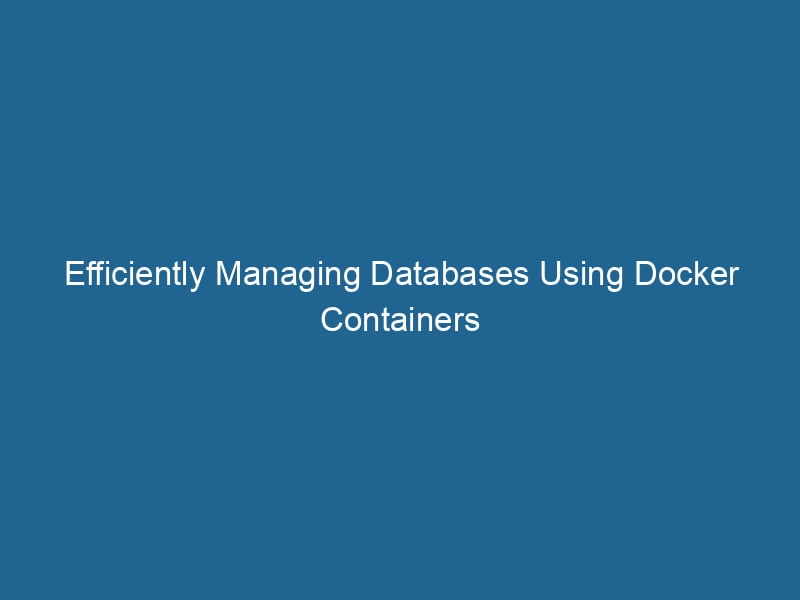Running Databases in Docker Containers
In the realm of software development and deployment, Docker has revolutionized the way applications are packaged, deployed, and managed. With its containerization technology, developers can create lightweight, portable, and consistent environments for their applications. Among the myriad of applications suitable for Docker, databases stand out as a crucial component in many application stacks. This article delves into the intricacies of running databases in Docker containers, covering best practices, common pitfalls, and advanced techniques.
Understanding Docker Containers
Before diving into database management, it’s vital to grasp the concept of Docker containers. A Docker containerContainers are lightweight, portable units that encapsulate software and its dependencies, enabling consistent execution across different environments. They leverage OS-level virtualization for efficiency.... is an encapsulated unit that includes everything needed to run"RUN" refers to a command in various programming languages and operating systems to execute a specified program or script. It initiates processes, providing a controlled environment for task execution.... an application—code, runtime, libraries, and dependencies. This encapsulation ensures that applications run consistently across different environments, from development to production.
Benefits of Using Docker for Databases
- Isolation: Each database instance runs in its own container, isolating it from others. This reduces conflicts and makes troubleshooting easier.
- Portability: Containers can be easily moved and run across different environments, making it simpler to replicate production settings for testing.
- Scalability: Docker allows for rapid scalingScaling refers to the process of adjusting the capacity of a system to accommodate varying loads. It can be achieved through vertical scaling, which enhances existing resources, or horizontal scaling, which adds additional resources.... of database instances, enabling efficient resource usage.
- Version Control: With Docker, you can version control your database images, preserving the state of your databases and making rollbacks simpler.
Choosing the Right Database
When deciding to run a database in Docker, the first step is selecting the appropriate database technology. Different databases serve different purposes:
- Relational Databases: Such as PostgreSQL and MySQL, are excellent for structured data and complex querying.
- NoSQL Databases: Such as MongoDB and Cassandra, are suited for unstructured or semi-structured data, often providing high availability and scalability.
- Time-Series Databases: Such as InfluxDB, are optimized for handling time-stamped data.
Understanding the specific data handling and operational requirements will guide your choice of database.
Setting Up a Database Container
Installing Docker
Before running a database in Docker, ensure that Docker is installed on your machine. Refer to the Docker documentation for installation instructions tailored to your operating system. After installation, verify the installation with:
docker --versionRunning a Simple PostgreSQL Instance
Let’s consider PostgreSQL as an example of running a database in Docker. The following steps illustrate how to get a PostgreSQL container up and running.
Step 1: Pull the PostgreSQL Image
Docker HubDocker Hub is a cloud-based repository for storing and sharing container images. It facilitates version control, collaborative development, and seamless integration with Docker CLI for efficient container management.... hosts official images for various databases. To pull the PostgreSQL imageAn image is a visual representation of an object or scene, typically composed of pixels in digital formats. It can convey information, evoke emotions, and facilitate communication across various media...., run:
docker pull postgresStep 2: Run a PostgreSQL Container
To create and start a PostgreSQL container, use the following command:
docker run --name my_postgres -e POSTGRES_PASSWORD=mysecretpassword -d postgres--name my_postgres: Assigns a name to the container.-e POSTGRES_PASSWORD=mysecretpassword: Sets the password for the PostgreSQL superuser.-d postgres: Specifies the image to run in detached mode.
Step 3: Accessing the PostgreSQL Database
To access your PostgreSQL container, you can either connect using a PostgreSQL client or use an interactive shell:
docker exec -it my_postgres psql -U postgresThis command launches the PostgreSQL interactive terminal, allowing you to execute SQL commands directly within the container.
Managing Data Persistence
One of the most significant challenges when running databases in containers is data persistence. Containers are ephemeral by nature; when a container is removed, any data stored within is lost. To prevent this, Docker provides volumeVolume is a quantitative measure of three-dimensional space occupied by an object or substance, typically expressed in cubic units. It is fundamental in fields such as physics, chemistry, and engineering.... management capabilities.
Using Docker Volumes
Docker volumes are designed for persistent storage, allowing data to exist independently of containers. Here’s how to create and attach a volume to your PostgreSQL container.
Step 1: Create a Docker Volume
Create a named volume for data persistence:
docker volume createDocker volume create allows users to create persistent storage that can be shared among containers. It decouples data from the container lifecycle, ensuring data integrity and flexibility.... pgdataStep 2: Run PostgreSQL with the Volume
Now, run the PostgreSQL container while mounting the volume:
docker run --name my_postgres -e POSTGRES_PASSWORD=mysecretpassword -v pgdata:/var/lib/postgresql/data -d postgresBy attaching the pgdata volume to /var/lib/postgresql/data, you can ensure that all PostgreSQL data is stored persistently.
Backing Up and Restoring Data
When managing databases in Docker containers, having a robust backup and restore strategy is essential. You can do this using pg_dump for PostgreSQL.
Backup
To back up your PostgreSQL database, execute:
docker exec -t my_postgres pg_dumpall -c -U postgres > backup.sqlThis command creates a backup of all databases within your PostgreSQL instance, saving it to a file named backup.sql.
Restore
To restore from a backup, you can use:
cat backup.sql | docker exec -i my_postgres psql -U postgresThis command pipes the contents of the backup file directly into the PostgreSQL container.
Networking and Database Connectivity
When running databases in Docker, networking is another crucial aspect to consider. Understanding how containers communicate with each other and with the outside world is vital for application architecture.
Docker Networking Basics
Docker provides several networkA network, in computing, refers to a collection of interconnected devices that communicate and share resources. It enables data exchange, facilitates collaboration, and enhances operational efficiency.... types, including:
- Bridge NetworkBridge Network facilitates interoperability between various blockchain ecosystems, enabling seamless asset transfers and communication. Its architecture enhances scalability and user accessibility across networks....: The default network type, allowing containers to communicate within the same host.
- Host NetworkA host network refers to the underlying infrastructure that supports communication between devices in a computing environment. It encompasses protocols, hardware, and software facilitating data exchange....: Binds the container to the host’s network stackA stack is a data structure that operates on a Last In, First Out (LIFO) principle, where the most recently added element is the first to be removed. It supports two primary operations: push and pop.....
- Overlay NetworkAn overlay network is a virtual network built on top of an existing physical network. It enables efficient communication and resource sharing, enhancing scalability and flexibility while abstracting underlying infrastructure complexities....: Enables communication between containers across multiple Docker hosts.
To create a custom bridge network for your containers, use:
docker network createThe `docker network create` command enables users to establish custom networks for containerized applications. This facilitates efficient communication and isolation between containers, enhancing application performance and security.... my_networkAttach containers to this network when launching them:
docker run --name my_postgres --network my_network -e POSTGRES_PASSWORD=mysecretpassword -d postgresConnecting Applications to the Database
To connect applications to your database, the Docker container’s IP address or hostname can be used. For example, if you have a web application running in another container on the same network, you can connect to the PostgreSQL database using its container name:
jdbc:postgresql://my_postgres:5432/mydatabaseConfiguring your applications to use environment variables for database credentials and endpoints can enhance security and flexibility.
Orchestrating Multiple Containers
In a microservices architecture, applications often need to run multiple containers, including databases, web servers, and caching layers. Docker ComposeDocker Compose is a tool for defining and running multi-container Docker applications using a YAML file. It simplifies deployment, configuration, and orchestration of services, enhancing development efficiency.... More simplifies the orchestrationOrchestration refers to the automated management and coordination of complex systems and services. It optimizes processes by integrating various components, ensuring efficient operation and resource utilization.... of multiple containers.
Using Docker Compose
To define and manage multi-container applications, create a docker-compose.yml file. An example configuration for a PostgreSQL database and a web application might look like this:
version: '3'
services:
db:
image: postgres
restart: always
environment:
POSTGRES_PASSWORD: mysecretpassword
volumes:
- pgdata:/var/lib/postgresql/data
web:
image: my_web_app
depends_on:
- db
environment:
DATABASE_URL: postgres://postgres:mysecretpassword@db:5432/mydatabase
volumes:
pgdata:Deploy the application stack using:
docker-compose upDocker Compose handles the creation and management of all defined services, allowing for simple orchestration.
Monitoring and Logging
Monitoring and logging are critical components of managing databases in production. Docker provides various tools and integrations for monitoring container performance.
Prometheus and Grafana
Setting up monitoring with Prometheus and Grafana can provide insightful metrics about your database performance. By exposing relevant metrics from your database, you can leverage Grafana to visualize and analyze this data.
Centralized Logging
Centralized logging solutions, such as ELK Stack (Elasticsearch, Logstash, and Kibana) or Fluentd, allow you to aggregate logs from all your containers. This setup improves observability and helps in troubleshooting issues quickly.
Security Considerations
Running databases in Docker containers brings specific security challenges that must be addressed:
- Container Isolation: Ensure containers are isolated from each other to prevent unauthorized access.
- Network Security: Use Docker networks to control communication between containers and limit exposure to the public internet.
- IAM Policies: Implement Identity and Access Management (IAM) policies to manage permissions for accessing the database.
- Data Encryption: Consider encrypting sensitive data at rest and in transit to protect against unauthorized access.
Conclusion
Running databases in Docker containers presents a powerful approach to managing your application’s data storage needs. With Docker’s containerization capabilities, developers can ensure consistency, scalability, and portability in their database environments. By understanding the fundamental principles of Docker, leveraging volumes for data persistence, orchestrating multiple containers with Docker Compose, and paying attention to security best practices, you can effectively harness the power of Docker for your database management needs.
Further Resources
To expand your knowledge on this topic, consider exploring the following resources:
- Docker Documentation
- PostgreSQL Documentation
- Docker Compose Documentation
- Prometheus Documentation
- Grafana Documentation
Embracing Docker for your database solutions can lead to increased efficiency and simplified management, paving the way for better application performance and reliability.