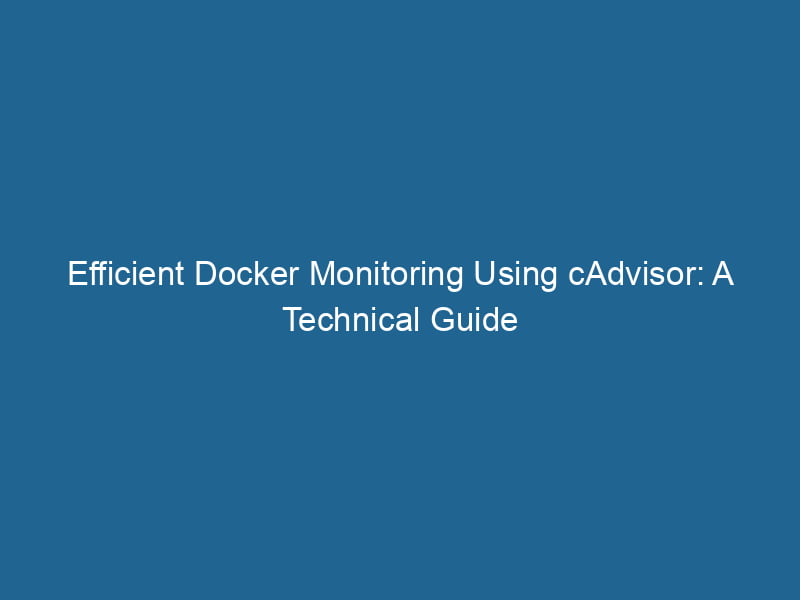Monitoring Docker with cAdvisor: An Advanced Guide
As organizations increasingly adopt containerization technologies, understanding the performance and resource usage of these containers becomes paramount. Docker, the most widely used containerization platform, allows developers to package applications and their dependencies into containers for easy deployment and scalingScaling refers to the process of adjusting the capacity of a system to accommodate varying loads. It can be achieved through vertical scaling, which enhances existing resources, or horizontal scaling, which adds additional resources..... However, without effective monitoring, it can be challenging to maintain optimal performance and resource utilization. One of the most powerful tools for monitoring Docker containers is cAdvisor (ContainerContainers are lightweight, portable units that encapsulate software and its dependencies, enabling consistent execution across different environments. They leverage OS-level virtualization for efficiency.... Advisor). This article delves into cAdvisor, exploring its features, installation process, and how to leverage it for advanced monitoring of Docker containers.
What is cAdvisor?
cAdvisor is an open-source tool developed by Google that provides real-time monitoring and performance analysis of running containers. It collects, aggregates, processes, and exports information about container metrics, including CPU, memory, disk I/O, and networkA network, in computing, refers to a collection of interconnected devices that communicate and share resources. It enables data exchange, facilitates collaboration, and enhances operational efficiency.... usage. cAdvisor is built specifically for containers, making it an ideal choice for monitoring Docker environments.
Key Features of cAdvisor
- Real-time Monitoring: cAdvisor provides live monitoring capabilities, allowing users to view container performance metrics in real time.
- Resource Usage Statistics: It collects and displays resource usage statistics, such as CPU usage, memory usage, and disk I/O, for each running container.
- Historical Data: cAdvisor stores historical performance data, enabling users to track trends over time and identify performance bottlenecks.
- Integration with Visualization Tools: cAdvisor can integrate with various visualization tools like Prometheus and Grafana, allowing users to create rich dashboards for better insights.
- Support for Multiple Backends: cAdvisor can be configured to export metrics to multiple backends, such as InfluxDB, Prometheus, and Google Cloud Monitoring.
- Container Lifecycle Management: It provides insights into container lifecycle events, including starting, stopping, and restarting containers.
Why Monitor Docker Containers?
Monitoring Docker containers is critical for several reasons:
- Performance Optimization: Monitoring helps identify performance bottlenecks and resource contention issues, allowing for timely remediation.
- Cost Management: Understanding resource utilization can help organizations optimize their infrastructure costs, especially in cloud environments where billing is based on resource consumption.
- Capacity Planning: Monitoring aids in forecasting resource needs and scaling strategies, ensuring that the infrastructure can handle application loads without degradation in performance.
- Security and Compliance: Continuous monitoring can help detect abnormal behavior or utilization patterns, which might indicate security incidents or compliance issues.
Setting Up cAdvisor
To monitor Docker containers using cAdvisor, follow these steps:
Prerequisites
- Ensure you have Docker installed on your system. You can follow the official Docker installation guide for instructions.
- Familiarity with Docker CLI and basic networking concepts.
Pulling the cAdvisor Image
First, pull the cAdvisor Docker imageAn image is a visual representation of an object or scene, typically composed of pixels in digital formats. It can convey information, evoke emotions, and facilitate communication across various media.... from the Docker HubDocker Hub is a cloud-based repository for storing and sharing container images. It facilitates version control, collaborative development, and seamless integration with Docker CLI for efficient container management..... Open a terminal and execute:
docker pull google/cadvisor:latestThis command retrieves the latest version of the cAdvisor image.
Running cAdvisor
Next, run"RUN" refers to a command in various programming languages and operating systems to execute a specified program or script. It initiates processes, providing a controlled environment for task execution.... cAdvisor as a Docker container. You can use the following command:
docker run
--volume=/:/rootfs:ro
--volume=/var/run:/var/run:rw
--volume=/sys:/sys:ro
--volume=/var/lib/docker/:/var/lib/docker:ro
--publish=8080:8080
--detach=true
--name=cadvisor
google/cadvisor:latestExplanation of the Command
--volume=/:/rootfs:ro: Mounts the root filesystem for monitoring.--volume=/var/run:/var/run:rw: Provides access to the Docker daemonA daemon is a background process in computing that runs autonomously, performing tasks without user intervention. It typically handles system or application-level functions, enhancing efficiency.... for container statistics.--volume=/sys:/sys:ro: Allows cAdvisor to access system metrics.--volume=/var/lib/docker/:/var/lib/docker:ro: Grants access to Docker container files.--publish=8080:8080: Exposes cAdvisor on portA PORT is a communication endpoint in a computer network, defined by a numerical identifier. It facilitates the routing of data to specific applications, enhancing system functionality and security.... 8080.--detach=true: Runs cAdvisor in detached mode.--name=cadvisor: Assigns the container a name.
Accessing the cAdvisor Web UI
After running cAdvisor, open a web browser and navigate to http://localhost:8080. This will bring up the cAdvisor web interface, where you can view real-time metrics for all running Docker containers.
Understanding the cAdvisor UI
The cAdvisor web interface provides a user-friendly way to visualize container metrics. It displays the following key information:
Container Overview
- CPU Usage: Shows the percentage of CPU resources consumed by each container.
- Memory Usage: Displays the total and cached memory being used.
- Network I/O: Provides statistics on network usage, including bytes received and transmitted.
- Disk I/O: Shows the read and write rates for disk operations.
Container Details
Clicking on a specific container provides more detailed metrics, such as:
- CPU Load: A graph showing the CPU load over time.
- Memory Usage: Detailed statistics on memory usage, including working set and RSS.
- File System Usage: Displays disk usage statistics for the container.
- Network Traffic: A breakdown of incoming and outgoing network traffic.
Alerts and Notifications
While cAdvisor does not have built-in alerting capabilities, it can be integrated with other monitoring solutions like Prometheus, which offer alerting features based on predefined thresholds.
Integrating cAdvisor with Prometheus
Prometheus is a powerful monitoring and alerting toolkit designed for cloud-native applications. Integrating cAdvisor with Prometheus allows you to collect metrics and set up automated alerts based on these metrics. Here’s how to do it:
Step 1: Run Prometheus
Create a prometheus.yml configuration file with the following content:
global:
scrape_interval: 15s
scrape_configs:
- job_name: 'cadvisor'
static_configs:
- targets: ['localhost:8080']This configuration tells Prometheus to scrape metrics from cAdvisor every 15 seconds.
Run Prometheus using the following command:
docker run -d
--name=prometheus
-p 9090:9090
-v $(pwd)/prometheus.yml:/etc/prometheus/prometheus.yml
prom/prometheusStep 2: Access the Prometheus UI
After Prometheus is up and running, navigate to http://localhost:9090 to access the Prometheus web interface. Here, you can use the "Graph" tab to query metrics collected from cAdvisor.
Step 3: Create Dashboards in Grafana
Grafana is a popular open-source platform for monitoring and observability. You can use Grafana to create beautiful dashboards based on the metrics collected by Prometheus. Follow these steps:
-
Install Grafana: Run Grafana using the following command:
docker run -d -p 3000:3000 --name=grafana grafana/grafana -
Access Grafana: Open your browser and go to
http://localhost:3000. The default login credentials areadmin/admin. -
AddThe ADD instruction in Docker is a command used in Dockerfiles to copy files and directories from a host machine into a Docker image during the build process. It not only facilitates the transfer of local files but also provides additional functionality, such as automatically extracting compressed files and fetching remote files via HTTP or HTTPS.... More Prometheus as a Data Source: In Grafana, navigate to "Configuration" > "Data Sources." Add Prometheus as a data source, using
http://localhost:9090as the URL. -
Create Dashboards: You can now create custom dashboards that visualize the metrics collected from cAdvisor. Use various visualization options like graphs, tables, and gauges to represent the data effectively.
Advanced cAdvisor Usage
Custom Metrics
Beyond the default metrics collected by cAdvisor, you can also expose"EXPOSE" is a powerful tool used in various fields, including cybersecurity and software development, to identify vulnerabilities and shortcomings in systems, ensuring robust security measures are implemented.... custom metrics from your applications running in Docker containers. This can be achieved by instrumenting your application code using libraries such as Prometheus client libraries. These libraries allow you to create custom metrics relevant to your application, which can be scraped by Prometheus alongside cAdvisor metrics.
Resource Limits
cAdvisor can also help you enforce resource limits for your containers. By monitoring resource usage, you can make informed decisions about setting appropriate limits on CPU and memory for each container. This can prevent resource contention and ensure that critical applications have the resources they need.
Machine Learning and Anomaly Detection
As organizations scale their containerized applications, the sheer volumeVolume is a quantitative measure of three-dimensional space occupied by an object or substance, typically expressed in cubic units. It is fundamental in fields such as physics, chemistry, and engineering.... of metrics can become overwhelming. Integrating machine learning models for anomaly detection can help identify unusual patterns in resource usage automatically. Tools like ELK StackA stack is a data structure that operates on a Last In, First Out (LIFO) principle, where the most recently added element is the first to be removed. It supports two primary operations: push and pop.... (Elasticsearch, Logstash, Kibana) or Grafana with machine learning capabilities can assist in this endeavor.
Best Practices for Monitoring Docker with cAdvisor
-
Regularly Update cAdvisor: Ensure you are using the latest version of cAdvisor to benefit from performance improvements, bug fixes, and new features.
-
Use a Centralized Monitoring Solution: For larger deployments, consider using a centralized monitoring solution to aggregate metrics from multiple cAdvisor instances. This can be achieved with Prometheus and Grafana.
-
Set Up Alerts: Integrate Prometheus alerts to notify your team of performance issues or resource exhaustion.
-
Analyze Historical Data: Regularly analyze historical data to identify trends and make informed capacity planning decisions.
-
Combine with Other Monitoring Tools: While cAdvisor is powerful, consider combining it with other monitoring tools for comprehensive visibility. Tools like ELK Stack, Jaeger for tracing, and Sentry for error tracking can provide a complete observability solution.
Conclusion
Monitoring Docker containers is essential for maximizing performance, optimizing resource utilization, and ensuring application reliability. cAdvisor is a robust and flexible tool that provides the necessary insights into container metrics, making it an invaluable component of any Docker-based infrastructure. By leveraging cAdvisor alongside tools like Prometheus and Grafana, organizations can achieve deep visibility into their containerized applications, leading to better performance, reduced costs, and enhanced security.
As containerization continues to evolve, staying informed about the latest monitoring techniques and tools will be crucial for maintaining efficient and resilient applications in the cloud-native ecosystem. Embrace cAdvisor today, and take your Docker monitoring strategy to the next level.