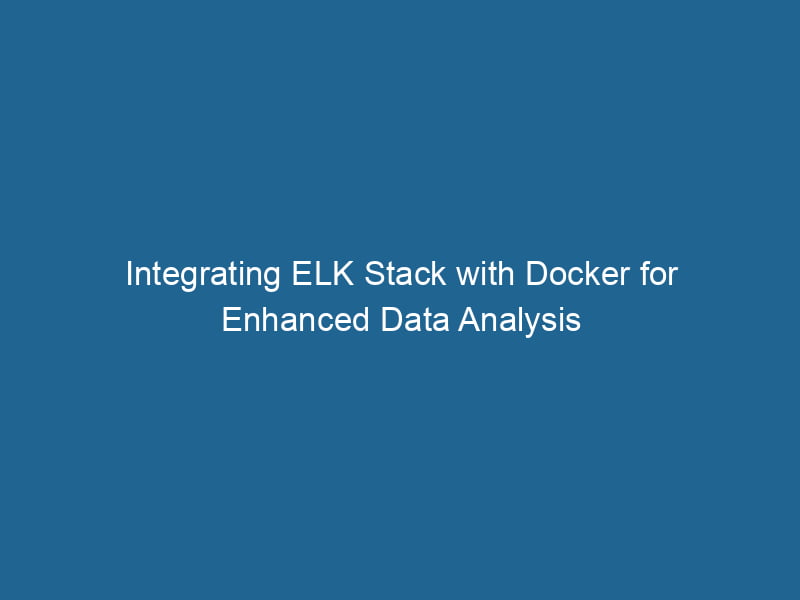Using ELK Stack with Docker: A Comprehensive Guide
The ELK StackA stack is a data structure that operates on a Last In, First Out (LIFO) principle, where the most recently added element is the first to be removed. It supports two primary operations: push and pop...., comprising Elasticsearch, Logstash, and Kibana, is an essential toolkit for managing and analyzing large volumes of log data. When combined with Docker, the ELK Stack becomes a powerful solution for deploying and scalingScaling refers to the process of adjusting the capacity of a system to accommodate varying loads. It can be achieved through vertical scaling, which enhances existing resources, or horizontal scaling, which adds additional resources.... applications in containerized environments. This article provides a detailed look at setting up the ELK Stack using Docker, from installation to configuration, along with best practices and advanced usage scenarios.
Understanding the ELK Stack Components
Before diving into the deployment process, let’s briefly review the core components of the ELK Stack:
1. Elasticsearch
Elasticsearch is a distributed, RESTful search and analytics engine capable of expanding and scaling horizontally. It stores the indexed log data, allowing for efficient search queries and real-time analytics.
2. Logstash
Logstash is a powerful data processing pipeline that ingests data from various sources, transforms it, and then sends it to a "stash" like Elasticsearch. It supports a plethora of input, filter, and output plugins, making it versatile for different log processing needs.
3. Kibana
Kibana is the visualization layer of the ELK Stack. It provides a web interface where users can create dynamic dashboards to visualize the data stored in Elasticsearch. Kibana allows users to perform searches, analyze logs, and monitor the performance of applications.
Setting Up the ELK Stack with Docker
Using Docker to deploy the ELK Stack simplifies the installation process and makes it easier to manage dependencies and configurations. Below, we outline the steps to set up the ELK Stack using Docker.
Prerequisites
Before beginning, ensure you have the following:
- Docker installed on your machine (Docker DesktopDocker Desktop is a comprehensive development environment for building, testing, and deploying containerized applications. It integrates Docker Engine, Docker CLI, and Kubernetes, enhancing workflow efficiency.... for Windows/Mac or Docker EngineDocker Engine is an open-source containerization technology that enables developers to build, deploy, and manage applications within lightweight, isolated environments called containers.... for Linux)
- Docker ComposeDocker Compose is a tool for defining and running multi-container Docker applications using a YAML file. It simplifies deployment, configuration, and orchestration of services, enhancing development efficiency.... More for orchestrating multi-container applications
Step 1: Creating a Docker Compose File
To facilitate the deployment, we will use Docker Compose to define and run"RUN" refers to a command in various programming languages and operating systems to execute a specified program or script. It initiates processes, providing a controlled environment for task execution.... the ELK Stack services. Create a docker-compose.yml file with the following contents:
version: '3.7'
services:
elasticsearch:
image: elasticsearch:8.0.0
environment:
- discovery.type=single-node
- ELASTIC_PASSWORD=changeme
ports:
- "9200:9200"
volumes:
- esdata:/usr/share/elasticsearch/data
networks:
- elk
logstash:
image: logstash:8.0.0
ports:
- "5044:5044"
volumes:
- ./logstash.conf:/usr/share/logstash/pipeline/logstash.conf
networks:
- elk
depends_on:
- elasticsearch
kibana:
image: kibana:8.0.0
ports:
- "5601:5601"
environment:
- ELASTICSEARCH_HOSTS=http://elasticsearch:9200
- ELASTICSEARCH_USERNAME=elastic
- ELASTICSEARCH_PASSWORD=changeme
networks:
- elk
volumes:
esdata:
driver: local
networks:
elk:
driver: bridgeExplanation of the Configuration
- Elasticsearch is configured as a single-node instance. The
ELASTIC_PASSWORDsets the password for the built-inelasticuser. - Logstash reads from a configuration file named
logstash.conf, which we will create shortly. - Kibana connects to Elasticsearch using the specified credentials.
- A volumeVolume is a quantitative measure of three-dimensional space occupied by an object or substance, typically expressed in cubic units. It is fundamental in fields such as physics, chemistry, and engineering.... named
esdatais created to persist Elasticsearch data. - All services are connected via a custom bridge networkBridge Network facilitates interoperability between various blockchain ecosystems, enabling seamless asset transfers and communication. Its architecture enhances scalability and user accessibility across networks.... named
elk.
Step 2: Creating the Logstash Configuration File
Create a file named logstash.conf in the same directory as your docker-compose.yml. This file defines the input, filter, and output for Logstash. For example, if you want to ingest logs from a file, you can use the following configConfig refers to configuration settings that determine how software or hardware operates. It encompasses parameters that influence performance, security, and functionality, enabling tailored user experiences....:
input {
file {
path => "/usr/share/logstash/pipeline/logs/*.log"
start_position => "beginning"
sincedb_path => "/dev/null"
}
}
filter {
# Example filter to parse the logs
grok {
match => { "message" => "%{COMBINEDAPACHELOG}" }
}
}
output {
elasticsearch {
hosts => ["elasticsearch:9200"]
user => "elastic"
password => "changeme"
index => "web-logs-%{+YYYY.MM.dd}"
}
}Explanation of the Logstash Configuration
- Input: The input plugin reads logs from a specified directory. Ensure that the log files are available in the containerContainers are lightweight, portable units that encapsulate software and its dependencies, enabling consistent execution across different environments. They leverage OS-level virtualization for efficiency.....
- Filter: The
grokfilter parses the log entries based on predefined patterns. You can customize this part according to your log format. - Output: The output sends the processed logs to Elasticsearch, creating an index named
web-logs-YYYY.MM.dd.
Step 3: Starting the ELK Stack
With the docker-compose.yml and logstash.conf files ready, navigate to the directory containing these files and run:
docker-compose upThis command will pull the necessary Docker images and start the ELK Stack services. After a few moments, you should see logs indicating that all services are up and running.
Step 4: Accessing Kibana
Once the containers are operational, you can access Kibana by navigating to http://localhost:5601 in your web browser. Log in using the following credentials:
- Username:
elastic - Password:
changeme
Step 5: Configuring Kibana
After logging in to Kibana, you can configure it to visualize the logs ingested by Elasticsearch. Follow these steps:
-
Create an Index Pattern:
- Go to "Management" > "Index Patterns" and create a new index pattern matching
web-logs-*. This allows Kibana to recognize and visualize the log data.
- Go to "Management" > "Index Patterns" and create a new index pattern matching
-
Explore the Data:
- Navigate to "Discover" to explore the ingested logs. You can filter, search, and analyze your logs in real-time.
-
Create Visualizations and Dashboards:
- Use the "Visualize" and "Dashboard" sections in Kibana to create custom visualizations and dashboards that suit your analysis needs.
Best Practices for Running ELK Stack on Docker
Running the ELK Stack in a production environment requires careful consideration of performance, security, and scalability. Here are some best practices:
1. Resource Allocation
Elasticsearch is resource-intensive, so allocate sufficient memory and CPU resources. Consider using Docker’s --memory and --cpus flags to limit the resources for each container as necessary.
2. Data Retention Policies
Implement index lifecycle management (ILM) policies to manage your data retention. This helps in automatically deleting or archiving older indices, ensuring that your Elasticsearch cluster does not run out of disk space.
3. Security Considerations
In a production environment, secure your ELK Stack by enabling authentication, setting up role-based access control (RBAC), and utilizing HTTPS. Configuring a reverse proxy with Nginx or Traefik can help manage SSL certificates and security headers.
4. Backup and Restore
Regularly back up your Elasticsearch data using snapshots. This can be achieved through the Elasticsearch Snapshot APIAn API, or Application Programming Interface, enables software applications to communicate and interact with each other. It defines protocols and tools for building software and facilitating integration...., and backups can be stored in cloud storage or on-premises solutions.
5. Monitoring and Logging
Monitor the health of your ELK Stack using tools like Prometheus and Grafana. Set up alerts for critical metrics like CPU usage, memory, and disk space to ensure the system runs smoothly.
Scaling the ELK Stack with Docker
As your logging requirements grow, you may need to scale the ELK Stack. Here are some strategies for scaling each component:
1. Scaling Elasticsearch
You can scale Elasticsearch by adding more nodes to your cluster. Configure multiple containers for Elasticsearch in your docker-compose.yml, but ensure that you properly configure the networkA network, in computing, refers to a collection of interconnected devices that communicate and share resources. It enables data exchange, facilitates collaboration, and enhances operational efficiency.... and discovery settings.
2. Scaling Logstash
Logstash can be scaled horizontally by running multiple Logstash instances. This can be done by defining multiple services in Docker Compose or using a container orchestrationOrchestration refers to the automated management and coordination of complex systems and services. It optimizes processes by integrating various components, ensuring efficient operation and resource utilization.... platform like KubernetesKubernetes is an open-source container orchestration platform that automates the deployment, scaling, and management of containerized applications, enhancing resource efficiency and resilience.....
3. Fine-tuning Logstash Pipelines
As the volume of logs increases, optimize your Logstash pipelines. Use the pipeline feature to split processing into multiple pipelines and improve performance.
4. Data Sharding
In Elasticsearch, consider adjusting your index sharding strategy. By increasing the number of shards for your indices, you can improve read and write performance. However, this comes at the cost of increased resource usage.
Conclusion
Using the ELK Stack with Docker provides a flexible and powerful solution for managing, analyzing, and visualizing log data. With its ease of deployment and scalability, Docker enhances the efficiency of the ELK Stack, making it easier to maintain and operate in diverse environments. By following the steps outlined in this article, you can set up a robust logging infrastructure that meets your application’s monitoring needs.
As you become more familiar with the ELK Stack, consider exploring advanced features such as machine learning integration, APM (Application Performance Monitoring) capabilities, and enhancing your dashboards with custom plugins and visualizations. The ELK Stack’s versatility makes it an invaluable tool for any organization looking to gain insight from their log data.