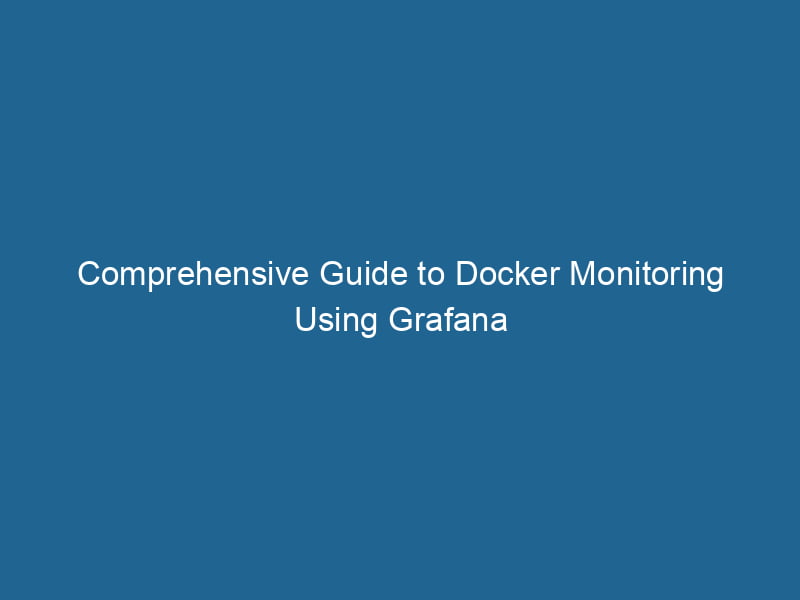Advanced Docker Monitoring with Grafana
In the age of microservices and containerization, monitoring becomes a critical aspect of maintaining application performance and reliability. Docker has emerged as a leading platform for containerization, enabling developers to package applications and their dependencies into a standardized unit. However, with great power comes great responsibility, and effective monitoring is essential for ensuring that containers operate optimally. In this article, we will delve into advanced techniques for monitoring Docker containers using Grafana, a powerful open-source analytics and monitoring platform.
Understanding Docker Monitoring
Why Monitor Docker?
Monitoring Docker containers is vital for several reasons:
- Performance Optimization: Identifying resource bottlenecks allows teams to optimize their applications and services.
- Troubleshooting: Quickly diagnosing failures in containerized applications can minimize downtime and enhance user experience.
- Resource Management: Understanding resource usage helps in efficient scalingScaling refers to the process of adjusting the capacity of a system to accommodate varying loads. It can be achieved through vertical scaling, which enhances existing resources, or horizontal scaling, which adds additional resources.... and cost management, particularly in cloud environments.
- Security: Regular monitoring aids in identifying unauthorized access or resource misuse.
Key Metrics to Monitor
When monitoring Docker containers, several key metrics should be observed:
- CPU Usage: The percentage of CPU resources consumed by the containerContainers are lightweight, portable units that encapsulate software and its dependencies, enabling consistent execution across different environments. They leverage OS-level virtualization for efficiency.....
- Memory Usage: The amount of memory utilized by the container, including resident memory and swap usage.
- Disk I/O: The rate of read and write operations to the container’s file system.
- NetworkA network, in computing, refers to a collection of interconnected devices that communicate and share resources. It enables data exchange, facilitates collaboration, and enhances operational efficiency.... Traffic: The amount of data transmitted and received by the container.
- Container Uptime: The duration for which a container has been running, useful for tracking stability.
Setting Up Docker Monitoring Infrastructure
To effectively monitor Docker containers, we require a monitoring stackA stack is a data structure that operates on a Last In, First Out (LIFO) principle, where the most recently added element is the first to be removed. It supports two primary operations: push and pop..... This typically consists of a data collection agent, a time-series database, and a visualization tool. For this article, we will focus on Prometheus as the data collection and storage tool and Grafana for visualization.
Prerequisites
Before diving into the setup, ensure that you have:
- Docker installed on your system.
- Docker ComposeDocker Compose is a tool for defining and running multi-container Docker applications using a YAML file. It simplifies deployment, configuration, and orchestration of services, enhancing development efficiency.... More for orchestrating the startup of multiple containers.
- Basic knowledge of Docker and containerization concepts.
Step 1: Set Up Prometheus
Prometheus is an open-source monitoring system that collects metrics from configured targets at specified intervals, evaluates rule expressions, and provides alerts if certain conditions are found.
1.1 Create a Prometheus Configuration File
Start by creating a file named prometheus.yml in your project directory with the following content:
global:
scrape_interval: 15s
scrape_configs:
- job_name: 'docker'
static_configs:
- targets: ['host.docker.internal:9323']Here, host.docker.internal:9323 is the endpoint where we will expose"EXPOSE" is a powerful tool used in various fields, including cybersecurity and software development, to identify vulnerabilities and shortcomings in systems, ensuring robust security measures are implemented.... our container metrics.
1.2 Create a Docker Compose File
Next, create a docker-compose.yml file that will manage our Prometheus serviceService refers to the act of providing assistance or support to fulfill specific needs or requirements. In various domains, it encompasses customer service, technical support, and professional services, emphasizing efficiency and user satisfaction....:
version: '3.7'
services:
prometheus:
image: prom/prometheus
volumes:
- ./prometheus.yml:/etc/prometheus/prometheus.yml
ports:
- "9090:9090"1.3 Start Prometheus
Run"RUN" refers to a command in various programming languages and operating systems to execute a specified program or script. It initiates processes, providing a controlled environment for task execution.... the following command in your terminal:
docker-compose up -dYou should now have a Prometheus instance running on portA PORT is a communication endpoint in a computer network, defined by a numerical identifier. It facilitates the routing of data to specific applications, enhancing system functionality and security.... 9090.
Step 2: Export Docker Metrics
To scrape metrics from Docker containers, we can use the cadvisor tool. cAdvisor provides a powerful interface for monitoring container metrics.
2.1 Update Docker Compose File
Modify your docker-compose.yml file to include cAdvisor:
version: '3.7'
services:
prometheus:
image: prom/prometheus
volumes:
- ./prometheus.yml:/etc/prometheus/prometheus.yml
ports:
- "9090:9090"
cadvisor:
image: google/cadvisor:latest
ports:
- "8080:8080"
volumes:
- /var/run:/var/run:rw
- /sys:/sys:ro
- /var/lib/docker:/var/lib/docker:ro2.2 Restart Docker Services
Update and restart the Docker stackDocker Stack simplifies the deployment of multi-container applications by allowing users to define services, networks, and volumes in a single YAML file. This orchestration tool enhances scalability and management.... with:
docker-compose up -dStep 3: Configure Prometheus to Scrape cAdvisor
AddThe ADD instruction in Docker is a command used in Dockerfiles to copy files and directories from a host machine into a Docker image during the build process. It not only facilitates the transfer of local files but also provides additional functionality, such as automatically extracting compressed files and fetching remote files via HTTP or HTTPS.... More the cAdvisor endpoint to your prometheus.yml:
global:
scrape_interval: 15s
scrape_configs:
- job_name: 'cadvisor'
static_configs:
- targets: ['cadvisor:8080']Step 4: Access Prometheus Dashboard
Now that your setup is complete, you can access the Prometheus dashboard by navigating to http://localhost:9090. You can query metrics such as container_memory_usage_bytes and container_cpu_usage_seconds_total to analyze resource usage by your Docker containers.
Setting Up Grafana
Grafana will provide a beautiful and interactive dashboard for visualizing the metrics collected by Prometheus.
Step 1: Create a Grafana Instance
1.1 Update Docker Compose File
Enhance your docker-compose.yml by adding a Grafana service:
version: '3.7'
services:
prometheus:
image: prom/prometheus
volumes:
- ./prometheus.yml:/etc/prometheus/prometheus.yml
ports:
- "9090:9090"
cadvisor:
image: google/cadvisor:latest
ports:
- "8080:8080"
volumes:
- /var/run:/var/run:rw
- /sys:/sys:ro
- /var/lib/docker:/var/lib/docker:ro
grafana:
image: grafana/grafana
ports:
- "3000:3000"
environment:
- GF_SECURITY_ADMIN_PASSWORD=secretThe concept of "secret" encompasses information withheld from others, often for reasons of privacy, security, or confidentiality. Understanding its implications is crucial in fields such as data protection and communication theory....1.2 Start Grafana
Run the following command in your terminal:
docker-compose up -dStep 2: Access Grafana
Grafana should now be accessible via http://localhost:3000. The default login is admin with the password specified in the Docker Compose fileA Docker Compose file is a YAML configuration file that defines services, networks, and volumes for multi-container Docker applications. It streamlines deployment and management, enhancing efficiency.... (secret in this case).
Step 3: Add Prometheus as a Data Source
- After logging into Grafana, navigate to Configuration -> Data Sources.
- Click on Add data source and select Prometheus.
- In the HTTP URL field, enter
http://prometheus:9090/. - Save & Test to ensure the data source is connected.
Step 4: Create Dashboards
Creating dashboards in Grafana allows you to visualize the metrics collected from Prometheus. Here’s how you can create effective dashboards:
- Create New Dashboard: Click on the "+" icon on the left sidebar and select "Dashboard."
- Add Panels: Click on "Add Panel" and select the type of visualization you want (Graph, Gauge, Table, etc.).
- Configure Queries: In the panel editor, configure the query to fetch metrics. For example, you can use
rate(container_cpu_usage_seconds_total[5m])to visualize CPU usage over time. - Customize Visualization: Adjust the panel settings, such as legends, axes, and colors, to enhance readability.
Step 5: Import Existing Dashboards
Grafana allows you to import pre-built dashboards, which can save time and effort. You can find a variety of community dashboards on Grafana’s website. For Docker monitoring, you might look for dashboards that specifically visualize container metrics.
- Click on the "+" icon again and select "Import."
- Enter the dashboard ID or upload a JSON file.
- Select the appropriate data source (Prometheus) and import the dashboard.
Advanced Monitoring Strategies
While the basic setup provides a solid foundation for monitoring Docker containers, there are several advanced strategies to enhance your monitoring capabilities.
Alerting with Prometheus
Prometheus includes a powerful alerting system that can notify you of issues before they become critical. You can configure alert rules in Prometheus to trigger alerts based on defined thresholds.
- Create an Alerting Rule: Modify your
prometheus.ymlto include alerting rules. For example:
groups:
- name: container-alerts
rules:
- alert: HighCPUUsage
expr: rate(container_cpu_usage_seconds_total[5m]) > 0.9
for: 1m
labels:
severity: critical
annotations:
summary: "High CPU usage detected"
description: "CPU usage exceeds 90% for more than 1 minute."- Integrate Alertmanager: Deploy Alertmanager to manage alerts. You can configure it to send notifications via email, Slack, or other channels.
Securing Your Monitoring Stack
As with any production system, securing your monitoring stack is crucial. Here are some steps to consider:
- Authenticate Grafana: Use Grafana’s built-in authentication mechanisms and restrict access to dashboards.
- Network Security: Limit access to Prometheus and Grafana using firewalls or VPN.
- Data Retention Policies: Configure retention policies in Prometheus to keep only necessary data and avoid excess storage costs.
Scaling Your Monitoring Solution
As your application grows, so does the need for scalable monitoring. Here are a few strategies:
- Horizontal Scaling: You can deploy multiple instances of Prometheus to handle increased metric loads.
- Remote Write: Consider using Prometheus’ remote write feature to send metrics to a centralized monitoring instance.
- Use of Thanos or Cortex: These tools extend Prometheus capabilities for long-term storage, querying, and high availability.
Conclusion
Monitoring Docker containers is an essential practice for maintaining application performance and reliability. By leveraging Prometheus and Grafana, you can build a robust monitoring infrastructure that provides real-time insights into your containerized applications. Through effective metric collection, alerting, and visualization, your team can proactively address issues, optimize performance, and ensure a seamless user experience.
As the landscape of containerization continues to evolve, effective monitoring will remain a cornerstone of successful application management. By implementing the techniques discussed in this article, you will be well-equipped to navigate the complexities of Docker monitoring in production environments. Happy monitoring!