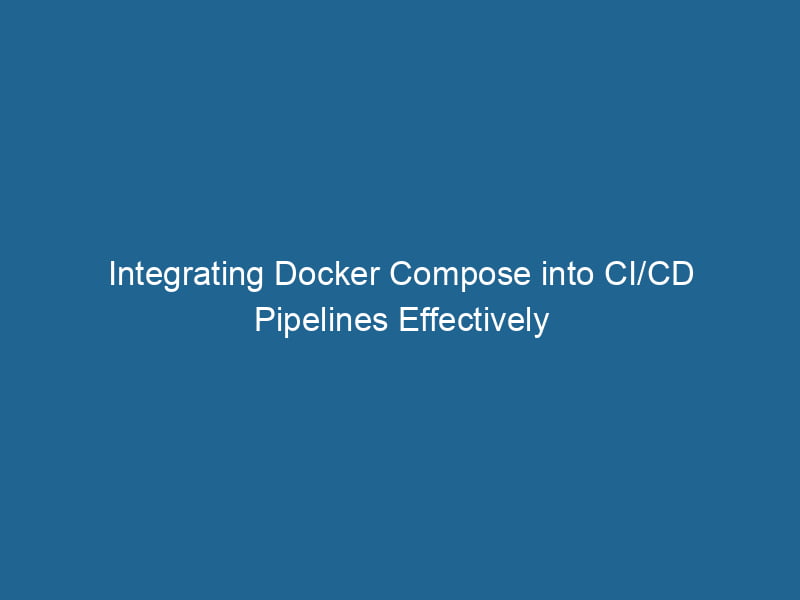Using Docker Compose in CI/CD Pipelines
Introduction
In modern software development, Continuous Integration (CI) and Continuous Deployment (CD) have become essential practices to ensure rapid delivery of high-quality software. Docker, a platform for containerization, has revolutionized the way applications are developed, tested, and deployed. Docker ComposeDocker Compose is a tool for defining and running multi-container Docker applications using a YAML file. It simplifies deployment, configuration, and orchestration of services, enhancing development efficiency.... More, a tool for defining and running multi-container Docker applications, has emerged as a vital component in CI/CD pipelines. This article delves into the intricacies of using Docker Compose within CI/CD pipelines, discussing its benefits, integration strategies, and best practices.
Understanding Docker and Docker Compose
Before immersing ourselves in the applications of Docker Compose in CI/CD, it is essential to have a clear understanding of Docker and Docker Compose.
What is Docker?
Docker is an open-source platform that enables developers to automate the deployment of applications inside lightweight, portable containers. Containers package applications with their dependencies, ensuring consistency across different environments, from development to production. The key benefits of Docker include:
- Isolation: Each containerContainers are lightweight, portable units that encapsulate software and its dependencies, enabling consistent execution across different environments. They leverage OS-level virtualization for efficiency.... runs independently, preventing conflicts between applications.
- Portability: Containers can run"RUN" refers to a command in various programming languages and operating systems to execute a specified program or script. It initiates processes, providing a controlled environment for task execution.... on any machine with Docker installed, irrespective of the OS.
- Scalability: Containers can be easily scaled to handle varying loads.
What is Docker Compose?
Docker Compose is a tool that simplifies the management of multi-container Docker applications. It uses YAMLYAML (YAML Ain't Markup Language) is a human-readable data serialization format commonly used for configuration files. It emphasizes simplicity and clarity, making it suitable for both developers and non-developers.... files to define services, networks, and volumes, allowing developers to spin up complex applications with a single command. Key features include:
- Multi-Container Management: Define services that run in separate containers but can communicate with one another.
- Environment Configuration: Specify environment variables, build instructions, and volumeVolume is a quantitative measure of three-dimensional space occupied by an object or substance, typically expressed in cubic units. It is fundamental in fields such as physics, chemistry, and engineering.... mounts in a centralized file.
- OrchestrationOrchestration refers to the automated management and coordination of complex systems and services. It optimizes processes by integrating various components, ensuring efficient operation and resource utilization....: Start, stop, and manage the lifecycle of your application using simple commands.
The Role of CI/CD in Software Development
CI/CD refers to processes that automate the integration and deployment of software changes:
- Continuous Integration (CI): Developers merge their code changes into a shared repositoryA repository is a centralized location where data, code, or documents are stored, managed, and maintained. It facilitates version control, collaboration, and efficient resource sharing among users.... frequently. Automated builds and tests are run to ensure code quality and functionality.
- Continuous Deployment (CD): After successful CI, code changes are automatically deployed to production, ensuring faster delivery to end-users.
Combining CI/CD with Docker and Docker Compose enhances these processes by simplifying dependency management and ensuring environment consistency.
Benefits of Using Docker Compose in CI/CD Pipelines
Integrating Docker Compose into your CI/CD pipeline brings numerous benefits:
1. Consistency Across Environments
Docker Compose ensures that your applications run in the same environment during development, testing, and production. This eliminates the classic "it works on my machine" problem and fosters confidence when deploying new code.
2. Simplified Configuration Management
With Docker Compose, you can define all your services and their configurations in a single docker-compose.yml file. This makes it easier to manage and version your application’s infrastructure, reducing the complexity involved in maintaining multiple configuration files.
3. Efficient Resource Usage
By managing multiple services within a single Docker Compose fileA Docker Compose file is a YAML configuration file that defines services, networks, and volumes for multi-container Docker applications. It streamlines deployment and management, enhancing efficiency...., you can optimize resource usage. Containers are lightweight, meaning they require less overhead compared to traditional virtual machines, making them cost-effective for CI/CD processes.
4. Faster Setup and Tear Down
Docker Compose allows you to quickly set up and tear down your application stackA stack is a data structure that operates on a Last In, First Out (LIFO) principle, where the most recently added element is the first to be removed. It supports two primary operations: push and pop..... This is especially beneficial in CI/CD pipelines, where you may need to run multiple tests on different configurations without incurring significant downtime.
5. Improved Collaboration
With Docker Compose, team members can easily share the same environment setup. This makes onboarding new developers simpler and allows for more effective collaboration among team members.
Integrating Docker Compose in a CI/CD Pipeline
Integrating Docker Compose into your CI/CD pipeline involves multiple stages. Below, we will discuss a generic workflow using a popular CI/CD tool, GitHub Actions, as an example, while noting that similar principles apply to other CI/CD platforms like Jenkins, GitLab CI, and Travis CI.
Step 1: Define Your Docker Compose File
Start by creating a docker-compose.yml file that defines your application stack. Here’s a simple example for a web application with a frontend and a backend serviceService refers to the act of providing assistance or support to fulfill specific needs or requirements. In various domains, it encompasses customer service, technical support, and professional services, emphasizing efficiency and user satisfaction....:
version: '3.8'
services:
frontend:
image: my-frontend:latest
build:
context: ./frontend
ports:
- "80:80"
backend:
imageAn image is a visual representation of an object or scene, typically composed of pixels in digital formats. It can convey information, evoke emotions, and facilitate communication across various media....: my-backend:latest
build:
context: ./backend
environment:
DATABASE_URL: postgres://db:5432/mydb
depends_on:
- db
db:
image: postgres:latest
environment:
POSTGRES_DB: mydb
POSTGRES_USER: user
POSTGRES_PASSWORD: password
volumes:
- db_data:/var/lib/postgresql/data
volumes:
db_data:Step 2: Configure Your CI/CD Pipeline
Using GitHub Actions, you can create a .github/workflows/ci-cd.yml file to automate your CI/CD process. Below is an example configuration that builds your Docker images, runs tests, and deploys changes:
name: CI/CD Pipeline
on:
push:
branches:
- main
jobs:
build:
runs-on: ubuntu-latest
services:
db:
image: postgres:latest
envENV, or Environmental Variables, are crucial in software development and system configuration. They store dynamic values that affect the execution environment, enabling flexible application behavior across different platforms....:
POSTGRES_DB: mydb
POSTGRES_USER: user
POSTGRES_PASSWORD: password
ports:
- 5432:5432
volumes:
- db_data:/var/lib/postgresql/data
steps:
- name: Checkout code
uses: actions/checkout@v2
- name: Set up Docker Buildx
uses: docker/setup-buildx-action@v1
- name: Build and Test
run: |
docker-compose up -d
# Run your test commands here
docker-compose down
- name: Deploy
if: github.ref == 'refs/heads/main'
run: |
# Deploy commands here (e.g., push to a registryA registry is a centralized database that stores information about various entities, such as software installations, system configurations, or user data. It serves as a crucial component for system management and configuration.... or deploy to a server)
docker-compose pushStep 3: Running Tests
After building your containers using Docker Compose, it is crucial to run tests. You can define your testing strategy based on your application. Here are some common approaches:
Unit Tests
Unit tests can be run inside your backend container. For example, you can execute your test suite inside the container:
docker-compose exec backend npm testIntegration Tests
Integration tests can be run across multiple services, leveraging Docker Compose’s ability to spin up an entire application stack. After bringing up the services, you can execute integration tests against the running containers.
docker-compose up -d
docker-compose exec backend npm run integration-test
docker-compose downStep 4: Deployment
Deployment can be automated by using CI/CD pipelines to push Docker images to a container registry (like Docker HubDocker Hub is a cloud-based repository for storing and sharing container images. It facilitates version control, collaborative development, and seamless integration with Docker CLI for efficient container management.... or AWS ECR) and then deploying them to production using orchestration tools like KubernetesKubernetes is an open-source container orchestration platform that automates the deployment, scaling, and management of containerized applications, enhancing resource efficiency and resilience.... or Docker SwarmDocker Swarm is a container orchestration tool that enables the management of a cluster of Docker engines. It simplifies scaling and deployment, ensuring high availability and load balancing across services.....
For example, to deploy your images to Docker Hub, use:
docker-compose pushStep 5: Rollback Strategies
One of the significant advantages of using Docker is the ability to roll back to a previous version in case of failure. This can be achieved by tagging your images and maintaining a versioned history:
docker tagDocker tags are labels that help identify and manage Docker images. They enable version control, allowing users to distinguish between different iterations of an image for deployment and testing.... my-backend:latest my-backend:v1.0.0
docker push my-backend:v1.0.0If a rollback is necessary, you can use the specific tagged version in your docker-compose.yml:
image: my-backend:v1.0.0Best Practices for Using Docker Compose in CI/CD
1. Keep Your Docker Images Small
Use a minimal base image and only install necessary dependencies. Smaller images minimize build times and reduce the attack surface.
2. Use Multi-Stage Builds
Utilize Docker’s multi-stage builds to separate build and runtime dependencies. This can further reduce image sizes and improve security.
# Dockerfile
FROM nodeNode, or Node.js, is a JavaScript runtime built on Chrome's V8 engine, enabling server-side scripting. It allows developers to build scalable network applications using asynchronous, event-driven architecture....:14 AS build
WORKDIRThe `WORKDIR` instruction in Dockerfile sets the working directory for subsequent instructions. It simplifies path management, as all relative paths will be resolved from this directory, enhancing build clarity.... /app
COPYCOPY is a command in computer programming and data management that facilitates the duplication of files or data from one location to another, ensuring data integrity and accessibility.... . .
RUN npm install && npm run build
FROM nginx:alpine
COPY --from=build /app/build /usr/share/nginx/html3. Use Environment Variables
Configure your services using environment variables defined in a .env file. This practice enhances security and allows for easy environment configuration variations across development, staging, and production.
4. Leverage Docker Compose Overrides
Utilize docker-compose.override.yml for local development to specify different configurations without altering the main docker-compose.yml. This allows you to run services with additional debugging tools or configurations.
5. Monitor and Optimize Resource Usage
Monitor resource usage in your CI/CD pipeline. Tools like Prometheus and Grafana can provide insights into performance metrics, helping optimize your containers for better efficiency.
Conclusion
Docker Compose is a powerful tool that plays a crucial role in modern CI/CD pipelines. By providing a streamlined approach to managing multi-container applications, it enhances consistency across environments, simplifies configuration management, and promotes efficient resource usage. When combined with automated testing and deployment strategies, Docker Compose helps teams deliver high-quality software rapidly and reliably.
As organizations continue to embrace the DevOps culture, understanding and implementing Docker Compose within CI/CD pipelines will be essential for maintaining a competitive edge in the software development landscape. The integration of these technologies not only fosters collaboration but also empowers teams to innovate and respond to market demands swiftly.