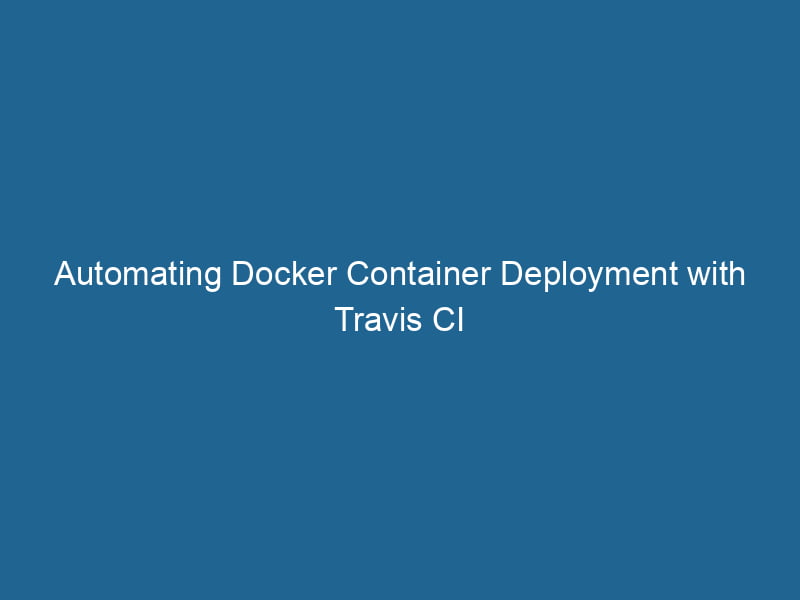Deploying Docker Containers with Travis CI
In the realm of modern software development, continuous integration and deployment (CI/CD) have become the gold standard for teams focused on delivering high-quality applications quickly and efficiently. Among the many tools available, Docker and Travis CI stand out due to their ability to streamline development workflows. In this article, we will delve into deploying Docker containers using Travis CI, covering key concepts, configurations, and best practices to get you started.
Introduction to Docker and Travis CI
What is Docker?
Docker is an open-source platform that automates the deployment of applications inside lightweight, portable containers. Containers allow developers to package an application and all its dependencies into a standardized unit, which can run"RUN" refers to a command in various programming languages and operating systems to execute a specified program or script. It initiates processes, providing a controlled environment for task execution.... consistently across various environments. This isolation ensures that the application behaves the same regardless of where it is executed—on a developer’s machine, in a testing environment, or in production.
What is Travis CI?
Travis CI is a cloud-based continuous integration serviceService refers to the act of providing assistance or support to fulfill specific needs or requirements. In various domains, it encompasses customer service, technical support, and professional services, emphasizing efficiency and user satisfaction.... that automatically builds and tests code changes in GitHub repositories. It is particularly popular in the open-source community due to its seamless integration with GitHub and its user-friendly configuration through a .travis.yml file. Travis CI can be configured to run various types of tests, build artifacts, and even deploy applications to different environments.
Why Combine Docker with Travis CI?
Combining Docker with Travis CI offers numerous benefits, including:
- Environment Consistency: Docker ensures that your application runs in the same environment regardless of where it is deployed. This consistency reduces "works on my machine" issues.
- Streamlined Workflows: By integrating Docker into your Travis CI pipelines, you can automate the building, testing, and deployment of your applications.
- Scalability: Docker containers can be easily replicated, allowing for scalable deployments on various cloud providers or on-premises systems.
Prerequisites
Before we delve into the actual deployment process, ensure you have the following:
- Docker Installed: Make sure Docker is installed on your local machine and that you can run Docker commands.
- Travis CI Account: Set up a Travis CI account linked to your GitHub account.
- GitHub RepositoryA repository is a centralized location where data, code, or documents are stored, managed, and maintained. It facilitates version control, collaboration, and efficient resource sharing among users....: Create a GitHub repository for your application, which will be used to store your code and configuration files.
- Basic Knowledge of Docker: Familiarity with Docker concepts like images, containers, and Dockerfiles.
Building a Simple Node.js Application with Docker
For this article, we will use a simple NodeNode, or Node.js, is a JavaScript runtime built on Chrome's V8 engine, enabling server-side scripting. It allows developers to build scalable network applications using asynchronous, event-driven architecture.....js application as our example. This application will consist of the following files:
app.js: The main application file.DockerfileA Dockerfile is a script containing a series of instructions to automate the creation of Docker images. It specifies the base image, application dependencies, and configuration, facilitating consistent deployment across environments....: To build the Docker imageAn image is a visual representation of an object or scene, typically composed of pixels in digital formats. It can convey information, evoke emotions, and facilitate communication across various media......travis.yml: The Travis CI configuration file.
Step 1: Create the Application
First, create a directory for your Node.js application:
mkdir my-node-app
cd my-node-appNext, create the app.js file:
// app.js
const express = require('express');
const app = express();
const PORTA PORT is a communication endpoint in a computer network, defined by a numerical identifier. It facilitates the routing of data to specific applications, enhancing system functionality and security.... = process.env.PORT || 3000;
app.get('/', (req, res) => {
res.send('Hello, Docker and Travis CI!');
});
app.listen(PORT, () => {
console.log(`Server running on port ${PORT}`);
});Step 2: Create the Dockerfile
To package our application into a Docker containerContainers are lightweight, portable units that encapsulate software and its dependencies, enabling consistent execution across different environments. They leverage OS-level virtualization for efficiency...., create a Dockerfile:
# Dockerfile
FROM node:14
# Set the working directory
WORKDIR /usr/src/app
# Copy package.json and install dependencies
COPY package*.json ./
RUN npm install
# Copy the application files
COPY . .
# Expose the application port
EXPOSE 3000
# Start the application
CMD ["node", "app.js"]Step 3: Create the package.json File
To manage our application dependencies, create a package.json file:
// package.json
{
"name": "my-node-app",
"version": "1.0.0",
"description": "A simple Node.js application",
"main": "app.js",
"scripts": {
"start": "node app.js"
},
"dependencies": {
"express": "^4.17.1"
}
}Step 4: Test Locally with Docker
To build and run your Docker container locally, execute the following commands:
# Build the Docker image
docker build -t my-node-app .
# Run the Docker container
docker run -p 3000:3000 my-node-appYou should see the message Server running on port 3000. Open your browser and navigate to http://localhost:3000 to see your application in action.
Configuring Travis CI for Deployment
Now that we have our Docker image ready, it’s time to configure Travis CI for automated testing and deployment.
Step 1: Create the .travis.yml File
Create a file named .travis.yml in the root of your project directory:
# .travis.yml
language: node_js
node_js:
- "14"
services:
- docker
script:
- docker build -t my-node-app .
after_success:
- docker tag my-node-app username/my-node-app:latest
- echo "$DOCKER_PASSWORD" | docker login -u "$DOCKER_USERNAME" --password-stdin
- docker push username/my-node-app:latestKey Components of the .travis.yml File
- language: Specifies the programming language for the Travis CI environment (in our case, Node.js).
- node_js: Defines the Node.js version for testing.
- services: Indicates that the Docker serviceDocker Service is a key component of Docker Swarm, enabling the deployment and management of containerized applications across a cluster of machines. It automatically handles load balancing, scaling, and service discovery.... should be started.
- script: The command to build the Docker image.
- after_success: Actions to be taken after a successful build, including tagging the image and pushing it to Docker HubDocker Hub is a cloud-based repository for storing and sharing container images. It facilitates version control, collaborative development, and seamless integration with Docker CLI for efficient container management.....
Step 2: Set Up Environment Variables
For security reasons, it is advisable not to hardcode sensitive information (like Docker credentials) directly in your .travis.yml file. Instead, Travis CI provides a mechanism to store encrypted environment variables.
-
Generate your Docker Hub credentials:
- Docker Username:
username - Docker Password:
password
- Docker Username:
-
Set up environment variables in Travis CI:
- Go to your Travis CI repository settings.
- AddThe ADD instruction in Docker is a command used in Dockerfiles to copy files and directories from a host machine into a Docker image during the build process. It not only facilitates the transfer of local files but also provides additional functionality, such as automatically extracting compressed files and fetching remote files via HTTP or HTTPS.... More two environment variables:
DOCKER_USERNAME: Your Docker Hub username.DOCKER_PASSWORD: Your Docker Hub password.
Step 3: Trigger a Build
Now that your .travis.yml file and environment variables are configured, commit and push your changes to GitHub:
git add .
git commit -m "Initial commit with Docker and Travis CI configuration"
git push origin mainOnce the changes are pushed, Travis CI will automatically trigger a build based on the configuration provided in .travis.yml. You can monitor the build process on your Travis CI dashboard.
Handling the Deployment Process
In our previous setup, we pushed the Docker image to Docker Hub. However, deploying to a production environment typically involves additional considerations such as orchestrationOrchestration refers to the automated management and coordination of complex systems and services. It optimizes processes by integrating various components, ensuring efficient operation and resource utilization...., scalingScaling refers to the process of adjusting the capacity of a system to accommodate varying loads. It can be achieved through vertical scaling, which enhances existing resources, or horizontal scaling, which adds additional resources...., and rollback mechanisms. Below are some advanced strategies you can employ:
Using Docker Compose
If your application relies on multiple containers (e.g., a web server and a database), you can manage them using Docker ComposeDocker Compose is a tool for defining and running multi-container Docker applications using a YAML file. It simplifies deployment, configuration, and orchestration of services, enhancing development efficiency.... More. Create a docker-compose.yml file to define your services:
version: '3'
services:
app:
build: .
ports:
- "3000:3000"
db:
image: postgres
environment:
POSTGRES_USER: user
POSTGRES_PASSWORD: passwordOrchestrating with Kubernetes
For large-scale applications, consider using KubernetesKubernetes is an open-source container orchestration platform that automates the deployment, scaling, and management of containerized applications, enhancing resource efficiency and resilience.... for orchestration. You can set up CI/CD pipelines that deploy to Kubernetes clusters. Tools like Helm can help manage Kubernetes deployments.
Monitoring and Logging
Integrate monitoring and logging solutions such as Prometheus, Grafana, or ELK stackA stack is a data structure that operates on a Last In, First Out (LIFO) principle, where the most recently added element is the first to be removed. It supports two primary operations: push and pop.... to keep an eye on your application performance and issues in production.
Best Practices for Docker and Travis CI
- Keep Images Small: Use minimal base images to reduce size. For Node.js applications, consider using the
node:slimimage. - Multi-Stage Builds: If your application requires a build step, consider using multi-stage builds to keep your final image lightweight.
- Use Caching: Take advantage of Docker’s layer caching by ordering commands strategically in your Dockerfile.
- Version Control: Use versioned tags for your Docker images in your CI/CD processes. This allows easy rollbacks if needed.
- Automated Tests: Integrate automated testing into your Travis CI pipeline. This can include unit tests, integration tests, and end-to-end tests.
- Documentation: Document your CI/CD process, Docker configurations, and any specific requirements for future reference or for new team members.
Conclusion
Deploying Docker containers with Travis CI provides a robust solution for automating the build and deployment process of your applications. By leveraging the power of containers and continuous integration, you can ensure your applications are consistently delivered with high quality and speed.
As you continue to explore Docker and Travis CI, remember to embrace best practices and keep an eye on evolving technologies that can further enhance your deployment strategies. With the right tools and processes in place, you will be well-equipped to tackle the challenges of modern software development.