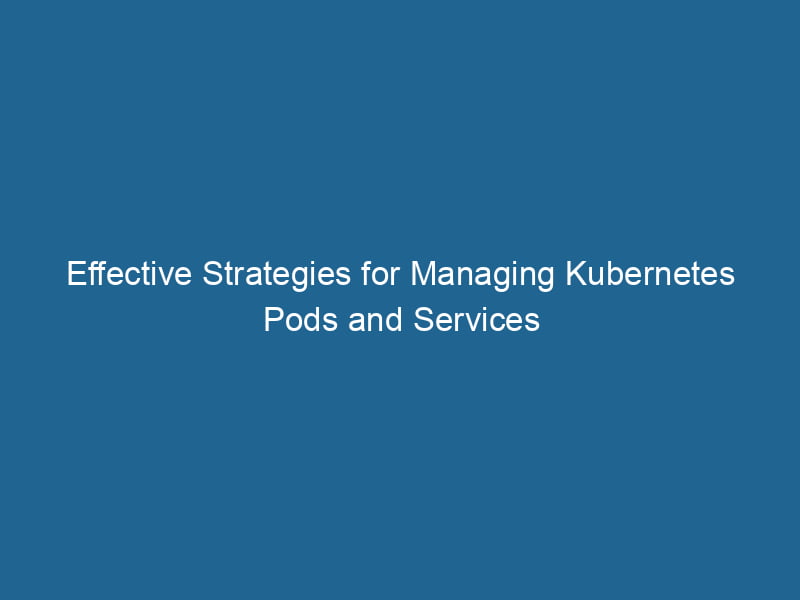Managing Kubernetes Pods and Services
KubernetesKubernetes is an open-source container orchestration platform that automates the deployment, scaling, and management of containerized applications, enhancing resource efficiency and resilience.... is a powerful containerContainers are lightweight, portable units that encapsulate software and its dependencies, enabling consistent execution across different environments. They leverage OS-level virtualization for efficiency.... orchestrationOrchestration refers to the automated management and coordination of complex systems and services. It optimizes processes by integrating various components, ensuring efficient operation and resource utilization.... platform that provides a robust framework for managing applications in a microservices architecture. Understanding how to manage Pods and Services in Kubernetes is crucial for effectively deploying and scalingScaling refers to the process of adjusting the capacity of a system to accommodate varying loads. It can be achieved through vertical scaling, which enhances existing resources, or horizontal scaling, which adds additional resources.... applications. This article dives deep into the intricacies of Kubernetes Pods and Services, providing a comprehensive guide on best practices, common challenges, and advanced management techniques.
What Are Pods?
In Kubernetes, a Pod is the smallest deployable unit that can be managed. A Pod can contain one or more containers, which share the same storage and networkA network, in computing, refers to a collection of interconnected devices that communicate and share resources. It enables data exchange, facilitates collaboration, and enhances operational efficiency.... resources, and specifications for how to run"RUN" refers to a command in various programming languages and operating systems to execute a specified program or script. It initiates processes, providing a controlled environment for task execution.... the containers. Here are some core characteristics of Pods:
- Single or Multi-Container: While a Pod can run a single container, it can also run multiple containers that are tightly coupled and need to share certain resources, such as storage volumes.
- Lifecycle Management: Kubernetes manages the lifecycle of Pods, enabling automatic restarts, replication, and scaling.
- Sharing Network and Storage: All containers in a Pod share the same IP address and portA PORT is a communication endpoint in a computer network, defined by a numerical identifier. It facilitates the routing of data to specific applications, enhancing system functionality and security.... space, which facilitates communication between them. They can also share mounted volumes, allowing them to access the same data.
Managing Pods
Creating Pods
Pods can be created using various methods, with the most common being YAMLYAML (YAML Ain't Markup Language) is a human-readable data serialization format commonly used for configuration files. It emphasizes simplicity and clarity, making it suitable for both developers and non-developers.... configuration files and kubectl commands.
YAML Configuration
A YAML file defines the desired state of the Pod. Below is an example of a simple Pod configuration:
apiVersion: v1
kind: Pod
metadata:
name: my-app
spec:
containers:
- name: my-container
imageAn image is a visual representation of an object or scene, typically composed of pixels in digital formats. It can convey information, evoke emotions, and facilitate communication across various media....: my-image:latest
ports:
- containerPort: 8080To create the Pod, use the following command:
kubectl apply -f pod.yamlUsing kubectl
You can also create a Pod directly using kubectl:
kubectl run my-app --image=my-image:latest --port=8080Viewing and Inspecting Pods
To monitor Pods, Kubernetes provides several commands:
-
List all Pods:
kubectl get pods -
Inspect a specific Pod:
kubectl describe pod my-app -
View logs of a Pod:
kubectl logs my-app
Managing Pod Lifecycle
Kubernetes manages the Pod lifecycle through various states: Pending, Running, Succeeded, Failed, and Unknown. Understanding these states is vital for troubleshooting.
Pod Restart Policies
Kubernetes allows you to set restart policies for Pods. The options include:
- Always: The container will be restarted regardless of its exit status.
- OnFailure: The container will be restarted only if it fails (exit codes 1-255).
- Never: The container will not be restarted.
Example YAML snippet for specifying a restart policy:
spec:
restartPolicy: OnFailureScaling Pods
Scaling Pods in Kubernetes can be accomplished manually or automatically.
Manual Scaling
You can scale Pods manually using the following command:
kubectl scale --replicas=5 deployment/my-appHorizontal Pod Autoscaler
For automatic scaling based on resource utilization, Kubernetes provides the Horizontal Pod Autoscaler (HPA). HPA adjusts the number of replicas of your Pods based on observed metrics like CPU utilization.
To create an HPA, use the following command:
kubectl autoscale deployment my-app --cpu-percent=50 --min=1 --max=10Updating Pods
Kubernetes supports rolling updates, allowing you to update Pods without downtime. Using a deployment is the recommended approach for managing updates.
To update an application, modify the image in your deployment YAML file and apply the changes:
spec:
template:
spec:
containers:
- name: my-container
image: my-image:v2Then apply the changes:
kubectl apply -f deployment.yamlKubernetes will handle the update process, ensuring that the new Pods are created and the old ones are terminated gracefully.
Troubleshooting Pods
Common issues that may arise with Pods include:
- CrashLoopBackOff: Indicates that the container is repeatedly crashing. Use
kubectl logsto diagnose the issue. - ImagePullBackOff: Indicates that Kubernetes is unable to pull the container image. Check the image name and credentials.
Use the following command to get more insight into the Pod’s events:
kubectl get eventsWhat Are Services?
A ServiceService refers to the act of providing assistance or support to fulfill specific needs or requirements. In various domains, it encompasses customer service, technical support, and professional services, emphasizing efficiency and user satisfaction.... in Kubernetes is an abstraction that defines a logical set of Pods and a policy by which to access them. Services enable communication between different components of your application, providing stable endpoints.
Types of Services
Kubernetes supports several types of Services:
- ClusterIP: Exposes the Service on a cluster-internal IP. This is the default Service type and can only be accessed from within the cluster.
- NodePort: Exposes the Service on each Node’s IP at a static port. This allows external traffic to access the Service.
- LoadBalancer: Exposes the Service externally using a cloud provider’s load balancer. This is often used in cloud environments.
- ExternalName: Maps the Service to the contents of the externalName field (e.g., DNS name).
Creating Services
Services can be defined using YAML files similar to Pods.
Example YAML for a ClusterIP Service:
apiVersion: v1
kind: Service
metadata:
name: my-app-service
spec:
type: ClusterIP
selector:
app: my-app
ports:
- port: 80
targetPort: 8080To create the Service:
kubectl apply -f service.yamlAccessing Services
Once a Service is created, you can access it by its name. For example, if you have a Service named my-app-service, you can communicate with it from another Pod using:
http://my-app-service:80Load Balancing and Service Discovery
Kubernetes provides built-in service discovery and load balancingLoad balancing is a critical network management technique that distributes incoming traffic across multiple servers. This ensures optimal resource utilization, minimizes response time, and enhances application availability.... capabilities. When a Service is created, Kubernetes assigns it a stable IP address. This IP does not change, even if the underlying Pods are recreated or scaled.
DNS Resolution: Kubernetes automatically creates DNS entries for Services, enabling easy access.
Best Practices for Services
- Use Labels and Selectors: Ensure your Services correctly match the intended Pods using labels and selectors.
- Define Health Checks: Implement readiness and liveness probes to ensure that your Services only send traffic to healthy Pods.
- Secure Your Services: Use Network Policies to restrict traffic to and from your Services.
Advanced Management Techniques
Using ConfigMaps and Secrets
ConfigMaps and Secrets enable you to manage configuration data and sensitive information separately from your application code. This separation improves security and flexibility.
ConfigMap Example:
apiVersion: v1
kind: ConfigMap
metadata:
name: my-config
data:
DATABASE_URL: "mysql://user:pass@hostname/dbname"SecretThe concept of "secret" encompasses information withheld from others, often for reasons of privacy, security, or confidentiality. Understanding its implications is crucial in fields such as data protection and communication theory.... Example:
apiVersion: v1
kind: Secret
metadata:
name: my-secret
type: Opaque
data:
password: cGFzc3dvcmQ= # base64 encoded passwordYou can reference these in your Pod specification:
envENV, or Environmental Variables, are crucial in software development and system configuration. They store dynamic values that affect the execution environment, enabling flexible application behavior across different platforms....:
- name: DATABASE_URL
valueFrom:
configMapKeyRef:
name: my-config
key: DATABASE_URL
- name: DB_PASSWORD
valueFrom:
secretKeyRef:
name: my-secret
key: passwordMonitoring and Logging
Effective monitoring and logging are critical for managing Kubernetes applications. Tools like Prometheus for monitoring and ELK StackA stack is a data structure that operates on a Last In, First Out (LIFO) principle, where the most recently added element is the first to be removed. It supports two primary operations: push and pop.... for logging are widely used in Kubernetes environments.
Prometheus
Prometheus can scrape metrics from your Pods and provide insights into resource utilization and performance. You can set up alerts based on certain thresholds, allowing you to respond proactively to issues.
ELK Stack
The ELK (Elasticsearch, Logstash, and Kibana) stack can be used to aggregate and visualize logs from your Kubernetes Pods. This helps in troubleshooting and understanding application behavior.
Using Helm for Package Management
Helm is a powerful tool for managing Kubernetes applications. It allows you to define, install, and upgrade even the most complex Kubernetes applications. Helm uses a packaging format called charts, which are collections of Kubernetes resources.
Creating a Helm Chart
You can create a new Helm chart using:
helm create my-appThis command generates a directory with all the necessary templates and default configurations. You can then customize these templates to fit your application needs.
Installing a Chart
To install a Helm chart, use:
helm install my-release my-appThis command deploys your application according to the configurations defined in your chart.
Conclusion
Managing Pods and Services in Kubernetes requires a solid understanding of the platform’s architecture and features. By leveraging Kubernetes’ capabilities, you can effectively deploy, scale, and maintain your applications in a distributed environment.
Understanding Pods and Services will not only help you develop robust applications but also prepare you to tackle real-world challenges associated with container orchestration. Whether it’s through scaling Pods, managing Services, or incorporating advanced tools like Helm and Prometheus, Kubernetes provides a flexible and powerful ecosystem for modern application development.
By adopting best practices, implementing monitoring solutions, and making use of Kubernetes features, you can ensure that your applications run smoothly and efficiently in production environments.