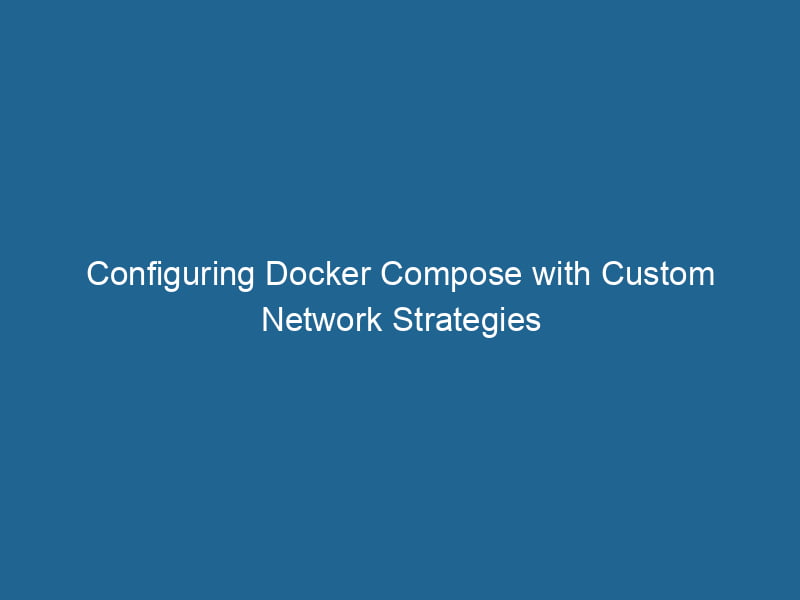Using Docker Compose with Custom Networks
Docker ComposeDocker Compose is a tool for defining and running multi-container Docker applications using a YAML file. It simplifies deployment, configuration, and orchestration of services, enhancing development efficiency.... More is a powerful tool that allows developers to define and run"RUN" refers to a command in various programming languages and operating systems to execute a specified program or script. It initiates processes, providing a controlled environment for task execution.... multi-container Docker applications with ease. By using a simple YAMLYAML (YAML Ain't Markup Language) is a human-readable data serialization format commonly used for configuration files. It emphasizes simplicity and clarity, making it suitable for both developers and non-developers.... file, you can configure the services, networks, and volumes that your application needs. One of the often overlooked yet incredibly useful features of Docker Compose is the ability to create and utilize custom networks. This article delves deep into the fundamentals of Docker networks, the advantages of custom networks, and practical examples to illustrate how to effectively use Docker Compose with custom networks.
Understanding Docker Networks
Before we dive into Docker Compose, it’s essential to understand Docker’s networking concepts. Docker uses a layered networking model that provides several types of networks:
- Bridge NetworkBridge Network facilitates interoperability between various blockchain ecosystems, enabling seamless asset transfers and communication. Its architecture enhances scalability and user accessibility across networks....: The default networkA network, in computing, refers to a collection of interconnected devices that communicate and share resources. It enables data exchange, facilitates collaboration, and enhances operational efficiency.... for containers. If you don’t specify a network when launching a containerContainers are lightweight, portable units that encapsulate software and its dependencies, enabling consistent execution across different environments. They leverage OS-level virtualization for efficiency...., it will be attached to the bridge network.
- Host NetworkA host network refers to the underlying infrastructure that supports communication between devices in a computing environment. It encompasses protocols, hardware, and software facilitating data exchange....: Removes network isolation between the container and the Docker host, allowing the container to use the host’s network stackA stack is a data structure that operates on a Last In, First Out (LIFO) principle, where the most recently added element is the first to be removed. It supports two primary operations: push and pop.....
- Overlay NetworkAn overlay network is a virtual network built on top of an existing physical network. It enables efficient communication and resource sharing, enhancing scalability and flexibility while abstracting underlying infrastructure complexities....: Enables communication between containers that are running on different Docker hosts. It’s typically used in Swarm mode.
- Macvlan Network: Assigns a MAC address to a container, allowing it to appear as a physical device on the network.
When using Docker Compose, you can create custom networks that can facilitate communication between your containers while isolating them from others. Custom networks provide several benefits, including:
- Improved Security: By isolating containers, you limit the attack surface.
- Simplified ServiceService refers to the act of providing assistance or support to fulfill specific needs or requirements. In various domains, it encompasses customer service, technical support, and professional services, emphasizing efficiency and user satisfaction.... Discovery: Containers can communicate using their service names, thanks to Docker’s built-in DNS resolution.
- Enhanced Performance: Isolated networks can reduce the overhead involved in container-to-container communication.
Setting Up a Docker Compose File
To illustrate how to use Docker Compose with custom networks, we will create a simple web application consisting of a web server and a database. For this example, we will use Nginx as the web server and PostgreSQL as the database.
Directory Structure
Create a directory for your project and set up a basic structure as follows:
my_project/
├── docker-compose.yml
└── web/
├── Dockerfile
└── index.htmlCreate the Dockerfile
In the web directory, create a file named DockerfileA Dockerfile is a script containing a series of instructions to automate the creation of Docker images. It specifies the base image, application dependencies, and configuration, facilitating consistent deployment across environments.... with the following content:
# Use the official Nginx image
FROM nginx:alpine
# CopyCOPY is a command in computer programming and data management that facilitates the duplication of files or data from one location to another, ensuring data integrity and accessibility.... the index.html file
COPY index.html /usr/share/nginx/html/index.htmlNext, create a simple index.html file in the same directory:
Docker Compose Custom Network Example
Hello from Nginx!
Creating the Docker Compose File
Now, it’s time to create the docker-compose.yml file in the root of your my_project directory:
version: '3.8'
services:
web:
build:
context: ./web
networks:
- custom_network
ports:
- "8080:80"
db:
imageAn image is a visual representation of an object or scene, typically composed of pixels in digital formats. It can convey information, evoke emotions, and facilitate communication across various media....: postgres:alpine
environment:
POSTGRES_USER: user
POSTGRES_PASSWORD: password
POSTGRES_DB: my_database
networks:
- custom_network
networks:
custom_network:
driver: bridgeExplanation of the docker-compose.yml
- Version: Specifies the version of Docker Compose used. In this case, we are using version
3.8. - Services: Defines the services that make up your application.
web: This service builds from the Dockerfile in thewebdirectory, connects to thecustom_network, and maps portA PORT is a communication endpoint in a computer network, defined by a numerical identifier. It facilitates the routing of data to specific applications, enhancing system functionality and security.... 8080 on the host to port 80 on the container.db: This service uses the official PostgreSQL image. Environment variables are passed to configure the database. It also connects to the samecustom_network.
- Networks: Defines the custom network
custom_network, which uses the bridge driver.
Starting the Application
To start the multi-container application, navigate to the my_project directory in your terminal and run:
docker-compose up --buildAccessing the Application
Once the application is up and running, you can access the web server by visiting http://localhost:8080 in your web browser. You should see the message "Hello from Nginx!".
Network Isolation
Since both services are connected to the same custom network, they can communicate with each other using their service names:
- The
webservice can connect to thedbservice using the hostnamedb. - The
dbservice can be accessed from thewebservice using the same hostname.
This is particularly useful in scenarios where the web application needs to make database queries or other internal communication.
Advanced Network Configurations
Multiple Custom Networks
In some cases, you may want to separate services into multiple networks for better isolation. You can define multiple custom networks in your docker-compose.yml:
version: '3.8'
services:
web:
build:
context: ./web
networks:
- frontend
- backend
ports:
- "8080:80"
db:
image: postgres:alpine
environment:
POSTGRES_USER: user
POSTGRES_PASSWORD: password
POSTGRES_DB: my_database
networks:
- backend
networks:
frontend:
driver: bridge
backend:
driver: bridgeIn this configuration:
- The
webservice is connected to both thefrontendandbackendnetworks. - The
dbservice is only connected to thebackendnetwork.
This allows the web service to communicate with both the db service and any other services that might be connected to the frontend network, while isolating the database from direct access by other services.
Network Aliases
Docker Compose allows you to define network aliases, which provide additional names for your services within a network. You can define an alias for the db service in the web service like this:
services:
web:
build:
context: ./web
networks:
custom_network:
aliases:
- databaseIn this case, the web service can access the db service using either db or database as the hostname.
Debugging Network Issues
Debugging network issues in Docker can sometimes be challenging. Here are a few tips to help you troubleshoot:
-
Inspecting Networks: You can inspect the custom networks to see which containers are connected to them:
docker network inspectDocker Network Inspect provides detailed insights into a Docker network's configuration and connected containers. This command is essential for troubleshooting network issues and optimizing container communication.... my_project_custom_network -
Checking Container Logs: You can view the logs from a container to get insights into errors or issues:
docker-compose logs web -
Ping Between Containers: You can use Docker exec to run a shell in one of your containers and ping another container to test connectivity:
docker exec -it my_project_web_1 ping db
Best Practices for Using Custom Networks
- Limit Connectivity: Only connect services that need to communicate. This minimizes the attack surface and improves security.
- Use Meaningful Names: Name your networks descriptively to make it easier to understand their purpose.
- Document Network Usage: Provide comments in your
docker-compose.ymlfile to clarify the roles of different networks for future developers or your future self. - Test Network Connections: Regularly test the connectivity between services, especially when making significant changes to your application.
Conclusion
Custom networks in Docker Compose are a powerful feature that allows for enhanced security, performance, and service discovery. By understanding how to set up and manage these networks, you can create more robust and scalable applications. Whether you’re working on a simple web application or a complex microservices architecture, leveraging Docker Compose with custom networks can help streamline your development process.
With the knowledge gained from this article, you are now equipped to utilize custom networks effectively in your Docker Compose applications. As you continue to develop and deploy containerized applications, remember that effective networking strategies are key to building resilient systems in the world of microservices. Happy Dockering!