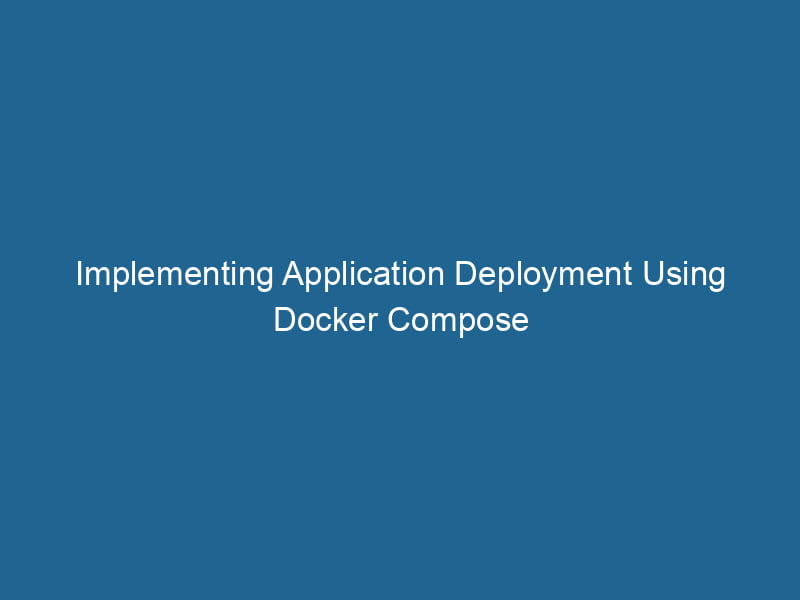Deploying Applications with Docker Compose: An Advanced Guide
Docker has revolutionized the way developers build, ship, and run"RUN" refers to a command in various programming languages and operating systems to execute a specified program or script. It initiates processes, providing a controlled environment for task execution.... applications. It enables the encapsulation of applications and their dependencies in containers, ensuring consistency across different environments. However, managing multi-container applications can become cumbersome without effective orchestrationOrchestration refers to the automated management and coordination of complex systems and services. It optimizes processes by integrating various components, ensuring efficient operation and resource utilization.... tools. Enter Docker ComposeDocker Compose is a tool for defining and running multi-container Docker applications using a YAML file. It simplifies deployment, configuration, and orchestration of services, enhancing development efficiency.... More, a tool that simplifies the running of multi-container Docker applications.
In this article, we will delve deep into Docker Compose, covering its capabilities, architecture, and advanced usage scenarios, along with best practices for deploying applications. By the end of this guide, you should be equipped with the knowledge to effectively utilize Docker Compose to orchestrate your multi-container applications.
What is Docker Compose?
Docker Compose is a tool for defining and running multi-container Docker applications. It allows you to configure application services in a simple YAMLYAML (YAML Ain't Markup Language) is a human-readable data serialization format commonly used for configuration files. It emphasizes simplicity and clarity, making it suitable for both developers and non-developers.... file (docker-compose.yml) and manage them with a single command. It streamlines the complexity of managing different containerized services, making it easier to build, test, and deploy applications composed of multiple interconnected components.
Key Benefits of Docker Compose
- Declarative Syntax: Define services, networks, and volumes in a single YAML file.
- Multi-Container Management: Start, stop, and manage multiple containers as a single application.
- Isolation: Each serviceService refers to the act of providing assistance or support to fulfill specific needs or requirements. In various domains, it encompasses customer service, technical support, and professional services, emphasizing efficiency and user satisfaction.... can run in its own containerContainers are lightweight, portable units that encapsulate software and its dependencies, enabling consistent execution across different environments. They leverage OS-level virtualization for efficiency.... with its own dependencies without interfering with others.
- Consistency: The same configuration can be used in different environments (development, testing, production).
- Simplified Workflow: Use simple commands to manage the lifecycle of your application.
Understanding the Docker Compose Architecture
Before diving into implementation, it’s crucial to understand the architecture of Docker Compose.
Core Components
- Services: The primary building blocks of a Docker Compose application. Each service corresponds to a container.
- Networks: Docker Compose automatically creates a networkA network, in computing, refers to a collection of interconnected devices that communicate and share resources. It enables data exchange, facilitates collaboration, and enhances operational efficiency.... for your application, allowing services to communicate seamlessly.
- Volumes: Persistent storage that can be shared between containers. Volumes are essential for maintaining state across container restarts.
YAML File Structure
The docker-compose.yml file is at the heart of Docker Compose. It is where you define all the services, their configurations, and their interactions. A basic structure looks like this:
version: '3.8' # Specify the version of Docker Compose file format
services: # Define services
web:
image: nginx:alpine
ports:
- "80:80" # Mapping host portA PORT is a communication endpoint in a computer network, defined by a numerical identifier. It facilitates the routing of data to specific applications, enhancing system functionality and security.... to container port
db:
imageAn image is a visual representation of an object or scene, typically composed of pixels in digital formats. It can convey information, evoke emotions, and facilitate communication across various media....: postgres:alpine
environment:
POSTGRES_USER: user
POSTGRES_PASSWORD: passwordSetting Up Docker Compose
To get started with Docker Compose, ensure you have Docker and Docker Compose installed on your machine. Depending on your operating system, installation methods may vary.
Installation
For most platforms, Docker Compose comes pre-installed with Docker DesktopDocker Desktop is a comprehensive development environment for building, testing, and deploying containerized applications. It integrates Docker Engine, Docker CLI, and Kubernetes, enhancing workflow efficiency..... If you are using Linux, you may need to install it separately. Check the official Docker documentation for the most up-to-date instructions.
Creating Your First Application
Let’s create a simple web application using Docker Compose. We will set up an Nginx web server that serves static content and a PostgreSQL database.
-
Create a Directory: Start by creating a new directory for your application.
mkdir docker-compose-demo cd docker-compose-demo -
Create a
docker-compose.ymlFile: Inside your directory, create a file nameddocker-compose.yml.version: '3.8' services: web: image: nginx:alpine ports: - "8080:80" volumes: - ./html:/usr/share/nginx/html db: image: postgres:alpine environment: POSTGRES_USER: example POSTGRES_PASSWORD: example POSTGRES_DB: example_db -
Create a Directory for HTML: Create a directory to store your HTML files.
mkdir html echo "Hello, Docker Compose!" > html/index.html -
Run Docker Compose: With your
docker-compose.ymlfile and HTML content in place, run the following command to start your application:docker-compose up -
Access the Application: Open your web browser and navigate to
http://localhost:8080. You should see a simple webpage displaying "Hello, Docker Compose!".
Stopping and Removing Containers
To stop and remove the containers created by Docker Compose, use the following command:
docker-compose downThis command stops all the containers and removes them along with the default network created by Docker Compose.
Advanced Docker Compose Features
Now that we have a basic understanding of Docker Compose, let’s explore some advanced features and best practices that can help streamline your deployment process.
Environment Variables and .env Files
Environment variables can be used to manage configuration secrets, making your application more flexible and secure. Docker Compose supports the use of an .env file to define these variables.
-
Create an
.envFile: In the root of your project directory, create a file named.env.POSTGRES_USER=example POSTGRES_PASSWORD=example POSTGRES_DB=example_db -
Modify
docker-compose.yml: Update yourdocker-compose.ymlto reference these environment variables.version: '3.8' services: db: image: postgres:alpine environment: POSTGRES_USER: ${POSTGRES_USER} POSTGRES_PASSWORD: ${POSTGRES_PASSWORD} POSTGRES_DB: ${POSTGRES_DB}
Build Custom Images
While many applications can leverage existing images from Docker HubDocker Hub is a cloud-based repository for storing and sharing container images. It facilitates version control, collaborative development, and seamless integration with Docker CLI for efficient container management...., you may need a custom image for your application. Docker Compose allows you to build images directly from a DockerfileA Dockerfile is a script containing a series of instructions to automate the creation of Docker images. It specifies the base image, application dependencies, and configuration, facilitating consistent deployment across environments.....
-
Create a
Dockerfile: Within your project directory, create aDockerfilefor a simple NodeNode, or Node.js, is a JavaScript runtime built on Chrome's V8 engine, enabling server-side scripting. It allows developers to build scalable network applications using asynchronous, event-driven architecture.....js application.# Dockerfile FROM node:14 WORKDIR /app COPY package.json ./ RUN npm install COPY . . CMD ["node", "app.js"] -
Modify
docker-compose.yml: Update your Docker Compose fileA Docker Compose file is a YAML configuration file that defines services, networks, and volumes for multi-container Docker applications. It streamlines deployment and management, enhancing efficiency.... to build the image.version: '3.8' services: app: build: . ports: - "3000:3000" -
Run Your Application: With these changes, run
docker-compose upto build and start your application.
Networking with Docker Compose
Docker Compose automatically creates a default network to facilitate communication between services. However, you can customize this behavior for more complex scenarios.
-
Define Custom Networks:
version: '3.8' services: web: image: nginx:alpine networks: - webnet db: image: postgres:alpine networks: - dbnet networks: webnet: dbnet: -
Service Discovery: Services can communicate with each other using the service name as the hostname. For example, the
webservice can connect to the database using the hostnamedb.
Volume Management
Managing data persistence is critical in containerized applications. Docker volumes allow you to persist data generated by and used by Docker containers.
-
Named Volumes: Instead of binding to a host directory, you can define named volumes in your
docker-compose.yml.version: '3.8' services: db: image: postgres:alpine volumes: - db_data:/var/lib/postgresql/data volumes: db_data: -
Sharing Volumes: You can share volumes between services, ensuring data consistency across containers.
Scaling Services
Docker Compose makes it easy to scale services horizontally. You can specify the number of instances of a service you want to run.
docker-compose up --scale web=3This command starts three instances of the web service, allowing you to distribute the load.
Best Practices for Deploying with Docker Compose
-
Use Specific Image Versions: Always specify image versions to avoid unexpected changes when pulling images.
-
Leverage Multi-Stage Builds: For complex applications, consider using multi-stage builds to optimize image size and build times.
-
Keep Secrets Secure: Avoid hardcoding sensitive information in your
docker-compose.ymlfile. Use environment variables or secretThe concept of "secret" encompasses information withheld from others, often for reasons of privacy, security, or confidentiality. Understanding its implications is crucial in fields such as data protection and communication theory.... management solutions. -
Monitor and Log: Integrate monitoring and logging solutions to manage your applications effectively.
-
Version Control: Keep your
docker-compose.ymland other related files under version control for better collaboration and traceability.
Conclusion
Docker Compose is an essential tool for anyone looking to manage multi-container applications effectively. It simplifies the orchestration of services, ensuring that applications can be deployed consistently across different environments. By leveraging its features—such as environment variables, custom networks, volumeVolume is a quantitative measure of three-dimensional space occupied by an object or substance, typically expressed in cubic units. It is fundamental in fields such as physics, chemistry, and engineering.... management, and scaling—you can enhance your deployment strategies and streamline your development workflow.
As you grow more comfortable with Docker Compose, consider integrating it into your CI/CD pipelines for seamless deployment processes. The capabilities of Docker Compose, combined with the power of Docker, can greatly enhance your application development and deployment experience.
By consistently applying best practices and exploring advanced features, you can fully harness the potential of Docker Compose and set your applications up for success. Happy containerizing!