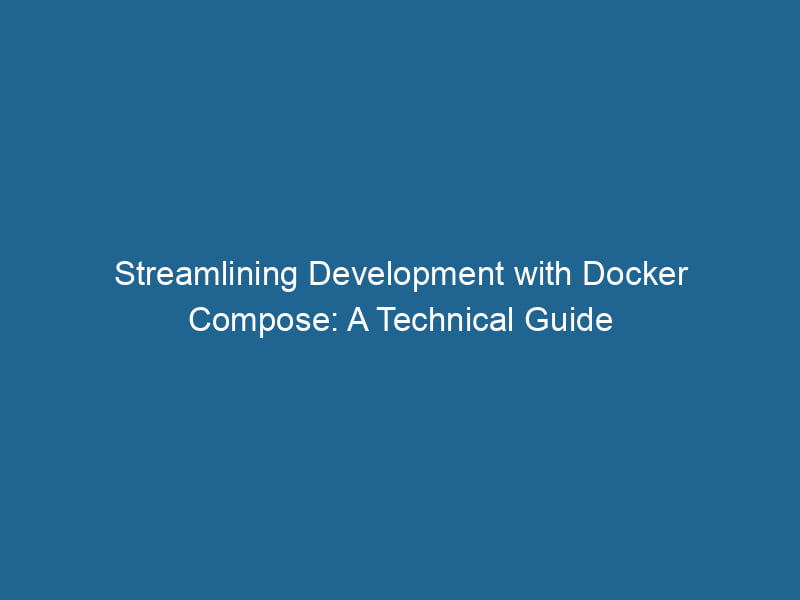Using Docker Compose for Development Environments
In today’s rapidly evolving tech landscape, containerization has emerged as a cornerstone of modern development practices. Docker, a leading containerization platform, allows developers to package applications and their dependencies into standardized units called containers. Docker ComposeDocker Compose is a tool for defining and running multi-container Docker applications using a YAML file. It simplifies deployment, configuration, and orchestration of services, enhancing development efficiency.... More enhances this functionality by enabling multi-container Docker applications to be configured and orchestrated easily. This article delves into how Docker Compose can be utilized effectively for development environments, ensuring streamlined workflows, consistency, and easy collaboration.
Understanding Docker and Docker Compose
What is Docker?
Docker is an open-source platform that automates the deployment, scalingScaling refers to the process of adjusting the capacity of a system to accommodate varying loads. It can be achieved through vertical scaling, which enhances existing resources, or horizontal scaling, which adds additional resources...., and management of applications within containers. A containerContainers are lightweight, portable units that encapsulate software and its dependencies, enabling consistent execution across different environments. They leverage OS-level virtualization for efficiency.... encapsulates an application and its environment, ensuring that the application behaves consistently regardless of where it runs. This is particularly valuable in development, testing, and production phases, as it eliminates the "it works on my machine" problem.
What is Docker Compose?
Docker Compose is a tool that allows developers to define and manage multi-container Docker applications. Through a simple YAMLYAML (YAML Ain't Markup Language) is a human-readable data serialization format commonly used for configuration files. It emphasizes simplicity and clarity, making it suitable for both developers and non-developers.... configuration file, developers can specify how their containers should interact, the networks they should use, and the services they should run"RUN" refers to a command in various programming languages and operating systems to execute a specified program or script. It initiates processes, providing a controlled environment for task execution..... This makes Docker Compose an ideal choice for development environments where multiple services must work together seamlessly.
Setting Up Docker Compose
To start using Docker Compose, you need to have Docker installed on your machine. You can download and install Docker DesktopDocker Desktop is a comprehensive development environment for building, testing, and deploying containerized applications. It integrates Docker Engine, Docker CLI, and Kubernetes, enhancing workflow efficiency...., which includes Docker Compose. Once you have Docker set up, you can verify the installation by running the following command:
docker --version
docker-compose --versionCreating a Simple Project Structure
Let’s create a sample project structure for an application that consists of a web server, a database, and a caching layer. For this example, we will use Python with Flask for the web server, PostgreSQL for the database, and Redis for caching.
-
Create a project directory:
mkdir myapp cd myapp -
Create subdirectories for the application code and configuration:
mkdir app db
Writing the Docker Compose File
The next step is to create a docker-compose.yml file in the root of your project directory. This file will define our services and their configurations.
version: '3.8'
services:
web:
build: ./app
ports:
- "5000:5000"
volumes:
- ./app:/app
environment:
- FLASK_ENV=development
- DATABASE_URL=postgresql://user:password@db:5432/mydb
depends_on:
- db
- redis
db:
image: postgres:13
environment:
POSTGRES_USER: user
POSTGRES_PASSWORD: password
POSTGRES_DB: mydb
volumes:
- db_data:/var/lib/postgresql/data
redis:
image: redis:6
ports:
- "6379:6379"
volumes:
db_data:Breakdown of the Compose File
-
Version: This specifies the version of the Docker Compose fileA Docker Compose file is a YAML configuration file that defines services, networks, and volumes for multi-container Docker applications. It streamlines deployment and management, enhancing efficiency.... format. Version 3.8 is commonly used, as it offers a range of features suitable for development.
-
Services: Under this key, we define our application’s components (web, database, and cache).
-
web: This serviceService refers to the act of providing assistance or support to fulfill specific needs or requirements. In various domains, it encompasses customer service, technical support, and professional services, emphasizing efficiency and user satisfaction.... builds from the
./appdirectory, maps portA PORT is a communication endpoint in a computer network, defined by a numerical identifier. It facilitates the routing of data to specific applications, enhancing system functionality and security.... 5000, and sets environment variables for the Flask application. The application’s code is mounted into the container, allowing for real-time code changes during development. -
db: This service uses the official PostgreSQL imageAn image is a visual representation of an object or scene, typically composed of pixels in digital formats. It can convey information, evoke emotions, and facilitate communication across various media...., specifying the required environment variables for user credentials and database creation. It uses a named volumeVolume is a quantitative measure of three-dimensional space occupied by an object or substance, typically expressed in cubic units. It is fundamental in fields such as physics, chemistry, and engineering....
db_datato persist data between container restarts. -
redis: This service utilizes the official Redis image and exposes port 6379 for connections.
-
-
Volumes: This section defines persistent storage for our PostgreSQL database, ensuring data is not lost when the container is restarted.
Building and Running Containers
Now that we have our docker-compose.yml file set up, we can build and run our containers. In the project root directory, execute the following command:
docker-compose up --buildThe --build flag ensures that Docker Compose builds the images defined in the DockerfileA Dockerfile is a script containing a series of instructions to automate the creation of Docker images. It specifies the base image, application dependencies, and configuration, facilitating consistent deployment across environments.... (which we’ll create next) before starting the containers. After running this command, you should see output indicating that the services are starting.
Creating the Application Code
-
Dockerfile for the Web Service
Inside the
appdirectory, create aDockerfileto define how the web service image should be built.FROM python:3.9-slim WORKDIR /app COPY requirements.txt ./ RUN pip install --no-cache-dir -r requirements.txt COPY . . CMD ["flask", "run", "--host=0.0.0.0"]The
Dockerfilespecifies a base image, installs the required Python packages, and defines the command to run the Flask application. -
Creating Requirements
Create a
requirements.txtfile in theappdirectory with the following content:Flask psycopg2-binary redis -
Creating a Sample Flask Application
Create a simple Flask application in the
appdirectory by creating a file namedapp.py:from flask import Flask import os import psycopg2 app = Flask(__name__) @app.route('/') def hello(): return "Hello, Docker Compose!" if __name__ == '__main__': app.run(debug=True)
Managing Development with Docker Compose
Hot Reloading
One of the significant advantages of using Docker Compose in development is the ability to enable hot reloading. This means that changes made to your code will automatically be reflected in the running container without the need to rebuild the entire image or restart the container.
In our docker-compose.yml, we have already defined the volume mapping:
volumes:
- ./app:/appThis mapping ensures that any changes made locally to the files in the app folder are reflected inside the container.
Running Commands within Containers
Docker Compose also allows executing commands directly within your running containers. For instance, if you want to access the PostgreSQL database console, you can use:
docker-compose exec db psql -U user -d mydbSimilarly, to run pytest or other commands in the web service, you can do:
docker-compose exec web pytestStopping and Removing Containers
Once you are done with your development session, you can stop the services and remove the containers using:
docker-compose downThis command will stop all containers defined in the docker-compose.yml file and remove them. If you want to remove the volumes as well, you can use:
docker-compose down -vDocker Compose Networking
Docker Compose automatically creates a private networkA network, in computing, refers to a collection of interconnected devices that communicate and share resources. It enables data exchange, facilitates collaboration, and enhances operational efficiency.... for your application. Each service can communicate with others using their service names as hostnames. For instance, in our setup, the web service can connect to the database using the hostname db.
If you want to define custom networks or specify network configurations, you can do so in the docker-compose.yml file. For example:
networks:
mynetwork:
driver: bridge
services:
web:
networks:
- mynetwork
db:
networks:
- mynetwork
redis:
networks:
- mynetworkAdvantages of Using Docker Compose for Development
Consistency Across Environments
Using Docker Compose ensures that all team members work in a consistent environment. Everyone runs the same containers with the same configuration, reducing bugs and issues related to environment mismatches.
Simplified Dependency Management
Docker Compose makes it easy to manage multiple services and their dependencies. With a single docker-compose.yml file, developers can define entire stacks, making onboarding new team members or environments a breeze.
Easy Scalability
Scaling services is straightforward with Docker Compose. You can scale out specific services using the --scale option. For example, to scale the web service to three instances, you can run:
docker-compose up --scale web=3Integration with CI/CD Pipelines
Docker Compose can be seamlessly integrated into Continuous Integration and Continuous Deployment (CI/CD) workflows. This ensures that the same containerized environment used during development is also used during testing and production, thereby improving deployment reliability.
Conclusion
Docker Compose is an indispensable tool for developers looking to streamline their development environments. By leveraging its capabilities to manage multi-container applications, developers can achieve consistency, efficiency, and ease of collaboration. As the software development landscape continues to evolve, embracing such tools will be crucial for building scalable, maintainable, and robust applications. Whether you’re working on a small project or a large microservices architecture, Docker Compose can significantly enhance your development workflow, making it a must-have in your DevOps toolkit.