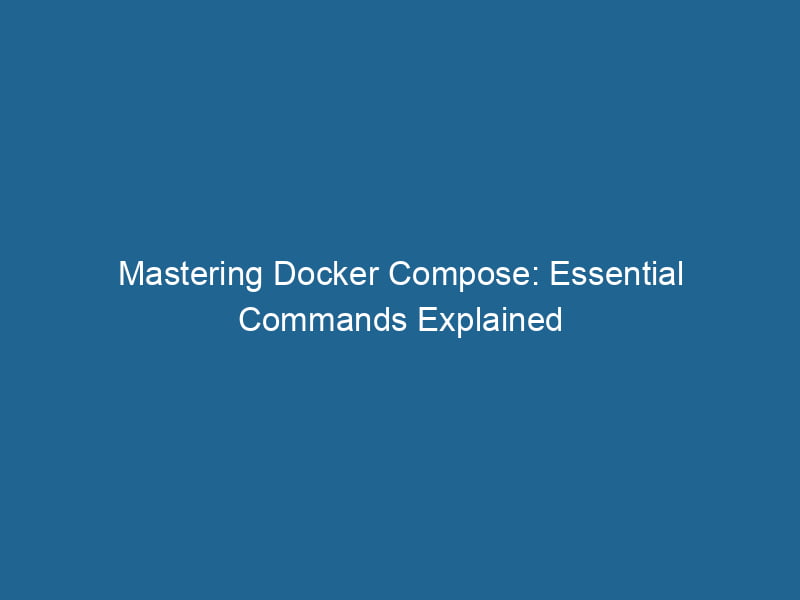Docker Compose Commands: A Comprehensive Guide
Docker has revolutionized the way applications are developed, deployed, and managed. At the heart of this transformation is Docker ComposeDocker Compose is a tool for defining and running multi-container Docker applications using a YAML file. It simplifies deployment, configuration, and orchestration of services, enhancing development efficiency.... More, a powerful tool that allows developers to define and run"RUN" refers to a command in various programming languages and operating systems to execute a specified program or script. It initiates processes, providing a controlled environment for task execution.... multi-container Docker applications. In this comprehensive guide, we will delve deep into the commands of Docker Compose, their functionalities, and practical examples that will help you become proficient in managing your Docker environments.
What is Docker Compose?
Docker Compose is a tool for defining and running multi-container Docker applications. With Compose, you can configure your application’s services, networks, and volumes in a single YAMLYAML (YAML Ain't Markup Language) is a human-readable data serialization format commonly used for configuration files. It emphasizes simplicity and clarity, making it suitable for both developers and non-developers.... file (usually named docker-compose.yml). This file allows you to specify how your containers should behave, communicate, and persist data.
Key Components of Docker Compose
- Services: These are the containers that make up your application. Each serviceService refers to the act of providing assistance or support to fulfill specific needs or requirements. In various domains, it encompasses customer service, technical support, and professional services, emphasizing efficiency and user satisfaction.... is defined in the
docker-compose.ymlfile. - Networks: These allow your services to communicate with each other. Docker Compose automatically creates a networkA network, in computing, refers to a collection of interconnected devices that communicate and share resources. It enables data exchange, facilitates collaboration, and enhances operational efficiency.... for your application, but you can also define custom networks.
- Volumes: These are used for persistent data storage. You can define volumes to ensure data remains available even if the containers are stopped or removed.
Installing Docker Compose
Before diving into Docker Compose commands, it is essential to have Docker installed on your system. You can follow the official instructions from the Docker documentation to install Docker.
To install Docker Compose, you can use the following command for most systems (make sure to replace the version number with the latest release):
sudo curl -L "https://github.com/docker/compose/releases/download//docker-compose-$(uname -s)-$(uname -m)" -o /usr/local/bin/docker-compose
sudo chmod +x /usr/local/bin/docker-composeAfter installation, verify it by running:
docker-compose --versionBasic Docker Compose Commands
Now that we have a basic understanding of Docker Compose, let’s explore the essential commands.
1. docker-compose up
This command is the cornerstone of Docker Compose. It creates and starts all the containers defined in the docker-compose.yml file.
docker-compose upYou can run this command with the -d flag to start the containers in detached mode, which runs them in the background:
docker-compose up -dExample
Consider a simple web application defined in docker-compose.yml:
version: '3'
services:
web:
image: nginx
ports:
- "80:80"Running docker-compose up will start an Nginx server that listens on portA PORT is a communication endpoint in a computer network, defined by a numerical identifier. It facilitates the routing of data to specific applications, enhancing system functionality and security.... 80.
2. docker-compose down
The down command stops and removes all containers defined in your docker-compose.yml file. It also removes the networks associated with the services.
docker-compose downYou can addThe ADD instruction in Docker is a command used in Dockerfiles to copy files and directories from a host machine into a Docker image during the build process. It not only facilitates the transfer of local files but also provides additional functionality, such as automatically extracting compressed files and fetching remote files via HTTP or HTTPS.... More the -v option to also remove any associated volumes:
docker-compose down -v3. docker-compose ps
This command lists the containers that are part of the application. It provides a quick overview of their current state.
docker-compose ps4. docker-compose exec
To execute a command inside a running containerContainers are lightweight, portable units that encapsulate software and its dependencies, enabling consistent execution across different environments. They leverage OS-level virtualization for efficiency...., use the exec command. This is particularly useful for debugging.
docker-compose exec Example
To open a shell in the web service:
docker-compose exec web /bin/bash5. docker-compose logs
This command displays logs from all services or from specified services. It’s invaluable for troubleshooting.
docker-compose logsFor real-time logs, use the -f (follow) option:
docker-compose logs -f6. docker-compose build
If you are using a DockerfileA Dockerfile is a script containing a series of instructions to automate the creation of Docker images. It specifies the base image, application dependencies, and configuration, facilitating consistent deployment across environments.... to build your images, the build command builds the services defined in your docker-compose.yml.
docker-compose build7. docker-compose pull
To pull the latest images for your services, use the pull command. This will update your local images without rebuilding them.
docker-compose pull8. docker-compose push
The push command is used to upload your built images to a Docker registryA Docker Registry is a storage and distribution system for Docker images. It allows developers to upload, manage, and share container images, facilitating efficient deployment in diverse environments.....
docker-compose push9. docker-compose restart
If you need to restart your services for any reason, you can use the restart command:
docker-compose restart10. docker-compose scale
The scale command allows you to define the number of container instances for a service.
docker-compose scale =Example
To scale the web service to 3 instances:
docker-compose scale web=3Advanced Docker Compose Features
Having covered the basic commands, we can now explore some advanced features of Docker Compose.
Environment Variables
You can use environment variables in your docker-compose.yml file to manage different configurations for different environments. Create a .env file in the same directory as your docker-compose.yml file to define your variables.
Example .env file
DB_NAME=mydatabase
DB_USER=user
DB_PASS=passwordExample docker-compose.yml
version: '3'
services:
db:
imageAn image is a visual representation of an object or scene, typically composed of pixels in digital formats. It can convey information, evoke emotions, and facilitate communication across various media....: postgres
environment:
POSTGRES_DB: ${DB_NAME}
POSTGRES_USER: ${DB_USER}
POSTGRES_PASSWORD: ${DB_PASS}Docker Compose Overrides
Docker Compose allows you to override settings in docker-compose.yml with a file named docker-compose.override.yml. This is useful for local development settings that should not be included in production.
Profiles
Docker Compose supports profiles, allowing you to define services that should run together in different environments.
Example docker-compose.yml
version: '3.9'
services:
web:
image: nginx
profiles:
- development
db:
image: postgres
profiles:
- development
- productionTo start the services in a specific profile, use:
docker-compose --profile development upHealth Checks
You can define health checks for your services to ensure they are running correctly.
Example
services:
web:
image: nginx
healthcheck:
test: ["CMD", "curl", "-f", "http://localhost/"]
interval: 30s
timeout: 10s
retries: 3Networking
By default, Docker Compose creates a network for your application. However, you can define your custom networks.
Example docker-compose.yml
version: '3'
services:
web:
image: nginx
networks:
- custom_network
db:
image: postgres
networks:
- custom_network
networks:
custom_network:Best Practices for Using Docker Compose
As you become more familiar with Docker Compose commands, consider the following best practices:
- Keep Your
docker-compose.ymlOrganized: Use comments and a consistent structure to ensure readability. - Use Version Control: Always keep your
docker-compose.ymland related files in version control. - Limit Container Privileges: Avoid running containers as root. Define user permissions in your Dockerfile or
docker-compose.yml. - Use Named Volumes: For persistent data, use named volumes instead of container-specific paths.
- Optimize Build Context: Limit the build context to only necessary files, reducing build time and image size.
Conclusion
Docker Compose is a powerful tool that simplifies the development and management of multi-container applications. By mastering the commands and features discussed in this guide, you will be able to run and manage your applications more efficiently. Remember to experiment with different configurations and practices to find what works best for your specific needs.
As Docker and its ecosystem continue to evolve, staying updated on the latest features and best practices will further enhance your proficiency in using Docker Compose effectively. Happy containerizing!