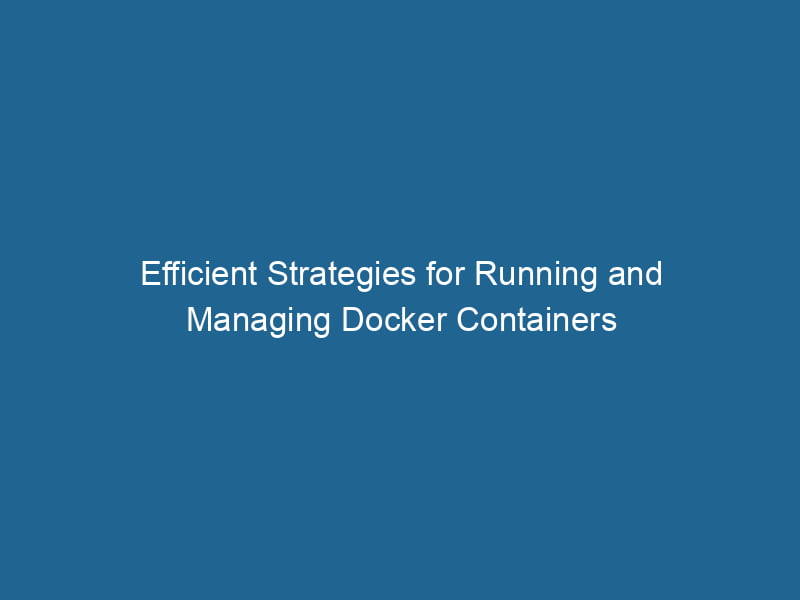Running and Managing Docker Containers: An Advanced Guide
Docker has revolutionized the way developers build, ship, and run"RUN" refers to a command in various programming languages and operating systems to execute a specified program or script. It initiates processes, providing a controlled environment for task execution.... applications. By encapsulating applications and their dependencies in containers, Docker ensures that software behaves consistently across various computing environments. While the basics of Docker can be learned relatively quickly, effectively managing and running Docker containers at an advanced level requires a deeper understanding of its ecosystem. This article delves into advanced techniques, best practices, and tools to enhance your Docker containerContainers are lightweight, portable units that encapsulate software and its dependencies, enabling consistent execution across different environments. They leverage OS-level virtualization for efficiency.... management capabilities.
Understanding Docker Architecture
Before diving into advanced container management, it’s essential to understand Docker’s architecture, which consists of several key components:
-
Docker EngineDocker Engine is an open-source containerization technology that enables developers to build, deploy, and manage applications within lightweight, isolated environments called containers....: The core of Docker, responsible for building, running, and distributing Docker containers. It has two main parts: the server (daemonA daemon is a background process in computing that runs autonomously, performing tasks without user intervention. It typically handles system or application-level functions, enhancing efficiency....) and the client (CLI).
-
Docker Images: Read-only templates used to create containers. They can be built using a
DockerfileA Dockerfile is a script containing a series of instructions to automate the creation of Docker images. It specifies the base image, application dependencies, and configuration, facilitating consistent deployment across environments....and stored in local repositories or Docker HubDocker Hub is a cloud-based repository for storing and sharing container images. It facilitates version control, collaborative development, and seamless integration with Docker CLI for efficient container management..... -
Docker Containers: Instances of Docker images that can run as isolated processes in user space. Containers can communicate with each other and the host OS.
-
Docker ComposeDocker Compose is a tool for defining and running multi-container Docker applications using a YAML file. It simplifies deployment, configuration, and orchestration of services, enhancing development efficiency.... More: A tool for defining and managing multi-container applications. It uses YAMLYAML (YAML Ain't Markup Language) is a human-readable data serialization format commonly used for configuration files. It emphasizes simplicity and clarity, making it suitable for both developers and non-developers.... files to configure services, networks, and volumes.
-
Docker SwarmDocker Swarm is a container orchestration tool that enables the management of a cluster of Docker engines. It simplifies scaling and deployment, ensuring high availability and load balancing across services....: Docker’s native clustering and orchestrationOrchestration refers to the automated management and coordination of complex systems and services. It optimizes processes by integrating various components, ensuring efficient operation and resource utilization.... tool which enables the management of multiple Docker hosts as a single virtual host.
Understanding these components will provide you with a solid foundation as we explore advanced container management techniques.
Advanced Docker Container Management Techniques
1. Container Networking
Understanding Network Types
Docker offers several networking options, each suited for different use cases:
-
Bridge NetworkBridge Network facilitates interoperability between various blockchain ecosystems, enabling seamless asset transfers and communication. Its architecture enhances scalability and user accessibility across networks....: The default networkA network, in computing, refers to a collection of interconnected devices that communicate and share resources. It enables data exchange, facilitates collaboration, and enhances operational efficiency.... type for standalone containers. It allows containers to communicate on the same host.
-
Host NetworkA host network refers to the underlying infrastructure that supports communication between devices in a computing environment. It encompasses protocols, hardware, and software facilitating data exchange....: Bypasses the virtual network layer, allowing containers to use the host’s networking stackA stack is a data structure that operates on a Last In, First Out (LIFO) principle, where the most recently added element is the first to be removed. It supports two primary operations: push and pop..... It’s useful for performance-sensitive applications but may introduce security risks.
-
Overlay NetworkAn overlay network is a virtual network built on top of an existing physical network. It enables efficient communication and resource sharing, enhancing scalability and flexibility while abstracting underlying infrastructure complexities....: Enables containers running on different hosts to communicate securely. It is primarily used in Docker Swarm.
-
Macvlan Network: Assigns a MAC address to a container, making it appear as a physical device on the network. Useful for legacy applications.
Creating Custom Networks
Creating custom networks allows you to segment and manage container communication more effectively. Here’s how you can create a custom bridge network:
docker network createThe `docker network create` command enables users to establish custom networks for containerized applications. This facilitates efficient communication and isolation between containers, enhancing application performance and security.... my_bridge_networkTo run a container in this network, use the --network flag:
docker run -d --name my_container --network my_bridge_network nginxThis command creates a new NGINX container within the my_bridge_network network, enabling it to communicate with other containers in the same network.
2. Managing Container Lifecycle
Container States
Docker containers can be in several states throughout their lifecycle: created, running, paused, exited, or dead. Understanding these states is essential for effective management.
Container Monitoring
Monitoring container performance and health is critical. Docker provides several tools and commands to facilitate this:
docker stats: Displays real-time performance metrics for running containers.
docker stats- Health Checks: Implementing health checks ensures that Docker can verify if an application is running as expected. You can specify health checks in your
Dockerfile:
HEALTHCHECKHEALTHCHECK is a Docker directive used to monitor container health by executing specified commands at defined intervals. It enhances reliability by enabling automatic restarts for failing services.... CMDCMD, or Command Prompt, is a command-line interpreter in Windows operating systems. It allows users to execute commands, automate tasks, and manage system files through a text-based interface.... curl --fail http://localhost:8080/ || exit 1Restart Policies
Managing container restart policies is crucial for high availability. Docker allows you to specify how containers should be restarted in the event of a failure. You can set the restart policy when starting a container:
docker run --restart unless-stopped my_containerAvailable policies include:
no: Do not automatically restart the container.on-failure: Restart the container only if it exits with a non-zero exit code.unless-stopped: Restart the container unless it has been explicitly stopped.
3. Data Management and Persistence
Managing data in Docker containers can be challenging, as data is typically ephemeral. To address this, Docker provides several methods for persisting data:
Volumes
Volumes are the preferred way to persist data generated by and used by Docker containers. They exist independently of the container’s lifecycle, making them ideal for persistent data needs.
To create a volumeVolume is a quantitative measure of three-dimensional space occupied by an object or substance, typically expressed in cubic units. It is fundamental in fields such as physics, chemistry, and engineering....:
docker volume createDocker volume create allows users to create persistent storage that can be shared among containers. It decouples data from the container lifecycle, ensuring data integrity and flexibility.... my_volumeTo use a volume in a container:
docker run -d --name my_container -v my_volume:/data nginxBind Mounts
Bind mounts map a host file or directory to a container. They are more flexible than volumes but can lead to challenges, such as dependency on the host’s file structure.
docker run -d --name my_container -v /host/path:/container/path nginxManaging Data with Docker Compose
Using Docker Compose, you can define volumes in a docker-compose.yml file for multi-container applications:
version: '3'
services:
web:
imageAn image is a visual representation of an object or scene, typically composed of pixels in digital formats. It can convey information, evoke emotions, and facilitate communication across various media....: nginx
volumes:
- my_volume:/data
volumes:
my_volume:4. Security Best Practices
Security is paramount when managing Docker containers. Here are advanced security practices to consider:
User Namespaces
User namespaces provide an additional layer of security by mapping container user IDs to host user IDs. This limits the privileges of the containerized applications.
Enable user namespaces in the Docker daemon configuration:
{
"userns-remap": "default"
}Seccomp Profiles
Seccomp (Secure Computing Mode) can be used to restrict the system calls that containers can make. Docker provides a default seccomp profile, but you can customize it based on your needs.
To run a container with a custom seccomp profile:
docker run --security-opt seccomp=/path/to/profile.json my_containerAppArmor and SELinux
Using AppArmor or SELinux can help enforce mandatory access controls on containers, adding another layer of security. Docker supports both, and you can specify the security options when running a container.
5. Orchestration with Docker Swarm
As applications grow in complexity, managing multiple containers across different hosts becomes necessary. Docker Swarm, Docker’s built-in orchestration tool, simplifies this process.
Initializing a Swarm
To create a swarm, run the following command on your manager nodeA Manager Node is a critical component in distributed systems, responsible for orchestrating tasks, managing resources, and ensuring fault tolerance. It maintains cluster state and coordinates communication among worker nodes....:
docker swarm initDocker Swarm Init is a command used to initialize a new Swarm cluster. It configures the current Docker host as a manager node, enabling orchestration of services across multiple hosts....Deploying Services
You can deploy services to your swarm using Docker Compose files. Here’s a sample docker-compose.yml for a simple web application:
version: '3.8'
services:
web:
image: nginx
deploy:
replicas: 3
ports:
- "80:80"Deploy the stack with:
docker stack deployDocker Stack Deploy simplifies the deployment of multi-container applications using Docker Swarm. By defining services in a YAML file, users can manage clusters efficiently, ensuring consistency and scalability.... -c docker-compose.yml my_stackScaling Services
ScalingScaling refers to the process of adjusting the capacity of a system to accommodate varying loads. It can be achieved through vertical scaling, which enhances existing resources, or horizontal scaling, which adds additional resources.... services in Docker Swarm is straightforward. You can adjust the number of replicas at any time:
docker service scaleDocker Service Scale allows users to adjust the number of service replicas in a swarm, ensuring optimal resource utilization and load balancing. This feature enhances application resilience and performance.... my_stack_web=56. Logging and Debugging
Logging and debugging are vital aspects of managing Docker containers. Docker provides built-in logging mechanisms, and you can also integrate with external logging solutions.
Default Logging Drivers
Docker uses various logging drivers to capture container logs. The default driver is json-file, which stores logs in JSON format.
To check the logs of a running container:
docker logs my_containerConfiguring Logging Drivers
You can configure logging options in the docker run command:
docker run --log-driver=syslog my_containerDebugging Container Issues
Debugging can be facilitated through various tools:
- Interactive Shell: Use the
-itflag to run a container with an interactive shell for troubleshooting.
docker run -it my_image /bin/bash- Docker Events: Monitor real-time events occurring in the Docker daemon.
docker events7. Best Practices for Managing Docker Containers
Here are some best practices to keep in mind:
-
Optimize Dockerfiles: Reduce the size of images by minimizing the number of layers and using multi-stage builds.
-
Use Version Tags: Always specify version tags for images to avoid unexpected changes in production.
-
Network Segmentation: Use custom networks for different applications to enhance security and reduce external access.
-
Regular Updates: Keep Docker and your container images up to date to benefit from the latest security patches.
-
Automate Deployments: Use CI/CD pipelines to automate the deployment of Docker containers, ensuring consistency and reducing manual errors.
Conclusion
Docker has become an indispensable tool for modern application development and deployment, providing a robust platform for running and managing containers. By mastering advanced container management techniques, you can enhance security, improve performance, and streamline the development process. Whether you are managing single containers or orchestrating complex, multi-container applications, a deep understanding of Docker’s capabilities and best practices will empower you to build resilient and scalable applications.
As you continue to explore Docker, remember that the community is a rich resource for learning and sharing knowledge. Engage with forums, contribute to open source projects, and stay updated with the latest developments to strengthen your expertise in Docker container management.