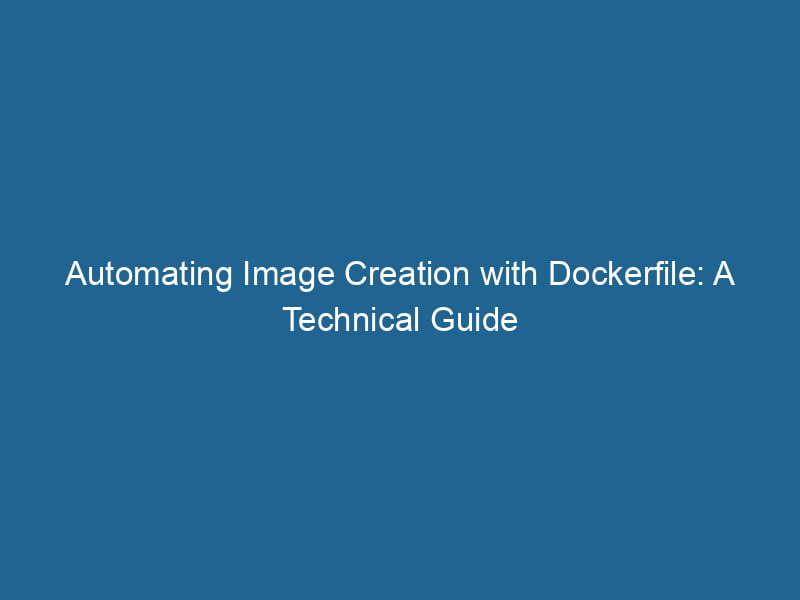Using Dockerfile to Automate Image Creation
Docker has transformed the way developers build, ship, and run"RUN" refers to a command in various programming languages and operating systems to execute a specified program or script. It initiates processes, providing a controlled environment for task execution.... applications. At the heart of Docker’s efficiency is the DockerfileA Dockerfile is a script containing a series of instructions to automate the creation of Docker images. It specifies the base image, application dependencies, and configuration, facilitating consistent deployment across environments...., a text file that contains all the commands to assemble an imageAn image is a visual representation of an object or scene, typically composed of pixels in digital formats. It can convey information, evoke emotions, and facilitate communication across various media..... This article delves deep into the world of Dockerfiles, showcasing their power and flexibility in automating image creation for consistent and reproducible environments.
What is a Dockerfile?
A Dockerfile is a script containing a series of instructions on how to construct a Docker image. It provides a straightforward way of defining the environment in which applications will run, specifying everything from the operating system and application dependencies to the commands for running the application itself. When you build a Docker image using a Dockerfile, Docker reads the file line by line, executing the commands in order to create the final image.
Why Use Dockerfiles?
1. Reproducibility
One of the primary benefits of using Dockerfiles is reproducibility. By providing a clear, version-controlled script for building images, Dockerfiles ensure that the same image can be rebuilt consistently, regardless of where or when it is built. This consistency is vital in development, test, and production environments.
2. Automation
Dockerfiles allow for automation in the image creation process. Rather than executing a series of commands manually to set up an environment, you can automate the entire process with a single command to build an image from a Dockerfile. This not only saves time but also reduces human error.
3. Version Control
Because Dockerfiles are plain text, they can be stored in version control systems like Git. This capability allows teams to track changes over time, roll back to previous versions, and collaborate more effectively.
4. Documentation
A well-structured Dockerfile acts as documentation for the environment, making it easy for team members (and future developers) to understand the dependencies and configuration of the application.
Components of a Dockerfile
Understanding the syntax and components of a Dockerfile is crucial for effective use. The core building blocks of a Dockerfile include:
1. Base Image
Every Dockerfile starts with a base image, defined using the FROM instruction. This command specifies the starting point for your image, which could be a minimal operating system like ubuntu, a programming language runtime, or a custom-built image.
FROM ubuntu:20.042. Labels
Labels provide metadata for the image. They can include information such as the version, maintainer, or description. You can addThe ADD instruction in Docker is a command used in Dockerfiles to copy files and directories from a host machine into a Docker image during the build process. It not only facilitates the transfer of local files but also provides additional functionality, such as automatically extracting compressed files and fetching remote files via HTTP or HTTPS.... More labels using the LABELIn data management and classification systems, a "label" serves as a descriptor that categorizes and identifies items. Labels enhance data organization, facilitate retrieval, and improve understanding within complex datasets.... instruction.
LABEL maintainer="[email protected]" version="1.0"3. Environment Variables
You can define environment variables using the ENVENV, or Environmental Variables, are crucial in software development and system configuration. They store dynamic values that affect the execution environment, enabling flexible application behavior across different platforms.... command, which can be accessed within the containerContainers are lightweight, portable units that encapsulate software and its dependencies, enabling consistent execution across different environments. They leverage OS-level virtualization for efficiency.... when it runs. Environment variables are useful for setting configuration parameters.
ENV APP_HOME=/usr/src/app4. Installing Dependencies
The RUN instruction allows you to execute commands in a new layer on top of the current image, making it ideal for installing packages or dependencies. This layer is cached, which can speed up the build process for subsequent builds.
RUN apt-get update && apt-get install -y
python3
python3-pip5. Copying Files
To include files from your local filesystem into your image, you can use the COPYCOPY is a command in computer programming and data management that facilitates the duplication of files or data from one location to another, ensuring data integrity and accessibility.... or ADD instructions. COPY is preferred for copying files, while ADD offers additional functionalities, such as auto-extracting tar files from URLs.
COPY . $APP_HOME6. Command Execution
The CMDCMD, or Command Prompt, is a command-line interpreter in Windows operating systems. It allows users to execute commands, automate tasks, and manage system files through a text-based interface.... and ENTRYPOINTAn entrypoint serves as the initial point of execution for an application or script. It defines where the program begins its process flow, ensuring proper initialization and resource management.... instructions define what command should be run when the container is started. CMD can be overridden by arguments passed to docker run, whereas ENTRYPOINT is designed to be the main command.
CMD ["python3", "app.py"]7. Exposing Ports
To allow communication to and from the container, you can expose"EXPOSE" is a powerful tool used in various fields, including cybersecurity and software development, to identify vulnerabilities and shortcomings in systems, ensuring robust security measures are implemented.... ports using the EXPOSE instruction. This does not publish the portA PORT is a communication endpoint in a computer network, defined by a numerical identifier. It facilitates the routing of data to specific applications, enhancing system functionality and security....; it merely documents that the container listens on the specified networkA network, in computing, refers to a collection of interconnected devices that communicate and share resources. It enables data exchange, facilitates collaboration, and enhances operational efficiency.... ports at runtime.
EXPOSE 5000Best Practices for Writing Dockerfiles
Creating efficient and maintainable Dockerfiles requires following best practices. Here are some guidelines:
1. Choose the Right Base Image
Select a base image that closely aligns with your application’s requirements. Minimal images reduce the attack surface and improve build times, so prefer images like alpine or slim variants when possible.
2. Leverage Layer Caching
Docker images are built in layers, and each instruction in a Dockerfile creates a new layer. To leverage caching effectively, group commands logically and place frequently changing commands toward the end of the Dockerfile.
3. Minimize the Number of Layers
Combine commands whenever possible to minimize the number of layers created. Utilize && to chain commands in a single RUN instruction.
RUN apt-get update && apt-get install -y
python3
python3-pip &&
rm -rf /var/lib/apt/lists/*4. Clean Up After Installation
Remove unnecessary files and packages after installation to keep the image size small.
RUN apt-get clean && rm -rf /var/lib/apt/lists/*5. Use .dockerignore
Just as you use .gitignore to exclude files from version control, use a .dockerignore file to prevent unnecessary files from being copied into the image, which can help reduce the image size.
6. Multi-Stage Builds
To create smaller images, leverage multi-stage builds. This allows you to compile or build your application in one stage and copy only the necessary artifacts to the final image.
# Build stage
FROM golang:1.16 AS builder
WORKDIR /app
COPY . .
RUN go build -o myapp
# Final stage
FROM alpine:latest
COPY --from=builder /app/myapp /usr/local/bin/
CMD ["myapp"]7. Keep Security in Mind
Regularly update base images and installed packages to address vulnerabilities. Consider using tools such as Docker Bench for Security to audit and enforce best practices in your Dockerfiles and images.
Building and Running Docker Images
Once you have created a Dockerfile, building and running your image is straightforward.
Building the Image
Use the docker build command to create an image from your Dockerfile. The -t flag allows you to tag the image with a name.
docker build -t myapp:latest .Running the Container
After building the image, you can run a container using the docker run command. The -d flag runs the container in detached mode, and the -p flag maps a host port to a container port.
docker run -d -p 5000:5000 myapp:latestDebugging Dockerfiles
Debugging Dockerfiles can be challenging, especially when dealing with complex build processes. Here are some techniques to help with that:
1. Build with --no-cache
Use the --no-cache option to force Docker to build the image without using cached layers. This can help in identifying issues caused by stale layers.
docker build --no-cache -t myapp:latest .2. Use RUN for Testing Commands
You can add temporary RUN commands in your Dockerfile to check the output or validate configurations. Be sure to remove these after debugging.
RUN echo "Debugging output"3. Interactive Shell
When troubleshooting, consider using an interactive shell in a container to inspect the environment.
docker run -it --entrypoint /bin/bash myapp:latestConclusion
Dockerfiles are an invaluable tool for automating the creation of Docker images. By defining the environment and dependencies in a structured way, they facilitate reproducibility, reduce manual errors, and enhance collaboration among teams. By adhering to best practices and leveraging advanced features like multi-stage builds, developers can create efficient, secure, and maintainable images.
Whether you are a seasoned Docker user or just starting, understanding and mastering Dockerfiles is crucial for optimizing your development workflow. As you continue to explore the powerful capabilities of Docker, remember that each Dockerfile you create is a step toward a more efficient and robust application deployment strategy.