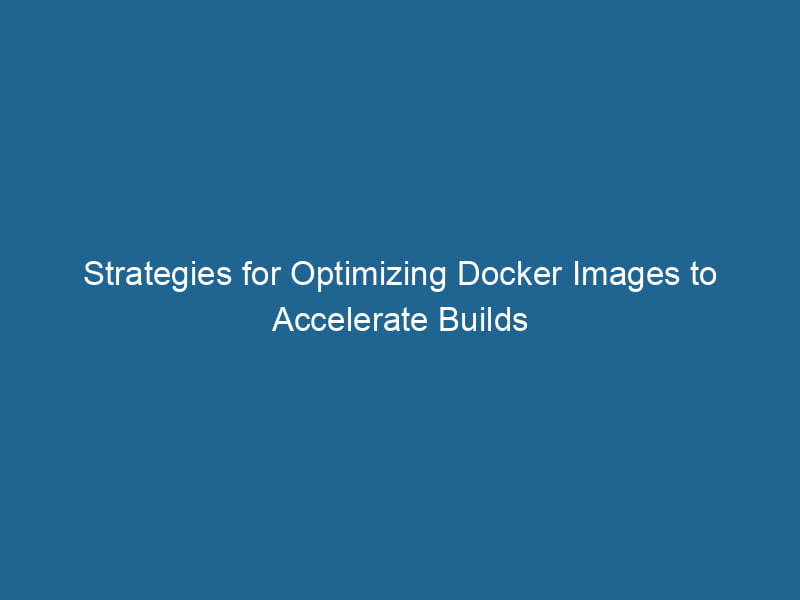Optimizing Docker Images for Faster Builds
Docker has revolutionized the way developers build, ship, and run"RUN" refers to a command in various programming languages and operating systems to execute a specified program or script. It initiates processes, providing a controlled environment for task execution.... applications. However, as projects scale, the efficiency of Docker images can become a significant concern. Larger images can lead to slower build times, increased bandwidth use, and longer deployment times. This article delves into advanced strategies for optimizing Docker images to achieve faster builds while maintaining a robust development workflow.
Understanding Docker Images
Before diving into optimization techniques, it’s essential to understand how Docker images work. A Docker imageAn image is a visual representation of an object or scene, typically composed of pixels in digital formats. It can convey information, evoke emotions, and facilitate communication across various media.... is a lightweight, standalone, executable package that includes everything needed to run a piece of software—including the code, runtime, libraries, and environment variables.
Images are built using a DockerfileA Dockerfile is a script containing a series of instructions to automate the creation of Docker images. It specifies the base image, application dependencies, and configuration, facilitating consistent deployment across environments...., which contains a series of instructions that Docker uses to assemble the image. Each instruction creates a new layer in the image, and Docker caches these layers to speed up the build process. Understanding this layer-based architecture is crucial to optimizing images.
The Importance of Layer Caching
Docker uses a layer caching mechanism that allows it to reuse unchanged layers during subsequent builds. When optimizing for faster builds, it’s vital to structure your Dockerfile in such a way that maximizes cache hits. Here are several strategies:
1. Order of Instructions
Place the least frequently changing instructions at the top of your Dockerfile. This ensures that layers containing libraries or dependencies, which rarely change, are cached effectively.
FROM node:14
# Install dependencies first to leverage caching
WORKDIR /app
COPY package.json package-lock.json ./
RUN npm install
# Copy application files
COPY . .
CMD ["node", "app.js"]In this example, if only the application code changes, the npm install layer will be cached, speeding up the build process.
2. Grouping Commands
Minimize the number of layers in your images by grouping commands using &&. This can help reduce the total size of the image and improve build speed.
RUN apt-get update && apt-get install -y
package1
package2
package3
&& rm -rf /var/lib/apt/lists/*By combining commands, you create fewer layers, which can reduce image size and complexity.
Choosing the Base Image Wisely
The base image you choose impacts both the size and the speed of your Docker builds. Always start from the smallest, most effective base image that meets your needs.
3. Use Minimal Base Images
Select minimal base images such as Alpine, BusyBox, or specific language images that offer a slim variant. For example, instead of using the full ubuntu image, consider using alpine:
FROM alpine:3.12
RUN apk addThe ADD instruction in Docker is a command used in Dockerfiles to copy files and directories from a host machine into a Docker image during the build process. It not only facilitates the transfer of local files but also provides additional functionality, such as automatically extracting compressed files and fetching remote files via HTTP or HTTPS.... More --no-cache python3 py3-pip4. Multi-Stage Builds
Multi-stage builds allow you to create smaller final images by separating the build environment from the runtime environment. This is particularly useful for complex applications that require many build tools.
# Stage 1: Build
FROM node:14 AS builder
WORKDIR /app
COPY package.json package-lock.json ./
RUN npm install
COPY . .
RUN npm run build
# Stage 2: Production
FROM node:14-alpine
WORKDIR /app
COPY --from=builder /app/dist ./dist
CMD ["node", "dist/app.js"]In this example, the final image contains only the build artifacts, drastically reducing its size.
Cleaning Up After Builds
A common source of inefficiency in Docker images is residual files that are no longer needed after installation or build processes. Cleaning up these artifacts can lead to significantly smaller images.
5. Remove Temporary Files
Use cleanup commands in your Dockerfile to ensure that temporary files and caches are removed after installation.
RUN apt-get update && apt-get install -y
package1
&& rm -rf /var/lib/apt/lists/* /tmp/* /var/tmp/*This process not only reduces the image size but also minimizes potential security vulnerabilities.
6. Use .dockerignore
Utilizing a .dockerignore file can prevent unnecessary files from being copied into the image, reducing build context size and speeding up builds. This is similar to a .gitignore file.
node_modules
*.log
*.tmpBy excluding files that are not needed in the Docker contextDocker Context allows users to manage multiple Docker environments seamlessly. It enables quick switching between different hosts, improving workflow efficiency and simplifying container management...., you reduce the amount of data to be sent to the Docker daemonA daemon is a background process in computing that runs autonomously, performing tasks without user intervention. It typically handles system or application-level functions, enhancing efficiency...., leading to faster build times.
Leveraging Build Arguments
Build arguments (ARGARG is a directive used within Dockerfiles to define build-time variables that allow you to parameterize your builds. These variables can influence how an image is constructed, enabling developers to create more flexible and reusable Docker images.... More) allow you to parameterize your Dockerfile, which can be useful for optimizing builds for different environments without modifying the Dockerfile itself.
7. Use Build Arguments Wisely
You can use build arguments to control the inclusions or configurations specific to the build environment. This not only streamlines the build but also prevents unnecessary dependencies from being included.
ARG NODE_ENV=production
RUN if [ "$NODE_ENV" = "development" ]; then
npm install --only=dev;
fiBy adjusting the included dependencies based on the environment, you can create leaner images tailored to specific use cases.
Continuous Integration and Caching
Integrating Docker builds into your Continuous Integration (CI) pipeline can speed up deployment, but it’s important to leverage caching effectively.
8. Use CI Cache
Most CI/CD platforms like GitHub Actions, GitLab CI, and CircleCI support caching Docker layers, which can significantly reduce build times on subsequent builds. Make sure to configure your CI pipeline to cache Docker layers.
# Example for GitHub Actions
jobs:
build:
runs-on: ubuntu-latest
steps:
- name: Checkout
uses: actions/checkout@v2
- name: Build Docker Image
run: docker build --cache-from=myapp:cache --tag myapp:latest .By instructing the CI to cache and reuse layers, you can minimize redundant builds and speed up deployment times.
Profiling and Monitoring
Performance profiling and monitoring are critical to understanding where bottlenecks exist in your Docker image builds.
9. Analyze Your Docker Image
Use tools like dive or docker-squash to analyze your Docker images. These tools can help you visualize the layers and their sizes, enabling you to identify opportunities for optimization.
docker run --rm -it --init --volume /var/run/docker.sock:/var/run/docker.sock wagoodman/dive myapp:latestBy visualizing the image layersImage layers are fundamental components in graphic design and editing software, allowing for the non-destructive manipulation of elements. Each layer can contain different images, effects, or adjustments, enabling precise control over composition and visual effects...., you can make informed decisions about which layers can be optimized or consolidated.
Conclusion
Optimizing Docker images for faster builds is a multifaceted process that involves careful consideration of the Dockerfile structure, base images, cleanup processes, and CI/CD integrations. By applying the strategies outlined in this article, you can significantly reduce build times and improve efficiency in your development workflow.
In a world where time is money, taking the time to optimize your Docker images will pay dividends in the long run. Efficient Docker images not only lead to faster deployments but also contribute to a more streamlined development process. Whether you’re managing small personal projects or large enterprise applications, the principles of Docker image optimization are universally applicable and beneficial.
Investing in this area will yield results, allowing you to focus more on development and less on build issues. The world of containerization is ever-evolving, and keeping up with best practices will ensure that you remain at the forefront of this transformative technology.