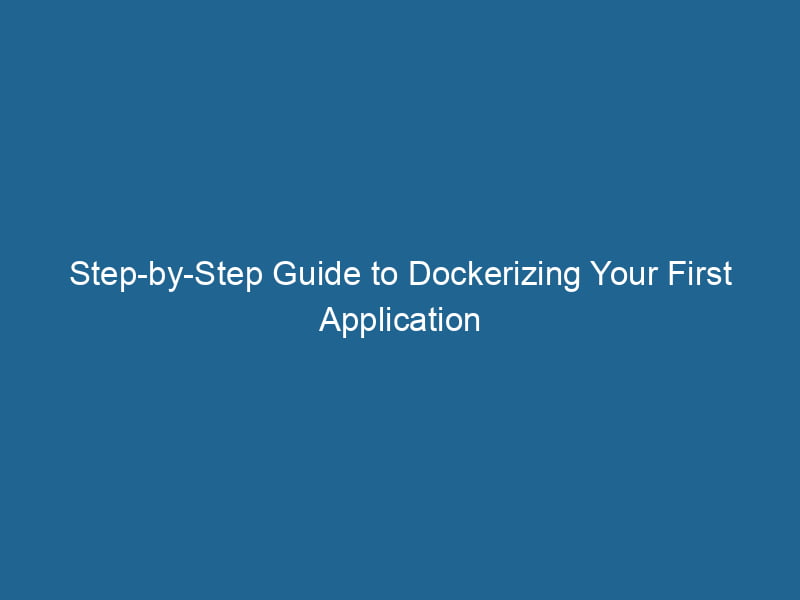How to Dockerize Your First Application
Docker has revolutionized the way developers create, deploy, and manage applications. By containerizing applications, it allows for consistency across different environments, making deployment more straightforward and less error-prone. In this article, we will dive deep into the process of Dockerizing your first application, covering both foundational concepts and advanced techniques. By the end, you should have a thorough understanding of how to leverage Docker to simplify your development lifecycle.
Understanding the Basics of Docker
Before we jump into the practical aspects of Dockerizing an application, it’s crucial to understand some fundamental concepts.
What is Docker?
Docker is an open-source platform that automates the deployment of applications inside lightweight, portable containers. It encapsulates everything an application needs to run"RUN" refers to a command in various programming languages and operating systems to execute a specified program or script. It initiates processes, providing a controlled environment for task execution.... (code, runtime, libraries, and system tools) into a single package, which ensures that it runs consistently across various environments.
What are Containers?
Containers are lightweight, standalone, executable packages that include everything needed to run a piece of software. They are isolated from one another and share the underlying OS kernel, making them more efficient than traditional virtual machines (VMs).
Images vs. Containers
- Images: These are the blueprints of containers, composed of a series of layers stacked on top of each other. Each layer represents a change, such as installing software or copying files.
- Containers: A running instance of an imageAn image is a visual representation of an object or scene, typically composed of pixels in digital formats. It can convey information, evoke emotions, and facilitate communication across various media..... When you start an image, you create a containerContainers are lightweight, portable units that encapsulate software and its dependencies, enabling consistent execution across different environments. They leverage OS-level virtualization for efficiency.....
Prerequisites
Before we begin the Dockerization process, ensure you have the following prerequisites:
- Docker Installed: Make sure Docker is installed on your system. You can download it from the official Docker website.
- Basic Knowledge of Command Line: You will be using the command line to interact with Docker.
- Programming Language: While Docker can be used with any programming language, this article will use a simple NodeNode, or Node.js, is a JavaScript runtime built on Chrome's V8 engine, enabling server-side scripting. It allows developers to build scalable network applications using asynchronous, event-driven architecture.....js application as an example.
Step 1: Creating Your Application
To make this tutorial practical, let’s start by creating a simple Node.js application.
Setting Up a Node.js Project
-
Create a project directory:
mkdir my-docker-app cd my-docker-app -
Initialize a new Node.js project:
npm init -y -
Install Express:
npm install express -
Create an application file:
Create a file named
app.jsin the project directory, and addThe ADD instruction in Docker is a command used in Dockerfiles to copy files and directories from a host machine into a Docker image during the build process. It not only facilitates the transfer of local files but also provides additional functionality, such as automatically extracting compressed files and fetching remote files via HTTP or HTTPS.... More the following code:const express = require('express'); const app = express(); const PORTA PORT is a communication endpoint in a computer network, defined by a numerical identifier. It facilitates the routing of data to specific applications, enhancing system functionality and security.... = process.env.PORT || 3000; app.get('/', (req, res) => { res.send('Hello, Docker!'); }); app.listen(PORT, () => { console.log(`Server is running on port ${PORT}`); });
Testing the Application Locally
Run the application locally to ensure it’s working before Dockerizing:
node app.jsYou should see the message indicating that the server is running. Open a web browser and navigate to http://localhost:3000 to confirm you see "Hello, Docker!".
Step 2: Writing a Dockerfile
A DockerfileA Dockerfile is a script containing a series of instructions to automate the creation of Docker images. It specifies the base image, application dependencies, and configuration, facilitating consistent deployment across environments.... is a text document containing all the commands to assemble an image.
Create a Dockerfile
In the root of your project directory, create a file named Dockerfile (with no extension) and add the following content:
# Use the official Node.js image from the Docker Hub
FROM node:14
# Set the working directory in the container
WORKDIR /usr/src/app
# Copy package.json and package-lock.json
COPY package*.json ./
# Install dependencies
RUN npm install
# Copy the application code
COPY . .
# Expose the application port
EXPOSE 3000
# Define the command to run the application
CMD ["node", "app.js"]Explanation of Dockerfile Instructions
- FROM node:14: Defines the base image we are using. In this case, it’s the official Node.js image.
- WORKDIRThe `WORKDIR` instruction in Dockerfile sets the working directory for subsequent instructions. It simplifies path management, as all relative paths will be resolved from this directory, enhancing build clarity.... /usr/src/app: Sets the working directory inside the container.
- *COPYCOPY is a command in computer programming and data management that facilitates the duplication of files or data from one location to another, ensuring data integrity and accessibility.... package.json ./**: Copies the package.json and package-lock.json files to the working directory.
- RUN npm install: Installs the application dependencies specified in package.json.
- COPY . .: Copies the rest of the application code into the container.
- EXPOSE"EXPOSE" is a powerful tool used in various fields, including cybersecurity and software development, to identify vulnerabilities and shortcomings in systems, ensuring robust security measures are implemented.... 3000: Informs Docker that the container listens on port 3000 at runtime.
- CMDCMD, or Command Prompt, is a command-line interpreter in Windows operating systems. It allows users to execute commands, automate tasks, and manage system files through a text-based interface....: Specifies the command to run when the container starts.
Step 3: Building the Docker Image
Now that we have the Dockerfile set up, we can build the Docker image.
Build the Image
Run the following command from the root of your project directory:
docker build -t my-docker-app .Understanding the Build Process
During the build process, Docker reads the Dockerfile instructions and executes them step-by-step. The -t flag tags the image with a name (in this case, my-docker-app), and the . indicates the build context (the current directory).
Once the build is complete, you can verify that your image exists by running:
docker imagesStep 4: Running the Docker Container
With the image built, the next step is to run a container from this image.
Run the Container
Execute the following command to run your application:
docker run -p 3000:3000 my-docker-appExplanation of the Run Command
- -p 3000:3000: Maps port 3000 of the host to port 3000 of the container. This allows you to access the application via
http://localhost:3000. - my-docker-app: The name of the image to run.
Accessing the Application
Navigate to http://localhost:3000 in your web browser. You should see the message "Hello, Docker!" confirming that your application is successfully running inside a Docker container.
Step 5: Managing Your Containers
Listing Running Containers
To see all currently running containers, use:
docker psStopping and Removing Containers
To stop a running container, you can use:
docker stop To remove a container, use:
docker rm Removing Images
You can also remove images when they are no longer needed:
docker rmi my-docker-appStep 6: Using Docker Compose
For more complex applications with multiple services (like a web server, database, etc.), Docker ComposeDocker Compose is a tool for defining and running multi-container Docker applications using a YAML file. It simplifies deployment, configuration, and orchestration of services, enhancing development efficiency.... More can simplify management.
Installing Docker Compose
Docker Compose is included with Docker DesktopDocker Desktop is a comprehensive development environment for building, testing, and deploying containerized applications. It integrates Docker Engine, Docker CLI, and Kubernetes, enhancing workflow efficiency.... installations. If you’re on Linux, follow the official installation guide.
Create a docker-compose.yml File
In your project directory, create a file named docker-compose.yml with the following content:
version: '3'
services:
web:
build: .
ports:
- "3000:3000"Running with Docker Compose
You can start the application and its services with:
docker-compose upThis command will build the image (if it hasn’t been built yet) and start the container defined in the docker-compose.yml.
To stop the services, press Ctrl+C or run:
docker-compose downStep 7: Best Practices for Dockerizing Applications
Now that you’ve successfully Dockerized your first application, here are some best practices to keep in mind:
Keep Dockerfiles Clean
- Use multi-stage builds to reduce image size by separating development and production dependencies.
- Avoid unnecessary layers by combining commands where possible.
Use .dockerignore
Create a .dockerignore file in your project directory to exclude files and directories that shouldn’t be included in the image (like node_modules, logs, etc.). Here’s an example:
node_modules
npm-debug.logRegularly Update Images
Ensure that you regularly update your base images to benefit from security patches and performance improvements.
Conclusion
Dockerizing your first application can seem overwhelming at first, but by following the steps outlined in this article, you can successfully package your applications into containers. This not only streamlines the development process but also enhances deployment consistency across different environments.
As you grow more comfortable with Docker, explore advanced features such as orchestrationOrchestration refers to the automated management and coordination of complex systems and services. It optimizes processes by integrating various components, ensuring efficient operation and resource utilization.... with KubernetesKubernetes is an open-source container orchestration platform that automates the deployment, scaling, and management of containerized applications, enhancing resource efficiency and resilience...., networking, and persistent storage. The ecosystem surrounding Docker is vast and continues to evolve, offering numerous tools and practices to optimize containerization further. With Docker as part of your toolkit, you can create applications that are portable, scalable, and maintainable.
Now that you have a foundational understanding of Docker, it’s time to experiment, build more complex applications, and delve deeper into the world of containerization! Happy Dockering!