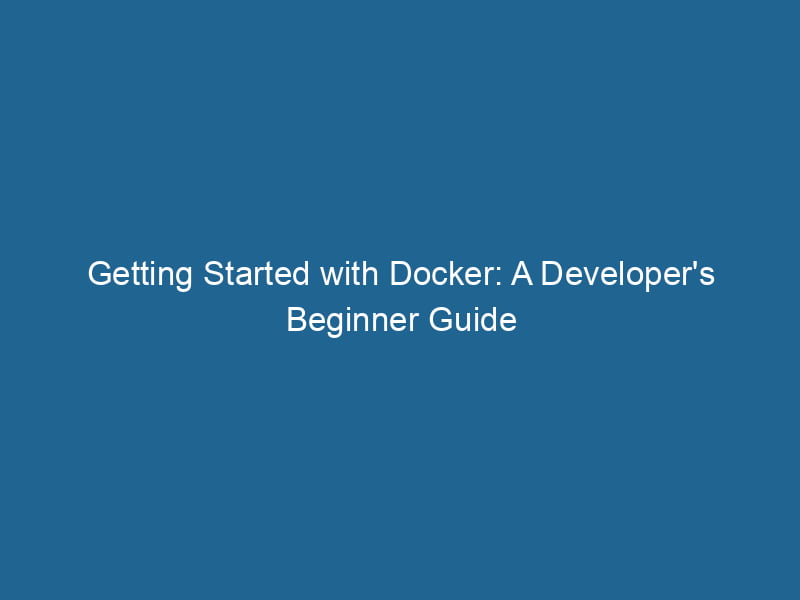Docker for Developers: A Beginner’s Guide
As modern software development has evolved, so have the tools that developers use to build, test, and deploy their applications. Among these tools, Docker stands out as a powerful solution that simplifies the deployment process while enhancing consistency and scalability. This article aims to provide an in-depth understanding of Docker for developers, covering its core concepts, architecture, benefits, and practical implementation.
What is Docker?
Docker is an open-source platform that automates the deployment of applications within lightweight, portable containers. A containerContainers are lightweight, portable units that encapsulate software and its dependencies, enabling consistent execution across different environments. They leverage OS-level virtualization for efficiency.... is a standalone, executable package that includes everything needed to run"RUN" refers to a command in various programming languages and operating systems to execute a specified program or script. It initiates processes, providing a controlled environment for task execution.... software, including code, libraries, runtime, and system tools. By using containers, developers can ensure that their applications run consistently across various environments, eliminating the dreaded "it works on my machine" problem.
Core Concepts
Before diving deeper into Docker, it’s essential to understand some fundamental concepts:
1. Containers
Containers encapsulate applications and their dependencies, allowing them to run independently of the underlying infrastructure. Unlike traditional virtual machines (VMs), containers share the host OS kernel, making them lightweight and fast to start.
2. Images
An imageAn image is a visual representation of an object or scene, typically composed of pixels in digital formats. It can convey information, evoke emotions, and facilitate communication across various media.... is a read-only template used to create containers. It contains the application code, libraries, and dependencies. Docker images can be stored in a registryA registry is a centralized database that stores information about various entities, such as software installations, system configurations, or user data. It serves as a crucial component for system management and configuration.... (e.g., Docker HubDocker Hub is a cloud-based repository for storing and sharing container images. It facilitates version control, collaborative development, and seamless integration with Docker CLI for efficient container management....) and shared with others, enabling easy collaboration.
3. Dockerfile
A DockerfileA Dockerfile is a script containing a series of instructions to automate the creation of Docker images. It specifies the base image, application dependencies, and configuration, facilitating consistent deployment across environments.... is a script containing a series of instructions on how to build a Docker image. It allows developers to automate the image creation process, specifying the base image, application code, environment variables, and more.
4. Docker Daemon
The Docker DaemonA daemon is a background process in computing that runs autonomously, performing tasks without user intervention. It typically handles system or application-level functions, enhancing efficiency.... (dockerd) is a background serviceService refers to the act of providing assistance or support to fulfill specific needs or requirements. In various domains, it encompasses customer service, technical support, and professional services, emphasizing efficiency and user satisfaction.... that manages Docker containers, images, networks, and volumes. It listens to Docker APIAn API, or Application Programming Interface, enables software applications to communicate and interact with each other. It defines protocols and tools for building software and facilitating integration.... requests and can communicate with other Docker daemons.
5. Docker CLI
The Docker Command Line Interface (CLI) allows developers to interact with the Docker Daemon. Through various commands, developers can create, manage, and orchestrate containers and images.
6. Docker Compose
Docker ComposeDocker Compose is a tool for defining and running multi-container Docker applications using a YAML file. It simplifies deployment, configuration, and orchestration of services, enhancing development efficiency.... More is a tool for defining and running multi-container applications. It uses YAMLYAML (YAML Ain't Markup Language) is a human-readable data serialization format commonly used for configuration files. It emphasizes simplicity and clarity, making it suitable for both developers and non-developers.... files to specify the services, networks, and volumes needed for an application, simplifying the orchestrationOrchestration refers to the automated management and coordination of complex systems and services. It optimizes processes by integrating various components, ensuring efficient operation and resource utilization.... of multiple containers.
How Docker Works
Docker employs a client-server architecture. The Docker CLI acts as the client, sending commands to the Docker Daemon, which manages the lifecycle of containers and images. The following diagram illustrates this architecture:
+----------------+ +----------------+
| Docker Client | ----> | Docker Daemon |
| (CLI) | | (dockerd) |
+----------------+ +----------------+When a developer issues a command, like docker run, the Docker Daemon creates a new container from the specified image, allocates system resources, and starts the application.
Benefits of Using Docker
1. Consistency Across Environments
One of the most significant advantages of using Docker is the consistency it offers. Docker containers ensure that applications run the same way, regardless of the environment (development, testing, or production). This consistency reduces bugs and accelerates the development lifecycle.
2. Isolation
Docker provides a robust level of isolation for applications. Each container operates in its environment, allowing multiple applications to coexist on a single host without interference. This isolation minimizes the risk of dependency conflicts and enhances security.
3. Resource Efficiency
Containers are lightweight compared to traditional VMs. They share the host OS kernel, which means they consume fewer resources. This efficiency translates to faster startup times and reduced overhead, allowing developers to run more applications on the same hardware.
4. Scalability
Docker makes it easy to scale applications horizontally. Developers can quickly spin up additional containers to handle increased traffic, ensuring that applications remain responsive under load. This capability is particularly beneficial in microservices architectures.
5. Simplified Deployment
With Docker, developers can package applications and their dependencies into a single unit that can be easily deployed on any system with Docker installed. This simplicity reduces deployment complexity and streamlines continuous integration and continuous deployment (CI/CD) processes.
6. Support for Microservices Architecture
Docker is an ideal fit for microservices architecture, where applications are divided into smaller, independent services. Each microservice can run in its container, enabling teams to develop, test, and deploy them independently.
Getting Started with Docker
To begin using Docker, you’ll need to install it on your development machine. Follow these steps:
Step 1: Install Docker
-
Windows or Mac: Download Docker DesktopDocker Desktop is a comprehensive development environment for building, testing, and deploying containerized applications. It integrates Docker Engine, Docker CLI, and Kubernetes, enhancing workflow efficiency.... from the Docker website and follow the installation instructions.
-
Linux: Use your package manager to install Docker. For example, on Ubuntu, you can run:
sudo apt-get update sudo apt-get install docker-ce docker-ce-cli containerd.io
Step 2: Verify Installation
Open your terminal and run the following command:
docker --versionThis command should display the installed Docker version.
Step 3: Run Your First Container
You can test your Docker installation by running a simple container. Execute:
docker run hello-worldThis command pulls the hello-world image from Docker Hub and runs it in a container. You should see a confirmation message if everything is working correctly.
Step 4: Building a Docker Image
Now, let’s build a custom Docker image using a Dockerfile. Create a new directory for your project and navigate into it:
mkdir my-docker-app
cd my-docker-appCreate a file named Dockerfile with the following contents (for a simple NodeNode, or Node.js, is a JavaScript runtime built on Chrome's V8 engine, enabling server-side scripting. It allows developers to build scalable network applications using asynchronous, event-driven architecture.....js application):
# Use the official Node.js image as a base
FROM node:14
# Set the working directory
WORKDIR /usr/src/app
# Copy package.json and install dependencies
COPY package*.json ./
RUN npm install
# Copy the application code
COPY . .
# Expose the application port
EXPOSE 8080
# Command to run the application
CMD ["node", "app.js"]Step 5: Building the Image
To build the Docker image, run the following command in your project directory:
docker build -t my-node-app .This command tells Docker to build an image named my-node-app from the current directory (indicated by .).
Step 6: Running the Container
After successfully building the image, you can run the application in a container:
docker run -p 8080:8080 my-node-appThis command maps portA PORT is a communication endpoint in a computer network, defined by a numerical identifier. It facilitates the routing of data to specific applications, enhancing system functionality and security.... 8080 on your host to port 8080 on the container, allowing you to access the application in your web browser at http://localhost:8080.
Step 7: Docker Compose for Multi-Container Applications
In real-world applications, you often need to run multiple services. For example, a web application may require a database. Docker Compose simplifies managing these services.
Create a file named docker-compose.yml in your project directory with the following content:
version: '3'
services:
web:
build: .
ports:
- "8080:8080"
db:
image: mongo
ports:
- "27017:27017"This configuration defines two services: web and db. The web service builds from the current directory, while the db service uses the official MongoDB image.
To start your application, run:
docker-compose upThis command will build the web service and start both services. You can access your web application at http://localhost:8080 and the MongoDB instance at http://localhost:27017.
Managing Docker Containers and Images
Understanding how to manage Docker containers and images is crucial for developers. Here are some essential commands:
List Running Containers
To view currently running containers, use:
docker psList All Containers
To see all containers, including stopped ones, run:
docker ps -aStop a Container
To stop a running container, use:
docker stop Remove a Container
To delete a stopped container, execute:
docker rm List Docker Images
To view all available images on your system, use:
docker imagesRemove an Image
To remove an image, run:
docker rmi Conclusion
Docker is a game-changer for developers, providing a robust and efficient way to build, deploy, and manage applications. Its containerization technology addresses many challenges in modern software development, such as environment consistency, resource management, and deployment complexity.
By understanding the core concepts of Docker and how to implement it in your workflow, you will significantly enhance your development process. Whether you are a solo developer or part of a larger team, embracing Docker can lead to improved collaboration, faster development cycles, and more reliable applications.
As you continue your journey with Docker, explore advanced features such as networking, volumes for persistent storage, and orchestration tools like KubernetesKubernetes is an open-source container orchestration platform that automates the deployment, scaling, and management of containerized applications, enhancing resource efficiency and resilience..... The possibilities with Docker are endless, and mastering it will undoubtedly benefit your career as a developer.