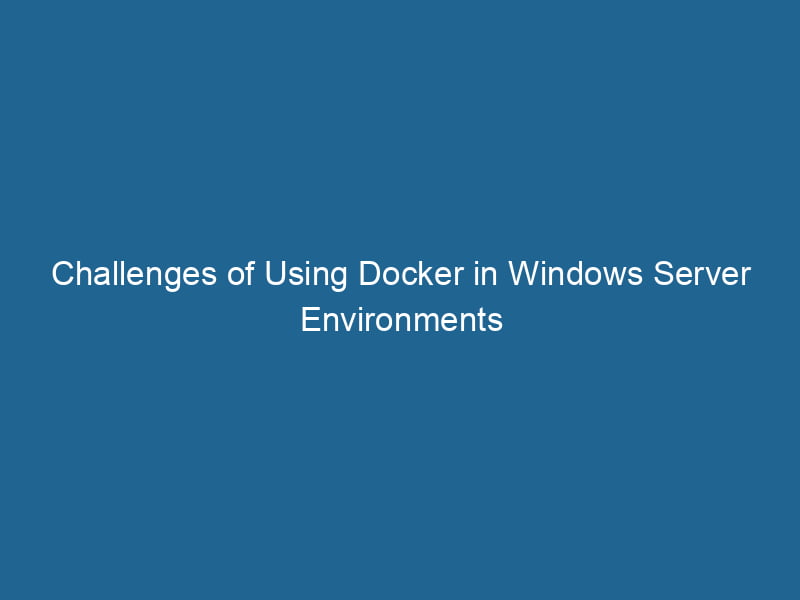Issues Using Docker on Windows Server Environments
Docker has revolutionized application development and deployment, enabling developers to build, ship, and run"RUN" refers to a command in various programming languages and operating systems to execute a specified program or script. It initiates processes, providing a controlled environment for task execution.... applications in containers. While Docker is widely embraced for its versatility and efficiency, using it on Windows Server environments can sometimes lead to unexpected challenges. This article explores the common issues associated with Docker on Windows Server, the underlying causes, and potential solutions.
Understanding Docker on Windows Server
Docker operates through the concept of containers—lightweight, executable packages that include everything needed to run a piece of software. Unlike traditional virtual machines, containers share the host OS kernel while providing process isolation. Docker supports both Linux and Windows containers, but the latter has some unique characteristics and limitations.
Docker Editions for Windows
Docker provides two primary versions for Windows:
- Docker DesktopDocker Desktop is a comprehensive development environment for building, testing, and deploying containerized applications. It integrates Docker Engine, Docker CLI, and Kubernetes, enhancing workflow efficiency....: Ideal for development, this version runs on Windows 10 and Windows 11 and includes a Linux kernel for running Linux containers.
- Docker EngineDocker Engine is an open-source containerization technology that enables developers to build, deploy, and manage applications within lightweight, isolated environments called containers.... for Windows Server: Tailored for production environments, this version allows users to run Windows Server containers and Linux containers (with WSL 2 support).
When deploying Docker on Windows Server, it is crucial to understand the differences between these two editions, as well as their compatibility with various Windows Server versions.
Common Issues with Docker on Windows Server
1. Compatibility Challenges
Windows vs. Linux Containers
One of the most significant challenges encountered when using Docker on Windows Server is the compatibility between Windows and Linux containers. Windows containers are specifically designed for Windows applications, while Linux containers are tailored for applications running on Linux.
-
Issue: When trying to run a mixed environment of Windows and Linux containers, you may encounter failures, as Docker cannot run Linux containers on a Windows containerContainers are lightweight, portable units that encapsulate software and its dependencies, enabling consistent execution across different environments. They leverage OS-level virtualization for efficiency.... host without some additional configurations, such as WSL 2.
-
Solution: Employ WSL 2 to run Linux containers on Windows Server. Ensure Docker is configured to switch between Windows and Linux container modes based on your needs. This will often require administrative access and modification of Docker’s configuration settings.
Differences in APIs
Another aspect that complicates compatibility is the APIAn API, or Application Programming Interface, enables software applications to communicate and interact with each other. It defines protocols and tools for building software and facilitating integration.... differences between Windows and Linux containers.
-
Issue: Applications developed for one OS may not operate correctly when containerized for the other, leading to runtime errors or unforeseen behavior.
-
Solution: Thoroughly test applications in their intended environment before deployment. Utilize multi-stage builds to create images that target both Windows and Linux if necessary.
2. Performance Concerns
Resource Utilization
Docker on Windows Server can face performance issues due to its resource allocation and usage patterns. Windows Server containers often consume more resources than their Linux counterparts due to the overhead of the Windows kernel.
-
Issue: Poor performance can manifest as slower application start times, increased memory usage, or reduced throughput.
-
Solution: Optimize the container’s resource limits using the
--memoryand--cpusflags during container creation. Consider fine-tuning the underlying Windows Server settings to improve overall performance. For applications demanding significant resources, review the hardware specifications and consider upgrading if necessary.
3. Networking Problems
Networking Configuration
Docker’s networking model is inherently different in Windows than in Linux, leading to complications in networkA network, in computing, refers to a collection of interconnected devices that communicate and share resources. It enables data exchange, facilitates collaboration, and enhances operational efficiency.... configurations and communications.
-
Issue: Users often find that when containers are spawned, they cannot communicate with each other or with the host. This can stem from misconfigurations in the Windows Firewall or network settings.
-
Solution: Ensure that Windows Firewall settings permit traffic to and from Docker containers. Use the
docker networkDocker Network enables seamless communication between containers in isolated environments. It supports various drivers, such as bridge and overlay, allowing flexible networking configurations tailored to application needs....command to create custom networks that suit your application’s requirements. When troubleshooting, you can utilizedocker inspectto analyze network settings and identify issues.
DNS Resolution Issues
Windows containers may also experience DNS resolution problems, which can hinder services that rely on hostname resolution.
-
Issue: Containers might fail to resolve DNS queries, leading to application errors.
-
Solution: Verify the DNS settings for containers, and consider using
--dnsoptions when launching a container to specify reliable DNS servers. Additionally, ensure that the host’s DNS settings are properly configured.
4. Storage Concerns
Volume Management
Managing storage volumes in Docker on Windows can differ significantly from Linux environments.
-
Issue: When using Windows containers, file sharing can become problematic due to permission issues, leading to data loss or accessibility challenges.
-
Solution: Use Docker volumes instead of bind mounts where feasible. When bind mounts are necessary, ensure that proper permissions are set on the shared directories. Consider using Windows Server’s built-in mechanisms (like SMB) to facilitate file sharing across containers more efficiently.
Layer Caching
Windows containers also deal with different mechanisms for caching layers compared to Linux containers.
-
Issue: Layer caching can lead to inefficiencies, as Windows containers do not handle layer caching in the same way, potentially leading to increased imageAn image is a visual representation of an object or scene, typically composed of pixels in digital formats. It can convey information, evoke emotions, and facilitate communication across various media.... sizes and slower build times.
-
Solution: Optimize Dockerfiles to minimize the number of layers created, and leverage multi-stage builds to eliminate unnecessary files from the final image. Regularly clean up unused images and layers with
docker system prune.
5. Security Risks
User Privileges
Security is a paramount concern when using Docker, especially in production environments.
-
Issue: Running containers with elevated privileges can expose"EXPOSE" is a powerful tool used in various fields, including cybersecurity and software development, to identify vulnerabilities and shortcomings in systems, ensuring robust security measures are implemented.... the host system to vulnerabilities. Additionally, Windows containers are less mature than their Linux counterparts in terms of security features.
-
Solution: Always adhere to the principle of least privilege. Avoid running containers as root and implement user namespaces if possible. Regularly update Docker and Windows Server to incorporate the latest security patches.
Windows Defender and Security Policies
Windows Defender and other security policies may interfere with Docker’s operations.
-
Issue: Real-time protection mechanisms can slow down container performance or cause unexpected behavior.
-
Solution: Configure Windows Defender to exclude Docker processes and files from real-time scanning. Additionally, review Group Policy settings related to virtualization and containerization to ensure they do not restrict Docker’s capabilities.
6. Limited Community Support
Compared to the Linux Docker community, resources for Docker on Windows Server can be somewhat limited.
-
Issue: Finding solutions to problems or troubleshooting issues can prove challenging due to fewer online resources and community support.
-
Solution: Engage with Microsoft’s official documentation, join Windows-focused Docker forums, and participate in relevant community discussions to share knowledge and gain insights from others facing similar challenges.
Conclusion
While Docker significantly enhances application deployment and management, the transition to using Docker on Windows Server environments is not without its challenges. By understanding the nuances related to compatibility, performance, networking, storage, security, and community support, users can navigate these issues more effectively.
Staying informed about the latest updates, best practices, and emerging solutions will empower organizations to leverage Docker’s full potential in Windows Server environments, ultimately leading to more efficient and robust application lifecycle management. As the landscape continues to evolve, adapting to these challenges will remain an essential part of the Docker experience on Windows Server.