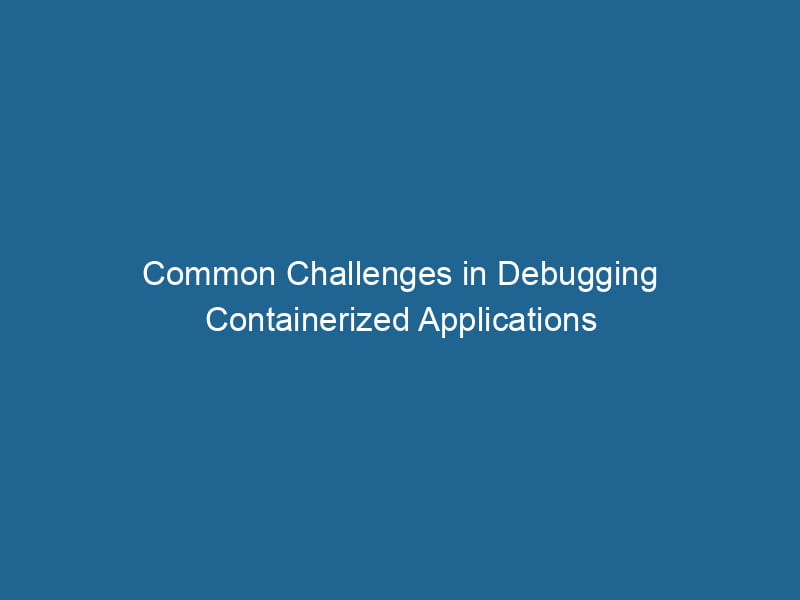Advanced Debugging Techniques for Docker Containers
Docker has revolutionized the way we develop, ship, and run"RUN" refers to a command in various programming languages and operating systems to execute a specified program or script. It initiates processes, providing a controlled environment for task execution.... applications. By encapsulating applications along with their dependencies in containers, Docker simplifies deployment and enhances consistency across environments. However, debugging containers presents unique challenges. Given the ephemeral nature of containers and the abstraction layer Docker introduces, troubleshooting can be complex and sometimes frustrating. In this article, we will explore advanced techniques for debugging Docker containers, providing you with the tools and knowledge you need to diagnose and resolve issues effectively.
Understanding the Docker Environment
Before diving into debugging techniques, it’s crucial to understand the Docker environment, including the architecture, components, and how they interact with each other. Docker primarily consists of:
- Docker DaemonA daemon is a background process in computing that runs autonomously, performing tasks without user intervention. It typically handles system or application-level functions, enhancing efficiency.... (dockerd): The background serviceService refers to the act of providing assistance or support to fulfill specific needs or requirements. In various domains, it encompasses customer service, technical support, and professional services, emphasizing efficiency and user satisfaction.... that manages Docker containers.
- Docker Client (docker): The command-line interface that allows users to interact with the Docker daemon.
- Images: Read-only templates used to create containers.
- Containers: Instances of Docker images that can be run, stopped, and modified.
- Volumes: Persistent storage that can be used by containers.
The Ephemeral Nature of Containers
One of the primary challenges in debugging Docker containers is their ephemeral nature. Containers can be created quickly and destroyed just as easily. When a containerContainers are lightweight, portable units that encapsulate software and its dependencies, enabling consistent execution across different environments. They leverage OS-level virtualization for efficiency.... fails or exits unexpectedly, it can be difficult to gather logs or state information. Therefore, adopting best practices for persistent logging and state management is essential for effective debugging.
Common Issues in Docker Containers
Before we explore advanced debugging techniques, let’s examine some common issues that you might encounter when working with Docker containers:
- Application Crashes: This could be due to unhandled exceptions, missing dependencies, or configuration errors.
- Networking Issues: Containers may not communicate with each other or external services due to misconfigurations or networkA network, in computing, refers to a collection of interconnected devices that communicate and share resources. It enables data exchange, facilitates collaboration, and enhances operational efficiency.... constraints.
- Performance Problems: High resource consumption can lead to degraded performance, potentially affecting the host machine.
- File Permission Errors: Containers may fail to write to volumes or access necessary files due to incorrect permissions.
- Inconsistent Environments: Differences between development, staging, and production environments can lead to unexpected behavior.
By recognizing these common issues, you can better prepare yourself for the debugging process.
Advanced Debugging Techniques
Now let’s delve into some advanced techniques for debugging Docker containers. These methods require a deeper understanding of Docker’s architecture and operational intricacies.
1. Inspecting Container Logs
Container logs are one of the first places to start when debugging. Docker captures the standard output and error streams from a container, which can provide invaluable insights into what went wrong.
To view logs, you can use the following command:
docker logs For more detailed logs, consider using the --follow flag to stream logs in real-time:
docker logs --follow 2. Using Docker Events
Docker provides a command to monitor real-time events happening in your containers, images, and network configurations. By using docker events, you can gain insights into lifecycle events of your containers, which may help you correlate issues with specific container states.
docker eventsThis command will output a stream of events, including container creation, start, stop, and destruction. By analyzing these events, you can better understand the sequence leading to an error state.
3. Executing Commands in a Running Container
Sometimes, the best way to debug an issue is to interact directly with the container. Docker provides a way to execute commands inside a running container using the docker exec command.
For example, to open a shell in a running container, use:
docker exec -it /bin/bashThis will give you a terminal session inside the container, where you can inspect files, check running processes, and manually execute commands to diagnose issues.
4. Using Docker’s Built-in Debugging Tools
Docker has built-in debugging tools that can help monitor and troubleshoot problems:
-
Docker Inspector: This tool allows you to inspect the state of a container in detail. You can view its configuration, resource limits, environment variables, and more:
docker inspect -
Docker Stats: Use this command to monitor resource usage (CPU, memory, etc.) in real-time for all running containers:
docker stats
This tool is particularly useful for diagnosing performance issues.
5. Network Troubleshooting
Networking issues are common in containerized applications, particularly in multi-container environments. Here are some commands and techniques to help diagnose network problems:
-
Inspect Network Settings: You can inspect the configuration of Docker networks using:
docker network inspectDocker Network Inspect provides detailed insights into a Docker network's configuration and connected containers. This command is essential for troubleshooting network issues and optimizing container communication.... -
Check Connectivity: Use tools like
ping,curl, orwgetinside the container to test connectivity to other services or containers. -
Network Logs: If you’re using a logging driver that captures network traffic, analyze those logs for anomalies.
6. Volume and File System Debugging
File permission errors are often the result of incorrect volumeVolume is a quantitative measure of three-dimensional space occupied by an object or substance, typically expressed in cubic units. It is fundamental in fields such as physics, chemistry, and engineering.... configurations or file permissions. Use the following methods to debug:
-
Inspect Volumes: To get detailed information about a volume, use:
docker volume inspectDocker Volume Inspect is a command used to retrieve detailed information about specific volumes in a Docker environment. It provides metadata such as mount point, driver, and options, aiding in effective volume management.... -
Check Permissions: Execute a command inside the container to check file permissions:
docker exec -it ls -l /path/to/directory -
Use Temporary Containers: If you suspect a volume-related issue, you can spin up a temporary container to mount the volume and inspect its contents:
docker run --rm -it -v :/mnt alpine sh
7. Debugging with Remote Tools
Sometimes, local debugging isn’t sufficient, especially in cloud environments. Remote debugging tools can help:
-
Debugging Proxies: Tools like
ngrokorlocaltunnelcan expose"EXPOSE" is a powerful tool used in various fields, including cybersecurity and software development, to identify vulnerabilities and shortcomings in systems, ensuring robust security measures are implemented.... your local environment to the internet, allowing easier access for debugging purposes. -
Remote Development Environments: IDEs and editors like Visual Studio Code offer remote development extensions that can debug applications running in containers directly.
8. Advanced Logging Strategies
To improve logging for containers, consider implementing structured logging and centralized log management. Tools such as:
- ELK StackA stack is a data structure that operates on a Last In, First Out (LIFO) principle, where the most recently added element is the first to be removed. It supports two primary operations: push and pop.... (Elasticsearch, Logstash, and Kibana): A popular choice for aggregating logs.
- Fluentd: This tool can help unify logging across different containers and services.
By centralizing logs, you can more easily correlate events and understand application behavior.
9. Performance Monitoring and Profiling
When performance issues arise, monitoring tools can provide insights into bottlenecks:
- Prometheus and Grafana: Use these tools for monitoring container metrics and visualizing performance trends.
- cAdvisor: A tool for monitoring container resource usage and performance characteristics.
By regularly monitoring these metrics, you can preemptively identify and resolve performance issues before they affect production environments.
10. Building Better Error Handling into Applications
Lastly, while this may go beyond direct Docker debugging, improving error handling in your applications can significantly ease future debugging efforts. Ensure that your applications handle exceptions gracefully and log meaningful error messages.
Consider implementing:
- Structured Logging: This will make it easier to parse logs and troubleshoot issues in production.
- Alerting: Set up alerts for critical issues to detect problems before they impact your users.
Conclusion
Debugging Docker containers can be challenging due to their ephemeral nature and the complexity of container ecosystems. However, by employing a combination of logging, inspection, interaction, and monitoring techniques, you can effectively diagnose and resolve issues that arise in your applications.
As you become more familiar with Docker and its debugging tools, you’ll find that many issues can be resolved quickly, allowing you to maintain productivity and ensure the reliability of your containerized applications. By adopting best practices for logging, monitoring, and application design, you can further streamline the debugging process, making your Docker experience smoother and more efficient.
In the evolving landscape of containerized applications, continuous learning and adaptation are key. Embrace these challenges as opportunities to enhance your skills and improve your container management workflow. Happy debugging!