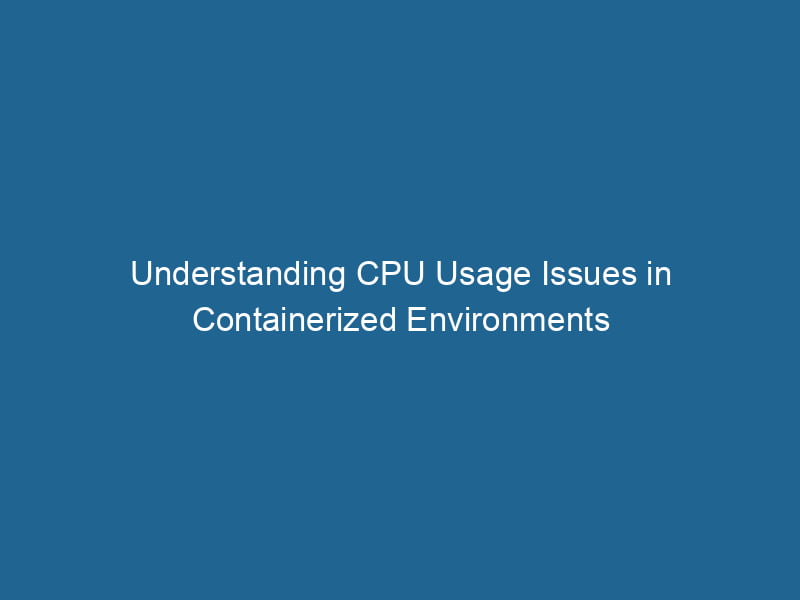Understanding and Troubleshooting CPU Usage Problems in Docker Containers
Docker has revolutionized the way we develop, ship, and run"RUN" refers to a command in various programming languages and operating systems to execute a specified program or script. It initiates processes, providing a controlled environment for task execution.... applications by allowing them to be containerized. However, with this convenience comes challenges, notably with CPU usage within these containers. As applications scale and environments become more complex, understanding and managing CPU usage becomes paramount for performance optimization. This article delves into advanced insights on CPU usage problems in Docker containers, providing best practices and troubleshooting techniques to help you maintain optimal performance.
The Basics of CPU Usage in Docker
Before diving into more complex issues, it’s important to understand how Docker manages CPU resources:
-
Cgroups: Docker uses Linux control groups (cgroups) to manage the allocation of CPU resources. Cgroups allow you to set limits on the CPU usage of containers.
-
CPU Shares: Docker provides a mechanism to allocate CPU shares. By default, each containerContainers are lightweight, portable units that encapsulate software and its dependencies, enabling consistent execution across different environments. They leverage OS-level virtualization for efficiency.... gets 1024 shares. You can increase or decrease the number of shares to allocate more or less CPU time relative to other containers.
-
CPU Quotas: Docker allows you to set a hard limit on CPU usage using the
--cpu-quotaoption. This option specifies the total amount of time in microseconds that a container can use its allocated CPUs within a given period (defined by--cpu-period).
Understanding these foundational concepts helps in diagnosing performance issues related to CPU usage.
Common CPU Usage Problems in Docker Containers
While Docker provides the tools to manage CPU usage, several common issues can arise:
1. CPU Throttling
When containers exceed their CPU quota, they get throttled. Throttling can lead to performance bottlenecks, especially for applications requiring high computational power.
Symptoms:
- Increased response times in applications.
- High CPU usage reported in monitoring tools, but the application remains slow.
Troubleshooting Steps:
- Check the container’s CPU usage and quota with the command:
docker stats - Adjust CPU limits to provide adequate resources by using
--cpu-quotaand--cpu-period.
2. Insufficient CPU Resources
Containers may not be getting the resources they need due to stringent limits imposed during their creation.
Symptoms:
- Sluggish application performance.
- High CPU wait times, indicating that processes are unable to get CPU time.
Troubleshooting Steps:
- Review and adjust the CPU shares and quotas. Use the following command when starting the container:
docker run --cpus="1.5" --cpu-shares=512 your_image
3. Over-Provisioning of Containers
Running too many containers on a single host can lead to resource contention, overwhelming the CPU.
Symptoms:
- High overall CPU utilization on the host.
- Random performance degradation across containers.
Troubleshooting Steps:
- Monitor the CPU usage across containers and the host using:
topor
htop - Identify and consolidate containers where possible. Remove unnecessary containers or consider scalingScaling refers to the process of adjusting the capacity of a system to accommodate varying loads. It can be achieved through vertical scaling, which enhances existing resources, or horizontal scaling, which adds additional resources.... your infrastructure.
4. Application-Level Issues
Sometimes, the problem is not with Docker configurations but rather with the application itself. Poorly optimized code can consume excessive CPU cycles.
Symptoms:
- Specific containers consuming disproportionate amounts of CPU.
- Consistent spikes in CPU usage that do not correlate with the expected workload.
Troubleshooting Steps:
- Profile the application using tools such as
perf,strace, or language-specific profilers to identify bottlenecks. - Refactor code or optimize algorithms that are consuming excessive CPU time.
5. Resource Starvation
When a container consumes excessive resources, it can starve other containers of CPU time, leading to wider application issues.
Symptoms:
- Other containers show high latency or are unresponsive.
- Erratic application behavior when multiple containers are running.
Troubleshooting Steps:
- Consider using the
--oom-kill-disableflag to prevent the Out of Memory (OOM) killer from terminating your containers under heavy load. - Monitor inter-container communication and adjust resource allocations accordingly.
Best Practices for Managing CPU Usage in Docker Containers
To mitigate CPU usage problems, follow these best practices:
1. Define Resource Limits
Always define CPU limits when creating containers. This practice helps avoid unintentional CPU hogging by any single container.
Example:
docker run --cpus=".5" --cpu-shares=256 your_image2. Optimize Your Applications
Regularly profile and optimize your applications. Use performance monitoring tools like New Relic, AppDynamics, or open-source tools such as Prometheus and Grafana.
3. Utilize Monitoring Tools
Implement monitoring solutions to keep track of container performance:
- cAdvisor: Provides real-time monitoring of container performance.
- Prometheus: Pulls metrics from containers and saves them for aggregation and querying.
- Grafana: Visualizes performance data, making it easier to spot trends and anomalies.
4. Scale Horizontally
For workloads that are CPU-intensive, consider scaling out rather than up. Deploy multiple instances of your containerized application to distribute the load across multiple CPUs.
5. Keep Docker Updated
Always use the latest stable version of Docker. Updates often include performance improvements and bug fixes that can help mitigate CPU usage issues.
6. Use Swarm or Kubernetes
For large-scale applications, consider orchestrating your containers with Docker SwarmDocker Swarm is a container orchestration tool that enables the management of a cluster of Docker engines. It simplifies scaling and deployment, ensuring high availability and load balancing across services.... or KubernetesKubernetes is an open-source container orchestration platform that automates the deployment, scaling, and management of containerized applications, enhancing resource efficiency and resilience..... Both platforms offer robust resource management features that help distribute CPU loads efficiently across nodes.
Advanced Troubleshooting Techniques
If you continue to experience CPU usage issues despite following best practices, consider these advanced techniques:
1. Analyze Container Logs
Container logs can provide insights into unexpected behavior. Check logs using:
docker logs 2. Investigate Kernel Parameters
Sometimes, kernel parameters can impact CPU scheduling and performance. Parameters like cpu.shares, cpu.cfs_quota_us, and cpu.cfs_period_us can be tuned for better performance.
3. Utilize cgroup Metrics
You can access detailed cgroup metrics for your containers, which can provide deeper insights into resource allocation. Use:
cat /sys/fs/cgroup/cpu/docker//cpu.stat4. Profiling Tools
Utilize advanced profiling tools such as gprof, valgrind, or language-specific profilers to get detailed insights into where CPU time is being spent during application execution.
5. Performance Testing
Conduct performance tests to identify how your application behaves under load. Tools like Apache JMeter or Locust can simulate various workloads to see how your application scales and where bottlenecks occur.
Conclusion
Managing CPU usage in Docker containers requires a blend of understanding Docker’s resource management capabilities, monitoring, optimization, and advanced troubleshooting. By implementing best practices and utilizing advanced techniques, developers and DevOps teams can ensure their applications run efficiently and scale effectively.
As containerization continues to evolve, staying informed about Docker’s features and performance management strategies will help you leverage its full potential while avoiding common pitfalls. By taking a proactive approach to CPU usage problems, you can greatly enhance the reliability and performance of your containerized applications.