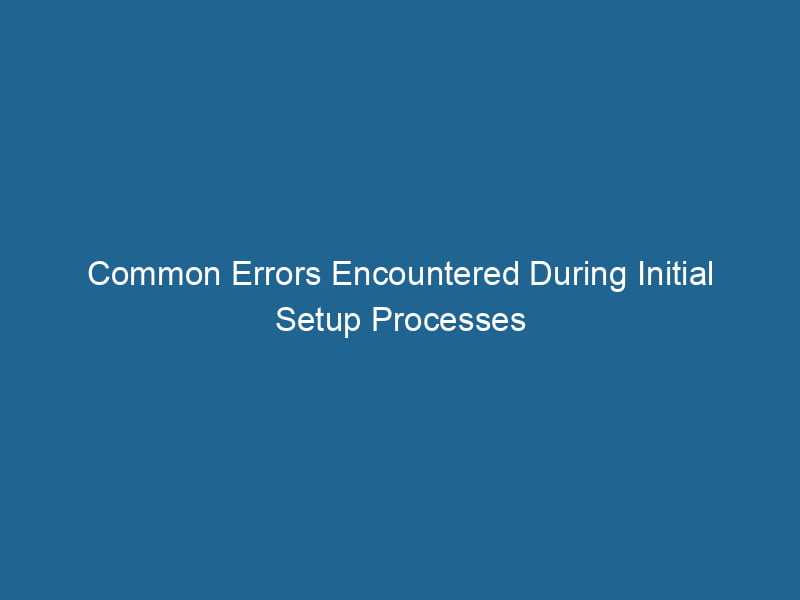Overcoming Docker Setup Errors: An Advanced Guide
Docker has revolutionized the way developers build, ship, and run"RUN" refers to a command in various programming languages and operating systems to execute a specified program or script. It initiates processes, providing a controlled environment for task execution.... applications. It simplifies the deployment process by allowing developers to package applications and their dependencies into containers. However, even seasoned developers may encounter various errors during the initial setup of Docker. This article aims to dissect common errors, their root causes, and potential solutions, offering a comprehensive guide to troubleshooting Docker setup issues.
Understanding Docker Architecture
Before delving into common errors, it’s crucial to have a fundamental understanding of Docker’s architecture. Docker operates on a client-server model that consists of three main components:
-
Docker Client: This is the primary interface for users to interact with the Docker daemonA daemon is a background process in computing that runs autonomously, performing tasks without user intervention. It typically handles system or application-level functions, enhancing efficiency..... It allows users to execute commands that manage Docker containers, images, and other resources.
-
Docker Daemon: The Docker daemon (or server) is responsible for managing Docker containers and images. It listens for Docker APIAn API, or Application Programming Interface, enables software applications to communicate and interact with each other. It defines protocols and tools for building software and facilitating integration.... requests and handles containerContainers are lightweight, portable units that encapsulate software and its dependencies, enabling consistent execution across different environments. They leverage OS-level virtualization for efficiency.... lifecycle management.
-
Docker RegistryA Docker Registry is a storage and distribution system for Docker images. It allows developers to upload, manage, and share container images, facilitating efficient deployment in diverse environments....: This is a centralized serviceService refers to the act of providing assistance or support to fulfill specific needs or requirements. In various domains, it encompasses customer service, technical support, and professional services, emphasizing efficiency and user satisfaction.... for storing and distributing Docker images. The most popular registryA registry is a centralized database that stores information about various entities, such as software installations, system configurations, or user data. It serves as a crucial component for system management and configuration.... is Docker HubDocker Hub is a cloud-based repository for storing and sharing container images. It facilitates version control, collaborative development, and seamless integration with Docker CLI for efficient container management...., but you can also set up a private registryA private registry is a secure repository for managing and storing container images, allowing organizations to control access, enhance security, and streamline deployment processes within their infrastructure.....
With this foundational knowledge in mind, let’s explore some common errors encountered during Docker setup.
Installation Errors
1. Incompatible Operating System
One of the most common errors encountered during Docker installation is trying to install it on an unsupported operating system. Docker DesktopDocker Desktop is a comprehensive development environment for building, testing, and deploying containerized applications. It integrates Docker Engine, Docker CLI, and Kubernetes, enhancing workflow efficiency.... is primarily supported on Windows and macOS, while Docker EngineDocker Engine is an open-source containerization technology that enables developers to build, deploy, and manage applications within lightweight, isolated environments called containers.... is available for various Linux distributions.
Solution: Check the official Docker documentation for supported operating systems and ensure that your system meets the requirements. If you are using a Linux distribution, install Docker Engine using your package manager, following the specific instructions for your distribution.
2. Old Version of Docker
Running an outdated version of Docker can lead to various issues, including compatibility problems and missing features.
Solution: Regularly update Docker to the latest version. You can check your installed version by running:
docker --versionTo update Docker, follow the instructions in the official documentation specific to your operating system.
Configuration Errors
3. Insufficient Permissions
Docker requires administrative privileges to run. If you encounter permission errors when executing Docker commands, it could be due to insufficient user privileges.
Solution: On Linux systems, you may need to addThe ADD instruction in Docker is a command used in Dockerfiles to copy files and directories from a host machine into a Docker image during the build process. It not only facilitates the transfer of local files but also provides additional functionality, such as automatically extracting compressed files and fetching remote files via HTTP or HTTPS.... More your user to the Docker group to avoid using sudo for every command. You can do this with the following commands:
sudo usermod -aG docker $USERLog out and back in or restart your terminal for the changes to take effect.
4. Misconfigured Daemon Settings
Docker’s daemon can be configured through the daemon.json file. Errors in this configuration file can lead to the daemon failing to start.
Solution: Check the configuration file, typically located at /etc/docker/daemon.json on Linux systems. Ensure that the JSON format is valid and that there are no syntax errors. You can validate your JSON with online validators or command-line tools.
Here’s an example of a simple daemon.json configuration:
{
"storage-driver": "overlay2",
"log-level": "error"
}After making changes, restart the Docker daemon:
sudo systemctl restart dockerNetworking Errors
5. Docker Network Issues
Networking is a fundamental aspect of Docker, and issues can arise when containers cannot communicate with each other or the outside world.
Solution: Ensure that the Docker serviceDocker Service is a key component of Docker Swarm, enabling the deployment and management of containerized applications across a cluster of machines. It automatically handles load balancing, scaling, and service discovery.... is running and that your networkA network, in computing, refers to a collection of interconnected devices that communicate and share resources. It enables data exchange, facilitates collaboration, and enhances operational efficiency.... configurations are correct. You can check the status of Docker with:
sudo systemctl status dockerYou can also inspect existing networks with:
docker networkDocker Network enables seamless communication between containers in isolated environments. It supports various drivers, such as bridge and overlay, allowing flexible networking configurations tailored to application needs.... lsIf you encounter issues with the default bridge networkBridge Network facilitates interoperability between various blockchain ecosystems, enabling seamless asset transfers and communication. Its architecture enhances scalability and user accessibility across networks...., consider creating a custom network:
docker network createThe `docker network create` command enables users to establish custom networks for containerized applications. This facilitates efficient communication and isolation between containers, enhancing application performance and security.... my_custom_networkThen, connect your containers to this network:
docker run --network my_custom_network ...6. Port Conflicts
Another common networking issue is portA PORT is a communication endpoint in a computer network, defined by a numerical identifier. It facilitates the routing of data to specific applications, enhancing system functionality and security.... conflicts. If a container tries to bind to a port already in use by another service, you will encounter an error.
Solution: Check which ports are currently in use on your host machine with:
sudo lsof -i -P -nIf you find a conflict, you can either stop the service using the port or change the port mapping when running your container:
docker run -p 8080:80 ...In this example, the container’s port 80 is mapped to host port 8080, avoiding the conflict.
Image and Container Errors
7. Image Pull Failures
Sometimes, Docker may fail to pull an imageAn image is a visual representation of an object or scene, typically composed of pixels in digital formats. It can convey information, evoke emotions, and facilitate communication across various media.... from a registry. Common reasons for this include network issues, incorrect image names, or authentication failures.
Solution: First, verify your internet connection. Then, ensure you are using the correct image name, including the repositoryA repository is a centralized location where data, code, or documents are stored, managed, and maintained. It facilitates version control, collaboration, and efficient resource sharing among users.... and tag. For example:
docker pull nginx:latestIf the image is private, you may need to log in to the registry:
docker loginEnter your credentials, and try pulling the image again.
8. Container Exit Codes
When a container exits unexpectedly, Docker provides an exit code to indicate the reason. Common exit codes include:
0: Successful termination1: General error137: Out of memory (OOM) killed127: Command not found
Solution: Use the following command to inspect the container and get more details about the exit status:
docker ps -a
docker logs [container_id]The logs can offer insights into why the container terminated unexpectedly. Adjust your DockerfileA Dockerfile is a script containing a series of instructions to automate the creation of Docker images. It specifies the base image, application dependencies, and configuration, facilitating consistent deployment across environments.... or entry command as necessary.
Performance Issues
9. Resource Constraints
Docker containers share the host system’s resources, so running too many containers or resource-heavy applications can lead to performance degradation.
Solution: Monitor resource usage using:
docker statsTo allocate specific resources (CPU/memory) to containers, use the --memory and --cpus flags:
docker run --memory="512m" --cpus="1.0" ...10. Disk Space Issues
Running out of disk space can prevent Docker from functioning correctly, causing containers to crash or preventing new images from being pulled.
Solution: Regularly clean up unused images and containers with the following commands:
docker system pruneYou can also specify flags like -a to remove all unused images, not just dangling ones.
Conclusion
Setting up Docker can be a straightforward process, but various errors can arise that may challenge even experienced developers. Understanding Docker’s architecture, recognizing common issues, and knowing how to troubleshoot them can save you a significant amount of time and frustration.
By following the solutions outlined in this article, you can navigate the potential pitfalls during the initial setup and ensure a smooth Docker experience. As you gain more experience with Docker, you’ll find it to be an invaluable tool in your development arsenal, capable of streamlining your workflow and enhancing collaboration across teams.
For more in-depth information on specific topics, always refer to the official Docker documentation, where you will find comprehensive guides and troubleshooting tips tailored to your needs. Happy Dockering!