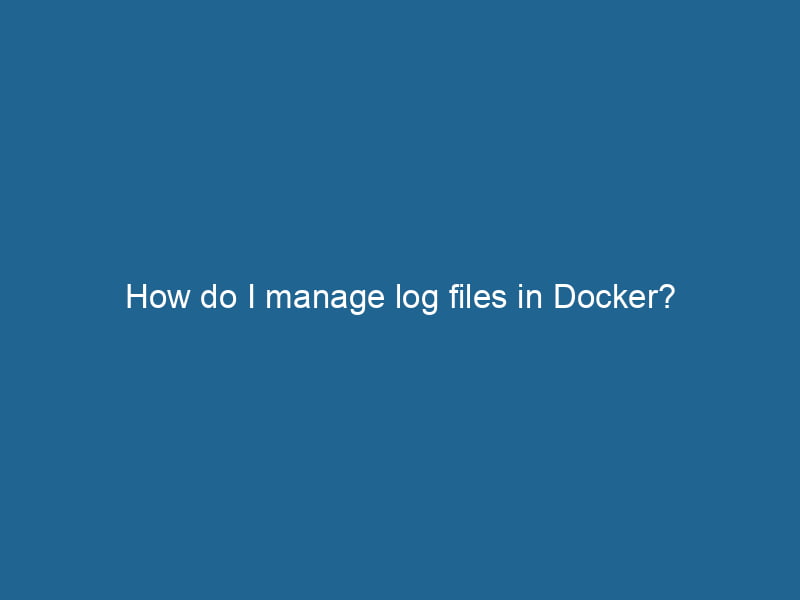How to Manage Log Files in Docker
Docker has revolutionized the way we deploy applications through containerization, enabling developers to package their applications and all their dependencies into a single containerContainers are lightweight, portable units that encapsulate software and its dependencies, enabling consistent execution across different environments. They leverage OS-level virtualization for efficiency..... However, as applications grow in complexity, so does the need for efficient log management. Managing log files in Docker is crucial for troubleshooting, monitoring, and maintaining healthy applications. In this article, we will explore advanced techniques for managing log files in Docker, covering best practices, tools, and strategies to ensure your logs are organized and actionable.
Understanding Docker’s Default Logging Drivers
Docker, by default, employs logging drivers to manage container logs. When you run"RUN" refers to a command in various programming languages and operating systems to execute a specified program or script. It initiates processes, providing a controlled environment for task execution.... a container, Docker creates a logging mechanism based on the configured logging driver. The default logging driver is json-file, which stores logs in JSON format at /var/lib/docker/containers//-json.log.
Common Logging Drivers
Docker supports several logging drivers, each suited for different use cases:
- json-file: The default driver; logs are written in JSON format.
- syslog: Sends logs to a syslog daemonA daemon is a background process in computing that runs autonomously, performing tasks without user intervention. It typically handles system or application-level functions, enhancing efficiency.... for centralized logging capabilities.
- journald: For use with systems that run
systemd, logs are sent to the journal. - gelf: Compatible with Graylog Extended Log Format, suitable for centralized logging solutions.
- fluentd: Allows integration with Fluentd for log aggregation and processing.
- none: Disables logging altogether.
When deploying Docker containers, it’s crucial to choose the right logging driver based on your infrastructure and needs.
Configuring Logging Drivers
To configure a logging driver, you can specify it at container runtime with the --log-driver option. For example:
docker run --log-driver=syslog my-containerYou can also set a default logging driver in your Docker daemon configuration file (commonly found at /etc/docker/daemon.json). For instance:
{
"log-driver": "json-file",
"log-opts": {
"max-size": "10m",
"max-file": "3"
}
}In this example, we set the json-file driver as the default and configured it to limit log size to 10 MB with a maximum of 3 log files, thereby preventing uncontrolled growth of log files.
Log Options
Different logging drivers support different options. Here are some common options for the json-file driver:
- max-size: Limits the size of each log file.
- max-file: Limits the number of log files retained.
- labels: Allows you to specify which container labels to include in logs.
- envENV, or Environmental Variables, are crucial in software development and system configuration. They store dynamic values that affect the execution environment, enabling flexible application behavior across different platforms....: Specifies which environment variables to include.
To configure these options, you can use the --log-opt flag:
docker run --log-driver=json-file --log-opt max-size=10m --log-opt max-file=3 my-containerCentralized Logging Solutions
As applications scale, it becomes evident that managing logs on a per-container basis is inefficient. Centralized logging solutions aggregate logs from multiple sources, making it easier to monitor and analyze logs across your entire infrastructure. Below are popular tools and techniques for centralized logging with Docker:
ELK Stack
The ELK stackA stack is a data structure that operates on a Last In, First Out (LIFO) principle, where the most recently added element is the first to be removed. It supports two primary operations: push and pop.... comprises Elasticsearch, Logstash, and Kibana, making it a popular choice for centralized logging.
- Elasticsearch: Stores logs in a distributed manner, enabling powerful search capabilities.
- Logstash: Ingests and processes log data from various sources.
- Kibana: Provides a web interface for visualizing logs and querying Elasticsearch.
To set up the ELK stack with Docker, you can use Docker ComposeDocker Compose is a tool for defining and running multi-container Docker applications using a YAML file. It simplifies deployment, configuration, and orchestration of services, enhancing development efficiency.... More to define services for each component. Here’s a simple example:
version: '3'
services:
elasticsearch:
image: elasticsearch:7.10.0
environment:
- discovery.type=single-node
ports:
- "9200:9200"
logstash:
image: logstash:7.10.0
volumes:
- ./logstash.conf:/usr/share/logstash/pipeline/logstash.conf
kibana:
image: kibana:7.10.0
ports:
- "5601:5601"In the logstash.conf, you can define input sources (like Docker containers), filters, and output configurations to send logs to Elasticsearch.
Fluentd
Fluentd is another powerful tool for log aggregation. It collects logs from various sources, processes them, and routes them to different outputs (like Elasticsearch, MongoDB, etc.). Fluentd’s versatility stems from its plugin architecture, which allows it to support various data sources and outputs.
To use Fluentd with Docker, you can define it in your Docker Compose setup and configure input from your containers:
version: '3'
services:
fluentd:
image: fluent/fluentd:v1.12-1
volumes:
- ./fluent.conf:/fluentd/etc/fluent.conf
ports:
- "24224:24224"In your fluent.conf, you can specify how to aggregate and send logs from Docker containers.
Graylog
Graylog is an open-source log management tool that can collect and analyze logs from multiple sources. It employs a client-server architecture, with the Graylog server handling log ingestion and the web interface used for searching and analyzing logs.
To get started with Graylog in Docker:
version: '3'
services:
mongo:
image: mongo:3.6
elasticsearch:
image: elasticsearch:7.10.0
graylog:
image: graylog/graylog:4.0
environment:
- GRAYLOG_USERNAME=admin
- GRAYLOG_PASSWORD_SECRET=somepasswordpepper
- GRAYLOG_ROOT_PASSWORD_SHA2=
ports:
- "9000:9000"Monitoring and Analyzing Logs
Once your logs are centralized, you can utilize various tools to monitor and analyze them. Here are some strategies:
Log Visualization
Using tools like Kibana or Grafana, you can create visualizations and dashboards that provide insights into the health and performance of your applications. This can help detect anomalies, performance bottlenecks, or errors.
Alerting
Setting up alerts based on log patterns or specific events is vital for proactive monitoring. For example, you can configure alerts for error rates exceeding a certain threshold or when specific error messages appear in your logs.
Log Retention Policies
Implementing log retention policies is essential for managing storage efficiently and complying with regulations. Determine how long logs should be retained and set up automated processes to archive or delete old logs.
Best Practices for Log Management in Docker
Managing log files in Docker can be daunting, but following best practices can streamline the process:
-
Choose the Right Logging Driver: Select a logging driver that fits your use case. For distributed applications, centralized logging systems are often more suitable.
-
Implement Log Rotation: Use log rotation to prevent disk space exhaustion. Configure size limits and the number of stored log files.
-
Use Environment-Specific Logging: Different environments (development, testing, production) may require different logging configurations. Make sure to adjust logging levels and outputs accordingly.
-
Structure Logs Consistently: Ensure your logs are structured consistently across different services. This makes it easier to analyze logs and correlate events across containers.
-
Centralize Logs Early: Don’t wait until you have a problem to centralize your logs. Implement a centralized logging solution early in the development lifecycle.
-
Monitor Resource Usage: Keep an eye on the performance of your logging solution. Log aggregation tools can consume resources, so it’s important to monitor their performance and scalability.
Conclusion
Managing log files in Docker is a vital aspect of maintaining application health and performance. By leveraging Docker’s built-in logging drivers and integrating centralized logging solutions, you can streamline your log management process, making it easier to monitor, analyze, and troubleshoot your applications. Whether you choose the ELK stack, Fluentd, or Graylog, following best practices will help you build a robust logging infrastructure that scales as your applications grow. With the right strategies in place, you will be well-equipped to handle the complexities of logging in a Dockerized environment.