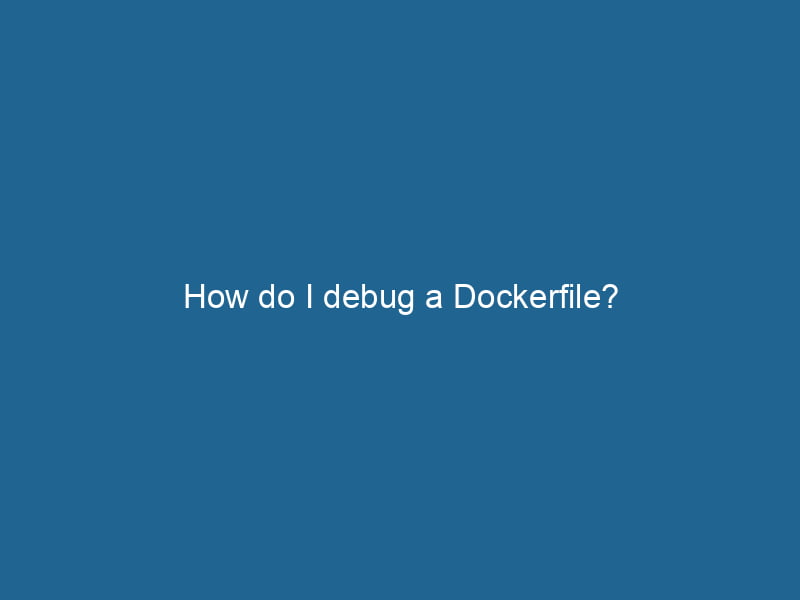How to Debug a Dockerfile: A Comprehensive Guide
Docker has revolutionized the way we deploy applications, offering an unparalleled level of abstraction and efficiency. However, as many developers can attest, the journey from writing a DockerfileA Dockerfile is a script containing a series of instructions to automate the creation of Docker images. It specifies the base image, application dependencies, and configuration, facilitating consistent deployment across environments.... to successfully running a containerized application can be fraught with challenges. Debugging a Dockerfile can often feel like searching for a needle in a haystack, especially for those who are not intimately familiar with how Docker operates. In this article, we will delve into advanced techniques and best practices for debugging Dockerfiles effectively.
Understanding the Dockerfile Structure
Before we can effectively debug a Dockerfile, it’s crucial to understand its structure. A Dockerfile is essentially a script that contains a series of instructions to build a Docker imageAn image is a visual representation of an object or scene, typically composed of pixels in digital formats. It can convey information, evoke emotions, and facilitate communication across various media..... Some of the most common instructions include:
- FROM: Specifies the base image.
- RUN"RUN" refers to a command in various programming languages and operating systems to execute a specified program or script. It initiates processes, providing a controlled environment for task execution....: Executes commands in a new layer on top of the current image.
- COPYCOPY is a command in computer programming and data management that facilitates the duplication of files or data from one location to another, ensuring data integrity and accessibility....: Copies files from the host filesystem into the image.
- ADDThe ADD instruction in Docker is a command used in Dockerfiles to copy files and directories from a host machine into a Docker image during the build process. It not only facilitates the transfer of local files but also provides additional functionality, such as automatically extracting compressed files and fetching remote files via HTTP or HTTPS.... More: Similar to COPY but also supports remote URLs and automatic extraction of compressed files.
- CMDCMD, or Command Prompt, is a command-line interpreter in Windows operating systems. It allows users to execute commands, automate tasks, and manage system files through a text-based interface....: Specifies the default command to run when a containerContainers are lightweight, portable units that encapsulate software and its dependencies, enabling consistent execution across different environments. They leverage OS-level virtualization for efficiency.... starts.
- ENTRYPOINTAn entrypoint serves as the initial point of execution for an application or script. It defines where the program begins its process flow, ensuring proper initialization and resource management....: Configures a container to run as an executable.
Understanding these instructions will provide a solid foundation for identifying where errors might arise and how to troubleshoot them.
Common Issues in Dockerfiles
While Dockerfiles can vary drastically between applications, certain issues commonly plague developers:
- Syntax Errors: Simple typos can lead to build failures.
- Dependency Conflicts: Version mismatches or incompatible packages can cause runtime errors.
- Context Issues: Confusion about the build context can lead to files not being found during the
COPYorADDcommands. - Caching Problems: Docker’s layer caching can sometimes yield unexpected results, causing old versions of files or dependencies to persist.
- NetworkA network, in computing, refers to a collection of interconnected devices that communicate and share resources. It enables data exchange, facilitates collaboration, and enhances operational efficiency.... Issues: Problems connecting to external resources during the build process (such as package repositories) can lead to failed builds.
By recognizing these common pitfalls, we can more effectively target our debugging efforts.
Debugging Techniques
1. Build in Stages
One of the most effective ways to debug a Dockerfile is to break the build process into smaller, more manageable stages. By using multi-stage builds, you can isolate problems and build intermediate images.
FROM node:14 AS build
WORKDIR /app
COPY . .
RUN npm install
FROM node:14 AS production
WORKDIR /app
COPY --from=build /app .
CMD ["npm", "start"]By building the build stage independently, you can run docker build --target build . to verify that everything up to that point is functioning correctly. This approach allows you to pinpoint where issues arise without having to build the entire image each time.
2. Use docker build with the --no-cache Option
Docker caches layers to speed up builds, but this can sometimes result in older versions of files or dependencies being used, especially if you’ve made changes to your application. To force Docker to build without using the cache, run:
docker build --no-cache -t my-image .This command ensures that each layer is rebuilt from scratch, which can help identify if a change you made was not being picked up due to caching.
3. Analyze Build Output
Docker provides verbose output during the build process. Use this information to your advantage by carefully reading through the logs generated during the docker build command. You can also increase the verbosity level with the --progress=plain flag:
docker build --progress=plain -t my-image .This will provide more context and make it easier to identify which step is causing the failure.
4. Test Commands Interactively
Incorporating an interactive shell into your Dockerfile can be invaluable for debugging. You can do this by creating a temporary container and launching a shell session:
docker run -it --rm my-image /bin/bashThis command runs your image and drops you into a shell, allowing you to execute commands just like you would in a normal environment. This is particularly useful for testing whether installed dependencies work correctly or if files are in the expected locations.
5. Use a .dockerignore File
A common mistake is to inadvertently include unnecessary files in the build context, which can lead to bloated images and unexpected behavior. By using a .dockerignore file, you can specify which files and directories should be excluded from the build context.
node_modules
*.log
*.tmpBy keeping the build context clean, you can reduce complexity and potential sources of errors.
6. Validate Your Dockerfile
Using linters can help catch issues in your Dockerfile before you even attempt to build it. Tools like Hadolint can analyze your Dockerfile and suggest improvements. To run Hadolint:
hadolint DockerfileThese tools can provide valuable feedback regarding best practices and potential pitfalls, allowing you to rectify issues preemptively.
7. Log and Debug in Running Containers
If your container runs but doesn’t behave as expected, you can use logging and debugging techniques to gather more information. For example:
- Check logs generated by your application.
- Use
docker logsto see the output from the container. - If your application allows for it, temporarily add more verbose logging to capture detailed runtime information.
8. Environment Variables
Often, issues may stem from misconfigured environment variables. You can use the ENVENV, or Environmental Variables, are crucial in software development and system configuration. They store dynamic values that affect the execution environment, enabling flexible application behavior across different platforms.... instruction in your Dockerfile to set default environment variables and then override them at runtime:
ENV NODE_ENV productionTo test different configurations, run your container with the -e flag to override these values:
docker run -e NODE_ENV=development my-image9. Check Permissions
File permission issues can be particularly problematic, especially when copying files into the container. Use the RUN instruction to check permissions during the build process:
RUN ls -l /appThis allows you to verify that the files have the correct permissions after they are copied into the image.
10. Use a Lighter Base Image
Sometimes, the base image might introduce complexities that are unnecessary for your application. If possible, consider using a lighter base image or one that is more aligned with your specific use case. For example, using alpine as a base can reduce image size and complexity, but you may need to ensure that dependencies are compatible.
FROM alpine:latest11. Review Official Documentation and Community Resources
The Docker community is vast and filled with resources. If you’re stuck, the best place to start is often the official documentation for the tools and languages you’re using. In addition, community forums, GitHub repositories, and Q&A sites like StackA stack is a data structure that operates on a Last In, First Out (LIFO) principle, where the most recently added element is the first to be removed. It supports two primary operations: push and pop.... Overflow can provide insights and solutions to common Dockerfile issues.
Conclusion
Debugging a Dockerfile is a skill that can significantly enhance your software development and deployment process. By employing the techniques outlined in this article, you can streamline your debugging efforts and focus on building robust, efficient containerized applications. Remember, debugging is not merely about finding and fixing errors; it’s about understanding the intricacies of your Docker environment and becoming a more proficient developer.
Docker is a powerful tool, but like all tools, it requires practice and familiarity. The more you engage with Docker, the easier it will become to troubleshoot and resolve issues in your Dockerfiles. Embrace the learning curve, and soon you’ll find yourself debugging Dockerfiles with confidence and ease. Happy containerizing!