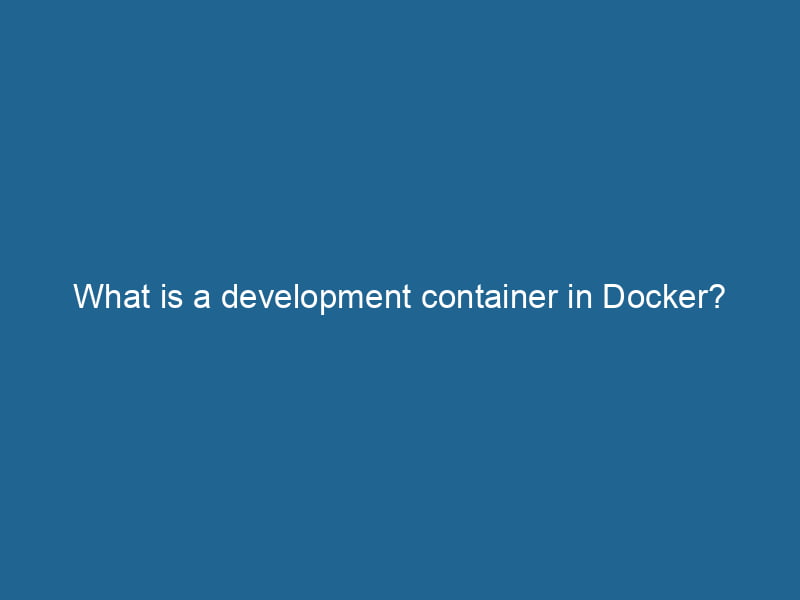What is a Development Container in Docker?
As the software development landscape continues to evolve, the tools and methodologies that developers use to build applications must also adapt. One such innovation that has gained significant traction is the concept of development containers in Docker. This article will explore what development containers are, their benefits, how they differ from traditional containers, and how to effectively implement them in your development workflow.
Understanding Docker
Before diving into development containers, it’s essential to have a foundational understanding of Docker itself. Docker is an open-source platform that automates the deployment of applications inside lightweight, portable containers. These containers encapsulate an application and its dependencies, ensuring consistency across different environments—from local machines to production servers.
The core concepts of Docker include:
- Images: Immutable files that contain the application and all its dependencies.
- Containers: Running instances of images, which are isolated from the host system and each other.
- DockerfileA Dockerfile is a script containing a series of instructions to automate the creation of Docker images. It specifies the base image, application dependencies, and configuration, facilitating consistent deployment across environments....: A script containing a series of instructions for building a Docker imageAn image is a visual representation of an object or scene, typically composed of pixels in digital formats. It can convey information, evoke emotions, and facilitate communication across various media.....
What is a Development Container?
A development containerContainers are lightweight, portable units that encapsulate software and its dependencies, enabling consistent execution across different environments. They leverage OS-level virtualization for efficiency.... is a specific type of Docker container that provides a consistent, isolated environment for developers to build, test, and debug their applications. Unlike traditional containers, which are often used for deploying applications in production, development containers are tailored for the development lifecycle. They allow developers to create consistent environments that can be easily shared across teams and systems.
Development containers are typically defined by a Dockerfile or a devcontainer.json file that specifies the environment, dependencies, tools, and configurations needed for the application being developed. This not only streamlines the setup process but also mitigates the "works on my machine" problem, where applications behave differently on different machines due to varying configurations and dependencies.
Why Use Development Containers?
1. Consistency Across Environments
One of the primary benefits of using development containers is the assurance of a consistent environment. Developers can run"RUN" refers to a command in various programming languages and operating systems to execute a specified program or script. It initiates processes, providing a controlled environment for task execution.... the same Docker container on their local machines, on CI/CD pipelines, and in production. This eliminates discrepancies between development, staging, and production environments, significantly reducing bugs and deployment issues.
2. Isolation of Dependencies
Development containers allow developers to manage dependencies in an isolated manner. Each project can have its own set of libraries and tools without affecting other projects or the host system. This isolation helps prevent conflicts that can arise from differing library versions or configurations.
3. Easy Setup and Tear Down
Setting up development environments can be time-consuming and error-prone. With development containers, developers can quickly spin up a container with all necessary dependencies and tooling using a single command. Once development is complete, the container can be easily removed without leaving residue on the host system.
4. Improved Collaboration
Development containers facilitate collaboration among team members. Developers can share the entire container configuration, ensuring that everyone is working in the same environment. This is particularly beneficial for remote teams or when onboarding new developers, as they can quickly get up and running with the project.
5. Simplified Testing and Debugging
Development containers can be configured to mirror the production environment closely. This allows for more accurate testing and debugging, as developers can catch issues that may not be apparent in a different setup. Furthermore, since containers can be easily replicated, developers can run tests in parallel without worrying about resource contention.
How Development Containers Differ from Traditional Containers
While both development containers and traditional containers serve to encapsulate applications and their environments, they have different primary use cases and configurations:
Purpose
- Traditional Containers: Primarily designed for running production applications. They focus on performance, stability, and security.
- Development Containers: Tailored for the development process, often including additional tooling for debugging, testing, and live reloading.
Configuration
- Traditional Containers: Configured for minimalism and efficiency, often stripping away unnecessary tools and services to enhance performance.
- Development Containers: Bundled with IDEs, debuggers, and other development tools that may not be suitable for production use but are essential for development.
Lifecycle
- Traditional Containers: Generally have a longer lifecycle, being deployed, scaled, and maintained in production.
- Development Containers: Frequently created and destroyed as developers iterate on their code, often with a focus on rapid prototyping and testing.
Setting Up a Development Container
Setting up a development container is straightforward. Below is a step-by-step guide to creating a simple development container using Docker.
Step 1: Install Docker
Ensure you have Docker installed on your machine. You can download it from the official Docker website.
Step 2: Create a Project Directory
Create a directory for your project and navigate into it.
mkdir my-dev-container
cd my-dev-containerStep 3: Create a Dockerfile
Create a Dockerfile in your project directory. This file will specify the environment for your development container. Here’s a simple example for a NodeNode, or Node.js, is a JavaScript runtime built on Chrome's V8 engine, enabling server-side scripting. It allows developers to build scalable network applications using asynchronous, event-driven architecture.....js application:
# Use the official Node.js image
FROM node:14
# Set the working directory
WORKDIR /app
# Install dependencies
COPY package.json .
RUN npm install
# Copy the rest of the application code
COPY . .
# Expose the application port
EXPOSE 3000
# Command to run the application
CMD ["npm", "start"]Step 4: Create a devcontainer.json File (Optional)
If you are using Visual Studio Code, you can further simplify your development container setup by creating a devcontainer.json file within a .devcontainer directory. This file allows you to specify additional settings, such as extensions and post-create commands.
{
"name": "My Dev Container",
"dockerFile": "Dockerfile",
"extensions": [
"dbaeumer.vscode-eslint",
"esbenp.prettier-vscode"
],
"postCreateCommand": "npm install"
}Step 5: Build and Run the Container
You can build and run your development container with the following command:
docker build -t my-dev-container .
docker run -it -p 3000:3000 my-dev-containerThis command builds the container image and runs it, mapping portA PORT is a communication endpoint in a computer network, defined by a numerical identifier. It facilitates the routing of data to specific applications, enhancing system functionality and security.... 3000 inside the container to port 3000 on your host machine.
Best Practices for Development Containers
To maximize the benefits of development containers, consider the following best practices:
-
Keep Images Lightweight: Avoid installing unnecessary packages or tools in your development container. This keeps the image size small and reduces build times.
-
Use Multi-Stage Builds: For more complex applications, consider using multi-stage builds in your Dockerfile to separate the build environment from the runtime environment.
-
Persist Data: Utilize Docker volumes to persist data and configuration changes outside of the container lifecycle. This is crucial for databases or any other stateful applications.
-
Document Your Setup: Ensure you document the setup process and any specific configurations required for the development container. This can be invaluable for new team members.
-
Use Version Control: Store your Dockerfile and related configuration files in version control (e.g., Git) to track changes and ensure reproducibility.
Conclusion
Development containers in Docker represent a powerful paradigm shift in how developers can approach building and maintaining applications. By providing a consistent, isolated environment, they alleviate many of the challenges associated with dependency management, environment setup, and collaboration. As the software development landscape continues to evolve, embracing the use of development containers can lead to increased productivity and reduced friction in the development workflow.
Ultimately, the adoption of development containers not only enhances individual productivity but also fosters a culture of collaboration and consistency in teams. As tools and technologies continue to mature, the use of development containers will likely become a staple in modern software development practices. Whether you are a seasoned developer or just beginning your journey, leveraging development containers can streamline your workflow and significantly improve your development experience.