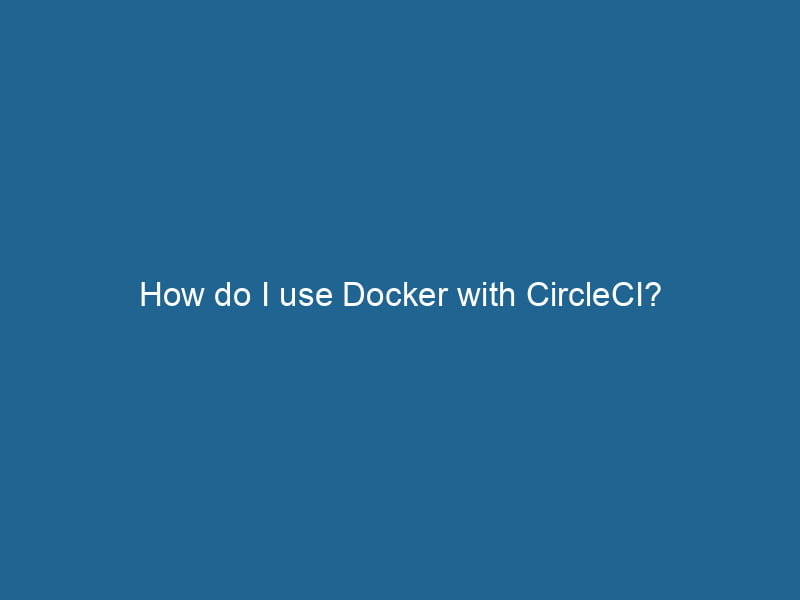How to Use Docker with CircleCI: An Advanced Guide
In the world of Continuous Integration (CI) and Continuous Deployment (CD), Docker and CircleCI have emerged as pivotal tools for modern software development. Docker provides a platform to develop, ship, and run"RUN" refers to a command in various programming languages and operating systems to execute a specified program or script. It initiates processes, providing a controlled environment for task execution.... applications in containers, ensuring consistency across environments. CircleCI, on the other hand, is a CI/CD platform that automates testing and deployment, allowing developers to focus on writing code rather than worrying about the infrastructure.
Combining Docker with CircleCI not only streamlines the development workflow but also enhances the flexibility and scalability of applications. In this article, we will delve into the advanced usage of Docker with CircleCI, covering setup, best practices, and advanced configurations.
Understanding the Basics
Before diving into the integration, it is essential to understand the fundamental concepts of Docker and CircleCI.
Docker Overview
Docker is an open-source platform that packages applications and their dependencies into containers. Each containerContainers are lightweight, portable units that encapsulate software and its dependencies, enabling consistent execution across different environments. They leverage OS-level virtualization for efficiency.... operates in isolation but can communicate with other containers through well-defined channels. This makes it easier to ensure that applications work seamlessly across different environments, from development to production.
Key components of Docker include:
- Images: The blueprints for containers, containing everything needed to run an application.
- Containers: Running instances of Docker images.
- DockerfileA Dockerfile is a script containing a series of instructions to automate the creation of Docker images. It specifies the base image, application dependencies, and configuration, facilitating consistent deployment across environments....: A text file that contains instructions to build Docker images.
CircleCI Overview
CircleCI offers a cloud-based or self-hosted environment to run automated tests and deployments. It supports integration with various version control systems, including GitHub and Bitbucket. CircleCI’s primary features include:
- Jobs: Individual tasks that are executed in a specific context.
- Workflows: Combinations of jobs that define how they run in relation to each other.
- Orbs: Reusable packages of CircleCI configuration that encapsulate a set of jobs, commands, and executors.
Setting Up Docker with CircleCI
To get started with Docker and CircleCI, follow these steps:
Prerequisites
- CircleCI Account: Sign up for a CircleCI account and connect it to your GitHub or Bitbucket repositoryA repository is a centralized location where data, code, or documents are stored, managed, and maintained. It facilitates version control, collaboration, and efficient resource sharing among users.....
- Docker Installed: Ensure that Docker is installed and set up on your local machine for local development and testing.
Creating a Simple Application
Let’s create a sample application using NodeNode, or Node.js, is a JavaScript runtime built on Chrome's V8 engine, enabling server-side scripting. It allows developers to build scalable network applications using asynchronous, event-driven architecture.....js and Docker.
-
Create a Directory:
mkdir my-docker-app cd my-docker-app -
Initialize a Node.js Application:
npm init -y npm install express -
Create the Application Code:
Create a file named
app.jswith the following content:const express = require('express'); const app = express(); const PORTA PORT is a communication endpoint in a computer network, defined by a numerical identifier. It facilitates the routing of data to specific applications, enhancing system functionality and security.... = process.env.PORT || 3000; app.get('/', (req, res) => { res.send('Hello, Docker with CircleCI!'); }); app.listen(PORT, () => { console.log(`Server is running on port ${PORT}`); });
Creating the Dockerfile
Next, create a Dockerfile in the root directory of your application:
# Use an official Node.js runtime as a parent image
FROM node:14
# Set the working directory
WORKDIR /usr/src/app
# Copy package.json and package-lock.json
COPY package*.json ./
# Install dependencies
RUN npm install
# Copy the rest of the application code
COPY . .
# Expose the application port
EXPOSE 3000
# Define the command to run the application
CMD ["node", "app.js"]Building the Docker Image
To test if your Dockerfile works correctly, build the Docker imageAn image is a visual representation of an object or scene, typically composed of pixels in digital formats. It can convey information, evoke emotions, and facilitate communication across various media....:
docker build -t my-docker-app .Run the container:
docker run -p 3000:3000 my-docker-appOpen a browser and navigate to http://localhost:3000 to see your application running.
CircleCI Configuration
Now that you have a Dockerized application, it’s time to set up CircleCI for CI/CD.
Creating the .circleci/config.yml File
In the root directory of your project, create a .circleci directory and a configConfig refers to configuration settings that determine how software or hardware operates. It encompasses parameters that influence performance, security, and functionality, enabling tailored user experiences.....yml file inside it:
mkdir .circleci
touch .circleci/config.ymlHere’s an example configuration for CircleCI:
version: 2.1
executors:
docker-executor:
docker:
- image: circleci/node:14 # Use the CircleCI Node.js Docker image
jobs:
build:
executor: docker-executor
steps:
- checkout
- setup_remote_docker: # Enable Docker layer caching
version: 20.10.7
docker_layer_caching: true
- run:
name: Build Docker Image
command: docker build -t my-docker-app .
- run:
name: Run Tests
command: |
docker run my-docker-app npm test
workflows:
version: 2
build_and_test:
jobs:
- buildExplanation of the Configuration
- version: Specifies the CircleCI configuration version.
- executors: Defines the environment in which CircleCI jobs will run. Here, we’re using a Docker image that has Node.js installed.
- jobs: A section that contains individual tasks. The
buildjob checks out the code, sets up a remote Docker environment, builds the Docker image, and runs tests. - workflows: Defines how jobs run in relation to each other. In this case, we have a single workflow that executes the
buildjob.
Running the Pipeline
Once you commit the changes to your repository, CircleCI will automatically trigger a build:
git add .
git commit -m "Add CircleCI configuration"
git pushYou can monitor the build status and logs in the CircleCI dashboard. If everything is configured correctly, you should see the build process complete, and the tests execute successfully.
Best Practices for Using Docker with CircleCI
Integrating Docker with CircleCI can lead to a more efficient build process, but it’s essential to follow these best practices:
1. Keep Docker Images Small
Smaller images are faster to build and pull, resulting in shorter CI pipelines. Use multi-stage builds to reduce the final image size, only copying necessary artifacts into the final image.
2. Cache Dependencies
Utilize Docker caching to speed up the build process. CircleCI allows you to use Docker layer caching, which can significantly decrease build times.
3. Use Environment Variables
Store sensitive information such as APIAn API, or Application Programming Interface, enables software applications to communicate and interact with each other. It defines protocols and tools for building software and facilitating integration.... keys and passwords in CircleCI’s project settings as environment variables instead of hardcoding them in your code or Dockerfile.
4. Leverage CircleCI Orbs
CircleCI Orbs are reusable packages of configuration that can simplify your YAMLYAML (YAML Ain't Markup Language) is a human-readable data serialization format commonly used for configuration files. It emphasizes simplicity and clarity, making it suitable for both developers and non-developers.... file. Use them when available for common tasks, such as deploying to cloud providers or integrating with other services.
5. Monitor Resource Usage
Keep an eye on resource usage during builds. If a build becomes resource-intensive, consider optimizing the Dockerfile or splitting the job into smaller tasks.
Advanced Docker and CircleCI Techniques
Once you grasp the basics, consider these advanced techniques for optimizing your CI/CD pipeline:
1. Multi-Stage Builds
Multi-stage builds allow you to use multiple FROM statements in your Dockerfile. This is particularly useful for separating the build environment from the runtime environment, reducing the final image size.
# Build stage
FROM node:14 AS build
WORKDIR /usr/src/app
COPY package*.json ./
RUN npm install
COPY . .
# Production stage
FROM node:14
WORKDIR /usr/src/app
COPY --from=build /usr/src/app .
EXPOSE 3000
CMD ["node", "app.js"]2. Parallel Testing
CircleCI supports running tests in parallel, which can significantly reduce the time it takes to validate changes. Organize your tests into different jobs and use the parallelism attribute in your CircleCI config.
jobs:
test:
executor: docker-executor
parallelism: 4
steps:
- checkout
- run:
name: Run Tests
command: docker run my-docker-app npm test3. Deploying with CircleCI
CircleCI can also automate deployments. You can addThe ADD instruction in Docker is a command used in Dockerfiles to copy files and directories from a host machine into a Docker image during the build process. It not only facilitates the transfer of local files but also provides additional functionality, such as automatically extracting compressed files and fetching remote files via HTTP or HTTPS.... More a new job to your workflow to handle deployments, using any deployment strategy that fits your application, such as KubernetesKubernetes is an open-source container orchestration platform that automates the deployment, scaling, and management of containerized applications, enhancing resource efficiency and resilience...., AWS ECS, or Heroku.
4. Custom Docker Images
For more flexibility, consider creating custom Docker images with all required dependencies pre-installed. You can push these images to Docker HubDocker Hub is a cloud-based repository for storing and sharing container images. It facilitates version control, collaborative development, and seamless integration with Docker CLI for efficient container management.... or your private registryA private registry is a secure repository for managing and storing container images, allowing organizations to control access, enhance security, and streamline deployment processes within their infrastructure.... and reference them in your CircleCI config.
Conclusion
Integrating Docker with CircleCI can significantly enhance your development workflow, improve deployment processes, and reduce the risk of environment-related bugs. By leveraging the power of Docker containers and CircleCI’s automation capabilities, you create a robust CI/CD pipeline that scales with your application’s needs.
In this article, we explored the foundational concepts, set up a simple application, and created a CircleCI configuration to run builds and tests. Following best practices and advanced techniques, you can optimize your setup, ensuring a seamless development experience.
As you continue to explore Docker and CircleCI, remember that automation is the key to efficiency. Invest time in refining your CI/CD processes, and you will reap the rewards of faster development cycles and more reliable deployments. Happy coding!