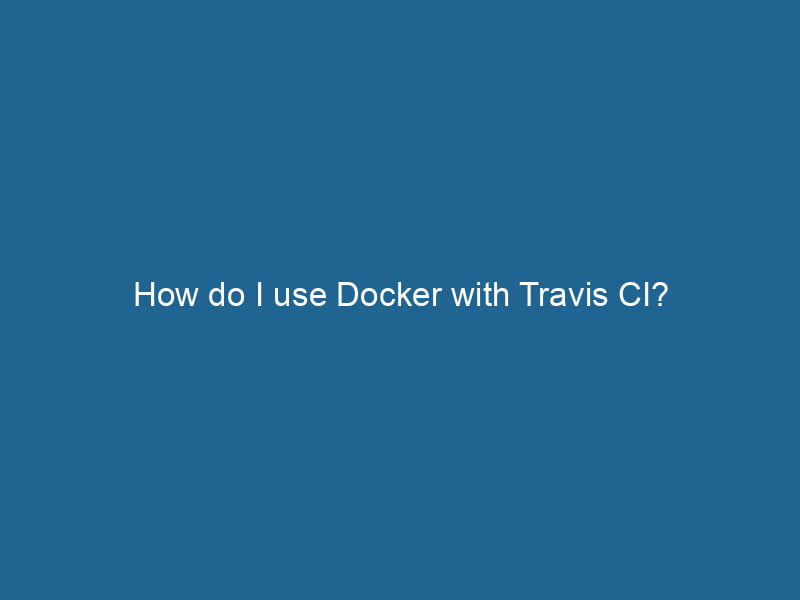Using Docker with Travis CI: A Comprehensive Guide
In the rapidly evolving landscape of software development, continuous integration (CI) and deployment (CD) have become cornerstones of effective workflows. Docker and Travis CI are two powerful tools that, when combined, can streamline your development process significantly. This article will delve into the intricacies of using Docker with Travis CI, providing you with the knowledge and tools needed to integrate these technologies seamlessly into your projects.
Table of Contents
- What is Docker?
- What is Travis CI?
- Why Use Docker with Travis CI?
- Setting Up Your Environment
- Creating a Dockerfile
- Configuring .travis.yml
- Building and Testing Docker Images
- Using Docker in Travis CI
- Best Practices
- Troubleshooting Common Issues
- Conclusion
What is Docker?
Docker is an open-source platform that automates the deployment of applications within lightweight, portable containers. These containers package applications and their dependencies together, ensuring that they can run"RUN" refers to a command in various programming languages and operating systems to execute a specified program or script. It initiates processes, providing a controlled environment for task execution.... consistently across different environments. This eliminates the "it works on my machine" problem that developers often face.
Key features of Docker include:
- Isolation: Each Docker containerContainers are lightweight, portable units that encapsulate software and its dependencies, enabling consistent execution across different environments. They leverage OS-level virtualization for efficiency.... runs in its own environment, allowing multiple applications to coexist without conflicts.
- Portability: Docker images can be run on any system that has Docker installed, making it easy to move applications between environments (development, testing, production).
- Scalability: Docker makes it easy to scale applications up or down, depending on demand.
What is Travis CI?
Travis CI is a cloud-based continuous integration serviceService refers to the act of providing assistance or support to fulfill specific needs or requirements. In various domains, it encompasses customer service, technical support, and professional services, emphasizing efficiency and user satisfaction.... that automatically builds and tests code changes in GitHub repositories. It allows developers to ensure that their code is always in a deployable state by running tests in a clean environment every time changes are made.
Key features of Travis CI include:
- Integration with GitHub: Travis CI is tightly integrated with GitHub, allowing for seamless automation of testing and deployment processes.
- Customizable Build Environments: Developers can configure the build environments to match their specific needs, including specifying different programming languages, versions, and services.
- Notifications: Travis CI can send notifications about build status to various services, including Slack, email, and more.
Why Use Docker with Travis CI?
The combination of Docker and Travis CI offers numerous advantages for software development:
- Consistent Environments: Docker ensures that the environment in which tests are run is identical to the production environment, reducing the chances of environment-specific bugs.
- Faster Builds: Docker images can be cached, speeding up build times significantly. Travis CI’s caching capabilities can leverage Docker’s layer caching to minimize redundant operations.
- Easier Dependency Management: Docker containers encapsulate all dependencies, making it easier to manage libraries and services required for your application.
- Simplified Rollbacks: If a deployment fails, rolling back to a previous version of your application is as simple as spinning up a previous Docker imageAn image is a visual representation of an object or scene, typically composed of pixels in digital formats. It can convey information, evoke emotions, and facilitate communication across various media.....
Setting Up Your Environment
Before you can start using Docker with Travis CI, ensure you have the following:
- Docker Installed: Make sure Docker is installed on your local development machine and on the Travis CI servers.
- Travis CI Account: Sign up for a Travis CI account and link it to your GitHub account.
- GitHub RepositoryA repository is a centralized location where data, code, or documents are stored, managed, and maintained. It facilitates version control, collaboration, and efficient resource sharing among users....: Create a GitHub repository that you want to integrate with Travis CI and Docker.
Once your environment is set up, you can start the process of creating Docker containers and configuring Travis CI.
Creating a Dockerfile
A DockerfileA Dockerfile is a script containing a series of instructions to automate the creation of Docker images. It specifies the base image, application dependencies, and configuration, facilitating consistent deployment across environments.... is a script that contains a series of instructions on how to build a Docker image. Here’s an example of a simple Dockerfile for a NodeNode, or Node.js, is a JavaScript runtime built on Chrome's V8 engine, enabling server-side scripting. It allows developers to build scalable network applications using asynchronous, event-driven architecture.....js application:
# Use the official Node.js image
FROM node:14
# Set the working directory
WORKDIR /usr/src/app
# Copy package.json and package-lock.json
COPY package*.json ./
# Install dependencies
RUN npm install
# Copy the rest of the application code
COPY . .
# Expose the application port
EXPOSE 3000
# Start the application
CMD ["npm", "start"]In this Dockerfile, we specify the base image (Node.js version 14), set the working directory, install dependencies, and expose"EXPOSE" is a powerful tool used in various fields, including cybersecurity and software development, to identify vulnerabilities and shortcomings in systems, ensuring robust security measures are implemented.... the application portA PORT is a communication endpoint in a computer network, defined by a numerical identifier. It facilitates the routing of data to specific applications, enhancing system functionality and security..... Adjust this Dockerfile according to your application’s requirements.
Configuring .travis.yml
The .travis.yml file is where you configure the Travis CI build process. Here’s an example configuration that uses Docker:
language: generic
services:
- docker
before_install:
- docker build -t my-app .
script:
- docker run my-app npm testIn this configuration:
- language: Set to
genericsince we’re using Docker. - services: Specifies that Travis CI should use Docker.
- before_install: Builds the Docker image with the specified tag.
- script: Runs the tests inside the Docker container.
This basic configuration can be enhanced based on your project’s needs.
Building and Testing Docker Images
Once you have your Dockerfile and .travis.yml configured, the next step is to ensure that your Docker images are built and tested effectively.
-
Build the Docker Image: The
before_installsection in.travis.ymlis where you build the Docker image. Ensure that the image builds without errors before proceeding to the testing phase. -
Run Tests in the Docker Container: In the
scriptsection, use thedocker runcommand to start a container from the previously built image and run your tests.You can customize the test command based on your framework or tooling, e.g.,
docker run my-app python -m unittest discoverfor a Python application.
Using Docker in Travis CI
Travis CI allows you to leverage Docker in several ways, and here are some best practices to keep in mind:
-
Use Docker ComposeDocker Compose is a tool for defining and running multi-container Docker applications using a YAML file. It simplifies deployment, configuration, and orchestration of services, enhancing development efficiency.... More: If your application consists of multiple services (e.g., a web service and a database), consider using Docker Compose to define and run multi-container Docker applications.
Here’s a basic
docker-compose.ymlexample:version: '3' services: web: build: . ports: - "3000:3000" depends_on: - db db: image: postgres environment: POSTGRES_USER: user POSTGRES_PASSWORD: passwordUpdate your
.travis.ymlto use Docker Compose:services: - docker before_install: - docker-compose build script: - docker-compose run web npm test -
Cache Docker Layers: Travis CI can cache Docker layers to speed up the build process. Use the
travis_cachefeature to store the Docker image layersImage layers are fundamental components in graphic design and editing software, allowing for the non-destructive manipulation of elements. Each layer can contain different images, effects, or adjustments, enabling precise control over composition and visual effects.... and reduce build time. -
Environment Variables: Use environment variables in Travis CI to manage sensitive data like APIAn API, or Application Programming Interface, enables software applications to communicate and interact with each other. It defines protocols and tools for building software and facilitating integration.... keys and database passwords. You can define these variables in your Travis CI settings or within your
.travis.ymlfile.Example:
envENV, or Environmental Variables, are crucial in software development and system configuration. They store dynamic values that affect the execution environment, enabling flexible application behavior across different platforms....: global: - DATABASE_URL=mysql://user:$DB_PASSWORD@db:3306/mydb
Best Practices
- Keep Docker Images Small: Use a minimal base image and only install necessary dependencies to reduce the size of your Docker images.
- Optimize Dockerfile: Combine commands and leverage caching where possible to speed up the build process.
- Use Tags for Versioning: Tag your Docker images with version numbers to manage releases effectively.
- Run Tests in a Clean Environment: Ensure that your tests run in a clean and isolated environment to avoid false positives or negatives.
Troubleshooting Common Issues
When integrating Docker with Travis CI, you may encounter a few common issues:
-
Build Failures: Check the logs in Travis CI for specific error messages that indicate what went wrong. Ensure that your Dockerfile is correctly set up and that all dependencies are installed as expected.
-
Timeouts: If your builds are timing out, consider optimizing your Dockerfile or breaking down the build into smaller steps.
-
Environment Variable Issues: Ensure that all necessary environment variables are correctly defined in your Travis CI settings.
-
NetworkA network, in computing, refers to a collection of interconnected devices that communicate and share resources. It enables data exchange, facilitates collaboration, and enhances operational efficiency.... Issues: Sometimes, network issues can prevent Docker from accessing external resources. Ensure that you have the correct network configurations and that any external services are reachable.
Conclusion
Integrating Docker with Travis CI can significantly improve your development workflow by ensuring consistent environments, speeding up builds, and simplifying dependency management. By following the steps outlined in this guide, you can harness the power of both tools to create a robust continuous integration and deployment pipeline.
As you dive deeper into using Docker with Travis CI, remember to keep experimenting and refining your build processes. Adopting best practices, leveraging community resources, and troubleshooting effectively will help you maintain a seamless integration that supports the growth and success of your projects. Happy coding!