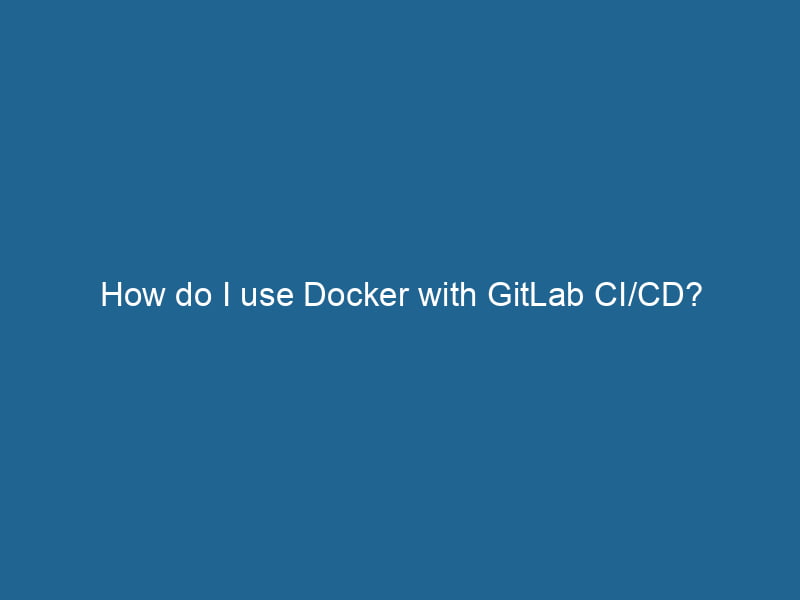How to Use Docker with GitLab CI/CD: A Comprehensive Guide
In the ever-evolving world of software development, Continuous Integration (CI) and Continuous Deployment (CD) have become indispensable practices that streamline workflows, enhance collaboration, and improve code quality. GitLab CI/CD is one such tool that allows developers to automate the building, testing, and deployment of applications. When combined with Docker, a platform for developing, shipping, and running applications in containers, GitLab CI/CD becomes a powerful ally in the development lifecycle. This article aims to provide a detailed overview of how to integrate Docker with GitLab CI/CD, along with best practices and advanced techniques.
Understanding GitLab CI/CD and Docker
Before delving into the integration process, let’s understand the core components:
What is GitLab CI/CD?
GitLab CI/CD is a built-in feature of GitLab that allows you to automate the software development process. It provides pipelines, which are defined workflows for building, testing, and deploying code. Pipelines consist of various stages and jobs, where each job runs in a separate environment known as a runner.
What is Docker?
Docker is a platform that uses containerization to package applications and their dependencies into standardized units called containers. Containers are lightweight, portable, and can be run"RUN" refers to a command in various programming languages and operating systems to execute a specified program or script. It initiates processes, providing a controlled environment for task execution.... on any system that supports Docker, ensuring consistent environments across development, testing, and production.
Why Combine GitLab CI/CD with Docker?
Combining GitLab CI/CD with Docker brings multiple advantages:
- Environment Consistency: Docker ensures that the application runs the same way regardless of the environment, minimizing the "it works on my machine" dilemma.
- Isolation: Each CI/CD job can run in its own Docker containerContainers are lightweight, portable units that encapsulate software and its dependencies, enabling consistent execution across different environments. They leverage OS-level virtualization for efficiency...., eliminating conflicts between dependencies.
- Scalability: Docker containers can be easily scaled up or down, making it easier to manage resources during the CI/CD process.
- Speed: Docker images can be built and deployed in a fraction of the time compared to traditional methods, allowing for faster iterations.
Setting Up GitLab CI/CD with Docker
Prerequisites
Before we start, ensure you have the following:
- A GitLab account and access to a GitLab repositoryA repository is a centralized location where data, code, or documents are stored, managed, and maintained. It facilitates version control, collaboration, and efficient resource sharing among users.....
- A basic understanding of Docker and GitLab CI/CD concepts.
- Docker installed on your local machine for building images.
Step 1: Create a .gitlab-ci.yml File
The .gitlab-ci.yml file is the cornerstone of GitLab CI/CD. This YAMLYAML (YAML Ain't Markup Language) is a human-readable data serialization format commonly used for configuration files. It emphasizes simplicity and clarity, making it suitable for both developers and non-developers.... file defines the pipeline configuration, including the stages, jobs, and scripts to run.
- In your GitLab repository, create a new file named
.gitlab-ci.yml. - Define the stages of your pipeline. Common stages include
build,test, anddeploy.
Here’s a simple example:
stages:
- build
- test
- deployStep 2: Build Your Docker Image
Inside your .gitlab-ci.yml file, you will need to define a job that builds your Docker imageAn image is a visual representation of an object or scene, typically composed of pixels in digital formats. It can convey information, evoke emotions, and facilitate communication across various media.....
build:
stage: build
image: docker:latest
services:
- docker:dind
script:
- docker build -t myapp:latest .In this example:
- We specify
docker:latestas the image for the job. docker:dind(Docker-in-Docker) is used to run Docker commands.- The
docker buildcommand helps create a Docker image tagged asmyapp:latest.
Step 3: Run Tests in a Docker Container
After building your Docker image, it is crucial to test it to ensure that everything functions as expected. You can define a test job in your .gitlab-ci.yml file:
test:
stage: test
image: myapp:latest
script:
- docker run --rm myapp:latest ./run_tests.shIn this example:
- The job uses the freshly built Docker image.
- The
docker runcommand executes the tests inside the container.
Step 4: Deploying Using Docker
Once your application has been built and tested, it’s time to deploy it. You can define a deploy job, which can also utilize Docker.
deploy:
stage: deploy
image: docker:latest
script:
- docker run -d -p 80:80 myapp:latestThis job deploys your application by running the Docker container in detached mode and mapping portA PORT is a communication endpoint in a computer network, defined by a numerical identifier. It facilitates the routing of data to specific applications, enhancing system functionality and security.... 80 of the container to port 80 of the host.
Step 5: Using Environment Variables
For sensitive information such as APIAn API, or Application Programming Interface, enables software applications to communicate and interact with each other. It defines protocols and tools for building software and facilitating integration.... keys, database passwords, or any other confidential data, it is essential to use environment variables. GitLab CI/CD provides a way to set these variables in the CI/CD settings of your project.
- Navigate to your GitLab repository.
- Go to Settings -> CI/CD -> Variables.
- AddThe ADD instruction in Docker is a command used in Dockerfiles to copy files and directories from a host machine into a Docker image during the build process. It not only facilitates the transfer of local files but also provides additional functionality, such as automatically extracting compressed files and fetching remote files via HTTP or HTTPS.... More your environment variables securely.
You can access these variables in your .gitlab-ci.yml file using the syntax $VARIABLE_NAME.
Step 6: Caching Docker Layers
Docker images can take time to build, especially if they have many dependencies. To speed up the process, you can cache the Docker layers. Modify your .gitlab-ci.yml file to utilize caching:
cache:
key: $CI_COMMIT_REF_SLUG
paths:
- .docker/cache
build:
stage: build
image: docker:latest
services:
- docker:dind
script:
- docker build --cache-from myapp:latest -t myapp:latest .By caching the Docker layers, subsequent builds can reuse previously built layers, drastically reducing build time.
Advanced Techniques and Best Practices
1. Multi-Stage Builds
Multi-stage builds are a powerful feature of Docker that allow you to optimize your images. By breaking your DockerfileA Dockerfile is a script containing a series of instructions to automate the creation of Docker images. It specifies the base image, application dependencies, and configuration, facilitating consistent deployment across environments.... into multiple stages, you can keep only the necessary files in the final image, thus reducing its size.
Here’s a simplified example:
# Stage 1: Build the application
FROM nodeNode, or Node.js, is a JavaScript runtime built on Chrome's V8 engine, enabling server-side scripting. It allows developers to build scalable network applications using asynchronous, event-driven architecture....:14 AS builder
WORKDIRThe `WORKDIR` instruction in Dockerfile sets the working directory for subsequent instructions. It simplifies path management, as all relative paths will be resolved from this directory, enhancing build clarity.... /app
COPYCOPY is a command in computer programming and data management that facilitates the duplication of files or data from one location to another, ensuring data integrity and accessibility.... package.json ./
RUN npm install
COPY . .
RUN npm run build
# Stage 2: Prepare the production image
FROM nginx:alpine
COPY --from=builder /app/build /usr/share/nginx/htmlThis Dockerfile example builds a Node.js application in the first stage and serves it using Nginx in the second stage.
2. Use Specific Image Tags
Using latest can lead to inconsistencies, especially when different jobs may pull different versions of the image. Instead, use specific tags for your Docker images to ensure you’re always deploying the same version.
3. Parallel Jobs
GitLab CI/CD enables you to run jobs in parallel, which can significantly speed up your pipeline. You can specify parallel jobs by using the parallel keyword in your .gitlab-ci.yml.
test:
stage: test
parallel:
matrix:
- NODE_VERSION: [14, 16, 18]
script:
- docker run --rm myapp:$NODE_VERSION ./run_tests.shIn this example, tests will run in parallel across different Node.js versions.
4. Utilize Docker Registry
A Docker registryA Docker Registry is a storage and distribution system for Docker images. It allows developers to upload, manage, and share container images, facilitating efficient deployment in diverse environments.... (like Docker HubDocker Hub is a cloud-based repository for storing and sharing container images. It facilitates version control, collaborative development, and seamless integration with Docker CLI for efficient container management.... or GitLab Container RegistryA registry is a centralized database that stores information about various entities, such as software installations, system configurations, or user data. It serves as a crucial component for system management and configuration....) allows you to store and manage your Docker images. Instead of building the image every time, you can push the image to the registry after a successful build and then pull it during deployment.
Add the following to your build job:
build:
stage: build
script:
- docker build -t myapp:$CI_COMMIT_SHORT_SHA .
- docker push myapp:$CI_COMMIT_SHORT_SHAThen, for deployment, pull the image:
deploy:
script:
- docker pull myapp:$CI_COMMIT_SHORT_SHA
- docker run -d -p 80:80 myapp:$CI_COMMIT_SHORT_SHA5. Monitoring and Logging
It’s essential to monitor your Docker containers and collect logs for debugging and performance analysis. Use tools like Prometheus for monitoring and ELK stackA stack is a data structure that operates on a Last In, First Out (LIFO) principle, where the most recently added element is the first to be removed. It supports two primary operations: push and pop.... (Elasticsearch, Logstash, Kibana) for logging solutions.
Conclusion
Integrating Docker with GitLab CI/CD can significantly enhance your software development workflow. By leveraging Docker’s containerization capabilities, you can create consistent, isolated environments that facilitate faster builds, tests, and deployments.
In this article, we’ve covered the basics of setting up Docker in GitLab CI/CD, from building and testing to deploying applications. We’ve also explored advanced techniques such as multi-stage builds, caching, and using Docker registries. By adopting these practices, you can ensure a more efficient, reliable, and scalable development process.
As you continue to explore CI/CD and Docker, remember that continuous improvement is key. Experiment with new tools, techniques, and best practices to refine your workflows and ultimately produce higher-quality software. Happy coding!