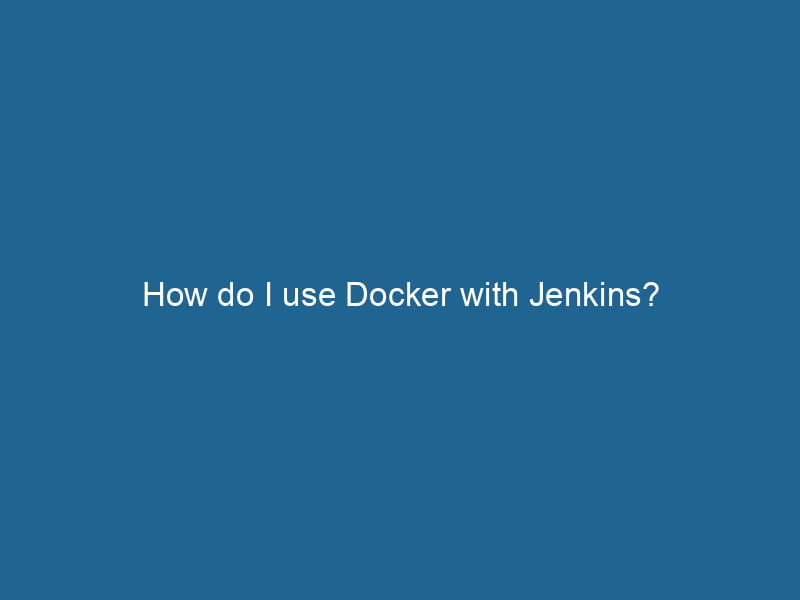How to Use Docker with Jenkins: An Advanced Guide
In the world of continuous integration and continuous deployment (CI/CD), Jenkins stands out as one of the most popular automation servers. Coupled with Docker, a powerful platform for containerization, Jenkins can enhance your development and deployment processes significantly. This article delves into how to effectively use Docker with Jenkins, providing insights into configuration, best practices, and advanced strategies.
Understanding Jenkins and Docker
What is Jenkins?
Jenkins is an open-source automation server used to automate the building, testing, and deployment of software. It allows developers to integrate changes into a shared repositoryA repository is a centralized location where data, code, or documents are stored, managed, and maintained. It facilitates version control, collaboration, and efficient resource sharing among users...., making it easier to detect issues early in the development cycle. Jenkins supports numerous plugins that extend its functionalities, enabling it to work with virtually any technology stackA stack is a data structure that operates on a Last In, First Out (LIFO) principle, where the most recently added element is the first to be removed. It supports two primary operations: push and pop.....
What is Docker?
Docker is a tool designed to make it easier to create, deploy, and run"RUN" refers to a command in various programming languages and operating systems to execute a specified program or script. It initiates processes, providing a controlled environment for task execution.... applications by using containers. Containers package an application and its dependencies together, ensuring that it works uniformly across different environments. By isolating applications from the underlying system, Docker allows for consistent development, testing, and production workflows.
Why Integrate Docker with Jenkins?
Integrating Docker with Jenkins offers several advantages:
- Isolation: Jenkins jobs can run in isolated containers, ensuring no interference between builds.
- Environment Consistency: Docker images encapsulate all dependencies, ensuring that builds run in the same environment regardless of where the Jenkins server is located.
- Scalability: Docker allows for scalingScaling refers to the process of adjusting the capacity of a system to accommodate varying loads. It can be achieved through vertical scaling, which enhances existing resources, or horizontal scaling, which adds additional resources.... Jenkins agents (workers) effortlessly, making it easier to handle multiple jobs simultaneously.
- Simplified Dependency Management: With Docker, managing dependencies becomes straightforward—everything needed to run the application is bundled together.
Setting Up Docker with Jenkins
Prerequisites
Before diving into the integration process, ensure you have the following:
- A working Jenkins instance (preferably the latest version).
- Docker installed on the same machine as Jenkins or accessible from it.
- Basic knowledge of Docker commands and Jenkins.
Step 1: Install Docker
If you haven’t installed Docker yet, follow the official Docker installation guide for your operating system. Once installed, confirm that Docker is working by running:
docker --versionStep 2: Install the Docker Plugin for Jenkins
- Open your Jenkins dashboard.
- Go to Manage Jenkins > Manage Plugins.
- Under the Available tab, search for "Docker" and install the Docker pluginDocker plugins extend Docker's capabilities by enabling additional functionalities through a modular architecture. They allow integration with external services, enhancing container management and resource handling..... This plugin allows Jenkins to communicate with Docker.
- Restart Jenkins to ensure that the plugin is loaded correctly.
Step 3: Configure Docker in Jenkins
- Go to Manage Jenkins > Configure System.
- Scroll down to the Docker section.
- Click on AddThe ADD instruction in Docker is a command used in Dockerfiles to copy files and directories from a host machine into a Docker image during the build process. It not only facilitates the transfer of local files but also provides additional functionality, such as automatically extracting compressed files and fetching remote files via HTTP or HTTPS.... More Docker and configure your Docker server settings:
- Docker Host URI: This typically defaults to
unix:///var/run/docker.sockfor Linux systems. - Credentials: If your Docker server requires authentication, provide the necessary credentials.
- Docker Host URI: This typically defaults to
Step 4: Set Up a Jenkins Pipeline with Docker
To create a Jenkins pipeline that leverages Docker, follow these steps:
- Create a new pipeline job in Jenkins.
- In the pipeline configuration, select "Pipeline script" as the definition.
- Use the following example Jenkinsfile to create a simple pipeline:
pipeline {
agent {
docker {
imageAn image is a visual representation of an object or scene, typically composed of pixels in digital formats. It can convey information, evoke emotions, and facilitate communication across various media.... 'maven:3.6.3-jdk-11' // Use a specific Docker image
args '-v /root/.m2:/root/.m2' // Mount volumeVolume is a quantitative measure of three-dimensional space occupied by an object or substance, typically expressed in cubic units. It is fundamental in fields such as physics, chemistry, and engineering.... for Maven repository caching
}
}
stages {
stage('Build') {
steps {
sh 'mvn clean package'
}
}
stage('Test') {
steps {
sh 'mvn test'
}
}
stage('Deploy') {
steps {
sh 'docker build -t myapp:${envENV, or Environmental Variables, are crucial in software development and system configuration. They store dynamic values that affect the execution environment, enabling flexible application behavior across different platforms.....BUILD_ID} .'
sh 'docker run -d -p 8080:8080 myapp:${env.BUILD_ID}'
}
}
}
}Explanation of the Jenkinsfile
- agent: This specifies the Docker image to be used for the pipeline. In this case, we are using a Maven image for building Java applications.
- stages: Defines the different stages of the pipeline (Build, Test, Deploy).
- sh: Executes shell commands inside the Docker containerContainers are lightweight, portable units that encapsulate software and its dependencies, enabling consistent execution across different environments. They leverage OS-level virtualization for efficiency.....
Best Practices for Using Docker with Jenkins
1. Use Official Images
Always use official Docker images when possible. They are maintained by the community and are usually more secure and optimized. For example, using maven:3.6.3-jdk-11 ensures you’re getting a well-supported environment.
2. Keep Images Lightweight
Minimize the size of your Docker images. This not only speeds up the build process but also conserves storage space. Use multi-stage builds to create lightweight production images.
3. Clean Up After Builds
Regularly remove unused Docker images and containers to avoid cluttering your system. Implement cleanup steps in your Jenkins pipeline:
post {
always {
sh 'docker system prune -f'
}
}4. Use Volume Mounts for Caching
To speed up subsequent builds, use volume mounts for caching dependencies. This way, the data persists even if the container is removed:
args '-v /root/.m2:/root/.m2'5. Secure Your Docker Environment
Ensure your Docker daemonA daemon is a background process in computing that runs autonomously, performing tasks without user intervention. It typically handles system or application-level functions, enhancing efficiency.... is running securely. Restrict access to the Docker socket and use Docker’s user namespaces to isolate container processes. Additionally, regularly scan your images for vulnerabilities.
Advanced Strategies
Using Docker Compose with Jenkins
Docker ComposeDocker Compose is a tool for defining and running multi-container Docker applications using a YAML file. It simplifies deployment, configuration, and orchestration of services, enhancing development efficiency.... More allows you to define and run multi-container applications. In a Jenkins pipeline, you can use it as follows:
pipeline {
agent any
stages {
stage('Build and Test') {
steps {
script {
sh 'docker-compose up --build --abort-on-container-exit'
}
}
}
}
}Running Jenkins Inside Docker
For even more flexibility, consider running Jenkins itself inside a Docker container. This method encapsulates your Jenkins setup, making it easier to manage and deploy. You can use the following command:
docker run -d -p 8080:8080 -p 50000:50000 -v jenkins_home:/var/jenkins_home jenkins/jenkins:ltsThis command pulls the latest Jenkins Long-Term Support (LTS) image, exposing the necessary ports and persisting data.
Implementing Blue/Green Deployments
Leverage Docker’s capabilities to implement blue/green deployment strategies. By maintaining two identical environments, you can switch traffic between them seamlessly. In your Jenkins pipeline, you can deploy to the blue environment, run tests, and then switch to it for production traffic.
Monitoring and Logging
Integrate monitoring and logging solutions to keep track of your Jenkins jobs and Docker containers. Consider using tools like Prometheus, Grafana, and ELK Stack (Elasticsearch, Logstash, Kibana) for comprehensive observability.
Example Logging Configuration
In your Docker containers, make sure the logs are being directed to stdout and stderr. Jenkins will capture these logs automatically. Here’s how you can configure logging in your DockerfileA Dockerfile is a script containing a series of instructions to automate the creation of Docker images. It specifies the base image, application dependencies, and configuration, facilitating consistent deployment across environments....:
FROM maven:3.6.3-jdk-11
COPY your-app /usr/src/app
WORKDIR /usr/src/app
CMD ["mvn", "spring-boot:run"]Conclusion
Integrating Docker with Jenkins can significantly streamline your CI/CD processes, offering consistency, scalability, and efficiency. By following best practices and utilizing advanced strategies, you can create a robust pipeline that leverages the strengths of both tools. As software development continues to evolve, embracing containers and automation will prepare your team for the challenges of the future. Happy building!