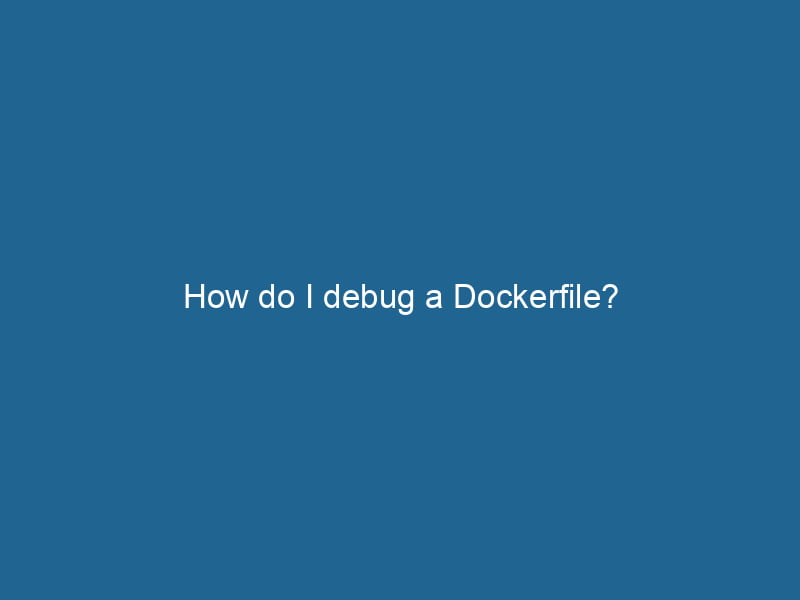How to Debug a Dockerfile: An Advanced Guide
Debugging a DockerfileA Dockerfile is a script containing a series of instructions to automate the creation of Docker images. It specifies the base image, application dependencies, and configuration, facilitating consistent deployment across environments.... can be a daunting taskA task is a specific piece of work or duty assigned to an individual or system. It encompasses defined objectives, required resources, and expected outcomes, facilitating structured progress in various contexts...., especially for those who are unfamiliar with containerization and the intricacies of Docker’s build process. Whether you’re a seasoned developer or just getting started, encountering issues during the Docker image buildDocker image build is a process that creates a Docker image from a set of instructions defined in a Dockerfile. It encapsulates an application and its dependencies, ensuring consistent deployment across environments.... phase is inevitable. In this article, we will explore advanced techniques to debug a Dockerfile effectively. By the end, you’ll be equipped with the knowledge and tools to identify and resolve issues efficiently.
Understanding the Basics of Docker and Dockerfile
Before diving into debugging techniques, it’s essential to grasp the underlying principles of Docker and Dockerfiles. Docker is a platform that enables developers to automate the deployment of applications in lightweight, portable containers. A Dockerfile is a script containing a series of commands and instructions to build a Docker imageAn image is a visual representation of an object or scene, typically composed of pixels in digital formats. It can convey information, evoke emotions, and facilitate communication across various media.....
Key Dockerfile Instructions
To better understand how to debug, let’s briefly review some of the fundamental Dockerfile instructions:
- FROM: Specifies the base image to use.
- RUN"RUN" refers to a command in various programming languages and operating systems to execute a specified program or script. It initiates processes, providing a controlled environment for task execution....: Executes commands in a new layer on top of the current image and commits the results.
- CMDCMD, or Command Prompt, is a command-line interpreter in Windows operating systems. It allows users to execute commands, automate tasks, and manage system files through a text-based interface....: Provides defaults for an executing containerContainers are lightweight, portable units that encapsulate software and its dependencies, enabling consistent execution across different environments. They leverage OS-level virtualization for efficiency.....
- ENTRYPOINTAn entrypoint serves as the initial point of execution for an application or script. It defines where the program begins its process flow, ensuring proper initialization and resource management....: Configures a container to run as an executable.
- COPYCOPY is a command in computer programming and data management that facilitates the duplication of files or data from one location to another, ensuring data integrity and accessibility.... and ADDThe ADD instruction in Docker is a command used in Dockerfiles to copy files and directories from a host machine into a Docker image during the build process. It not only facilitates the transfer of local files but also provides additional functionality, such as automatically extracting compressed files and fetching remote files via HTTP or HTTPS.... More: Copy files and directories into the container.
- EXPOSE"EXPOSE" is a powerful tool used in various fields, including cybersecurity and software development, to identify vulnerabilities and shortcomings in systems, ensuring robust security measures are implemented....: Documents the portA PORT is a communication endpoint in a computer network, defined by a numerical identifier. It facilitates the routing of data to specific applications, enhancing system functionality and security.... number on which the container listens.
The Build Process
When you build a Docker image, each instruction in the Dockerfile creates a new layer in the image. Docker caches these layers, which can lead to complications if changes are made. Understanding this caching mechanism is crucial for debugging.
Common Dockerfile Issues
Before we delve into debugging techniques, let’s identify some common issues that developers face while working with Dockerfiles:
- Syntax Errors: Misspellings or incorrect command usage can prevent the Dockerfile fromThe "FROM" instruction in a Dockerfile specifies the base image for the container. It sets the initial environment and determines layers for subsequent commands, crucial for efficient image builds.... building successfully.
- Version Conflicts: Installing packages or running commands that depend on specific versions may lead to compatibility issues.
- Layer Caching: Docker caches the results of previous layers, which may cause unexpected behavior.
- Environment Variables: Incorrectly set environment variables can lead to failure in your application.
- File Permissions: File permission issues may arise, especially when copying files into the container.
Now that we have a good understanding of the common issues, let’s explore advanced debugging techniques.
Advanced Techniques for Debugging a Dockerfile
1. Utilize Multi-Stage Builds
Multi-stage builds allow you to separate the build environment from the runtime environment. This is particularly useful for debugging because you can create intermediate images that help identify where things go wrong.
Example
# Stage 1: Build
FROM nodeNode, or Node.js, is a JavaScript runtime built on Chrome's V8 engine, enabling server-side scripting. It allows developers to build scalable network applications using asynchronous, event-driven architecture....:14 AS builder
WORKDIRThe `WORKDIR` instruction in Dockerfile sets the working directory for subsequent instructions. It simplifies path management, as all relative paths will be resolved from this directory, enhancing build clarity.... /app
COPY . .
RUN npm install
RUN npm run build
# Stage 2: Production
FROM nginx:alpine
COPY --from=builder /app/build /usr/share/nginx/htmlIn the example above, if something fails in the first stage, you can run the builder stage separately to inspect the application’s state.
docker build --target builder -t myapp:builder .2. Inspect Intermediate Containers
You can inspect the intermediate containers created during the build process using the docker history and docker inspect commands.
-
View Build History:
docker historyThis command shows you the layers and commands that were executed, which can help identify which layer might be causing issues.
-
Inspect Containers:
After a failed build, you can rundocker ps -ato see the containers created in the process. You can inspect any of these containers by running:docker inspect
This will give you detailed information on the configuration and settings of the container.
3. Use docker build with --no-cache
When debugging, you may want to bypass Docker’s caching mechanism to ensure you’re building from scratch. The --no-cache flag forces Docker to not cache any layers:
docker build --no-cache -t myapp .This can often reveal issues that were masked by the cache.
4. Utilize Docker BuildKit
Docker BuildKit is an improved building system for Docker images. It offers advanced features that can simplify debugging, such as:
- Better caching: BuildKit provides smarter caching strategies.
- Progress output: It gives more granular output of the build process.
To enable BuildKit, set the environment variable before running the build command:
DOCKER_BUILDKIT=1 docker build -t myapp .5. Add Debugging Commands
Inserting debugging commands such as RUN echo, RUN ls, or RUN cat at various points in your Dockerfile can help you see the output and state of the filesystem at different stages.
Example
RUN echo "Installing dependencies..."
&& npm install
RUN ls -l /app6. Leverage Docker Logs
When your container is running, you can inspect its logs using the docker logs command. This is especially useful for troubleshooting issues related to runtime behavior.
docker logs 7. Access the Container with a Shell
If your Docker image builds successfully but fails at runtime, you can access the container using a shell. You can do this with the -it flag in conjunction with bash or sh:
docker run -it --entrypoint /bin/bash myappThis lets you explore the container’s file system, check configuration files, and even run commands manually to replicate the failure.
8. Optimize Dockerfile for Debugging
Organizing your Dockerfile can make debugging easier. Here are some tips to consider:
- Group related commands: Group
RUNcommands together to minimize layers. This also makes it easier to pinpoint where an error occurred. - Use comments: Commenting on complex commands or sets of commands can provide context when debugging.
- Use a dedicated build user: Instead of running as
root, consider using a non-root user for better security practices and to help identify permission-related issues.
9. Version Control for Dockerfile
Version control is essential for maintaining the integrity of your Dockerfiles. Use Git or another version control system to track changes. When an issue arises, you can easily revert to previous versions or see what changes may have introduced a bug.
10. Automated Testing with CI/CD
Integrating your Docker builds into a Continuous Integration/Continuous Deployment (CI/CD) pipeline allows for automated testing of your Dockerfile. You can set up tests that validate the image builds and run functional tests to ensure everything operates as expected.
11. Employ External Tools
Several external tools can assist in debugging Dockerfiles:
-
Hadolint: A linting tool for Dockerfiles that checks for best practices and common pitfalls.
hadolint Dockerfile -
Dive: A tool to inspect Docker images and layers, allowing you to explore contents and identify issues within layers.
dive
Conclusion
Debugging a Dockerfile may seem complex, but with the right techniques and tools, it becomes a manageable task. Understanding Docker’s architecture, utilizing multi-stage builds, inspecting intermediate containers, and employing tools like Hadolint and Dive can streamline the debugging process.
By following the strategies outlined in this guide, you can effectively overcome common Dockerfile issues and enhance your containerization workflow. Remember that debugging is an iterative process; don’t hesitate to experiment and learn from each build’s results. Happy debugging!