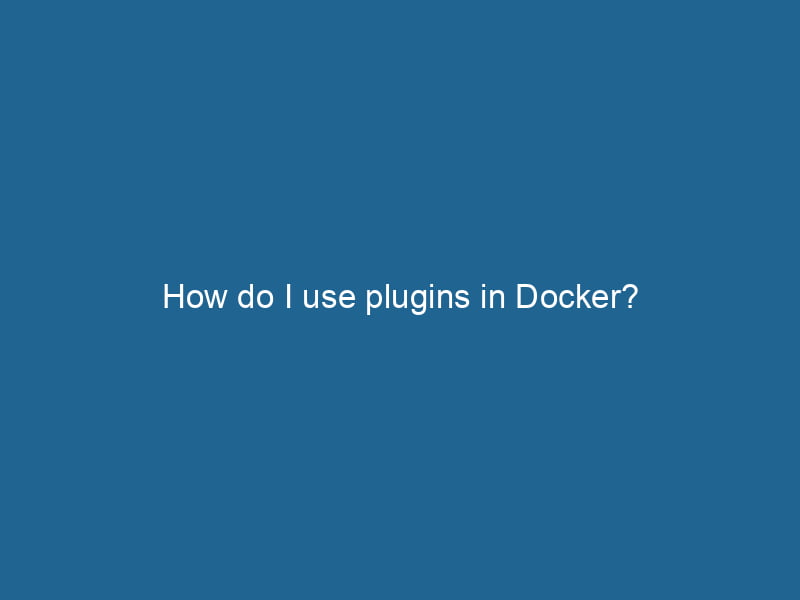Using Plugins in Docker: An Advanced Guide
Docker has revolutionized the way applications are developed, shipped, and deployed, allowing developers to encapsulate their applications and dependencies into containers. While the core functionality of Docker is robust, the capabilities can be significantly expanded through the use of plugins. This article will explore how to effectively use plugins in Docker, detailing types of plugins, installation, configuration, and practical use cases.
Understanding Docker Plugins
Docker plugins enable users to extend the capabilities of Docker by adding new features or integrating with existing services. They provide a modular approach that allows developers to tailor their Docker environment to suit specific needs. Plugins can extend various components of Docker, including volumes, networks, and even the Docker CLI.
Types of Docker Plugins
Docker supports three primary types of plugins:
-
VolumeVolume is a quantitative measure of three-dimensional space occupied by an object or substance, typically expressed in cubic units. It is fundamental in fields such as physics, chemistry, and engineering.... Plugins: These allow users to manage data storage with more sophisticated backends than the default local storage. This can include integrating with cloud storage providers or distributed file systems.
-
NetworkA network, in computing, refers to a collection of interconnected devices that communicate and share resources. It enables data exchange, facilitates collaboration, and enhances operational efficiency.... Plugins: These enhance Docker’s networking capabilities by allowing for more complex networking setups. Users can create custom networks that utilize specific protocols or integrate with existing network infrastructure.
-
Authorization Plugins: These provide a way to implement custom authentication and authorization mechanisms within the Docker daemonA daemon is a background process in computing that runs autonomously, performing tasks without user intervention. It typically handles system or application-level functions, enhancing efficiency...., enhancing security by controlling access to Docker resources.
Installing Docker Plugins
Docker plugins can be installed using the Docker CLI, and the installation process varies slightly depending on the type of plugin you wish to install. Here’s a general overview of the installation procedures.
Step 1: Prerequisites
Before you start installing any plugins, ensure that you have Docker installed and running. You can verify your installation by running:
docker --versionMake sure you have administrative privileges on your machine, as some plugins may require elevated permissions to configure.
Step 2: Finding Plugins
You can browse available plugins on the Docker Hub under the “Plugins” section. For volume and network plugins, you can also use the Docker CLI to list available plugins:
docker pluginDocker plugins extend Docker's capabilities by enabling additional functionalities through a modular architecture. They allow integration with external services, enhancing container management and resource handling.... lsStep 3: Installing a Plugin
Once you identify the plugin you want to install, use the following command:
docker plugin install For example, to install the rexray/ebs volume plugin, you would run"RUN" refers to a command in various programming languages and operating systems to execute a specified program or script. It initiates processes, providing a controlled environment for task execution....:
docker plugin install rexray/ebsSome plugins may require additional parameters during installation. Check the documentation for the specific plugin for any required options.
Step 4: Enable the Plugin
After installation, some plugins may require activation. You can enable a plugin with the following command:
docker plugin enable Step 5: Verify Installation
You can verify that the plugin has been installed and enabled by running:
docker plugin lsThis command will show you a list of all installed plugins, their status, and their settings.
Configuring Docker Plugins
After installing a plugin, it may require additional configuration. Configuration parameters can often be set during the installation process, but they can also be updated afterward.
Volume Plugin Configuration Example
Let’s take the rexray/ebs volume plugin as an example. After installation, you can configure it to use specific settings, such as the region and volume size. You can create a configuration JSON file, and then update the plugin with:
docker plugin set rexray/ebs =For example:
docker plugin set rexray/ebs region=us-west-2
docker plugin set rexray/ebs size=10GiBNetwork Plugin Configuration Example
With a network plugin, you might need to configure subnet ranges, gateway addresses, or other parameters. The command for creating a network with a specific plugin might look like this:
docker network createThe `docker network create` command enables users to establish custom networks for containerized applications. This facilitates efficient communication and isolation between containers, enhancing application performance and security.... --driver --subnet 192.168.1.0/24 my_networkUsing Docker Plugins
Once installed and configured, using plugins becomes straightforward. Below are examples of how to utilize volume and network plugins effectively.
Using Volume Plugins
After configuring a volume plugin, you can create volumes that utilize the features of the plugin:
docker volume createDocker volume create allows users to create persistent storage that can be shared among containers. It decouples data from the container lifecycle, ensuring data integrity and flexibility.... --driver rexray/ebs my_volumeThis command creates a new volume named my_volume using the REX-Ray EBS driver, which now holds a persistent storage backend.
You can use this volume in your containers with:
docker run -d --name my_container -v my_volume:/data my_imageThis command mounts the volume my_volume inside the containerContainers are lightweight, portable units that encapsulate software and its dependencies, enabling consistent execution across different environments. They leverage OS-level virtualization for efficiency.... at the /data path, ensuring any data written to this path persists even if the container is removed or recreated.
Using Network Plugins
Network plugins can create complex networking setups. For example, if you installed a plugin that supports overlay networking, you could create a network that allows communication between containers across multiple hosts:
docker networkDocker Network enables seamless communication between containers in isolated environments. It supports various drivers, such as bridge and overlay, allowing flexible networking configurations tailored to application needs.... create --driver overlay my_overlay_networkYou can then run containers attached to this overlay networkAn overlay network is a virtual network built on top of an existing physical network. It enables efficient communication and resource sharing, enhancing scalability and flexibility while abstracting underlying infrastructure complexities....:
docker run -d --name my_service --network my_overlay_network my_service_imageThis allows your my_service container to communicate with others on the same overlay network, regardless of which host they are running on.
Best Practices When Using Plugins
While Docker plugins enhance functionality, there are best practices you should follow to ensure they are used effectively and securely:
-
Choose Trusted Plugins: Always verify the source of a plugin before installation. Use plugins from reputable vendors or the Docker community to minimize security risks.
-
Keep Plugins Updated: Regularly check for updates to the plugins you use, as updates may contain important security patches or new features.
-
Test in Development: Before deploying any new plugin in a production environment, test it in a controlled development environment to assess its behavior and performance.
-
Monitor Performance: Keep an eye on how plugins affect the performance and stability of your Docker containers. Some plugins may introduce overhead or conflicts, so proactive monitoring is crucial.
-
Document Your Configurations: Maintain documentation of any configurations you’ve applied to plugins, including version numbers and custom settings. This practice can help with troubleshooting and future updates.
Troubleshooting Docker Plugins
Despite careful planning and execution, issues may arise while using Docker plugins. Here are a few common troubleshooting strategies:
-
Check Plugin Status: Use
docker plugin lsto check whether the plugin is running and enabled. If not, enable it again. -
Review Logs: Docker provides logs that can help diagnose problems. Check the logs of the Docker daemon for any error messages related to plugins:
journalctl -u docker.service -
Network Connectivity: If you encounter networking issues with network plugins, ensure that your network configurations (subnets, gateways) do not conflict with each other or with existing networks.
-
Storage Issues: If using volume plugins, ensure that the underlying storage systems are accessible and correctly configured.
-
Consult Documentation: Refer to the documentation for the specific plugin you are using. It often contains common issues and troubleshooting tips.
Conclusion
Docker plugins are powerful tools that can significantly extend the functionality of your Docker environment. By understanding the types of plugins available, the installation and configuration processes, and best practices for their usage, you can create a highly customized and efficient containerized environment.
As Docker continues to evolve, the ecosystem of plugins will also grow, providing developers with new capabilities and integrations. Stay informed about the latest developments, and don’t hesitate to experiment with different plugins to find the right solutions for your needs. Happy containerizing!