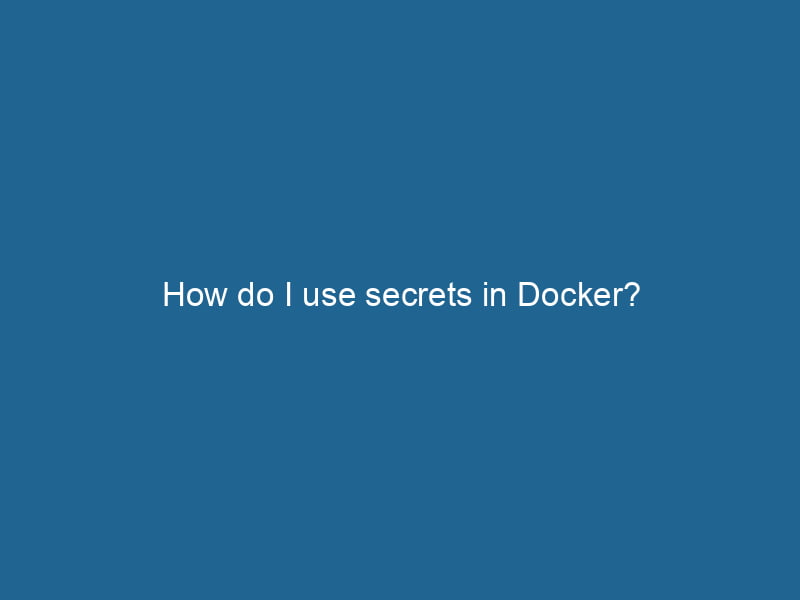How to Use Secrets in Docker: A Comprehensive Guide
In the world of containerization, managing sensitive data such as passwords, APIAn API, or Application Programming Interface, enables software applications to communicate and interact with each other. It defines protocols and tools for building software and facilitating integration.... keys, and certificates is crucial. Docker, one of the most popular containerization platforms, provides a robust mechanism for handling secrets. This article aims to provide an in-depth understanding of how to use secrets in Docker effectively, covering everything from the basics to advanced use cases.
What Are Docker Secrets?
Docker secrets are a way to securely store sensitive data that your applications need to function. They provide a means to keep sensitive information out of your codebase while ensuring that it can be accessed by the necessary services at runtime. Unlike environment variables, which can be exposed in various ways, Docker secrets provide a more secure method of handling sensitive data.
Key Features of Docker Secrets:
- Encryption at Rest: Secrets are encrypted when stored and can only be accessed by services that need them.
- Scoped to Services: Only the services that have been granted access can read the secrets.
- No Hardcoding: Secrets can be injected into your containers, reducing the risk of leaks through source code or configuration files.
Setting Up Docker Swarm
Before you can use secrets in Docker, you need to set up a Docker SwarmDocker Swarm is a container orchestration tool that enables the management of a cluster of Docker engines. It simplifies scaling and deployment, ensuring high availability and load balancing across services..... Docker Swarm is Docker’s native clustering and orchestrationOrchestration refers to the automated management and coordination of complex systems and services. It optimizes processes by integrating various components, ensuring efficient operation and resource utilization.... tool. Secrets are available only in a Swarm mode, which means you must initialize a Swarm to use this feature.
Initializing a Docker Swarm
To initialize a Swarm, run"RUN" refers to a command in various programming languages and operating systems to execute a specified program or script. It initiates processes, providing a controlled environment for task execution.... the following command:
docker swarm initDocker Swarm Init is a command used to initialize a new Swarm cluster. It configures the current Docker host as a manager node, enabling orchestration of services across multiple hosts....This command converts your Docker engineDocker Engine is an open-source containerization technology that enables developers to build, deploy, and manage applications within lightweight, isolated environments called containers.... into a Swarm manager. You’ll see an output with a command to join other nodes if you want to create a multi-node Swarm.
Joining Nodes to the Swarm
If you want to addThe ADD instruction in Docker is a command used in Dockerfiles to copy files and directories from a host machine into a Docker image during the build process. It not only facilitates the transfer of local files but also provides additional functionality, such as automatically extracting compressed files and fetching remote files via HTTP or HTTPS.... More more nodes to your Swarm, use the command displayed in the output of the docker swarm init command on those nodes. For example:
docker swarm joinDocker Swarm Join enables nodes to connect and form a cluster within a Docker swarm. By utilizing the `docker swarm join` command with a token and manager IP, nodes can seamlessly integrate into the orchestration framework, enhancing scalability and resource management.... --token :Replace ` with the actual token and:` with the address of the Swarm manager.
Creating Docker Secrets
Once your Swarm is up and running, you can start creating secrets. The Docker CLI provides a straightforward way to do this.
Creating a Secret from a File
If you have a sensitive value stored in a file, you can create a secretThe concept of "secret" encompasses information withheld from others, often for reasons of privacy, security, or confidentiality. Understanding its implications is crucial in fields such as data protection and communication theory.... from that file using the following command:
docker secret create For instance, if you have a password file called db_password.txt, you can create a secret named db_password like this:
docker secret create db_password db_password.txtCreating a Secret from Standard Input
You can also create a secret directly from the terminal using standard input. For example:
echo "my_super_secure_password" | docker secret create db_password -The - indicates that the secret should be read from standard input.
Listing Secrets
To view the secrets you’ve created, use the following command:
docker secret lsThis command will give you a list of all secrets available in your Swarm.
Using Docker Secrets in Services
Once you’ve created your secrets, the next step is to use them in your Docker services. You can do this when creating a new serviceService refers to the act of providing assistance or support to fulfill specific needs or requirements. In various domains, it encompasses customer service, technical support, and professional services, emphasizing efficiency and user satisfaction.... or updating an existing one.
Creating a Service with Secrets
To create a service that uses a secret, you can specify the secret using the --secret flag. Here’s an example that shows how to create a service using the db_password secret:
docker service createThe `docker service create` command allows users to create and deploy a new service in a Docker Swarm. It enables scaling, load balancing, and management of containerized applications across multiple nodes.... --name my_service --secret db_password my_imageAccessing Secrets in Containers
Once the service is running, the secret is available to the containers as a file in the /run/secrets/ directory. For example, the db_password secret can be accessed at:
/run/secrets/db_passwordYou can read this file in your application just like you would read any other file.
Here is an example using Python to read the secret:
with open('/run/secrets/db_password', 'r') as file:
db_password = file.read().strip()Updating Services with Secrets
If you need to update an existing service to add a new secret or change an existing one, you can use the docker service updateDocker Service Update enables seamless updates to running services in a Swarm cluster. It facilitates rolling updates, ensuring minimal downtime while maintaining service availability and stability.... command:
docker serviceDocker Service is a key component of Docker Swarm, enabling the deployment and management of containerized applications across a cluster of machines. It automatically handles load balancing, scaling, and service discovery.... update --secret-add new_secret my_serviceBest Practices for Managing Docker Secrets
While Docker provides a secure way to manage secrets, it’s crucial to follow best practices to ensure the integrity and confidentiality of your sensitive data.
1. Limit Access to Secrets
Only grant access to secrets to the specific services that need them. Avoid exposing secrets to services that do not require them.
2. Rotate Secrets Regularly
Regularly rotating your secrets helps mitigate the risk of exposure. If a secret is compromised, promptly updating it can minimize potential damage.
3. Use Environment Variables Sparingly
While you may still want to utilize environment variables for non-sensitive configurations, avoid using them for storing secrets. Docker secrets provide a more secure alternative.
4. Monitor and Audit Secret Usage
Keep track of which services have access to which secrets. Regular audits can help identify any unauthorized access or potential vulnerabilities.
Advanced Use Cases
Docker secrets can be particularly useful in more complex environments. Here are some scenarios where they shine.
Multi-Service Applications
In applications that consist of multiple services (e.g., microservices architecture), secrets can be shared among services that require them. For example, multiple services might need access to a common database password. By managing this through Docker secrets, you can simplify configuration management.
Continuous Integration/Continuous Deployment (CI/CD)
In CI/CD pipelines, sensitive data might be required for building, testing, or deploying applications. Docker secrets can be integrated into your pipeline to ensure that sensitive information is securely passed to your containers during deployment.
Dynamic Secrets
For advanced users, Docker secrets can be integrated with secret management tools like HashiCorp Vault or AWS Secrets Manager to dynamically create and manage secrets. This allows for automated secret generation and management, providing even greater security and flexibility.
Troubleshooting Common Issues
While working with Docker secrets, you might encounter some common issues. Here are a few troubleshooting tips:
Secret Not Found
If you receive an error that a secret cannot be found, ensure that the secret exists in the Swarm. You can verify this by running:
docker secret lsPermission Denied
If your service cannot access a secret, check whether the secret is properly attached to the service. You can update the service to include the necessary secrets if needed.
Container Cannot Read the Secret File
Ensure that your application is correctly attempting to read the secret from the /run/secrets/ directory. Double-check the path and ensure that you have the necessary permissions to read the file.
Conclusion
Docker secrets provide a secure, efficient way to manage sensitive data in containerized environments. Understanding how to create, store, and use secrets is essential for maintaining security in modern applications. By following best practices and leveraging the advanced capabilities of Docker secrets, you can ensure that your sensitive information remains protected while still being accessible to the applications that need it.
In a world increasingly focused on cloud-native applications and microservices, mastering Docker secrets is not just a best practice—it’s a necessity. With the right knowledge and tools, you can manage sensitive data confidently, allowing you to focus on developing robust applications without fear of exposing critical information.