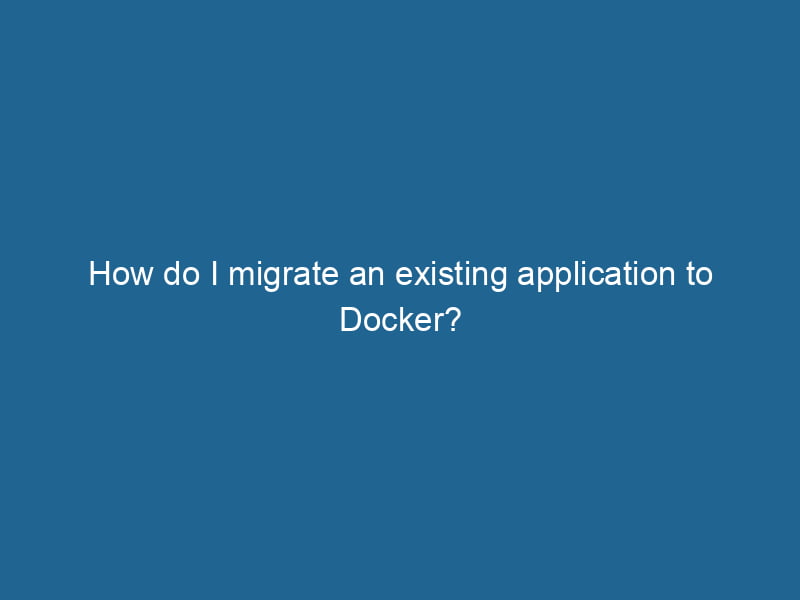How Do I Migrate an Existing Application to Docker?
In a world where containerization is rapidly changing the landscape of application development and deployment, migrating an existing application to Docker is a step that many organizations are considering. Docker streamlines workflows, ensures consistency across environments, and enhances scalability. However, migrating an existing application to Docker can be a complex process that requires careful planning, execution, and knowledge of the fundamentals of Docker. This article aims to guide you through this process, providing insights and best practices to ensure a smooth migration.
Understanding Docker
Before diving into the migration process, it’s essential to understand what Docker is and how it works. Docker is a platform that uses OS-level virtualization to deliver software in packages known as containers. Containers bundle an application and its dependencies into a single unit, ensuring that it runs consistently across different computing environments. Unlike virtual machines (VMs), which virtualize hardware, Docker containers share the host OS kernel, making them lightweight and faster to start.
Key Concepts of Docker
- Images: A Docker imageAn image is a visual representation of an object or scene, typically composed of pixels in digital formats. It can convey information, evoke emotions, and facilitate communication across various media.... is a read-only template that contains the instructions for creating a containerContainers are lightweight, portable units that encapsulate software and its dependencies, enabling consistent execution across different environments. They leverage OS-level virtualization for efficiency..... It includes everything needed to run"RUN" refers to a command in various programming languages and operating systems to execute a specified program or script. It initiates processes, providing a controlled environment for task execution.... an application, such as code, libraries, and environment variables.
- Containers: A container is a runnable instance of a Docker image. You can create, start, stop, and remove containers using Docker commands.
- DockerfileA Dockerfile is a script containing a series of instructions to automate the creation of Docker images. It specifies the base image, application dependencies, and configuration, facilitating consistent deployment across environments....: This is a text file that contains a series of commands to assemble a Docker image. It specifies how the image should be built and configured.
- Docker HubDocker Hub is a cloud-based repository for storing and sharing container images. It facilitates version control, collaborative development, and seamless integration with Docker CLI for efficient container management....: A cloud-based repositoryA repository is a centralized location where data, code, or documents are stored, managed, and maintained. It facilitates version control, collaboration, and efficient resource sharing among users.... where you can find and share Docker images.
Assessing Your Current Application
The first step in migrating an existing application to Docker is to assess the application’s architecture and dependencies. Consider the following factors:
1. Application Architecture
Understand how your application is built. Is it a monolithic application or a microservices-based architecture? Monolithic applications are often easier to migrate initially, while microservices require a more granular approach.
2. Dependencies
Identify all dependencies, including libraries, databases, and external services. Document the environment in which your application currently runs, including OS, runtime versions, and configuration files.
3. Environment Configuration
Evaluate how your application is configured. Make a note of configuration files and environment variables that need to be replicated in the Docker container.
4. Resource Requirements
Determine the resource requirements of your application, such as CPU, memory, and storage. This information will help in defining the limits and requests when configuring your Docker containers.
Creating a Dockerfile
With a comprehensive understanding of your application and its dependencies, you can start creating a Dockerfile. The Dockerfile serves as a blueprint for building your Docker image. Here’s a simplified structure of a Dockerfile:
# Specify the base image
FROM python:3.9-slim
# Set working directory
WORKDIR /app
# Copy requirements.txt file
COPY requirements.txt .
# Install dependencies
RUN pip install --no-cache-dir -r requirements.txt
# Copy application code
COPY . .
# Specify the command to run the application
CMD ["python", "app.py"]Best Practices for Dockerfile
- Use Official Base Images: Always start with an official base image to ensure security and compatibility.
- Minimize Layers: Each command in a Dockerfile creates a new layer. Combine commands where possible to keep the image size manageable.
- Leverage Caching: Docker caches layers during the build process. Order your commands to maximize the benefits of caching, making sure the least frequently changed commands come first.
Building and Testing Your Docker Image
Once your Dockerfile is ready, you can build your image using the Docker CLI. Run the following command in the terminal:
docker build -t myapp:latest .This command will create an image named myapp with the tag latest. After building, you can test your image by running it as a container:
docker run -p 5000:5000 myapp:latestReplace 5000 with the appropriate portA PORT is a communication endpoint in a computer network, defined by a numerical identifier. It facilitates the routing of data to specific applications, enhancing system functionality and security.... your application uses. This command maps the container’s port to your host machine, allowing you to access the application via http://localhost:5000.
Debugging Issues
During testing, you may encounter several issues, such as missing dependencies or configuration errors. Use the following techniques for debugging:
- Logs: Use
docker logs [container_id]to access the logs of your running container. - Interactive Mode: Run the container in interactive mode using
docker run -it myapp:latest /bin/bashto troubleshoot directly within the container. - Use Docker ComposeDocker Compose is a tool for defining and running multi-container Docker applications using a YAML file. It simplifies deployment, configuration, and orchestration of services, enhancing development efficiency.... More: For complex applications involving multiple services, consider using Docker Compose to define and run multi-container applications.
Managing Persistent Data
Containerized applications are ephemeral by nature, meaning that any data created inside a container will be lost when the container stops or is removed. To manage persistent data, you should use Docker volumes or bind mounts.
Docker Volumes
Volumes are the preferred way to persist data in Docker. They are managed by Docker and can be shared between containers. Create a volumeVolume is a quantitative measure of three-dimensional space occupied by an object or substance, typically expressed in cubic units. It is fundamental in fields such as physics, chemistry, and engineering.... using the following command:
docker volume createDocker volume create allows users to create persistent storage that can be shared among containers. It decouples data from the container lifecycle, ensuring data integrity and flexibility.... mydataThen, you can use this volume in your container:
docker run -v mydata:/app/data myapp:latestBind Mounts
Bind mounts allow you to specify a path on the host that is mounted into the container. This is useful for development environments where you want to edit files on the host and have those changes reflected in the container. Here’s how to use a bind mountA bind mount is a method in Linux that allows a directory to be mounted at multiple locations in the filesystem. This enables flexible file access without duplicating data, enhancing resource management....:
docker run -v /path/on/host:/app/data myapp:latestNetworking Considerations
When migrating an application to Docker, consider how your application will communicate with other services. Docker provides built-in networking capabilities that can help.
Default Bridge Network
By default, containers run on the bridge networkBridge Network facilitates interoperability between various blockchain ecosystems, enabling seamless asset transfers and communication. Its architecture enhances scalability and user accessibility across networks...., allowing them to communicate with each other using IP addresses. However, managing static IPs can be cumbersome.
User-Defined Bridge Network
To make communication easier, create a user-defined bridge networkA network, in computing, refers to a collection of interconnected devices that communicate and share resources. It enables data exchange, facilitates collaboration, and enhances operational efficiency....:
docker network createThe `docker network create` command enables users to establish custom networks for containerized applications. This facilitates efficient communication and isolation between containers, enhancing application performance and security.... my_networkYou can then run containers on this network:
docker run --network my_network --name myapp myapp:latestDocker Compose Networking
If you’re using Docker Compose, it automatically creates a network for your services, allowing them to communicate using the serviceService refers to the act of providing assistance or support to fulfill specific needs or requirements. In various domains, it encompasses customer service, technical support, and professional services, emphasizing efficiency and user satisfaction.... name.
Orchestrating with Docker Compose
For applications that consist of multiple services (microservices), Docker Compose can streamline the process of managing these containers.
Creating a docker-compose.yml
A docker-compose.yml file defines how to run multiple containers. Here’s a simple example:
version: '3'
services:
web:
build: .
ports:
- "5000:5000"
db:
image: postgres:latest
environment:
POSTGRES_DB: mydb
POSTGRES_USER: user
POSTGRES_PASSWORD: password
volumes:
- db_data:/var/lib/postgresql/data
volumes:
db_data:Running Your Application
To start your application, simply run:
docker-compose upThis command builds the images and starts the containers as defined in your docker-compose.yml.
CI/CD Integration
Once your application is running smoothly on Docker, consider integrating it into a Continuous Integration/Continuous Deployment (CI/CD) pipeline. Docker images can be built and tested automatically, ensuring that you always deploy the latest version of your application.
Setting Up CI/CD
- Choose a CI/CD Tool: Use tools like GitHub Actions, Jenkins, or Travis CI to automate your build process.
- Docker RegistryA Docker Registry is a storage and distribution system for Docker images. It allows developers to upload, manage, and share container images, facilitating efficient deployment in diverse environments....: Push your Docker images to a registryA registry is a centralized database that stores information about various entities, such as software installations, system configurations, or user data. It serves as a crucial component for system management and configuration.... (like Docker Hub or AWS ECR) to store and manage your images.
- Automated Testing: Incorporate automated tests in your pipeline to validate changes before they are deployed.
Monitoring and Logging
Once your application is containerized and running, it’s crucial to implement monitoring and logging to ensure its health and performance.
Monitoring Tools
Explore tools like Prometheus, Grafana, and ELK StackA stack is a data structure that operates on a Last In, First Out (LIFO) principle, where the most recently added element is the first to be removed. It supports two primary operations: push and pop.... for monitoring container performance, resource usage, and application logs.
Container Logs
Access logs with Docker by using:
docker logs [container_id]Integrate centralized logging to gather logs from all containers in one place for easier troubleshooting.
Conclusion
Migrating an existing application to Docker can seem daunting, but it offers significant benefits, such as consistency, scalability, and simplified management. By following the steps outlined in this article—understanding Docker, assessing your application, creating a Dockerfile, managing data and networking, orchestrating with Docker Compose, and integrating into CI/CD—you can successfully transition your application to a containerized environment. As you embark on this journey, remember to take the time to plan and test thoroughly; the rewards of a well-architected Docker solution are well worth the effort.