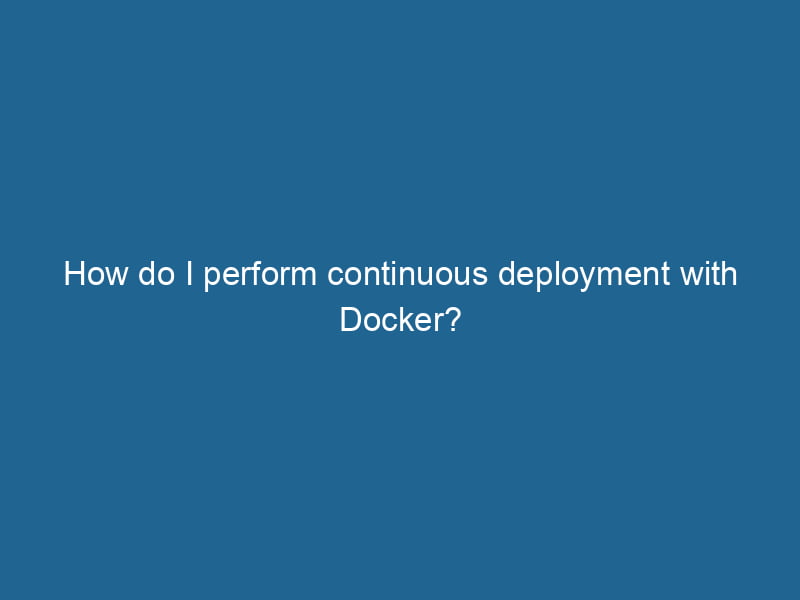How to Perform Continuous Deployment with Docker
In the world of software development, Continuous Deployment (CD) has become a cornerstone for maintaining high-quality applications and delivering new features rapidly. Docker, with its containerization capabilities, plays a pivotal role in streamlining this process. In this article, we will explore how to leverage Docker to implement Continuous Deployment effectively.
Understanding Continuous Deployment
Continuous Deployment is an extension of Continuous Integration (CI) and Continuous Delivery (CD). While CI focuses on integrating code changes frequently and deploying them to a staging environment, Continuous Deployment automates the release of these changes to production. This allows development teams to release new features, bug fixes, and other updates quickly and reliably.
The benefits of Continuous Deployment include:
- Faster Delivery: Teams can deploy changes as soon as they are ready, reducing time to market.
- Reduced Risk: Smaller, more frequent deployments reduce the risk associated with large releases.
- Improved Feedback Loop: Users receive features faster, and teams can gather feedback quickly.
Why Choose Docker for Continuous Deployment?
Docker provides an efficient way to package applications and their dependencies into containers. These containers are portable, consistent, and lightweight, making them ideal for deployment in various environments. Key advantages of using Docker for Continuous Deployment include:
- Environment Consistency: Docker ensures that the application runs the same way in development, staging, and production environments, eliminating "it works on my machine" issues.
- Scalability: Docker containers can be easily scaled up or down based on demand, making it easier to manage application loads.
- Isolation: Each Docker containerContainers are lightweight, portable units that encapsulate software and its dependencies, enabling consistent execution across different environments. They leverage OS-level virtualization for efficiency.... operates in its own environment, minimizing conflicts with other applications.
- Rapid Deployment: The lightweight nature of containers allows for faster startup times, enabling quicker deployments.
Components of a Continuous Deployment Pipeline with Docker
To implement Continuous Deployment with Docker, you need a robust pipeline that consists of several components:
- Version Control System (VCS): Git is commonly used for version control, allowing developers to track code changes and collaborate effectively.
- Continuous Integration (CI) Server: This automates the process of building and testing code changes. Popular CI tools include Jenkins, GitLab CI, Travis CI, and CircleCI.
- Container RegistryA registry is a centralized database that stores information about various entities, such as software installations, system configurations, or user data. It serves as a crucial component for system management and configuration....: A place to store Docker images. Docker HubDocker Hub is a cloud-based repository for storing and sharing container images. It facilitates version control, collaborative development, and seamless integration with Docker CLI for efficient container management...., Google Container Registry, and Amazon Elastic Container Registry (ECR) are popular choices.
- Deployment Orchestrator: Tools like KubernetesKubernetes is an open-source container orchestration platform that automates the deployment, scaling, and management of containerized applications, enhancing resource efficiency and resilience.... or Docker SwarmDocker Swarm is a container orchestration tool that enables the management of a cluster of Docker engines. It simplifies scaling and deployment, ensuring high availability and load balancing across services.... help manage the deployment and scalingScaling refers to the process of adjusting the capacity of a system to accommodate varying loads. It can be achieved through vertical scaling, which enhances existing resources, or horizontal scaling, which adds additional resources.... of containerized applications.
- Monitoring and Logging Tools: Tools like Prometheus, Grafana, and ELK stackA stack is a data structure that operates on a Last In, First Out (LIFO) principle, where the most recently added element is the first to be removed. It supports two primary operations: push and pop.... help monitor application performance and log data for troubleshooting.
Setting Up a Continuous Deployment Pipeline with Docker
Now that you understand the components of a Continuous Deployment pipeline, let’s look at how to set one up.
Step 1: Version Control Setup
First, create a repositoryA repository is a centralized location where data, code, or documents are stored, managed, and maintained. It facilitates version control, collaboration, and efficient resource sharing among users.... in your preferred version control system (e.g., Git). Organize your project files and ensure that the source code is in a state ready for deployment.
git init my-docker-app
cd my-docker-app
echo "# My Docker App" > README.md
git add README.md
git commit -m "Initial commit"Step 2: Dockerize Your Application
Create a DockerfileA Dockerfile is a script containing a series of instructions to automate the creation of Docker images. It specifies the base image, application dependencies, and configuration, facilitating consistent deployment across environments.... in the root of your project. This file contains instructions on how to build your Docker imageAn image is a visual representation of an object or scene, typically composed of pixels in digital formats. It can convey information, evoke emotions, and facilitate communication across various media..... Here is a simple example for a NodeNode, or Node.js, is a JavaScript runtime built on Chrome's V8 engine, enabling server-side scripting. It allows developers to build scalable network applications using asynchronous, event-driven architecture.....js application:
# Use the official Node.js image.
FROM node:14
# Set the working directory.
WORKDIR /usr/src/app
# Copy package.json and install dependencies.
COPY package*.json ./
RUN npm install
# Copy the rest of the application code.
COPY . .
# Expose the application on port 8080.
EXPOSE 8080
# Command to run the application.
CMD ["node", "app.js"]Step 3: Setting Up Continuous Integration
Choose a CI tool to automate the build and test process. For instance, if you’re using GitHub Actions, create a .github/workflows/ci.yml file:
name: CI Pipeline
on:
push:
branches:
- main
jobs:
build:
runs-on: ubuntu-latest
steps:
- name: Checkout code
uses: actions/checkout@v2
- name: Build Docker image
run"RUN" refers to a command in various programming languages and operating systems to execute a specified program or script. It initiates processes, providing a controlled environment for task execution....: docker build -t my-docker-app .
- name: Run tests
run: docker run my-docker-app npm testThis configuration checks out the code, builds the Docker image, and runs tests every time code is pushed to the main branch.
Step 4: Push Docker Image to a Container Registry
Once your tests pass, you need to push the Docker image to a container registry. Modify your CI pipeline to include these steps:
- name: Log in to Docker Hub
run: echo "${{ secrets.DOCKER_PASSWORD }}" | docker login -u "${{ secrets.DOCKER_USERNAME }}" --password-stdin
- name: Push Docker image
run: docker push my-docker-appMake sure to store your Docker Hub credentials as secrets in your CI environment to keep them secure.
Step 5: Set Up Deployment
Next, you’ll need to configure your deployment process. For this example, we will use AWS Elastic Beanstalk, but you can choose any deployment orchestrator like Kubernetes.
Create a new .ebextensions folder in your project and addThe ADD instruction in Docker is a command used in Dockerfiles to copy files and directories from a host machine into a Docker image during the build process. It not only facilitates the transfer of local files but also provides additional functionality, such as automatically extracting compressed files and fetching remote files via HTTP or HTTPS.... More a configuration file, like dockerrun.aws.json, to define how your application will run in Elastic Beanstalk:
{
"AWSEBDockerrunVersion": 2,
"containerDefinitions": [
{
"name": "my-docker-app",
"image": "my-docker-app:latest",
"memory": 512,
"essential": true,
"portMappings": [
{
"hostPort": 8080,
"containerPort": 8080
}
]
}
]
}Step 6: Deploy Automatically
To automate the deployment after pushing the Docker image, you can add another job to your CI pipeline:
deploy:
runs-on: ubuntu-latest
needs: build
steps:
- name: Deploy to AWS Elastic Beanstalk
envENV, or Environmental Variables, are crucial in software development and system configuration. They store dynamic values that affect the execution environment, enabling flexible application behavior across different platforms....:
AWS_ACCESS_KEY_ID: ${{ secrets.AWS_ACCESS_KEY_ID }}
AWS_SECRET_ACCESS_KEY: ${{ secrets.AWS_SECRET_ACCESS_KEY }}
AWS_REGION: us-west-2
run: |
pip install awsebcli
eb init my-docker-app --platform docker --region $AWS_REGION
eb deployStep 7: Monitoring and Feedback
Once your application is deployed, it’s crucial to implement monitoring and logging to ensure that everything is running smoothly. Set up tools like Prometheus for monitoring and Grafana for visualizing metrics. Use ELK Stack (Elasticsearch, Logstash, Kibana) to log and analyze application logs.
Best Practices for Continuous Deployment with Docker
- Keep Images Lightweight: Use minimal base images to reduce build times and improve performance.
- Automate Everything: Automate as many steps in your pipeline as possible to reduce human error and improve efficiency.
- Use Semantic Versioning: Tag your Docker images with semantic versioning to maintain clarity in your deployments.
- Implement Rollback Mechanisms: Ensure you can easily roll back to a previous version in case of a failed deployment.
- Use Health Checks: Implement health checks in your Docker containers to monitor the application’s health automatically.
- Test Thoroughly: Run unit, integration, and end-to-end tests in your CI pipeline to catch issues before deployment.
- Keep Secrets Secure: Use environment variables or secure secretThe concept of "secret" encompasses information withheld from others, often for reasons of privacy, security, or confidentiality. Understanding its implications is crucial in fields such as data protection and communication theory.... management tools to handle sensitive information.
Conclusion
Continuous Deployment with Docker is a powerful approach to modern software delivery. By setting up a robust pipeline that includes version control, CI, containerization, and orchestrationOrchestration refers to the automated management and coordination of complex systems and services. It optimizes processes by integrating various components, ensuring efficient operation and resource utilization...., you can streamline your deployment process, reduce risk, and deliver new features rapidly. As you implement this workflow, remember to adhere to best practices, monitor your applications, and be prepared to adapt your processes as technology evolves.
By leveraging Docker effectively, organizations can enhance their agility and maintain a competitive edge in today’s fast-paced software landscape.