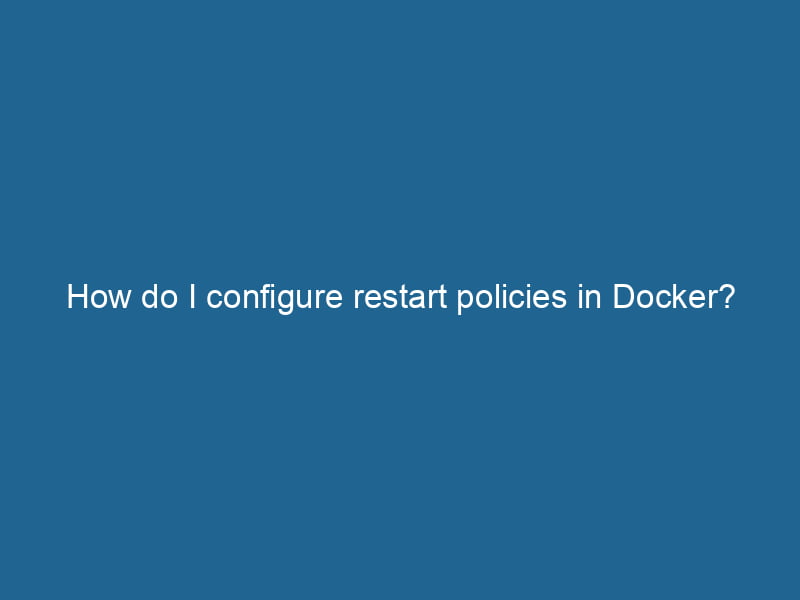How to Configure Restart Policies in Docker
Docker has revolutionized the way developers build, ship, and run"RUN" refers to a command in various programming languages and operating systems to execute a specified program or script. It initiates processes, providing a controlled environment for task execution.... applications. It allows applications to be encapsulated in lightweight containers, making deployment consistent across various environments. However, one of the critical aspects of running applications in containers is ensuring that they are resilient and can recover from unexpected failures. This is where restart policies come into play. In this article, we will delve deep into Docker restart policiesDocker restart policies define how containers should behave when they exit or fail. Options include "no," "always," "unless-stopped," and "on-failure," allowing for customizable fault tolerance and service reliability...., how they work, and best practices for configuring them to ensure robust applications.
What are Restart Policies?
In Docker, a restart policy is a set of rules that dictate how a containerContainers are lightweight, portable units that encapsulate software and its dependencies, enabling consistent execution across different environments. They leverage OS-level virtualization for efficiency.... should behave when it exits or fails. The primary goal of restart policies is to ensure that the application running inside the container remains available and operational, even in the face of unexpected errors. Docker provides several built-in restart policies that allow you to control the lifecycle of your containers in response to various exit conditions.
Why Use Restart Policies?
Containers are inherently ephemeral; they can stop and start frequently. However, in production scenarios, we want our applications to be as resilient as possible. Using restart policies brings several benefits:
- High Availability: By automatically restarting containers, you can maintain high availability of your services, reducing downtime.
- Reduced Manual Intervention: Restart policies help automate recovery processes, minimizing the need for manual intervention by system administrators.
- Improved Reliability: Ensuring that your containers restart upon failure can help catch transient issues that could otherwise lead to serviceService refers to the act of providing assistance or support to fulfill specific needs or requirements. In various domains, it encompasses customer service, technical support, and professional services, emphasizing efficiency and user satisfaction.... disruptions.
Docker Restart Policies Overview
Docker offers several restart policy options, which can be set when building a container or updated afterward. The available restart policies are:
-
No (default): This is the default setting. Containers will not restart automatically when they exit.
-
Always: With this policy, Docker will restart the container indefinitely, irrespective of the exit status. It is particularly useful for long-running services that must always be available.
-
Unless-stopped: Similar to the
alwayspolicy, this option will restart the container unless it was explicitly stopped by the user. If the container is stopped, it won’t restart until the Docker daemonA daemon is a background process in computing that runs autonomously, performing tasks without user intervention. It typically handles system or application-level functions, enhancing efficiency.... itself is restarted. -
On-failure: This policy allows for restarting the container only if it exits with a non-zero exit status. You can also specify a maximum retry count, after which it will cease to restart the container.
-
On-failure with a maximum retry count: This is a variant of the
on-failurepolicy where you can specify how many times Docker should attempt to restart the container before giving up.
Configuring Restart Policies
Restart policies can be configured during the container creation process using the docker run command or by modifying the Docker Compose fileA Docker Compose file is a YAML configuration file that defines services, networks, and volumes for multi-container Docker applications. It streamlines deployment and management, enhancing efficiency..... Let’s explore both methods.
Using the Docker CLI
You can specify a restart policy when you run a container using the --restart flag. Here’s how to do it for each policy:
-
No (default):
docker run --name my-container my-image -
Always:
docker run --restart always --name my-container my-image -
Unless-stopped:
docker run --restart unless-stopped --name my-container my-image -
On-failure:
docker run --restart on-failure --name my-container my-image -
On-failure with a maximum retry count (e.g., 5 retries):
docker run --restart on-failure:5 --name my-container my-image
Using Docker Compose
If you’re using Docker ComposeDocker Compose is a tool for defining and running multi-container Docker applications using a YAML file. It simplifies deployment, configuration, and orchestration of services, enhancing development efficiency.... More to manage your multi-container applications, you can configure the restart policy in the docker-compose.yml file. Here’s an example:
version: '3.8'
services:
my-service:
imageAn image is a visual representation of an object or scene, typically composed of pixels in digital formats. It can convey information, evoke emotions, and facilitate communication across various media....: my-image
restart: alwaysIn this example, the my-service container will restart automatically whenever it exits.
Understanding Exit Codes
To effectively use the on-failure policy, it’s crucial to understand the exit codes returned by applications. An exit code of 0 usually indicates success, while any non-zero code indicates an error or failure. By configuring the restart policy as on-failure, Docker will restart the container only when the application exits with a non-zero exit code.
Custom Exit Codes
For applications that can return custom exit codes, you can implement logic in your application to signal failure or success. For instance, a web server might return a non-zero exit code when it encounters an unrecoverable error, prompting Docker to restart it.
Monitoring Restart Behavior
When using restart policies, it’s essential to monitor the behavior of your containers. You can use the docker ps command to see the status of all running containers, which will indicate if a container has been restarted.
docker ps -aThis command will show you the state of each container, including how many times it has restarted. If you notice that a container is restarting frequently, it may indicate an underlying issue with your application that needs to be addressed.
Limitations and Considerations
While restart policies are powerful tools for managing container lifecycles, there are some limitations and considerations to keep in mind:
-
Infinite Loops: If a container continuously fails and restarts, it may lead to an infinite restart loop, consuming system resources. It’s essential to investigate the root cause of the failure.
-
Statefulness: Restarting containers can lead to data loss if the application is not designed to handle state properly. Consider using persistent storage solutions, such as Docker volumes, to maintain data across container restarts.
-
Monitoring and Alerts: Implement monitoring solutions to keep track of your containers’ health, which can help you proactively address issues before they lead to outages.
-
Service Dependencies: If you have multiple interconnected services, ensure that they are capable of handling restarts gracefully. Use orchestrationOrchestration refers to the automated management and coordination of complex systems and services. It optimizes processes by integrating various components, ensuring efficient operation and resource utilization.... tools like KubernetesKubernetes is an open-source container orchestration platform that automates the deployment, scaling, and management of containerized applications, enhancing resource efficiency and resilience.... for complex architectures that require advanced management.
Best Practices for Configuring Restart Policies
-
Evaluate Application Characteristics: Understand the expected behavior of your application under failure conditions. Use the appropriate restart policy based on how critical the application is.
-
Implement Logging: Use logging mechanisms to capture errors and exit codes. This can help you diagnose issues that lead to container exits.
-
Test Policies in Development: Before deploying to production, test your restart policies in a staging environment. Simulate failure scenarios to ensure that your policies work as expected.
-
Use Health Checks: Combine restart policies with health checks. Docker supports health checks that can help determine the state of a container. If a health checkA health check is a systematic evaluation of an individual's physical and mental well-being, often involving assessments of vital signs, medical history, and lifestyle factors to identify potential health risks.... fails, you may want to stop or restart the container.
-
Monitor System Resources: Keep an eye on system resources to avoid overloading your host machine with too many restarts. Configure limits to prevent resource exhaustion.
Conclusion
Docker restart policies are powerful tools for managing the lifecycle of containers, ensuring that your applications remain available and resilient. By understanding how restart policies work and configuring them effectively, you can significantly enhance the reliability of your Dockerized applications. However, it’s essential to monitor the behavior of your containers and address underlying issues that may lead to frequent restarts. With proper implementation and monitoring, your applications can thrive in a containerized environment, providing consistent and reliable services to users.