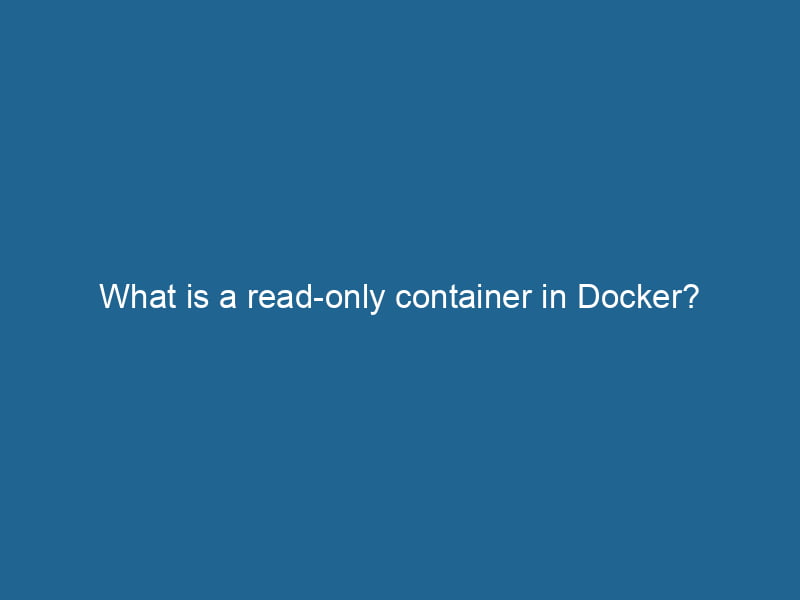What is a Read-Only Container in Docker?
Docker has revolutionized the way we develop, ship, and run"RUN" refers to a command in various programming languages and operating systems to execute a specified program or script. It initiates processes, providing a controlled environment for task execution.... applications. One of the fundamental concepts within Docker is the ability to create containers that are isolated environments for running applications. Among the various features Docker provides, the concept of a read-only containerContainers are lightweight, portable units that encapsulate software and its dependencies, enabling consistent execution across different environments. They leverage OS-level virtualization for efficiency.... is particularly compelling for its security and operational advantages. In this article, we will explore what a read-only container is, its use cases, how to create one, and the implications of using such containers in real-world scenarios.
Understanding Docker Containers
Before diving into read-only containers, it’s essential to grasp the basics of Docker containers. A Docker container is a lightweight, standalone, executable package that includes everything needed to run a piece of software, including the code, libraries, and runtime. Containers are built from images, which are essentially blueprints for creating containers.
One of the core advantages of using Docker containers is their ability to encapsulate applications and their dependencies. This encapsulation ensures that the application runs uniformly across different environments, be it a developer’s laptop, a testing server, or a production environment.
What is a Read-Only Container?
A read-only container, as the name suggests, is a Docker container whose filesystem is set to read-only mode. This means that processes running inside the container cannot modify the filesystem. This feature can be particularly useful in scenarios where you want to ensure that the application’s state remains unchanged throughout its execution.
Key Characteristics of Read-Only Containers
-
Immutable Filesystem: In a read-only container, once the container is started, its filesystem cannot be altered. Any attempt to write to the filesystem will result in an error. This is particularly useful for preventing accidental changes that might compromise the integrity of the application.
-
Security Enhancement: Since the filesystem is immutable, read-only containers can provide an additional layer of security. Malicious attacks that attempt to modify files or introduce vulnerabilities cannot succeed since the filesystem is locked down.
-
Consistency: By preventing any write operations, read-only containers ensure that the application behaves consistently across different runs. This can be invaluable during testing or when deploying applications in production.
Use Cases for Read-Only Containers
1. Microservices Architecture
In microservices architectures, applications are broken down into smaller, independent services. Deploying these services in read-only containers can enhance security and reliability. For instance, a microservice that serves as a static web page generator does not need to modify files on the filesystem; thus, it is a prime candidate for a read-only container.
2. CI/CD Pipelines
Continuous Integration and Continuous Deployment (CI/CD) pipelines often involve multiple stages, including build, test, and deployment. Using read-only containers in these pipelines can help ensure that the environment remains consistent and that tests are run in a controlled setting, free from unwanted changes.
3. Static Applications
Applications that are inherently static, such as static website generators or applications that rely on read-only data, can greatly benefit from the read-only filesystem. By leveraging read-only containers, developers can ensure the integrity of the application without the risk of unintentional modifications.
4. Testing
When running tests, especially automated tests, it is crucial to ensure that the test environment is free from external influences. By employing read-only containers, developers can guarantee a clean and consistent environment for every test run.
Creating a Read-Only Container
Creating a read-only container in Docker is a straightforward process. Docker’s command-line interface allows you to specify the read-only option easily. Here’s a step-by-step guide:
Step 1: Create a Docker Image
First, you need to create a Docker imageAn image is a visual representation of an object or scene, typically composed of pixels in digital formats. It can convey information, evoke emotions, and facilitate communication across various media..... Here’s a simple DockerfileA Dockerfile is a script containing a series of instructions to automate the creation of Docker images. It specifies the base image, application dependencies, and configuration, facilitating consistent deployment across environments.... example:
FROM nginx:alpine
COPYCOPY is a command in computer programming and data management that facilitates the duplication of files or data from one location to another, ensuring data integrity and accessibility.... . /usr/share/nginx/htmlThis Dockerfile sets up a simple Nginx web server and copies your website files into the container.
Step 2: Build the Docker Image
Next, build the Docker image using the following command:
docker build -t my-nginx-image .Step 3: Run the Read-Only Container
To run the container in read-only mode, use the --read-only flag:
docker run --read-only -d my-nginx-imageWith this command, the Nginx container will start, but it will not allow any write operations to its filesystem.
Step 4: Verify Read-Only Mode
You can verify that the filesystem is indeed read-only by executing a command inside the container:
docker exec -it shThen, try to create a file:
touch /usr/share/nginx/html/testfileYou should receive a permission denied error, confirming that the filesystem is read-only.
Limitations of Read-Only Containers
While read-only containers provide several advantages, they also come with limitations that developers should be aware of:
1. Auxiliary Storage
Since the filesystem is read-only, any application that requires writing data to the filesystem will not work correctly out of the box. To overcome this limitation, you can use Docker volumes or bind mounts to provide writable storage. For instance, if your application needs to write logs, you can mount a volumeVolume is a quantitative measure of three-dimensional space occupied by an object or substance, typically expressed in cubic units. It is fundamental in fields such as physics, chemistry, and engineering.... to a specific directory within the container that allows writing.
2. Temporary Data
If your application generates temporary data, you will need to handle this data appropriately. Since the container itself cannot write to its filesystem, you must devise external mechanisms for logging or storing temporary files.
3. Complexity in Configuration
While the benefits are clear, introducing read-only containers can addThe ADD instruction in Docker is a command used in Dockerfiles to copy files and directories from a host machine into a Docker image during the build process. It not only facilitates the transfer of local files but also provides additional functionality, such as automatically extracting compressed files and fetching remote files via HTTP or HTTPS.... More complexity to your configuration and deployment processes. It’s essential to ensure that all parts of your application are compatible with the read-only paradigm.
Best Practices for Using Read-Only Containers
1. Identify Read-Only Use Cases
Not every application is suitable for read-only execution. Identify components of your application stackA stack is a data structure that operates on a Last In, First Out (LIFO) principle, where the most recently added element is the first to be removed. It supports two primary operations: push and pop.... that can operate in a read-only mode effectively.
2. Use Docker Volumes Wisely
Utilize Docker volumes or bind mounts for any filesystem operations that your application requires. Ensure that these volumes are correctly configured to maintain the integrity and security of your application.
3. Monitor and Audit
Regularly monitor your read-only containers to ensure that they are functioning as expected. Implement logging mechanisms that can provide insights without requiring filesystem writes.
4. Automate Container Lifecycle
Incorporate automation tools to manage the lifecycle of your read-only containers. Tools like KubernetesKubernetes is an open-source container orchestration platform that automates the deployment, scaling, and management of containerized applications, enhancing resource efficiency and resilience.... or Docker ComposeDocker Compose is a tool for defining and running multi-container Docker applications using a YAML file. It simplifies deployment, configuration, and orchestration of services, enhancing development efficiency.... More can help orchestrate container management effectively.
5. Document Configuration
Document the configurations and constraints associated with read-only containers. This documentation will serve as a valuable reference for other developers and operations teams.
Conclusion
Read-only containers in Docker provide an invaluable feature set for enhancing security, consistency, and reliability in application deployment. By preventing any write operations to the filesystem, these containers offer a robust solution for a variety of use cases, from microservices to CI/CD pipelines.
While there are limitations and considerations to keep in mind, the benefits of using read-only containers far outweigh the drawbacks in scenarios where application integrity is paramount. As organizations continue to embrace containerization and DevOps methodologies, understanding and implementing read-only containers will become increasingly important in creating secure and reliable application architectures.
With careful planning and execution, the power of read-only containers can be harnessed to build robust applications that align with modern development practices.