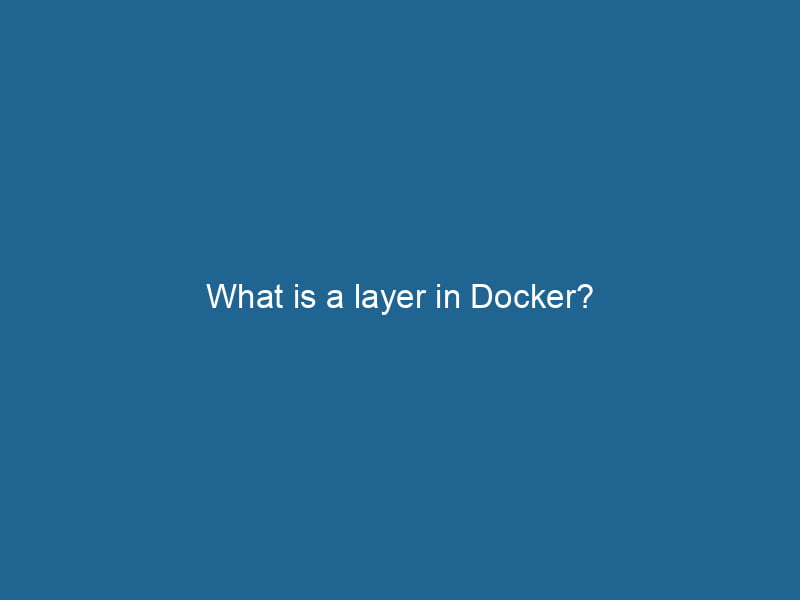What is a Layer in Docker?
Docker has revolutionized how developers build, ship, and run"RUN" refers to a command in various programming languages and operating systems to execute a specified program or script. It initiates processes, providing a controlled environment for task execution.... applications. One of the key concepts that underpin Docker’s functionality is the idea of layers. Understanding layers is essential for grasping how Docker images are constructed, how they optimize storage, and how they facilitate faster deployments and iterative development. In this article, we will explore what layers are, why they matter, and how they affect Docker’s performance and usability.
The Basics of Docker Images and Containers
Before diving into layers, let’s clarify a couple of foundational concepts: Docker images and containers.
-
Docker ImageAn image is a visual representation of an object or scene, typically composed of pixels in digital formats. It can convey information, evoke emotions, and facilitate communication across various media....: A Docker image is a lightweight, standalone, executable package that includes everything needed to run a piece of software, including the code, libraries, dependencies, and the runtime environment. Images are immutable and serve as the blueprint for creating containers.
-
Docker ContainerContainers are lightweight, portable units that encapsulate software and its dependencies, enabling consistent execution across different environments. They leverage OS-level virtualization for efficiency....: A container is a runnable instance of a Docker image. When you create a container from an image, it runs in an isolated environment, sharing the host OS kernel, but having its own filesystem, processes, and networkA network, in computing, refers to a collection of interconnected devices that communicate and share resources. It enables data exchange, facilitates collaboration, and enhances operational efficiency.... interfaces.
The Structure of Docker Images
Docker images are made up of multiple layers. Each layer represents a set of changes or additions to the filesystem. These layers are stacked on top of each other to create a complete image. When a container is instantiated from an image, it utilizes these layers to form its own filesystem.
What Are Layers?
Definition and Characteristics
A layer in Docker is essentially a file system change that is applied to the base image. Each time you modify or addThe ADD instruction in Docker is a command used in Dockerfiles to copy files and directories from a host machine into a Docker image during the build process. It not only facilitates the transfer of local files but also provides additional functionality, such as automatically extracting compressed files and fetching remote files via HTTP or HTTPS.... More files in a DockerfileA Dockerfile is a script containing a series of instructions to automate the creation of Docker images. It specifies the base image, application dependencies, and configuration, facilitating consistent deployment across environments.... (the script used to build a Docker image), a new layer is created. The key characteristics of Docker layers include:
-
Read-Only: Once a layer is created, it becomes read-only. You cannot modify it; instead, any changes will result in the creation of a new layer on top.
-
Stacked Structure: Layers are stacked in a particular order to form a complete file system. Each layer can depend on the layers beneath it.
-
Cumulative Changes: A layer can include multiple changes, such as adding files, modifying existing files, or deleting files. These cumulative changes are what contribute to the final image.
-
Shared Across Images: Layers can be shared between different images. If two images share the same base layer, Docker does not duplicate that layer on disk, saving space and speeding up transfer times.
Layering Mechanism
Docker employs a Union File System (often called a UnionFS) to manage layers. This allows multiple layers to be combined into one visible filesystem while keeping the underlying layers separate. The UnionFS merges all layers into a single view, ensuring that when you access files in a container, you see the complete file system as if it were a single entity.
How Layers Are Created
Layers are created based on instructions found in a Dockerfile. Each instruction in the Dockerfile typically generates a new layer. Here’s a breakdown of common Dockerfile instructions that create layers:
-
FROM: This instruction defines the base image, which is the foundation of your Docker image.
-
RUN: Executes commands in a new layer. For example, installing software packages generates a new layer that includes those packages.
-
COPYCOPY is a command in computer programming and data management that facilitates the duplication of files or data from one location to another, ensuring data integrity and accessibility.... and ADD: These instructions add files from the host system into the image. Each time you add or change files, a new layer is created.
-
CMDCMD, or Command Prompt, is a command-line interpreter in Windows operating systems. It allows users to execute commands, automate tasks, and manage system files through a text-based interface.... and ENTRYPOINTAn entrypoint serves as the initial point of execution for an application or script. It defines where the program begins its process flow, ensuring proper initialization and resource management....: While these instructions do not create layers themselves, they define how the container should execute the image and can indirectly influence the build process.
Example Dockerfile
# Use an official Python runtime as a parent image
FROM python:3.9-slim
# Set the working directory in the container
WORKDIR /app
# Copy the current directory contents into the container at /app
COPY . /app
# Install any needed packages specified in requirements.txt
RUN pip install --no-cache-dir -r requirements.txt
# Make port 80 available to the world outside this container
EXPOSE 80
# Define environment variable
ENV NAME World
# Run app.py when the container launches
CMD ["python", "app.py"]This Dockerfile will create multiple layers during the build process:
- Base image layer (FROM)
- Working directory layer (WORKDIRThe `WORKDIR` instruction in Dockerfile sets the working directory for subsequent instructions. It simplifies path management, as all relative paths will be resolved from this directory, enhancing build clarity....)
- File copy layer (COPY)
- Installation layer (RUN)
- Environment variable layer (ENVENV, or Environmental Variables, are crucial in software development and system configuration. They store dynamic values that affect the execution environment, enabling flexible application behavior across different platforms....)
- Command layer (CMD)
The Importance of Layers
Understanding layers is crucial for several reasons:
1. Image Size Optimization
Layers help to optimize the size of Docker images. By sharing layers among different images, Docker minimizes redundancy. For instance, if multiple images use the same base operating system, only one copy of that layer exists on the disk, effectively reducing the overall storage footprint.
2. Efficiency in Builds
Each layer is cached after it is created. This means that if you rebuild an image and some instructions have not changed, Docker can reuse the existing layers from the cache rather than rebuilding them. This significantly speeds up the build process, allowing developers to iterate more quickly.
3. Layered Approach to Development
The layered architecture allows for a modular approach to building applications. Developers can add or remove layers easily, making it straightforward to customize images for different environments (development, testing, production) without needing to recreate the entire image from scratch.
4. Rollback Capability
If a new layer introduces problems, it’s possible to roll back to an earlier version of an image that contains the previous layers without the offending changes. This is invaluable for maintaining operational stability.
Best Practices for Working with Layers
1. Minimize the Number of Layers
While layers provide benefits, each layer adds overhead. It’s advisable to consolidate commands where applicable. For example, combining multiple RUN commands into a single command can reduce the number of layers created.
2. Order of Instructions Matters
Docker builds images sequentially, so the order of instructions can affect caching. Place more stable commands early in the Dockerfile and frequently changing commands towards the end. This way, Docker can cache the earlier layers and reuse them on subsequent builds.
3. Use .dockerignore Files
To keep your image size small, use a .dockerignore file to exclude files and directories that are not necessary for the build process. This reduces the number of changes detected and consequently the number of layers created.
4. Clean Up After Yourself
If your RUN command installs additional packages or files that are not needed later, consider cleaning them up in the same command. For instance, using apt-get can often leave temporary files that add unnecessary size to your image.
RUN apt-get update &&
apt-get install -y some-package &&
apt-get clean &&
rm -rf /var/lib/apt/lists/*Conclusion
Layers are a foundational concept in Docker that significantly enhance the efficiency and effectiveness of containerized application development. By understanding how layers work, developers can create optimized images, streamline their workflows, and make the most of Docker’s capabilities. As you continue to work with Docker, keeping layers in mind will allow you to build and manage your applications more effectively, leading to better performance and reduced complexity in your development processes.
By adopting best practices around Docker layers, developers can ensure that their applications are not only efficient but also maintainable over time. In the fast-paced world of software development, understanding and leveraging layers can make all the difference in delivering high-quality applications swiftly and reliably.