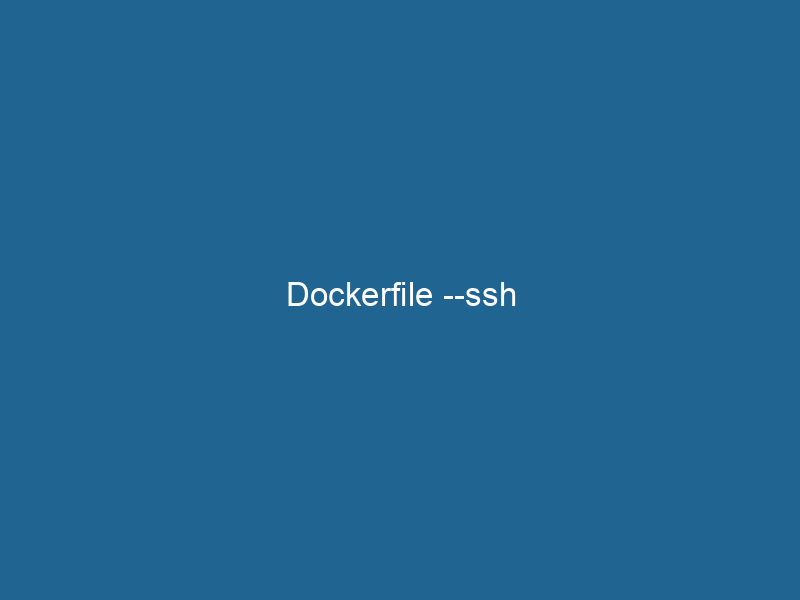Understanding Dockerfile –ssh: An Advanced Guide
In the realm of modern software development, Docker has emerged as a leading tool for containerization, allowing developers to build, ship, and run"RUN" refers to a command in various programming languages and operating systems to execute a specified program or script. It initiates processes, providing a controlled environment for task execution.... applications in isolated environments. One of the advanced features introduced in Docker BuildKit is the --ssh option for Dockerfiles. This powerful feature facilitates secure and efficient handling of SSH keys during the build process, enabling developers to access private repositories and other secure resources without compromising sensitive data. This article delves deeply into the --ssh feature of Dockerfiles, exploring its mechanics, use cases, best practices, and security implications.
What is Docker BuildKit?
Before discussing the --ssh option, it’s essential to understand Docker BuildKit. Introduced as an experimental feature in Docker 18.09, BuildKit is a modern build subsystem that enhances the Docker imageAn image is a visual representation of an object or scene, typically composed of pixels in digital formats. It can convey information, evoke emotions, and facilitate communication across various media.... building process. It supports parallel builds, cache management, and various build contexts, all of which contribute to faster and more efficient builds. The --ssh option is one of the many benefits of using BuildKit, allowing for improved security and flexibility.
Enabling Docker BuildKit
To utilize the --ssh feature, you must enable Docker BuildKit. You can do this by setting an environment variable or using the Docker command line. Here’s how to enable BuildKit via the command line:
DOCKER_BUILDKIT=1 docker build .Alternatively, you can addThe ADD instruction in Docker is a command used in Dockerfiles to copy files and directories from a host machine into a Docker image during the build process. It not only facilitates the transfer of local files but also provides additional functionality, such as automatically extracting compressed files and fetching remote files via HTTP or HTTPS.... More the following line to your Docker configuration file (typically located at /etc/docker/daemon.json):
{
"features": {
"buildkit": true
}
}After making changes, restart the Docker daemonA daemon is a background process in computing that runs autonomously, performing tasks without user intervention. It typically handles system or application-level functions, enhancing efficiency.... to apply the new configuration.
Understanding the –ssh Option
The --ssh option allows users to forward SSH agent connections to the build process. This functionality is crucial when your Docker image requires access to private repositories, APIs, or servers that necessitate SSH authentication. By using --ssh, you can ensure that your SSH keys remain secure, as they are not embedded in the final image, thus reducing the risk of leaking sensitive credentials.
Syntax
The basic syntax for using the --ssh option in a Docker build command is as follows:
docker build --ssh default=~/.ssh/id_rsa .In this example, default is an alias for the SSH key, and the path specifies the location of the private key on your host machine.
Dockerfile Syntax
Inside the DockerfileA Dockerfile is a script containing a series of instructions to automate the creation of Docker images. It specifies the base image, application dependencies, and configuration, facilitating consistent deployment across environments...., you can use the RUN command with the --mount flag to access the SSH key during the build process. Here’s an example:
# syntax=docker/dockerfile:1.2
FROM alpine:latest
# Use the SSH key for private operations
RUN --mount=type=ssh git clone [email protected]:your-private-repo.gitSecurely Accessing Private Repositories
A common use case for the --ssh option is accessing private Git repositories during the build process. This allows you to clone or fetch code securely without exposing your SSH private key in the image layersImage layers are fundamental components in graphic design and editing software, allowing for the non-destructive manipulation of elements. Each layer can contain different images, effects, or adjustments, enabling precise control over composition and visual effects..... Here’s how you can achieve this:
Clone a Private RepositoryA repository is a centralized location where data, code, or documents are stored, managed, and maintained. It facilitates version control, collaboration, and efficient resource sharing among users....: You can use the
RUNcommand with the--mountdirective to clone a private repository directly:# syntax=docker/dockerfile:1.2 FROM alpine:latest RUN --mount=type=ssh git clone [email protected]:your-private-repo.gitUsing Multiple SSH Keys: If you have multiple keys or need to specify different identities, you can set additional SSH options in your Dockerfile:
# syntax=docker/dockerfile:1.2 FROM alpine:latest RUN --mount=type=ssh,id=my_id git clone [email protected]:your-private-repo.git
In this example, my_id refers to an SSH key added in the Docker build command using --ssh.
Best Practices for Using –ssh
When using the --ssh option, it’s essential to adhere to best practices to maximize security and efficiency:
1. Limit SSH Key Exposure
Ensure that only the necessary SSH keys are forwarded to the build process. Use minimal permissions and avoid adding keys that are not required for the build.
2. Use Aliases for Keys
Utilize aliases to differentiate between multiple SSH keys. This practice can help clarify which key is being used for which operation, thereby enhancing security and reducing the risk of accidental exposure.
3. Separate Build Contexts
When working with multiple services or microservices, consider separating build contexts. This approach ensures that SSH keys and sensitive data required for one serviceService refers to the act of providing assistance or support to fulfill specific needs or requirements. In various domains, it encompasses customer service, technical support, and professional services, emphasizing efficiency and user satisfaction.... do not leak into another service’s build context.
4. Regularly Rotate SSH Keys
To enhance security, periodically rotate your SSH keys. This practice should be part of your overall security hygiene and can help prevent unauthorized access.
5. Leverage Build Caching
Utilize Docker’s caching mechanism to speed up builds. By correctly structuring your Dockerfile, you can cache layers and avoid unnecessary rebuilds, making your CI/CD pipeline more efficient.
Security Considerations
While the --ssh option greatly enhances build security, it’s crucial to remain aware of potential risks:
1. Avoid Hardcoding Secrets
Never hardcode sensitive information, including SSH keys, directly into your Dockerfile. This practice could lead to accidental exposure through image layers during Docker image distribution.
2. Limit Access to the Build Environment
Restrict access to the build environment to trusted personnel only. By limiting access, you reduce the risk of malicious users exploiting the build process to gain access to sensitive data.
3. Monitor Build Logs
Regularly review build logs for any suspicious activities or unauthorized access attempts. Monitoring helps in identifying potential security breaches early.
4. Use Multi-Stage Builds
Consider using multi-stage builds to keep your images lightweight and secure. By copying only the necessary artifacts from one stage to another, you can prevent extra files, including SSH keys, from being included in the final image.
# syntax=docker/dockerfile:1.2
FROM alpine:latest AS builder
# Clone the repository using SSH
RUN --mount=type=ssh git clone [email protected]:your-private-repo.git
FROM alpine:latest
# CopyCOPY is a command in computer programming and data management that facilitates the duplication of files or data from one location to another, ensuring data integrity and accessibility.... only necessary files from the builder stage
COPY --from=builder /path/to/artifact /app/Troubleshooting Common Issues
While using the --ssh option can streamline your build process, you may encounter some challenges. Here are some common issues and potential solutions:
1. SSH Agent Not Running
If you receive an error indicating that the SSH agent is not running, start the SSH agent and add your keys:
eval "$(ssh-agent -s)"
ssh-add ~/.ssh/id_rsa2. Permission Denied Errors
If you encounter permission denied errors when attempting to clone a repository, ensure that your SSH keys have the correct permissions:
chmod 600 ~/.ssh/id_rsa3. Build Fails with SSH Connection Issues
If the build fails due to SSH connection issues, ensure that your firewall or networkA network, in computing, refers to a collection of interconnected devices that communicate and share resources. It enables data exchange, facilitates collaboration, and enhances operational efficiency.... settings allow outgoing SSH connections. Additionally, verify that the SSH key being used has access to the repository.
Conclusion
The --ssh option in Docker BuildKit has revolutionized the way developers handle sensitive data during the image build process. By enabling secure access to private repositories and APIs without exposing SSH keys, this feature enhances both security and efficiency. By following best practices and remaining vigilant about security implications, developers can leverage the power of Docker to streamline their workflows while keeping their credentials safe. As the demand for containerized applications continues to grow, mastering the --ssh option will be a crucial skill for any DevOps engineer or developer working with Docker.