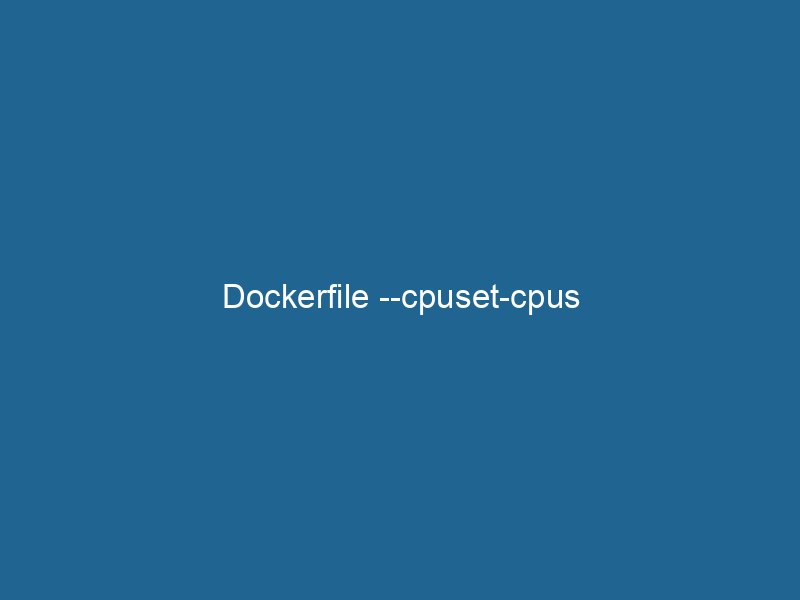Understanding Dockerfile’s –cpuset-cpus: Advanced Insights
When deploying applications in containers, performance and resource allocation are critical aspects that can significantly influence the efficiency and responsiveness of your applications. One powerful feature in Docker that aids in resource management is the --cpuset-cpus option. This flag allows developers to specify which CPU cores a containerContainers are lightweight, portable units that encapsulate software and its dependencies, enabling consistent execution across different environments. They leverage OS-level virtualization for efficiency.... can execute on, enhancing control over resource distribution, optimizing performance, and managing contention in multi-tenant environments. In this article, we will dive deep into the --cpuset-cpus option, its practical applications, implications on performance, and strategies for effective use.
What is --cpuset-cpus?
--cpuset-cpus is a Docker runtime flag that can be included in the docker run"RUN" refers to a command in various programming languages and operating systems to execute a specified program or script. It initiates processes, providing a controlled environment for task execution.... command or specified in a Docker Compose fileA Docker Compose file is a YAML configuration file that defines services, networks, and volumes for multi-container Docker applications. It streamlines deployment and management, enhancing efficiency..... It restricts the execution of container processes to a specific set of CPU cores, leveraging the underlying Linux kernel’s CPU affinity feature. By design, this allows Docker users to allocate CPU resources more granularly, catering to specific workloads and improving performance by minimizing CPU contention among containers.
The Need for CPU Affinity in Containerization
In traditional environments, applications run on a single operating system instance, vying for CPU resources as required. The advent of containerization brought about a paradigm shift, enabling multiple isolated applications to run on the same kernel. However, this multi-tenancy has its drawbacks, particularly regarding resource contention. Containers may compete for CPU cycles, leading to unpredictable performance.
To address these concerns, Docker provides mechanisms like CPU shares, limits, and reservations. Among these, --cpuset-cpus gives a fine-grained approach to control which CPUs can be utilized by a specific container. This is particularly useful in scenarios where performance predictability is paramount, such as high-frequency trading applications, real-time data processing, or applications heavily reliant on CPU-bound operations.
The Syntax of --cpuset-cpus
The syntax for using the --cpuset-cpus option is straightforward. It can be included in your Docker commands as follows:
docker run --cpuset-cpus="0,1" my-containerIn this example, the container my-container is restricted to run only on CPU cores 0 and 1. You can specify a range of CPUs using a hyphen, such as:
docker run --cpuset-cpus="0-2" my-containerThis would allow the container to execute on CPU cores 0, 1, and 2. Furthermore, you can combine ranges and individual CPUs:
docker run --cpuset-cpus="0,2-4" my-containerIn this instance, the container can run on CPU cores 0, 2, 3, 4.
When to Use --cpuset-cpus
Performance Optimization
In environments where performance is critical, such as gaming servers, video encoding, or complex computations, restricting container execution to specific CPUs can lead to significant improvements. By dedicating certain cores to specific containers, you can reduce the overhead of CPU context switching and cache misses, which are often detrimental to performance.
Resource Isolation
When running multiple containers on a single host, it’s essential to ensure that one container does not starve others of resources. By using --cpuset-cpus, you can isolate CPU resources for different containers, ensuring that they do not interfere with each other’s performance. This is especially important in multi-tenant applications where different teams may run their services on shared infrastructure.
Predictable Performance
For applications that require predictable performance, assigning specific CPUs ensures that the container will always execute on the same cores, reducing variability in performance metrics. This is particularly valuable in environments where ServiceService refers to the act of providing assistance or support to fulfill specific needs or requirements. In various domains, it encompasses customer service, technical support, and professional services, emphasizing efficiency and user satisfaction.... Level Agreements (SLAs) demand consistent response times or throughput.
High-Performance Computing (HPC)
In HPC scenarios, workloads are often tightly coupled with specific hardware capabilities. By using --cpuset-cpus, you can pin applications to specific CPU cores that may have higher clock speeds or are less loaded with other tasks, thereby maximizing computational efficiency.
How --cpuset-cpus Interacts with Other Docker Resource Management Features
Docker provides several resource management options that can be used in conjunction with --cpuset-cpus. Understanding how these features interact can help you create more effective container configurations.
CPU Shares
CPU shares (--cpu-shares) allow you to set a relative weight for CPU allocation. If multiple containers are running and competing for CPU, Docker will allocate CPU time based on the shares assigned. While --cpuset-cpus restricts which CPUs a container can run on, CPU shares dictate how much time it gets on those CPUs.
For example:
docker run --cpuset-cpus="0,1" --cpu-shares=512 my-containerIn this command, my-container can only run on CPU cores 0 and 1, but it has a relative share of 512 in comparison to other containers that may have different shares.
CPU Quotas and Limits
Docker also allows you to set quotas and limits. You can use --cpu-quota and --cpus to set hard limits on the CPU time allocated to a container. For instance:
docker run --cpuset-cpus="0,1" --cpus="1.5" my-containerIn this case, my-container can run on CPUs 0 and 1, but it is limited to 1.5 CPUs worth of processing power. This means that the container can utilize 150% of a single CPU’s capacity on average.
Memory Constraints
It’s worth noting that CPU management does not exist in a vacuum; memory allocation also plays a significant role in container performance. Specifying limits on memory can prevent containers from consuming all available memory, which can lead to excessive swapping and poor performance.
Practical Example: Optimizing a Web Application
To illustrate how --cpuset-cpus can enhance performance, let’s consider an example where we deploy a web application using Docker. Assume that we have two services: a web server (Nginx) and a database (PostgreSQL).
Scenario Setup
In a typical deployment, we may want the web server to handle incoming requests quickly while ensuring the database remains responsive. We would like to allocate:
- 4 CPU cores for Nginx
- 2 CPU cores for PostgreSQL
Docker Compose Configuration
version: '3.8'
services:
web:
image: nginx
cpuset: "0-3" # Nginx can use CPUs 0, 1, 2, 3
deploy:
resources:
limits:
cpus: '4' # Limit to 4 CPU cores
db:
image: postgres
cpuset: "4,5" # PostgreSQL can use CPUs 4, 5
deploy:
resources:
limits:
cpus: '2' # Limit to 2 CPU coresAnalysis of Performance
In this setup, Nginx can process incoming requests on four dedicated CPU cores while PostgreSQL is confined to its own two cores. This arrangement helps reduce resource contention, leading to improved response times for web requests and faster database queries.
Now, if under heavy load, both services start using their allocated resources, you can monitor performance using tools like docker stats to observe CPU utilization and assess whether the resource allocation meets performance expectations.
Considerations and Best Practices
While using --cpuset-cpus offers significant advantages, there are several considerations and best practices to keep in mind:
-
Evaluate Workload Characteristics: Before pinning CPU cores, analyze the workload characteristics and determine if a specific CPU affinity will indeed yield beneficial results.
-
Monitor Performance: Continuously monitor the performance of your containers. Utilize tools like Prometheus and Grafana to visualize CPU usage and identify potential bottlenecks.
-
Avoid Over-Partitioning: Overly restricting CPU resources can lead to underutilization. Ensure that you leave some buffer to account for spikes in resource requirements.
-
Test and Iterate: Implement changes in a staging environment before rolling them into production. Performance tuning is often an iterative process, and adjustments may be needed over time.
-
Use with Other Resource Management Features: Combine
--cpuset-cpuswith CPU shares, quotas, and memory limits for a more holistic resource management strategy. -
Consider Kernel Settings: Advanced users may want to explore kernel parameters like
cgroupsto further refine resource allocation for Docker containers.
Conclusion
The --cpuset-cpus option in Docker is a powerful tool for optimizing resource allocation and ensuring predictable performance of containerized applications. By providing the ability to restrict CPU usage to specific cores, developers can improve responsiveness, isolate workloads, and fine-tune their applications for maximum efficiency.
As container orchestrationOrchestration refers to the automated management and coordination of complex systems and services. It optimizes processes by integrating various components, ensuring efficient operation and resource utilization.... continues to evolve, understanding and leveraging resource management features like --cpuset-cpus will be essential for creating robust, high-performance applications in cloud-native environments. By following best practices and continuously monitoring performance, you can make informed decisions that enhance your container deployments and ultimately improve user experience.