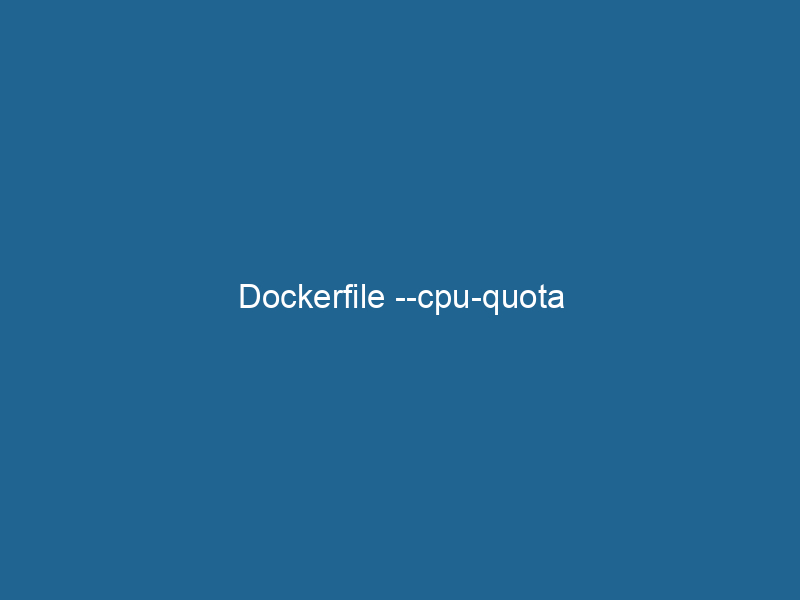Understanding Dockerfile –cpu-quota: An Advanced Guide
In the realm of containerization, Docker serves as a powerful platform that allows developers to package applications and their dependencies into standardized units called containers. One crucial feature of Docker is its capability to control resources allocated to these containers, thereby ensuring performance optimization and resource management. The --cpu-quota flag is part of Docker’s resource management toolset, enabling users to specify a limit on the amount of CPU time available to a containerContainers are lightweight, portable units that encapsulate software and its dependencies, enabling consistent execution across different environments. They leverage OS-level virtualization for efficiency..... This article delves into the intricacies of --cpu-quota, its application within Docker, and how it can be effectively utilized to enhance container performance and efficiency.
The Basics of CPU Quota
Before we dive into the specifics of the --cpu-quota option, it’s essential to understand some foundational concepts related to CPU management in Docker:
CPU Shares: This is a relative weight assigned to containers when allocating CPU resources. By default, each container receives 1024 CPU shares. If one container has 2048 shares and another has 1024, the first container can use twice the CPU time of the second container when there is contention.
CPUs: Docker allows users to limit the number of CPUs available to containers. This is done using flags like
--cpusor--cpuset-cpus.CPU Quota: This is the time limit on how long a container can use the CPU within a given period. It is defined in microseconds.
The --cpu-quota flag works in conjunction with the --cpu-period flag, which defines the time period for the quota. The combination of these flags allows for precise control over CPU resource allocation.
How --cpu-quota Works
The --cpu-quota flag allows you to specify the total amount of time (in microseconds) that a container can run"RUN" refers to a command in various programming languages and operating systems to execute a specified program or script. It initiates processes, providing a controlled environment for task execution.... during a specified period (set by --cpu-period). By default, the --cpu-period is 100,000 microseconds (or 100 milliseconds). Therefore, if you set --cpu-quota to 50,000, it means the container can run for 50 milliseconds within a 100-millisecond window, effectively limiting its CPU usage to 50%.
Syntax
The syntax for using --cpu-quota is straightforward. When running a Docker container, you can specify it like this:
docker run --cpu-quota= --cpu-period= For example:
docker run --cpu-quota=50000 --cpu-period=100000 my-containerIn this example, my-container will be limited to 50% of a single CPU core.
Use Cases for --cpu-quota
Understanding when and why to use --cpu-quota can significantly enhance the performance of your applications and overall resource utilization within your environment. Here are several scenarios:
1. Multi-Tenant Environments
In environments where multiple applications or services run concurrently, each consuming CPU resources, --cpu-quota helps enforce fair sharing of CPU resources. This ensures that no single application can monopolize CPU time, leading to performance degradation for other applications.
2. Burstable Workloads
Some applications experience spikes in CPU demand. By setting an appropriate --cpu-quota, you can allow those bursts of activity while still maintaining an overall cap on CPU usage. This balance can prevent runaway processes from causing resource starvation.
3. Development and Testing
During development and testing, developers often require specific resource constraints to simulate production environments. Utilizing --cpu-quota allows for accurate testing of how an application behaves under limited resources, helping identify potential performance issues before deployment.
4. Cost Management in Cloud Environments
In a cloud environment, where resources are billed based on usage, employing --cpu-quota can help manage costs effectively. By restricting CPU usage, you can control expenses while still maintaining necessary application performance.
Practical Example: CPU Quota in Action
To illustrate how --cpu-quota can be applied practically, let’s consider a scenario where you’re deploying a web serviceService refers to the act of providing assistance or support to fulfill specific needs or requirements. In various domains, it encompasses customer service, technical support, and professional services, emphasizing efficiency and user satisfaction.... that requires guaranteed performance without overwhelming the host system.
Step 1: Create a Simple Docker Image
First, you’ll need a Docker imageAn image is a visual representation of an object or scene, typically composed of pixels in digital formats. It can convey information, evoke emotions, and facilitate communication across various media.... for your web application. For simplicity, let’s create a basic Python web server using Flask. Here’s a DockerfileA Dockerfile is a script containing a series of instructions to automate the creation of Docker images. It specifies the base image, application dependencies, and configuration, facilitating consistent deployment across environments.... example:
# Use the official Python image
FROM python:3.9-slim
# Set the working directory
WORKDIR /app
# Copy the requirements and install them
COPY requirements.txt .
RUN pip install -r requirements.txt
# Copy the application code
COPY . .
# Expose the port
EXPOSE 5000
# Run the application
CMD ["python", "app.py"]Step 2: Build the Docker Image
Build the Docker image using the following command:
docker build -t my-flask-app .Step 3: Run the Container with CPU Quota
Now, let’s run the container with --cpu-quota to limit its CPU usage:
docker run --name my-flask-container --cpu-quota=50000 --cpu-period=100000 -p 5000:5000 my-flask-appIn this case, the web application can utilize 50% of the CPU resources available in its environment.
Step 4: Monitor Performance
You can monitor how the application performs under this constraint using tools like docker stats, which provides real-time metrics about container resource usage.
docker stats my-flask-containerThis command will show you the CPU usage, memory usage, and other important metrics, allowing you to assess if the --cpu-quota setting is appropriate for your workload.
Advanced Configurations
Combining CPU Quota with Other Resource Constraints
Docker allows you to layer multiple resource constraints for more granularity. Here are a few advanced configurations that can be combined with --cpu-quota to yield even greater control:
Memory Limitation: Use the
--memoryflag to cap memory usage along with CPU limits. This is particularly useful for applications with predictable memory usage patterns.docker run --cpu-quota=50000 --cpu-period=100000 --memory=512m my-flask-appBlock IO Limitation: Use the
--blkio-weightflag to manage block IO, ensuring that CPU and IO resources are balanced according to your application’s needs.NetworkA network, in computing, refers to a collection of interconnected devices that communicate and share resources. It enables data exchange, facilitates collaboration, and enhances operational efficiency.... Bandwidth Limitation: If your application is network-intensive, consider using
--networkoptions to manage network bandwidth alongside CPU and memory constraints.
Evaluating Performance
To understand how effective your --cpu-quota settings are, consider employing profiling tools that can help analyze your application’s performance under load. Tools such as cAdvisor or integrated monitoring solutions like Prometheus can provide insights into how resource constraints impact application behavior.
Potential Pitfalls
While --cpu-quota is a powerful tool for resource management, improper use can lead to performance degradation. Here are some common pitfalls to avoid:
Overly Aggressive Quotas: Setting the CPU quota too low can throttle your application, causing slow response times and degraded user experience.
Not Monitoring Impact: Resource constraints should be continually monitored. Adjustments may be necessary based on changing workloads or application performance characteristics.
Ignoring Application Needs: Different applications have different resource needs. A one-size-fits-all approach to CPU quotas may not yield optimal performance.
Conclusion
Understanding and effectively utilizing the --cpu-quota option in Docker is essential for managing containerized applications in resource-constrained environments. By enabling precise control over CPU resources, developers can ensure fair sharing, manage performance under load, and optimize overall resource utilization.
As you integrate --cpu-quota into your Docker workflows, remember that resource constraints are not just about limiting performance; they are also about optimizing and ensuring that your applications can run efficiently within the broader context of system resources. By combining --cpu-quota with other Docker resource management features, you can achieve a finely tuned container environment that meets both performance and cost-efficiency goals.
In an age where applications need to be as lean and efficient as possible, mastering tools like --cpu-quota will empower you to build robust, high-performance containerized applications that can scale effectively while maintaining resource discipline. Whether you’re working in a development, staging, or production environment, Docker’s resource management features are indispensable in today’s cloud-native landscape.