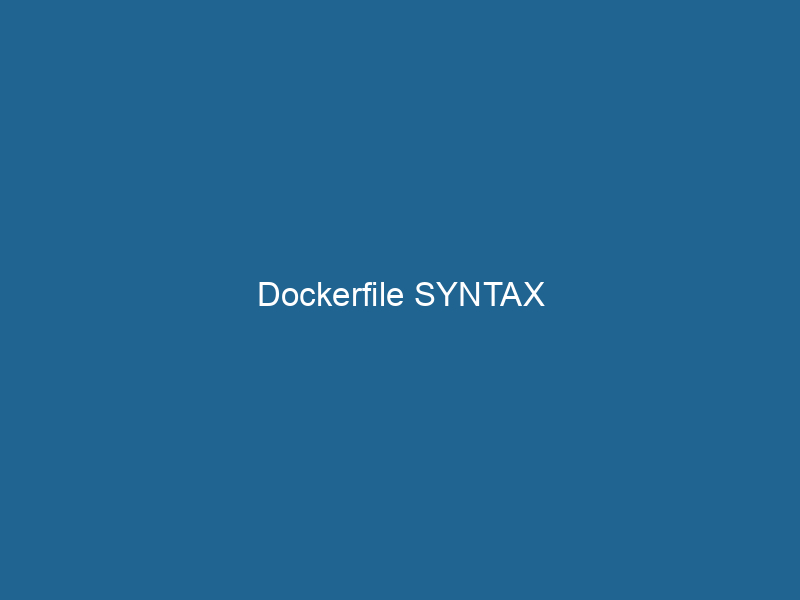Understanding Dockerfile Syntax: A Comprehensive Guide
A DockerfileA Dockerfile is a script containing a series of instructions to automate the creation of Docker images. It specifies the base image, application dependencies, and configuration, facilitating consistent deployment across environments.... is a script that contains a series of instructions on how to build a Docker imageAn image is a visual representation of an object or scene, typically composed of pixels in digital formats. It can convey information, evoke emotions, and facilitate communication across various media..... It serves as a blueprint for creating reproducible and portable containerized applications. By defining how the application and its environment should be configured, Dockerfiles enable developers to automate the creation of Docker images, ensuring consistency and efficiency in deploying applications across different environments.
The Importance of Dockerfiles
Before diving into the syntax of Dockerfiles, it’s important to understand their significance in the Docker ecosystem. Docker allows developers to package applications and their dependencies into a standardized unit called a containerContainers are lightweight, portable units that encapsulate software and its dependencies, enabling consistent execution across different environments. They leverage OS-level virtualization for efficiency..... This container can run"RUN" refers to a command in various programming languages and operating systems to execute a specified program or script. It initiates processes, providing a controlled environment for task execution.... on any machine that has Docker installed, regardless of the underlying operating system. However, to achieve this portability, a properly configured Dockerfile is essential.
A well-crafted Dockerfile can lead to:
-
Reproducibility: Dockerfiles ensure that anyone can build the same Docker image with identical configurations, eliminating the "it works on my machine" syndrome.
-
Version Control: Dockerfiles can be stored in version control systems like Git, allowing teams to track changes and collaborate more effectively.
-
Efficiency: Automated build processes reduce manual setup time and minimize errors, leading to faster deployment cycles.
-
Scalability: By defining images that can be easily replicated, Dockerfiles facilitate the scalingScaling refers to the process of adjusting the capacity of a system to accommodate varying loads. It can be achieved through vertical scaling, which enhances existing resources, or horizontal scaling, which adds additional resources.... of applications in response to varying load conditions.
Basic Syntax Overview
A Dockerfile is composed of a sequence of commands, each of which performs a specific taskA task is a specific piece of work or duty assigned to an individual or system. It encompasses defined objectives, required resources, and expected outcomes, facilitating structured progress in various contexts..... Each command typically starts with a keyword, which specifies the action to be taken, followed by relevant context or options. The fundamental structure of a Dockerfile includes:
-
Comment Lines: Lines beginning with
#are comments and ignored during the build process. -
Instructions: Commands that dictate how the image should be constructed. Each instruction creates a new layer in the resulting image.
-
Arguments: Some instructions allow for arguments that modify their behavior.
Common Dockerfile Instructions
Here are some of the most commonly used instructions in Dockerfiles:
1. FROM
The FROM instruction specifies the base image from which the build process begins. Every Dockerfile must start with a FROM instruction.
FROM ubuntu:20.04This command pulls the Ubuntu 20.04 image from Docker HubDocker Hub is a cloud-based repository for storing and sharing container images. It facilitates version control, collaborative development, and seamless integration with Docker CLI for efficient container management.... and sets it as the base for the subsequent instructions.
2. MAINTAINER (deprecated)
Previously, the MAINTAINER instruction indicated the author or maintainer of the Dockerfile. However, this has been deprecated in favor of the LABELIn data management and classification systems, a "label" serves as a descriptor that categorizes and identifies items. Labels enhance data organization, facilitate retrieval, and improve understanding within complex datasets.... instruction.
LABEL maintainer="[email protected]"3. LABEL
The LABEL instruction adds metadata to the image, which can include information such as version, description, or the maintainer’s contact info.
LABEL version="1.0" description="My Dockerized App"4. RUN
The RUN instruction executes commands in a new layer on top of the current image and commits the results. This is commonly used to install packages or modify the image.
RUN apt-get update && apt-get install -y python3To optimize builds, it’s considered best practice to minimize the number of RUN commands by chaining them together with &&.
5. CMD
The CMDCMD, or Command Prompt, is a command-line interpreter in Windows operating systems. It allows users to execute commands, automate tasks, and manage system files through a text-based interface.... instruction specifies the default command to run when a container is started from the image. There can only be one CMD instruction in a Dockerfile. If multiple CMD instructions are present, only the last one takes effect.
CMD ["python3", "app.py"]This instruction runs a Python application when the container is started.
6. ENTRYPOINT
The ENTRYPOINTAn entrypoint serves as the initial point of execution for an application or script. It defines where the program begins its process flow, ensuring proper initialization and resource management.... instruction is used to configure a container that will run as an executable. Unlike CMD, ENTRYPOINT allows you to define a container that behaves like a standalone executable.
ENTRYPOINT ["python3", "app.py"]Combining CMD and ENTRYPOINT allows for flexibility in providing default arguments.
ENTRYPOINT ["python3", "app.py"]
CMD ["--help"]7. COPY
The COPYCOPY is a command in computer programming and data management that facilitates the duplication of files or data from one location to another, ensuring data integrity and accessibility.... instruction copies files or directories from the host filesystem into the image.
COPY . /appThis command copies all files from the current directory on the host to the /app directory in the image.
8. ADD
Similar to COPY, the ADDThe ADD instruction in Docker is a command used in Dockerfiles to copy files and directories from a host machine into a Docker image during the build process. It not only facilitates the transfer of local files but also provides additional functionality, such as automatically extracting compressed files and fetching remote files via HTTP or HTTPS.... More instruction can also copy files and directories from the host to the image. However, ADD provides additional capabilities, such as automatically extracting tar archives and supporting remote URLs.
ADD myarchive.tar.gz /appWhile ADD is more powerful, it’s often recommended to use COPY for simplicity and clarity unless the advanced features are necessary.
9. ENV
The ENVENV, or Environmental Variables, are crucial in software development and system configuration. They store dynamic values that affect the execution environment, enabling flexible application behavior across different platforms.... instruction sets environment variables within the image, which can be accessed by the running container.
ENV APP_ENV=production10. EXPOSE
The EXPOSE"EXPOSE" is a powerful tool used in various fields, including cybersecurity and software development, to identify vulnerabilities and shortcomings in systems, ensuring robust security measures are implemented.... instruction informs Docker that the container listens on the specified networkA network, in computing, refers to a collection of interconnected devices that communicate and share resources. It enables data exchange, facilitates collaboration, and enhances operational efficiency.... ports at runtime. This does not publish the portA PORT is a communication endpoint in a computer network, defined by a numerical identifier. It facilitates the routing of data to specific applications, enhancing system functionality and security.... but serves as documentation for users.
EXPOSE 8011. VOLUME
The VOLUMEVolume is a quantitative measure of three-dimensional space occupied by an object or substance, typically expressed in cubic units. It is fundamental in fields such as physics, chemistry, and engineering.... instruction creates a mount point with the specified path and marks it as holding externally mounted volumes from native host or other containers.
VOLUME ["/data"]This allows for data persistence, as any changes made in the volume will not be lost when the container is stopped.
12. WORKDIR
The WORKDIRThe `WORKDIR` instruction in Dockerfile sets the working directory for subsequent instructions. It simplifies path management, as all relative paths will be resolved from this directory, enhancing build clarity.... instruction sets the working directory for any RUN, CMD, ENTRYPOINT, COPY, or ADD instructions that follow in the Dockerfile.
WORKDIR /appThis simplifies paths for the subsequent commands.
13. USER
The USER instruction specifies the user under which the container should run. By default, containers run as the root user, but it is often best practice to run as a non-root user.
USER nobodyMulti-stage Builds
Multi-stage builds allow you to create smaller and more efficient images by using multiple FROM instructions in a single Dockerfile. This is particularly useful for separating the build environment from the runtime environment.
# Build stage
FROM golang:1.16 AS builder
WORKDIR /app
COPY . .
RUN go build -o myapp
# Production stage
FROM alpine:latest
WORKDIR /app
COPY --from=builder /app/myapp .
CMD ["./myapp"]In this example, the first FROM instruction creates a build environment using the Go image. After building the application, the second FROM instruction creates a minimal production image from Alpine.
Best Practices for Writing Dockerfiles
To maximize the efficiency and maintainability of your Dockerfiles, consider the following best practices:
-
Minimize the Number of Layers: Each instruction creates a new layer. Combine commands to reduce the number of layers and optimize image size.
-
Use Official Base Images: Start with official images from Docker Hub to ensure security and reliability.
-
Order Matters: Place frequently changing instructions (like
COPYorRUN) towards the end of the Dockerfile to take advantage of Docker’s caching mechanism. -
Clean Up After Installation: When installing software, clean up cache and temporary files to reduce image size.
-
Use .dockerignore: Similar to
.gitignore, this file specifies files and directories to ignore during the build process, reducing context size and improving build speed. -
Keep Images Small: Use minimal base images and remove unnecessary files to create smaller, more efficient images.
-
Versioning: Explicitly version base images (e.g.,
ubuntu:20.04instead of justubuntu:latest) to avoid unexpected changes during builds. -
Use Consistent Formatting: Maintain consistent indentation and formatting for readability.
Conclusion
Dockerfiles are a fundamental part of the Docker ecosystem, serving as the blueprint for building container images. Understanding the syntax and best practices for writing Dockerfiles is crucial for developers and DevOps professionals looking to streamline their workflows and ensure consistency across environments. By mastering Dockerfile syntax, you can leverage the full power of Docker for building, deploying, and managing applications in a cloud-native landscape.
As you gain more experience, you may explore advanced concepts such as caching strategies, security practices, and integrating Dockerfiles into CI/CD pipelines, which can further enhance your workflow and application deployment strategies. Whether you are deploying microservices, monolithic applications, or serverless architectures, the principles of Dockerfile syntax will remain a critical skill in your toolkit.