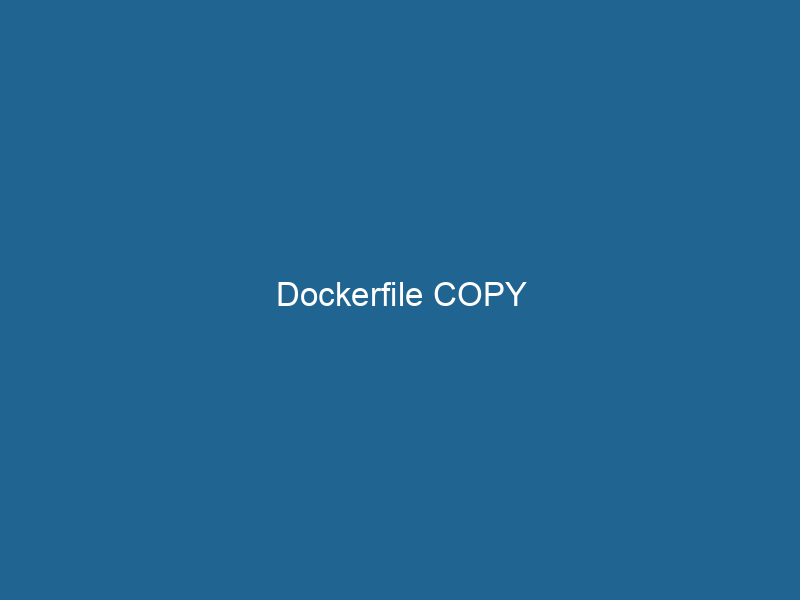Understanding the Dockerfile COPY Instruction: A Comprehensive Guide
In Docker, the COPYCOPY is a command in computer programming and data management that facilitates the duplication of files or data from one location to another, ensuring data integrity and accessibility.... instruction is a fundamental command used within a DockerfileA Dockerfile is a script containing a series of instructions to automate the creation of Docker images. It specifies the base image, application dependencies, and configuration, facilitating consistent deployment across environments.... to transfer files and directories from the host system into a Docker imageAn image is a visual representation of an object or scene, typically composed of pixels in digital formats. It can convey information, evoke emotions, and facilitate communication across various media..... This command is essential for packaging applications, as it allows developers to include necessary resources, such as application code, configuration files, and static assets, into the image that will eventually run"RUN" refers to a command in various programming languages and operating systems to execute a specified program or script. It initiates processes, providing a controlled environment for task execution.... in containers. With its straightforward syntax and functionality, COPY serves as a building block for crafting efficient and effective Docker images.
The Basics of COPY
Syntax of COPY
The basic syntax of the COPY instruction in a Dockerfile is as follows:
COPY - src: The source path on the host filesystem. This can refer to a single file, multiple files with wildcards, or a directory.
- dest: The destination path within the filesystem of the image being built.
Example of COPY
Here is a simple example of using COPY in a Dockerfile:
FROM python:3.9-slim
WORKDIR /app
COPY ./myapp /app
CMD ["python", "app.py"]In this example, the contents of the myapp directory on the host will be copied into the /app directory in the image. This is commonly done to include application code and assets that the containerContainers are lightweight, portable units that encapsulate software and its dependencies, enabling consistent execution across different environments. They leverage OS-level virtualization for efficiency.... will need at runtime.
Understanding the Context of COPY
Context Path
When executing a Docker build command, Docker uses the concept of a "build context." The build context is essentially the directory that is sent to the Docker daemonA daemon is a background process in computing that runs autonomously, performing tasks without user intervention. It typically handles system or application-level functions, enhancing efficiency.... to build the image. Only files within this context can be referenced with the COPY instruction. For instance, if the build context is set to /path/to/context, you cannot copy files from /path/to/context/../another-directory.
Performance Considerations
Using COPY effectively can significantly impact the performance of your Docker builds. Here are some optimization strategies:
-
Minimize Context Size: Only include files and directories that are necessary for building the image. You can achieve this by using a
.dockerignorefile to exclude unnecessary files from the build context. -
Layer Caching: COPY instructions create image layersImage layers are fundamental components in graphic design and editing software, allowing for the non-destructive manipulation of elements. Each layer can contain different images, effects, or adjustments, enabling precise control over composition and visual effects..... If you change files in the source directory, it invalidates the cache for that layer and any subsequent layers, causing a rebuild. Organizing your Dockerfile to separate frequently changed files from rarely changed files can leverage caching effectively.
COPY vs. ADD: Key Differences
While COPY and ADDThe ADD instruction in Docker is a command used in Dockerfiles to copy files and directories from a host machine into a Docker image during the build process. It not only facilitates the transfer of local files but also provides additional functionality, such as automatically extracting compressed files and fetching remote files via HTTP or HTTPS.... More might seem similar, there are crucial differences that can influence which one to use:
Functionality
-
COPY: It is explicitly designed for copying files and directories. It does not support any additional features.
-
ADD: In addition to copying files, ADD can also handle remote URLs and automatically extract tar files. However, these features can lead to unintended consequences, such as increased image size or potential security risks.
Best Practices
In most cases, it is recommended to use COPY instead of ADD unless you specifically need the unique features provided by ADD. This practice promotes clarity and maintainability in your Dockerfiles.
Advanced COPY Usage
Copying Multiple Files
You can copy multiple files or directories using a single COPY command. For example:
COPY file1.txt file2.txt /app/This command copies both file1.txt and file2.txt into the /app/ directory in the image.
Using Wildcards
The COPY instruction supports wildcards, allowing you to specify patterns for file selection. For example:
COPY ./src/*.py /app/This command copies all .py files from the src directory into the /app/ directory.
Preserve Directory Structure
To preserve the directory structure when copying multiple files, you can use:
COPY ./src/ /app/src/This copies all contents from ./src/ into /app/src/, preserving the folder structure.
Using COPY with Build Arguments
In some cases, you might want to use build arguments to dynamically set source or destination paths in the COPY instruction. Here’s an example:
ARGARG is a directive used within Dockerfiles to define build-time variables that allow you to parameterize your builds. These variables can influence how an image is constructed, enabling developers to create more flexible and reusable Docker images.... More APP_VERSION=1.0
COPY ./myapp-${APP_VERSION} /app/In this scenario, you can specify the app version at build time using --build-arg, allowing you to select which version of your application to copy.
COPY with Multi-Stage Builds
One of the powerful features of Docker is the ability to use multi-stage builds. In multi-stage builds, you can use COPY to efficiently transfer artifacts from one stage to another:
FROM golang:1.17 AS builder
WORKDIR /app
COPY . .
RUN go build -o myapp
FROM alpine:latest
WORKDIR /app
COPY --from=builder /app/myapp .
CMD ["./myapp"]In this example, the first stage builds the Go application, and the second stage uses the final binary without including the entire build context, resulting in a smaller and more secure image.
Common Pitfalls and Troubleshooting
While the COPY instruction is relatively straightforward, there are common pitfalls that developers may encounter:
File Not Found Errors
One of the most frequent issues arises from specifying paths incorrectly. Ensure that the source paths are relative to the build context and are correctly spelled.
Layer Size
Each COPY instruction creates a new layer in the image. To avoid bloating your image, consolidate multiple COPY commands into fewer commands when possible.
Permissions Issues
Sometimes, the permissions of copied files might differ from what you expect. You can set permissions in your Dockerfile using the RUN command after copying files:
RUN chmod +x /app/myappSecurity Considerations
When using COPY, be cautious about what files you include in your Docker image. Including sensitive files, like private keys or configuration files, can lead to security vulnerabilities. Always utilize a .dockerignore file to prevent sensitive files from being added to the build context.
Moreover, consider the implications of using ADD with remote URLs. It’s generally safer to download files in the build process using a RUN command, as it gives you more control over the process:
RUN curl -o /app/config.json https://example.com/config.jsonConclusion
The COPY instruction in a Dockerfile is an indispensable tool for developers looking to create efficient, reproducible Docker images. By understanding its syntax, capabilities, and best practices, you can harness the full potential of COPY to streamline your Docker builds. Remember to consider performance, security, and maintainability when using COPY, as these factors will significantly influence the effectiveness of your containerized applications.
By mastering COPY and its nuances, you can ensure that your Docker images are not only functional but also optimized for the best performance and security.