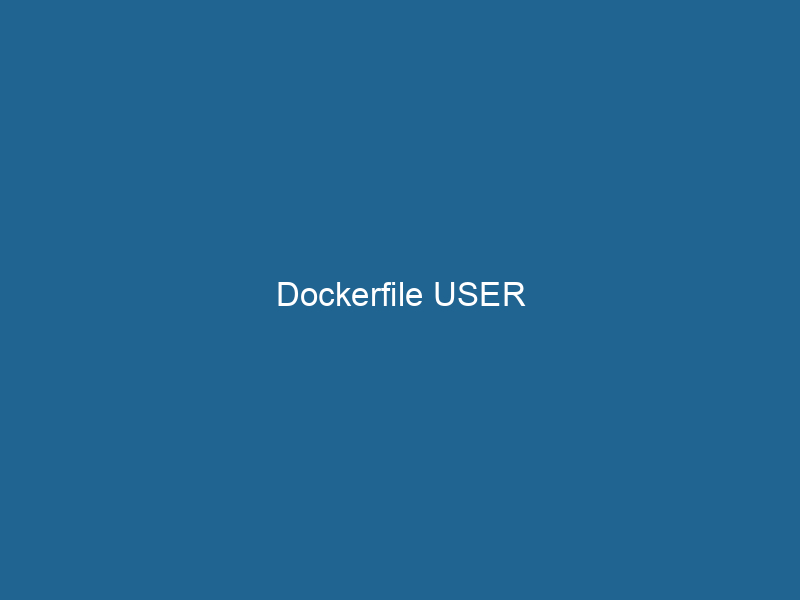Understanding the USER Instruction in Dockerfile: A Comprehensive Guide
The USER instruction in a DockerfileA Dockerfile is a script containing a series of instructions to automate the creation of Docker images. It specifies the base image, application dependencies, and configuration, facilitating consistent deployment across environments.... defines the user name (or UID) and optionally the group name (or GID) to use when running commands in the imageAn image is a visual representation of an object or scene, typically composed of pixels in digital formats. It can convey information, evoke emotions, and facilitate communication across various media..... This instruction plays a critical role in securing applications, managing permissions, and ensuring that Docker containers run"RUN" refers to a command in various programming languages and operating systems to execute a specified program or script. It initiates processes, providing a controlled environment for task execution.... with the appropriate privileges. While it may seem simple at first glance, its implications are profound, especially in production environments where security and best practices are paramount.
The Importance of User Privileges in Docker
In traditional computing environments, running applications with elevated privileges can lead to significant security vulnerabilities. Docker containers, which encapsulate applications and their dependencies, are no exception. The default user for a Docker containerContainers are lightweight, portable units that encapsulate software and its dependencies, enabling consistent execution across different environments. They leverage OS-level virtualization for efficiency.... is the root user, which has unrestricted access to the entire file system and all processes running within the container. If a container is compromised, an attacker could potentially gain root access to the host system, leading to broader security incidents.
To mitigate these risks, it is vital to run containers as non-root users whenever possible. By using the USER instruction, developers can specify the user under which the application should run, thereby adhering to the principle of least privilege and enhancing the overall security posture of the application.
How to Use the USER Instruction
The USER instruction can be used in several ways in a Dockerfile. Below are the basic syntaxes:
-
Specifying a User by Name:
USER username -
Specifying a User by UID:
USER 1001 -
Specifying a User and Group:
USER username:groupname -
Specifying a UID and GID:
USER 1001:1002
Order of Instructions Matters
The placement of the USER instruction within a Dockerfile is significant. When this instruction is used, it applies to all subsequent instructions in the Dockerfile. Therefore, the point at which you declare your user can greatly affect how your application is built and run.
For instance, consider the following Dockerfile snippet:
FROM ubuntu:20.04
# Creating a user
RUN useradd -ms /bin/bash myuser
# Switch to the new user
USER myuser
# This command runs as myuser
RUN whoamiIn this case, the whoami command will be executed as myuser. If we placed the USER instruction after the RUN whoami, it would execute as the root user instead.
Best Practices for Using USER
-
Create a Non-Root User: Always create a specific non-root user for your application. This ensures that if the application is compromised, the attacker will have limited access.
RUN useradd -ms /bin/bash appuser USER appuser -
Set Appropriate Permissions: When creating files or directories that need to be accessible by your application, ensure the correct ownership and permission settings are applied.
RUN mkdir /app && chown appuser:appuser /app -
Use Multi-Stage Builds: In complex applications, utilize multi-stage builds to keep your final image lightweight and secure. This method allows you to build your application as a root user and switch to a non-root user in the final stage.
FROM golang:1.16 AS builder WORKDIR /app COPY . . RUN go build -o myapp FROM alpine:latest RUN adduser -D appuser WORKDIR /app COPY --from=builder /app/myapp . USER appuser CMD ["./myapp"] -
Environment Variables: Be mindful of environment variables that may affect user permissions. Some applications may require specific environment variables to function correctly, which might not be set when running as a non-root user.
Common Pitfalls and Troubleshooting
-
Permission Denied Errors: Often, you might encounter permission denied errors when switching to a non-root user. This can occur if the application attempts to access files or directories that require elevated privileges. Always ensure that the necessary permissions are granted.
-
Missing Dependencies: If your application depends on certain system-level packages or libraries that are only available to the root user during build time, ensure they are installed prior to switching users.
RUN apt-get update && apt-get install -y some-package USER appuser -
Running Interactive Applications: When building containers for applications that require interactive sessions, consider how the user context will affect accessibility. Non-root users may not have permission to access certain system resources or interact with the system in ways that a root user can.
User and Group Management in Docker
The management of users and groups in Docker can become complex, especially when dealing with multiple services or applications within a container. Here are some advanced considerations:
-
User Namespaces: Enable user namespaces in Docker to map container users to non-root users on the host. This provides an additional layer of security.
{ "userns-remap": "default" } -
Group IDs: When specifying group IDs in Dockerfiles, it’s essential to ensure those groups exist within the container. If a group doesn’t exist, the container might fail to start due to issues with user permissions.
Real-World Examples
Consider a web application running in a Docker container. By default, if the application runs as root, it poses a significant security risk. Here’s how you could structure the Dockerfile:
# Use a lightweight base image
FROM node:14-alpine
# Create a non-root user and switch to it
RUN addgroup -S appgroup && adduser -S appuser -G appgroup
WORKDIR /app
# Copy source code and install dependencies
COPY package*.json ./
RUN npm install
COPY . .
# Change ownership of the app directory
RUN chown -R appuser:appgroup /app
# Switch to non-root user
USER appuser
# Expose the application port
EXPOSE 3000
# Start the application
CMD ["npm", "start"]In this example, a non-root user appuser is created, and all operations are conducted under this user, minimizing security risks while maintaining application functionality.
Conclusion
The USER instruction in a Dockerfile is an essential element in creating secure, manageable, and efficient Docker images. By adhering to best practices like running applications as non-root users, setting the right permissions, and managing dependencies thoughtfully, developers can significantly reduce the attack surface of their applications. As the landscape of application security continues to evolve, mastering the nuances of Dockerfile instructions, including USER, will empower developers to build robust and secure containerized applications. The importance of understanding and effectively implementing user management in Docker cannot be overstated, particularly in today’s security-conscious environment where breaches can have devastating consequences.
By ensuring that containers run with the least privileges necessary, developers not only protect their applications but also contribute to a safer ecosystem for all users and services interacting with their applications. The journey to secure containerization begins with understanding and properly utilizing the USER instruction in Dockerfiles.