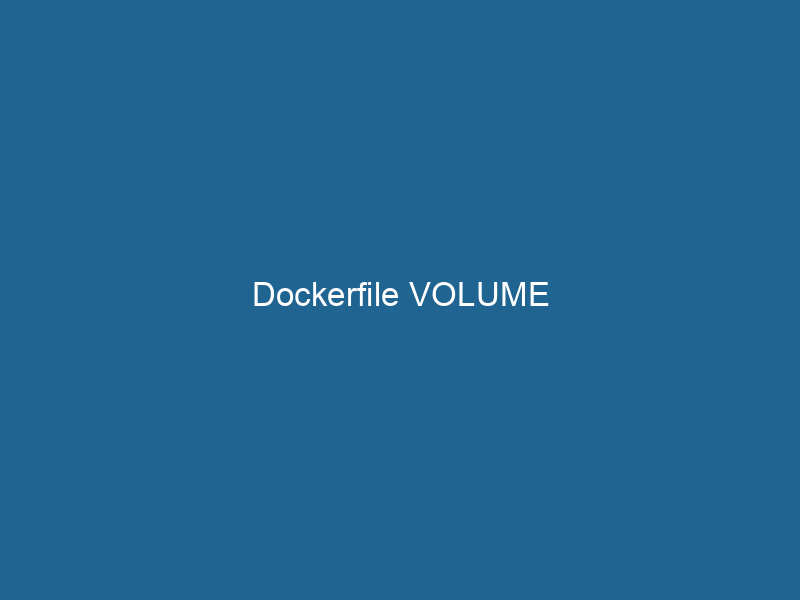Understanding Dockerfile VOLUME: A Deep Dive
When working with Docker, one of the paramount features that enhances the flexibility and efficiency of containerized applications is the VOLUMEVolume is a quantitative measure of three-dimensional space occupied by an object or substance, typically expressed in cubic units. It is fundamental in fields such as physics, chemistry, and engineering.... instruction within a DockerfileA Dockerfile is a script containing a series of instructions to automate the creation of Docker images. It specifies the base image, application dependencies, and configuration, facilitating consistent deployment across environments..... A VOLUME is a designated location within a Docker containerContainers are lightweight, portable units that encapsulate software and its dependencies, enabling consistent execution across different environments. They leverage OS-level virtualization for efficiency.... that is intended for persistent data storage. Unlike the ephemeral file systems that Docker containers use by default, volumes allow you to store data in a way that it remains intact even after the lifecycle of the container ends. This article will explore the concept of Docker volumes in detail, including their types, best practices, and scenarios where they can be particularly beneficial.
The Concept of Docker Volumes
Docker volumes serve as a mechanism for storing data that may need to persist beyond the lifespan of an individual container instance. They can be shared among multiple containers and can be safely used by applications to store user-generated content, logs, databases, and configuration files. In essence, a volume is a directory on the host machine that is mounted into the container, allowing it to read and write data directly to the host filesystem.
Types of Docker Volumes
Docker supports several types of volumes, each with its unique characteristics and use cases:
-
Named Volumes: These are volumes that are managed by Docker and can be referred to by name. Named volumes are stored in a part of the host filesystem that is managed by Docker (
/var/lib/docker/volumes/). They are ideal for scenarios where you need to share data between containers or when you want to ensure that data persists even if the container is removed. -
Anonymous Volumes: Similar to named volumes but without a specific name, anonymous volumes are also managed by Docker. They are useful for temporary data storage or when you don’t need to reference the volume directly in subsequent commands.
-
Bind Mounts: Unlike named and anonymous volumes, bind mounts allow you to specify an exact path on the host system to mount into the container. Bind mounts offer great flexibility and performance but come with more complexity since they rely on the host filesystem’s structure and permissions.
Using the VOLUME Instruction in a Dockerfile
The VOLUME instruction in a Dockerfile is how you declare a volume. Its basic syntax is as follows:
VOLUME ["/data"]This instruction tells Docker to create a new volume at the specified path (/data in this case) when the container is started. Below is an example Dockerfile that uses the VOLUME instruction:
FROM ubuntu:latest
# Create a directory for application data
RUN mkdir -p /app/data
# Declare a volume to persist application data
VOLUME ["/app/data"]
# Set the working directory
WORKDIR /app
# Copy application files
COPY . .
# Run the application
CMD ["python", "app.py"]In this example, any data written to /app/data will persist across container instances and can be shared with other containers that mount the same volume.
Best Practices for Using Docker Volumes
While Docker volumes can greatly enhance the management of data in containerized applications, there are best practices that should be followed to make the most of them:
-
Use Named Volumes for Persistent Data: Whenever you need to persist data, prefer named volumes over anonymous volumes. This allows you to manage and inspect the volume directly using Docker commands.
-
Separate Application Code and Data: It is good practice to separate your application code from your data storage. This separation simplifies updates and scalingScaling refers to the process of adjusting the capacity of a system to accommodate varying loads. It can be achieved through vertical scaling, which enhances existing resources, or horizontal scaling, which adds additional resources.... while ensuring that your data remains intact even when the application is redeployed.
-
Utilize Bind Mounts for Development: During development, bind mounts can be useful for live-reloading your application. By mounting your local files into the container, you can make changes without needing to rebuild the imageAn image is a visual representation of an object or scene, typically composed of pixels in digital formats. It can convey information, evoke emotions, and facilitate communication across various media.... every time.
-
Clean Up Unused Volumes: Over time, unused volumes can consume a significant amount of storage. Regularly running
docker volume pruneDocker Volume Prune is a command used to remove all unused volumes from your system. This helps manage disk space efficiently by eliminating orphaned data that is no longer associated with any container....can help you clean up these unused resources. -
Back Up Your Volumes: Since volumes can store critical data, it is essential to include strategies for backing up and restoring this data. You can use Docker commands or third-party tools to facilitate this process.
How Docker Volumes Work
When a Docker container is created, it can have multiple volumes attached to it. The Docker engineDocker Engine is an open-source containerization technology that enables developers to build, deploy, and manage applications within lightweight, isolated environments called containers.... manages these volumes, ensuring that data written to the mounted volume is stored efficiently. Here’s how Docker volumes work under the hood:
-
Volume Creation: When a volume is declared in a Dockerfile using the VOLUME instruction and the container is started, Docker creates a directory for the volume in its storage location, typically
/var/lib/docker/volumes/. -
Mounting: Docker mounts the volume to the specified path in the container’s filesystem, allowing the application within the container to read and write data.
-
Data Persistence: Since the volume is stored outside the container filesystem, any data written to the volume persists even if the container is stopped or deleted.
-
Data Sharing: If multiple containers declare the same volume, they can share data seamlessly. Changes made by one container are immediately visible to others.
Performance Considerations
The choice of volume type can have performance implications:
-
Named Volumes: Typically have good performance and can handle large amounts of I/O due to Docker’s management and optimization.
-
Anonymous Volumes: Their performance is similar to named volumes, but since they are unnamed, monitoring and management can be challenging.
-
Bind Mounts: They provide the best performance for local development since they map directly to the host filesystem. However, they depend on the underlying filesystem and can be more complex to manage regarding permissions.
Real-World Use Cases for Docker Volumes
Docker volumes are ideal for several scenarios, such as:
-
Database Storage: For applications that rely on databases, using volumes to store database files ensures that data persists even if the database container is stopped or removed. For example, using a named volume for a PostgreSQL database can help manage data effectively.
-
Web Content: For web applications, volumes can be used to store user-uploaded content, such as images and documents, ensuring that files remain accessible even after redeployments.
-
Log Files: Persisting log files using volumes allows you to analyze logs generated by your application without losing them when containers stop. This is especially useful for debugging and monitoring.
-
Configuration Files: Configuration files can be stored in volumes, enabling updates to required configurations without needing to rebuild the container image.
-
Development Environments: Developers can use bind mounts to sync code changes from their local development environment into the container, providing immediate feedback during the development process.
Troubleshooting Common Volume Issues
While Docker volumes simplify data management, they can also lead to complications if not handled carefully. Here are some common issues and troubleshooting tips:
-
Data Loss: If you remove a container that uses anonymous volumes without realizing it, you may lose data. Always use named volumes for persistent data storage.
-
Permission Issues: When using bind mounts, permission issues can arise due to differences in user IDs between the host and container. To mitigate this, you can create a user with the same UID in the container or adjust the permissions on the host.
-
Volume Not Found: If a volume does not appear to be accessible, verify that it was correctly created and mounted. Use the
docker volume lsThe `docker volume ls` command lists all Docker volumes on the host. This command helps users to manage persistent data storage efficiently, providing essential details like volume name and driver....command to list existing volumes. -
Disk Space Issues: If you accumulate a large number of volumes, you may run"RUN" refers to a command in various programming languages and operating systems to execute a specified program or script. It initiates processes, providing a controlled environment for task execution.... into disk space issues. Regularly cleaning up unused volumes with
docker volumeDocker Volumes are essential for persistent data storage in containerized applications. They enable data separation from the container lifecycle, allowing for easier data management and backup.... prunecan help manage storage effectively.
Conclusion
Understanding and effectively utilizing the VOLUME instruction in Dockerfiles is crucial for developing robust and scalable containerized applications. By leveraging Docker volumes, developers can ensure that their data persists beyond the lifecycle of a single container, allowing for more complex architectures and seamless data-sharing scenarios.
Through the thoughtful application of best practices, performance considerations, and troubleshooting techniques discussed in this article, you’ll be well-equipped to harness the full power of Docker volumes, successfully managing data in your containerized environment. As you continue to explore Docker’s capabilities, remember that mastering volume management is a key component of building resilient and scalable applications in the cloud-native era.