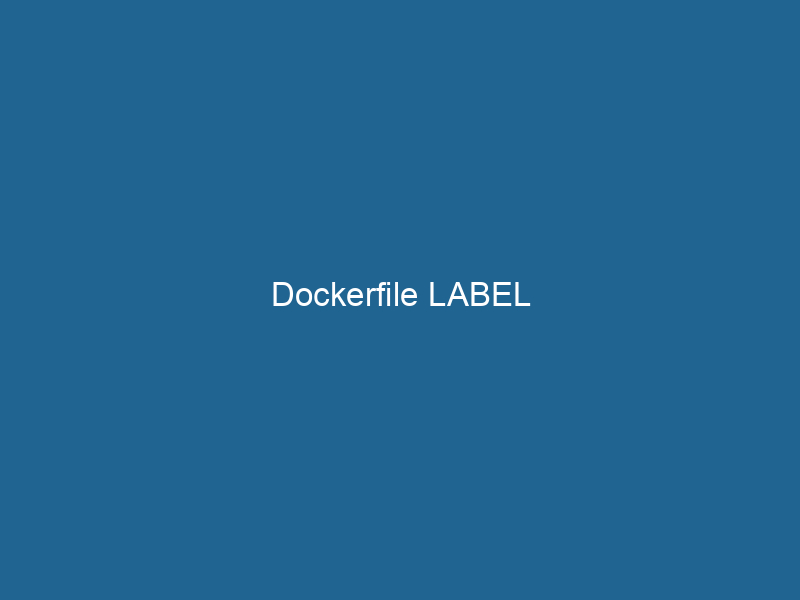Understanding Dockerfile LABEL: A Deep Dive
In the realm of containerization, Docker has emerged as a pivotal player, fundamentally reshaping how developers deploy applications. At the core of Docker’s functionality is the DockerfileA Dockerfile is a script containing a series of instructions to automate the creation of Docker images. It specifies the base image, application dependencies, and configuration, facilitating consistent deployment across environments...., which serves as a blueprint for creating Docker images. One of the most underutilized yet powerful directives within a Dockerfile is the LABELIn data management and classification systems, a "label" serves as a descriptor that categorizes and identifies items. Labels enhance data organization, facilitate retrieval, and improve understanding within complex datasets.... instruction. Simply defined, the LABEL instruction allows developers to addThe ADD instruction in Docker is a command used in Dockerfiles to copy files and directories from a host machine into a Docker image during the build process. It not only facilitates the transfer of local files but also provides additional functionality, such as automatically extracting compressed files and fetching remote files via HTTP or HTTPS.... More metadata to Docker images and containers, facilitating better organization, management, and automation of containerized applications.
The Significance of Metadata in Docker
Before delving into the intricacies of the LABEL instruction, it is essential to grasp the importance of metadata in any software development lifecycle. Metadata provides critical context about the application, such as its purpose, version, maintainers, and licensing. In the context of Docker, metadata can assist in managing images, enabling automated processes, and ensuring compliance with regulatory requirements.
Within Docker, metadata is particularly crucial for:
-
ImageAn image is a visual representation of an object or scene, typically composed of pixels in digital formats. It can convey information, evoke emotions, and facilitate communication across various media.... Discovery: Labels can be used to categorize and filter images in containerContainers are lightweight, portable units that encapsulate software and its dependencies, enabling consistent execution across different environments. They leverage OS-level virtualization for efficiency.... registries, making it easier to locate specific images or versions.
-
Automation and OrchestrationOrchestration refers to the automated management and coordination of complex systems and services. It optimizes processes by integrating various components, ensuring efficient operation and resource utilization....: Tools like KubernetesKubernetes is an open-source container orchestration platform that automates the deployment, scaling, and management of containerized applications, enhancing resource efficiency and resilience.... and Docker SwarmDocker Swarm is a container orchestration tool that enables the management of a cluster of Docker engines. It simplifies scaling and deployment, ensuring high availability and load balancing across services.... often utilize labels for serviceService refers to the act of providing assistance or support to fulfill specific needs or requirements. In various domains, it encompasses customer service, technical support, and professional services, emphasizing efficiency and user satisfaction.... discovery, routing, and scalingScaling refers to the process of adjusting the capacity of a system to accommodate varying loads. It can be achieved through vertical scaling, which enhances existing resources, or horizontal scaling, which adds additional resources.... operations.
-
Documentation and Compliance: By embedding information like versioning and licensing into the Docker image itself, teams can maintain better compliance with software licensing and documentation standards.
-
Operational Insights: Labels can help in monitoring and logging by allowing operators to filter log entries or metrics based on specific labels.
The Syntax of the LABEL Instruction
The basic syntax for the LABEL instruction in a Dockerfile is as follows:
LABEL key=valueMultiple labels can be specified in a single LABEL instruction by separating key-value pairs with spaces:
LABEL key1=value1 key2=value2Additionally, you can use the = character to assign values containing spaces:
LABEL key="value with spaces"Example:
Here’s a straightforward example of how to use the LABEL instruction within a Dockerfile:
FROM ubuntu:latest
LABEL maintainer="John Doe "
version="1.0"
description="This is a sample application."
COPY app /app
CMD ["python", "/app/main.py"]In this example, three labels are defined: maintainer, version, and description. These labels provide crucial information about the image, making it easier for other developers or operators to understand the context of the image.
Best Practices for Using LABELs
To maximize the utility of the LABEL instruction, adhere to the following best practices:
1. Use Standardized Labels
To improve interoperability and promote consistency, establish a convention for labeling. The Open Container Initiative (OCI) and Docker maintain a list of common label keys, such as org.opencontainers.image.title, org.opencontainers.image.version, and org.opencontainers.image.licenses. Utilizing standardized labels makes it easier for tools and other developers to understand your images.
2. Keep Labels Simple and Readable
While labels can contain a wealth of information, it is advisable to keep them simple and human-readable. Avoid overly complex structures or abbreviations that may confuse users or hinder automation tools from parsing the information accurately.
3. Avoid Overloading Labels with Information
Instead of cramming too much information into a single label, consider breaking it down into multiple labels. This practice enhances clarity and makes it easier to query specific attributes without parsing through concatenated strings.
4. Emphasize Versioning and Maintenance Information
Including versioning and maintenance information is crucial, especially for images that undergo frequent updates. By clearly labeling the version and the maintainer, you can streamline troubleshooting and support processes.
5. Use Labels for Compliance and Licensing
Utilize labels to reflect the licensing information of the software included within the container. For example, you can label your image with its license type, making compliance audits easier.
LABEL org.opencontainers.image.licenses="MIT"6. Leverage Labels for Automation
Integrate labels into your CI/CD pipelines. For example, a label can indicate if an image is a production-ready build or a development build, enabling automation tools to treat the images accordingly.
Practical Use Cases of LABELs
1. Image Versioning
Maintaining clear versioning information for Docker images is essential for rollback capabilities and understanding the evolution of an application. By labeling the version, teams can quickly identify which image corresponds to which application state.
LABEL version="2.3.4"2. Environment Indicator
You may want to label images according to the environment they are intended for, such as development, staging, or production. This practice helps in automatically selecting the right image in an orchestration system.
LABEL environment="production"3. Compliance with Regulatory Standards
For organizations that require regulatory compliance, embedding compliance-related information into Docker images can simplify audits. You can include labels that specify the compliance status or related certifications.
LABEL compliance="GDPR"4. Automation Tags for CI/CD
In CI/CD workflows, labels can indicate the build status or the branch from which the image was built. This information can help in tracking down deployments and diagnosing issues.
LABEL build_status="success"
git_commit="abc123def"5. Categorization for Large Projects
For extensive projects involving numerous services or microservices, categorizing images using labels can facilitate easier navigation and organization within registryA registry is a centralized database that stores information about various entities, such as software installations, system configurations, or user data. It serves as a crucial component for system management and configuration.... services.
LABEL project="ecommerce"
service="payment"Querying Labels
One of Docker’s powerful features is the ability to query labels on images and containers. You can use the Docker command-line interface to filter and retrieve images based on their labels.
Example Command:
To list all images with a specific label, you can use the docker images command with the --filter option:
docker images --filter "label=version=1.0"This command will return a list of images that have the version label set to 1.0. This capability can significantly enhance the manageability of your Docker images, especially in production environments with multiple versions.
Limitations of LABELs
While LABEL provides extensive capabilities, it does have limitations. Understanding these limitations is crucial for effective usage:
-
Performance Impact: Although the performance impact is negligible for most use cases, an excessive number of labels can lead to longer image build times and larger image sizes.
-
Lack of Hierarchical Structure: Docker labels do not support hierarchical structures. For complex metadata requiring relationships or categories, consider using structured metadata formats.
-
No Formal Validation: Docker does not enforce any schema or structure for label values. Therefore, it is up to the developers to maintain consistency and quality.
Conclusion
The LABEL instruction in a Dockerfile is a powerful yet often overlooked feature that enhances the manageability and discoverability of Docker images. By embedding pertinent metadata, developers can streamline their workflows, improve compliance, and facilitate automation. Adopting standardized practices and leveraging labels effectively can lead to substantial improvements in the overall efficiency of containerized application management.
As the container ecosystem continues to evolve, the role of metadata will become increasingly critical. By mastering the LABEL instruction, developers can not only enhance their own workflows but also contribute to a more organized and efficient containerization landscape.