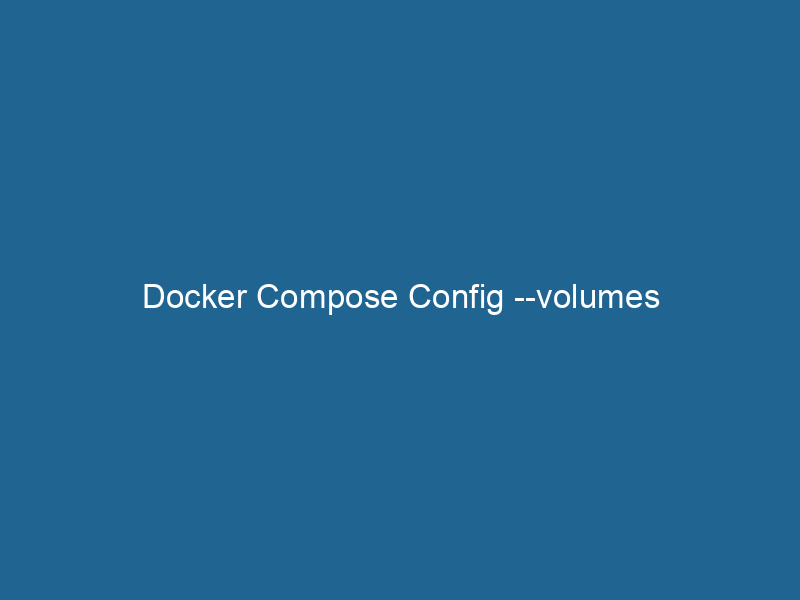Understanding Docker Compose Config –volumes
Docker ComposeDocker Compose is a tool for defining and running multi-container Docker applications using a YAML file. It simplifies deployment, configuration, and orchestration of services, enhancing development efficiency.... More is a powerful tool that allows developers to define and manage multi-container Docker applications. One of the central components of Docker Compose is its configuration file, typically named docker-compose.yml, which allows users to specify various parameters for their applications. Among these parameters, volumes play a crucial role in managing persistent data and sharing files between containers and the host system. In this article, we will delve into the details of the --volumes option in Docker Compose, exploring its syntax, usage, best practices, and some advanced concepts.
What Are Volumes?
In Docker, a volumeVolume is a quantitative measure of three-dimensional space occupied by an object or substance, typically expressed in cubic units. It is fundamental in fields such as physics, chemistry, and engineering.... is a persistent storage mechanism that exists outside of the container’s filesystem. This is important because containers are ephemeral by nature, meaning that any data stored within a containerContainers are lightweight, portable units that encapsulate software and its dependencies, enabling consistent execution across different environments. They leverage OS-level virtualization for efficiency.... will be lost if that container is stopped or removed. Volumes provide a way to persist data across container lifecycles and can be shared between multiple containers. This can be particularly useful for databases, file storage, or any application requiring a consistent data state.
The Role of Volumes in Docker Compose
When using Docker Compose, specifying volumes in the docker-compose.yml file allows you to declare how and where data should be stored. The volumes section of the configuration file enables you to define both named volumes (managed by Docker) and bind mounts (linked directly to the host filesystem). This flexibility is essential for developing robust applications that require data persistence or need to share data between services.
Syntax of the volumes Section
The volumes section in a Docker Compose fileA Docker Compose file is a YAML configuration file that defines services, networks, and volumes for multi-container Docker applications. It streamlines deployment and management, enhancing efficiency.... can be defined at different levels:
- Global Level: This defines volumes that can be used by any serviceService refers to the act of providing assistance or support to fulfill specific needs or requirements. In various domains, it encompasses customer service, technical support, and professional services, emphasizing efficiency and user satisfaction.... within the same Compose file.
- Service Level: This defines volumes that are specific to a particular service.
Here’s an example of a basic docker-compose.yml file demonstrating both levels of volume definitions:
version: '3.8'
services:
web:
imageAn image is a visual representation of an object or scene, typically composed of pixels in digital formats. It can convey information, evoke emotions, and facilitate communication across various media....: nginx
volumes:
- web_data:/usr/share/nginx/html
- ./config/nginx.conf:/etc/nginx/nginx.conf
db:
image: postgres
volumes:
- db_data:/var/lib/postgresql/data
volumes:
web_data:
db_data:Explanation of the Example
- Global Level Volumes: Under the
volumessection outside of services,web_dataanddb_dataare declared. These named volumes will be managed by Docker and persist beyond the lifecycle of the containers using them. - Service Level Volumes: The
webservice usesweb_data, which points to a specific directory in the container. It also uses a bind mountA bind mount is a method in Linux that allows a directory to be mounted at multiple locations in the filesystem. This enables flexible file access without duplicating data, enhancing resource management.... to link a local configuration file (nginx.conf) to the container’s configuration path. Thedbservice usesdb_datato persist PostgreSQL data.
Benefits of Using Volumes
Data Persistence
One of the primary benefits of using volumes is data persistence. Whether it’s application logs, database files, or user uploads, volumes ensure that data remains accessible even if a container is stopped or recreated. This is crucial for production environments where data integrity is paramount.
Improved Sharing Between Containers
Volumes facilitate data sharing between containers. For instance, if one container generates data that another container needs to access, you can define a shared volume to enable this interaction seamlessly. This is particularly useful in microservices architectures where multiple services may need to read from or write to a common data store.
Simplified Upgrades and Maintenance
When using volumes, upgrading or maintaining applications becomes more straightforward. If you need to update a service or deploy a new version, you can ensure that the associated data persists without worrying about data loss. This helps in managing continuous integration and continuous deployment (CI/CD) pipelines effectively.
Enhanced Performance
Volumes provide better performance compared to storing data in the container’s writable layer. Since volumes are managed by Docker and stored outside the container filesystem, they can read and write data more efficiently. This is particularly noticeable in scenarios with high I/O operations, such as databases.
Types of Volumes
Named Volumes
Named volumes are managed by Docker and are defined under the volumes section in the docker-compose.yml file. When you create a named volume, Docker handles the storage location, making it easy to back up, migrate, or manage. Named volumes are typically stored in the Docker volumeDocker Volumes are essential for persistent data storage in containerized applications. They enable data separation from the container lifecycle, allowing for easier data management and backup.... directory on the host system (e.g., /var/lib/docker/volumes).
Example:
volumes:
my_named_volume:Bind Mounts
Bind mounts allow you to specify a path on the host machine that maps to a path in the container. This is particularly useful during development when you want to make changes to the code or configuration files without rebuilding the container. However, bind mounts can introduce dependencies on the host filesystem, which may affect portability.
Example:
volumes:
- ./app:/usr/src/appAnonymous Volumes
Anonymous volumes are similar to named volumes, but they do not have a specific name associated with them. They are typically used when you want to create a volume without needing to reference it later. Docker automatically generates a unique name for these volumes.
Example:
services:
app:
image: myapp
volumes:
- /dataBest Practices for Using Volumes
-
Use Named Volumes for Persistence: Whenever you need to ensure data persistence, opt for named volumes instead of bind mounts. Named volumes are easier to manage and can be backed up or moved with less effort.
-
Leverage Bind Mounts for Development: During development, bind mounts can significantly speed up your workflow by allowing real-time changes to your code. Just be aware of the potential for differences between your development and production environments.
-
Backup and Restore Volumes: Regularly back up your volumes, especially those holding critical data. You can use the
docker cpcommand or other backup tools to create snapshots of your volumes. -
Clean Up Unused Volumes: Docker can accumulate unused volumes over time, leading to wasted disk space. Use the command
docker volume pruneDocker Volume Prune is a command used to remove all unused volumes from your system. This helps manage disk space efficiently by eliminating orphaned data that is no longer associated with any container....to remove all unused volumes safely. -
Version Control Configurations: For files that you bind mount (like configuration files), consider keeping these files in version control. This helps maintain consistency across environments and ensures that changes are tracked.
Advanced Volume Management
Volume Drivers
Docker supports various volume drivers that extend the capabilities of volumes. These drivers can allow you to store volumes on external storage systems, cloud storage, or manage volumes in a more sophisticated way. For instance, you can use drivers for Amazon EBS, NFS, or Ceph.
Example:
volumes:
my_aws_volume:
driver: local
driver_opts:
type: nfs
o: addr=aws_address,rw
device: ":/path/to/nfs"Volume Options
When creating volumes, you may need to specify additional options. For example, you might need to set access modes or configure specific volume drivers. Always refer to the Docker documentation to understand the available options for your specific use case.
Monitoring and Troubleshooting Volumes
Monitoring the performance and health of your volumes is crucial to ensure your applications run"RUN" refers to a command in various programming languages and operating systems to execute a specified program or script. It initiates processes, providing a controlled environment for task execution.... smoothly. You can use Docker’s built-in commands such as docker volume lsThe `docker volume ls` command lists all Docker volumes on the host. This command helps users to manage persistent data storage efficiently, providing essential details like volume name and driver.... and docker volume inspectDocker Volume Inspect is a command used to retrieve detailed information about specific volumes in a Docker environment. It provides metadata such as mount point, driver, and options, aiding in effective volume management.... to gather information about your volumes. For complex setups, consider using monitoring tools like Prometheus or Grafana to keep an eye on storage performance and usage metrics.
Conclusion
In summary, the --volumes option in Docker Compose is a vital feature that allows developers to manage data persistence and sharing effectively across multiple containers. Understanding the various types of volumes, their syntax, and best practices can significantly enhance your ability to build robust Docker applications. By leveraging named volumes, bind mounts, and advanced volume management techniques, developers can create scalable, maintainable, and efficient solutions tailored to their specific needs. As you continue to explore Docker and Docker Compose, remember that effective volume management is key to ensuring the longevity and reliability of your applications.