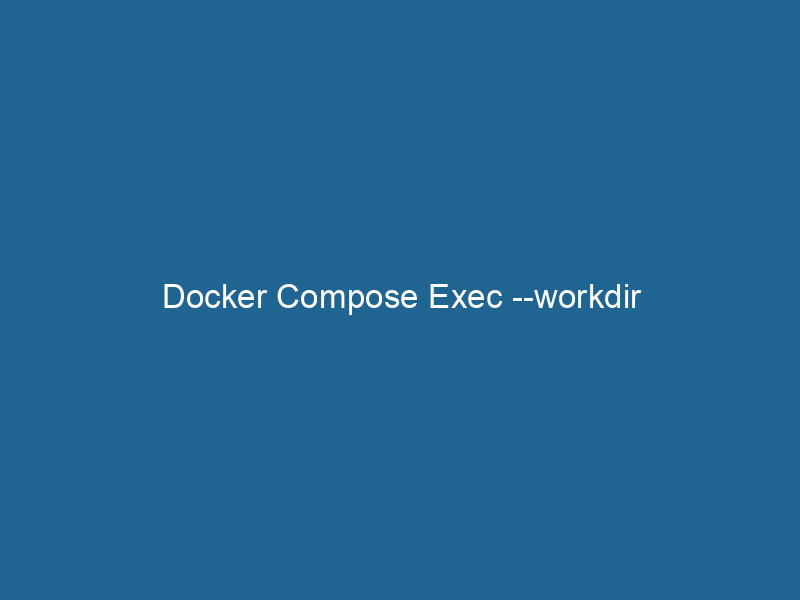Understanding Docker Compose Exec and the –workdir Option
Docker ComposeDocker Compose is a tool for defining and running multi-container Docker applications using a YAML file. It simplifies deployment, configuration, and orchestration of services, enhancing development efficiency.... More is a powerful tool that simplifies the management of multi-container Docker applications. One of its many functions is the exec command, which allows users to execute commands in running containers. An advanced feature of this command is the --workdir option, which specifies the working directory inside the containerContainers are lightweight, portable units that encapsulate software and its dependencies, enabling consistent execution across different environments. They leverage OS-level virtualization for efficiency.... where the command will be executed. This article delves into the intricacies of using docker-compose exec with --workdir, exploring its utilities, best practices, and scenarios to enhance your development workflow.
The Basics of Docker Compose
Before diving into the specifics of exec and --workdir, it’s essential to understand what Docker Compose is and how it operates. Docker Compose uses a YAMLYAML (YAML Ain't Markup Language) is a human-readable data serialization format commonly used for configuration files. It emphasizes simplicity and clarity, making it suitable for both developers and non-developers.... file (docker-compose.yml) to define services, networks, and volumes required for a multi-container Docker application. It allows you to start, stop, and manage the lifecycle of applications composed of multiple interdependent containers.
By running docker-compose up, you can start all defined services with a single command, making it easier to orchestrate applications that consist of multiple components, such as web servers, databases, and message brokers. Docker Compose abstracts many complexities associated with Docker, enabling developers to focus on application logic rather than container management.
The docker-compose exec Command
The docker-compose exec command is an essential tool for interacting with running containers. It allows you to run"RUN" refers to a command in various programming languages and operating systems to execute a specified program or script. It initiates processes, providing a controlled environment for task execution.... arbitrary commands within the context of a specified serviceService refers to the act of providing assistance or support to fulfill specific needs or requirements. In various domains, it encompasses customer service, technical support, and professional services, emphasizing efficiency and user satisfaction..... This can be particularly useful for debugging, inspecting the state of a container, or running database migrations.
Syntax Overview
The basic syntax of the docker-compose exec command is as follows:
docker-compose exec [options] SERVICE COMMAND [ARGS...]SERVICE: The name of the service defined in yourdocker-compose.ymlfile.COMMAND: The command you want to execute inside the container.ARGS: Any additional arguments to pass to the command.
Common Options
-d: Run the command in detached mode.--privileged: Give extended privileges to the command.--user: Specify the username or UID to use when running the command.--env: Set environment variables for the command execution.
The Role of --workdir
The --workdir option allows you to set a specific working directory for the command being executed. This option is crucial for scenarios where the command you wish to execute depends on specific files or configurations located in different directories within the container.
Why Use --workdir?
When working with containers, the default working directory may not always be suitable for the command you are trying to run. Different applications may have distinct directory structures. For example, a web application might have its root directory at /var/www/html, while a database service could operate primarily in /var/lib/mysql.
Setting the correct working directory ensures that:
- Contextual Accuracy: Commands are executed in the correct context, making sure that paths and files are accessible.
- Avoiding Errors: It helps prevent errors that could arise from executing commands in unintended directories, such as missing files or failed configurations.
- Improved Workflow: It streamlines the development and debugging process, allowing developers to focus on implementing features rather than troubleshooting path issues.
Example Usage
Let’s illustrate the use of --workdir through a practical example. Consider a docker-compose.yml file defining a simple web application and a database service:
version: '3.8'
services:
web:
imageAn image is a visual representation of an object or scene, typically composed of pixels in digital formats. It can convey information, evoke emotions, and facilitate communication across various media....: nginx
volumes:
- ./html:/usr/share/nginx/html
db:
image: mysql
environment:
MYSQL_ROOT_PASSWORD: exampleSuppose you want to navigate to the directory where your HTML files are stored and list their contents. You could run the following command:
docker-compose exec --workdir /usr/share/nginx/html web ls -laIn this example, the --workdir /usr/share/nginx/html option sets the working directory inside the web service’s container to the location of the HTML files. The ls -la command will then execute in the correct context, displaying the HTML files present in that directory.
Advanced Scenarios
1. Running Database Migrations
In many applications, especially those using frameworks like Django or Laravel, running database migrations is a common taskA task is a specific piece of work or duty assigned to an individual or system. It encompasses defined objectives, required resources, and expected outcomes, facilitating structured progress in various contexts..... These migrations may need to be executed from a specific directory where the migration scripts are stored.
Assuming you have a service defined for a Django application in your docker-compose.yml, you can run the migrations with:
docker-compose exec --workdir /app my_django_service python manage.py migrateHere, /app is the working directory where the Django application resides, ensuring that the manage.py script is executed correctly.
2. Utilizing Different User Contexts
Sometimes, you may want to execute commands with different user permissions. Using the --user option in combination with --workdir can provide the flexibility necessary for various tasks. For instance:
docker-compose exec --workdir /app --user appuser my_service bashThis command opens a bash shell in the /app directory of the my_service container while executing it as appuser, not the default user. This practice is particularly useful when you want to adhere to the principle of least privilege for containerized applications.
Best Practices for Using --workdir
1. Define Clear Directory Structures
To utilize --workdir effectively, ensure that your Dockerfiles and docker-compose.yml files have well-defined directory structures. This will make it easier to set appropriate working directories that align with your application’s components.
2. Use Relative Paths
Relative paths can make your commands more portable. Instead of hardcoding absolute paths, consider using relative paths based on the container’s context. It can simplify management and reduce potential errors when environments change.
3. Document Commands
When working in teams or when automating processes, documenting the commands you use with --workdir is beneficial. This practice helps others understand the context and purpose of each command, facilitating collaboration and simplifying onboarding for new team members.
4. Test Commands Locally
Before executing commands in production containers, test them locally in a development environment. This practice reduces the risk of errors and ensures that the commands behave as expected in the specified working directory.
Troubleshooting Common Issues
1. Incorrect Working Directory
If you find that commands are not executing as expected, double-check the specified working directory. An incorrect path can lead to confusion and errors, making it essential to verify that the directory exists within the container.
2. Permission Denied Errors
When executing commands that require higher privileges, you may encounter permission denied errors. In such cases, ensure you are using the correct user context with the --user option or modify file permissions as necessary.
3. Missing Files
If the command fails due to missing files, verify that the necessary files are indeed present in the specified working directory. This can often be remedied by ensuring that the correct volumeVolume is a quantitative measure of three-dimensional space occupied by an object or substance, typically expressed in cubic units. It is fundamental in fields such as physics, chemistry, and engineering.... mounts are set up in your docker-compose.yml.
Conclusion
The docker-compose exec command combined with the --workdir option provides a powerful mechanism to interact with Docker containers effectively. By allowing the specification of working directories, developers can ensure that commands run within the correct context, reducing errors and enhancing productivity.
Through practical examples and best practices, this article has aimed to equip you with a deeper understanding of how to leverage this functionality in your workflows. As you continue to explore Docker Compose, remember that effective container management is a critical component of modern application development, and tools like docker-compose exec are invaluable in navigating this landscape.