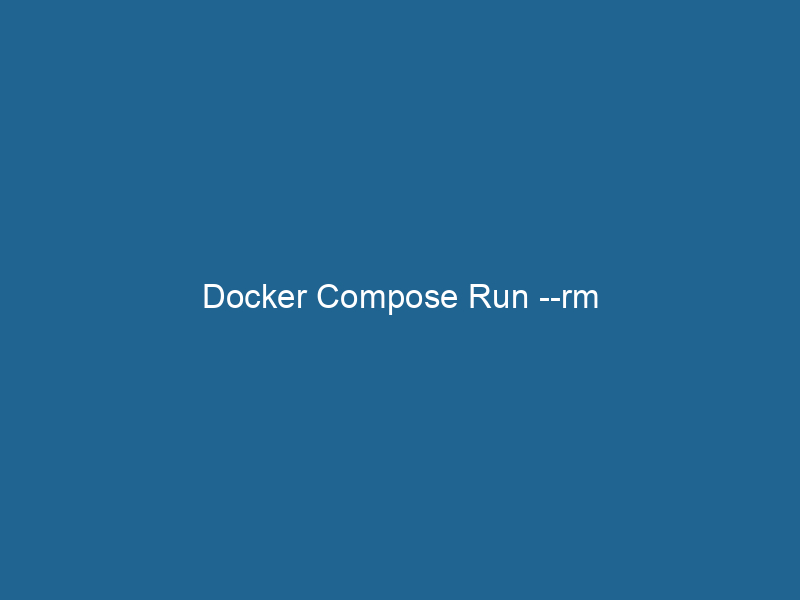Understanding Docker Compose RunDocker Compose Run enables developers to define and run multi-container applications easily. By specifying services in a `docker-compose.yml` file, users can efficiently manage dependencies and configurations.... --rm: A Comprehensive Guide
Docker ComposeDocker Compose is a tool for defining and running multi-container Docker applications using a YAML file. It simplifies deployment, configuration, and orchestration of services, enhancing development efficiency.... More is a powerful tool that simplifies the management of multi-container Docker applications through a straightforward configuration file. Among its many commands, the docker-compose run"RUN" refers to a command in various programming languages and operating systems to execute a specified program or script. It initiates processes, providing a controlled environment for task execution.... command stands out for its ability to run a one-off command against a serviceService refers to the act of providing assistance or support to fulfill specific needs or requirements. In various domains, it encompasses customer service, technical support, and professional services, emphasizing efficiency and user satisfaction.... defined in the docker-compose.yml file. The --rm flag, when used with this command, automatically removes the containerContainers are lightweight, portable units that encapsulate software and its dependencies, enabling consistent execution across different environments. They leverage OS-level virtualization for efficiency.... once it has completed its execution. This behavior is particularly useful in development and testing scenarios, where temporary containers are often created and you want to maintain a clean environment without leaving behind stopped containers. This article will delve deeper into the intricacies of the docker-compose run --rm command, discussing its advantages, use cases, performance implications, and best practices for effective use.
The Basics of Docker Compose
Before diving into the specifics of the run --rm command, it’s essential to understand Docker Compose itself. Docker Compose allows users to define and run multi-container applications using a YAMLYAML (YAML Ain't Markup Language) is a human-readable data serialization format commonly used for configuration files. It emphasizes simplicity and clarity, making it suitable for both developers and non-developers.... file, typically named docker-compose.yml. This file specifies the services, networks, and volumes required for the application, enabling users to manage complex systems with ease.
With Docker Compose, developers can spin up entire environments with a single command, simplifying the orchestrationOrchestration refers to the automated management and coordination of complex systems and services. It optimizes processes by integrating various components, ensuring efficient operation and resource utilization.... of containers. Typical commands include docker-compose up, which starts the services defined in the YAML file, and docker-compose down, which stops and removes the containers, networks, and volumes associated with the application.
Understanding the docker-compose run Command
The docker-compose run command allows users to run a one-off command in a specified service container. This is especially useful for tasks that do not require the entire application stackA stack is a data structure that operates on a Last In, First Out (LIFO) principle, where the most recently added element is the first to be removed. It supports two primary operations: push and pop.... to be running, such as running database migrations, executing scripts, or debugging. The general syntax for the command is:
docker-compose run [options] SERVICE [COMMAND]Where SERVICE is the name of the service defined in your docker-compose.yml file, and COMMAND is the command you want to execute in that service’s container.
The Role of the --rm Flag
The --rm flag is an optional argument that can be appended to the docker-compose run command. When specified, it ensures that the container is removed after it exits. This is particularly beneficial in several scenarios:
-
Resource Management: Containers left in a stopped state consume resources, and having too many of them can clutter your environment. Using
--rmhelps to maintain a clean slate. -
Automation: In CI/CD pipelines, where many temporary containers are created and destroyed, using
--rmsimplifies the cleanup process, reducing the risk of leaving behind unnecessary containers. -
Development Efficiency: During development, you may run tests, scripts, or migrations frequently. Using
--rmautomates the cleanup, allowing developers to focus on coding rather than managing container states.
Use Cases for docker-compose run --rm
1. Running Database Migrations
One of the most common use cases for docker-compose run --rm is running database migrations. For example, if your application uses a database like PostgreSQL or MySQL, you may have a service defined for the database in your docker-compose.yml file. You could run migrations with a command like:
docker-compose run --rm web python manage.py migrateIn this case, web is the name of the service, and python manage.py migrate is the command executed inside the container. The --rm flag ensures that the migration container is removed after it completes.
2. Running Tests
Automating tests during the development process is essential for maintaining code quality. You can run your test suite in a separate container without affecting your main application stack. For example:
docker-compose run --rm test pytestHere, test is the service dedicated to testing, and pytest is the testing framework. Again, using --rm keeps your environment tidy after tests run.
3. Debugging
When you need to troubleshoot an issue, you can run a shell in your service’s container to investigate:
docker-compose run --rm web shThis command opens a shell in the web service container, allowing you to inspect files, check environment variables, or run commands interactively. After you exit the shell, the container is removed, leaving no remnants.
4. Data Seeding
For applications that require initial data setup, you can use docker-compose run --rm to seed your database. This could look something like:
docker-compose run --rm web python manage.py seedThe command runs the seed script defined in your application, and once it finishes, the container is cleaned up.
Best Practices for Using docker-compose run --rm
1. Define Service Dependencies
In your docker-compose.yml file, ensure that services required by your command are properly defined. For instance, if your command requires a database to be up, you may need to ensure it’s running or use depends_on to handle service dependencies.
2. Use Named Volumes for Persistent Data
When using --rm, remember that any data stored in unnamed volumes will be lost when the container is removed. If your process needs to persist data, consider using named volumes:
volumes:
my_data:3. Optimize Container Build
Optimize your Docker images by minimizing the number of layers and ensuring that only necessary files are included. This improves performance and reduces the time it takes to spin up containers for one-off tasks.
4. Employ Environment Variables Wisely
Utilize environment variables to customize the behavior of your commands without hardcoding values into your images. This enhances the flexibility of your commands when using docker-compose run --rm.
5. Clean Up Regularly
While --rm takes care of one-off containers, it’s still good practice to regularly check for dangling images, volumes, and networks using commands like:
docker system pruneThis command removes all unused data, helping you to maintain a clean Docker environment.
Performance Considerations
While docker-compose run --rm simplifies many tasks, there are performance considerations to keep in mind:
-
Container Startup Time: Each time you use
docker-compose run, a new container is created. This can introduce overhead if you run this command frequently. Consider using Docker’s exec command to run commands in already running containers when appropriate. -
Disk I/O: If your command involves heavy disk I/O, the container build and execution times may be affected. Optimizing your DockerfileA Dockerfile is a script containing a series of instructions to automate the creation of Docker images. It specifies the base image, application dependencies, and configuration, facilitating consistent deployment across environments.... and ensuring efficient volumeVolume is a quantitative measure of three-dimensional space occupied by an object or substance, typically expressed in cubic units. It is fundamental in fields such as physics, chemistry, and engineering.... usage can mitigate this.
-
NetworkA network, in computing, refers to a collection of interconnected devices that communicate and share resources. It enables data exchange, facilitates collaboration, and enhances operational efficiency.... Latency: When containers need to communicate with each other or external services, network latency can impact performance. Ensure that your services are optimized for communication, particularly in testing scenarios.
Conclusion
The docker-compose run --rm command is a valuable tool for developers and operations teams alike, facilitating efficient execution of one-off tasks while maintaining a clean Docker environment. By understanding its use cases and following best practices, teams can leverage this command to simplify workflows, enhance productivity, and ensure code quality through effective testing and debugging.
Overall, Docker Compose continues to evolve, providing developers with the tools necessary to manage complex applications effortlessly. The --rm flag enhances this by automating cleanup tasks, allowing developers to focus more on their code rather than the underlying infrastructure. As Docker and its ecosystem grow, mastering such commands will be crucial for anyone looking to optimize their development and deployment processes.