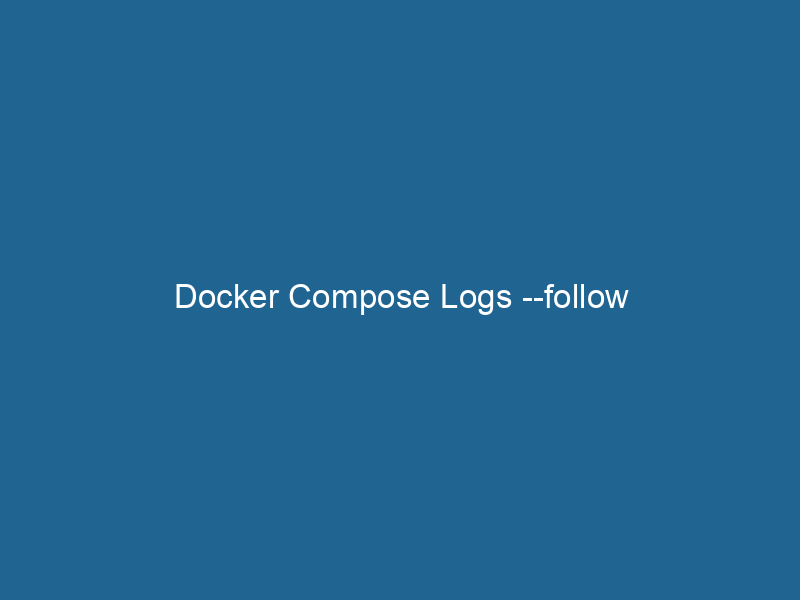Understanding Docker Compose Logs –follow: An In-Depth Exploration
Docker ComposeDocker Compose is a tool for defining and running multi-container Docker applications using a YAML file. It simplifies deployment, configuration, and orchestration of services, enhancing development efficiency.... More is a powerful tool for defining and running multi-container Docker applications. One of its many features is the ability to view logs from your services in real-time, using the logs --follow command. This command allows developers and system administrators to monitor the output of their containers as they run"RUN" refers to a command in various programming languages and operating systems to execute a specified program or script. It initiates processes, providing a controlled environment for task execution...., providing crucial insights for debugging, performance monitoring, and application behavior analysis. In this article, we will dive deep into the docker-compose logs --follow command, exploring its functionality, use cases, and best practices.
What is Docker Compose?
Before we delve into the specifics of logging, it is essential to understand what Docker Compose is. Docker Compose is a tool that allows developers to define multi-container applications in a single YAMLYAML (YAML Ain't Markup Language) is a human-readable data serialization format commonly used for configuration files. It emphasizes simplicity and clarity, making it suitable for both developers and non-developers.... file. This file, typically named docker-compose.yml, specifies the services, networks, and volumes required to run the application. With Docker Compose, you can start, stop, and manage all your containers as a single unit, simplifying the orchestrationOrchestration refers to the automated management and coordination of complex systems and services. It optimizes processes by integrating various components, ensuring efficient operation and resource utilization.... of complex applications.
The Importance of Logging in Docker
Logging is an integral part of software development and operations. It provides a mechanism for capturing runtime information about your application, which is invaluable for debugging and monitoring. In the context of Docker containers, logging can become a bit more complicated due to the ephemeral nature of containers. With Docker, each containerContainers are lightweight, portable units that encapsulate software and its dependencies, enabling consistent execution across different environments. They leverage OS-level virtualization for efficiency.... runs in its isolated environment, making traditional logging practices less effective.
Docker provides several logging drivers that allow you to collect logs from your containers in various formats and routes. However, during development or debugging sessions, you often want a quick way to view logs directly in your terminal. This is where docker-compose logs --follow shines, allowing you to see log output from all your containers in real time.
The Basics of docker-compose logs
The basic syntax for viewing logs in Docker Compose is:
docker-compose logsThis command retrieves the logs for all the services defined in your docker-compose.yml file. By default, it shows logs from all containers for all services, including both stdout and stderr streams.
Options for docker-compose logs
-
-f, –follow: This option allows you to stream logs in real time. It keeps the log output open and displays new log messages as they are generated by your containers.
-
–tail: This option allows you to specify how many lines from the end of the logs you want to display. For example,
--tail=100will show the last 100 lines of logs. -
SERVICEService refers to the act of providing assistance or support to fulfill specific needs or requirements. In various domains, it encompasses customer service, technical support, and professional services, emphasizing efficiency and user satisfaction....: You can specify a particular service to view logs for. For example,
docker-compose logs webwill only show logs for the service named "web".
Combining Options
You can combine the options to customize the log output further. For instance:
docker-compose logs --follow --tail=50 webThis command will show the last 50 lines of logs from the "web" service and will continue to follow new log entries as they are generated.
Using --follow Effectively
Now that we have a basic understanding of how logging works in Docker Compose, let’s explore some advanced use cases and best practices for using the --follow option effectively.
Real-Time Monitoring of Application Behavior
One of the primary advantages of using docker-compose logs --follow is the ability to monitor your application in real time. When debugging issues or testing new features, you can observe how your application behaves under different conditions. For example, if you are developing a web application, you can see how the application logs respond to HTTP requests in real time, helping you identify issues such as errors, timeouts, or unexpected behavior.
Troubleshooting Container Issues
When troubleshooting container-related issues, viewing logs in real-time can be incredibly beneficial. If a container crashes or fails to respond, you can monitor its logs to understand what went wrong. For instance, if your database service encounters a connection error, the logs can provide insights into whether it’s due to misconfiguration, resource constraints, or networkA network, in computing, refers to a collection of interconnected devices that communicate and share resources. It enables data exchange, facilitates collaboration, and enhances operational efficiency.... issues. By following logs, you can quickly gather information that can help you resolve issues on the fly.
Monitoring Multi-Container Applications
Docker Compose is often used to manage applications that consist of multiple services running in separate containers. By using the --follow option, you can monitor logs across all services simultaneously. This is particularly useful for applications with interdependent services, where issues in one service may affect others. For example, if your application has a frontend service that communicates with a backend APIAn API, or Application Programming Interface, enables software applications to communicate and interact with each other. It defines protocols and tools for building software and facilitating integration...., you can watch both logs at the same time to see how they interact and identify any problems.
Integrating with Other Monitoring Tools
While docker-compose logs --follow is excellent for local development and troubleshooting, it is often beneficial to integrate with more robust logging and monitoring solutions for production environments. Tools such as ELK StackA stack is a data structure that operates on a Last In, First Out (LIFO) principle, where the most recently added element is the first to be removed. It supports two primary operations: push and pop.... (Elasticsearch, Logstash, Kibana), Grafana, or Prometheus can aggregate logs and provide advanced visualization and alerting capabilities.
You can set up logging drivers in your docker-compose.yml file to send logs directly to these monitoring solutions. This way, you can still use --follow during development while ensuring that logs are collected and stored appropriately for later analysis in production.
Performance Considerations
When using docker-compose logs --follow, it is essential to be aware of potential performance implications. Streaming logs in real-time can consume resources, particularly if you have numerous containers generating a high volumeVolume is a quantitative measure of three-dimensional space occupied by an object or substance, typically expressed in cubic units. It is fundamental in fields such as physics, chemistry, and engineering.... of log output. Here are some considerations to keep in mind:
Resource Consumption
Real-time logging can increase CPU and memory usage, especially if your application is highly active. Consider the following strategies to mitigate resource consumption:
-
Limit the number of services you monitor simultaneously. Instead of following logs from all services, focus on the services that are relevant to your current tasks.
-
Use the
--tailoption to reduce the amount of initial log data you retrieve. This can help decrease the amount of data processed when first following logs. -
Redirect logs to a file or a logging service in production environments to avoid overwhelming the terminal.
Log Retention
By default, Docker containers may retain logs until the container is stopped or removed. In high-load environments, log files can grow quickly, consuming disk space. Consider implementing log rotation policies to ensure that logs are managed effectively and do not consume excessive resources.
Best Practices for Using docker-compose logs --follow
-
Use Descriptive Service Names: When defining services in your
docker-compose.yml, use descriptive names. This practice helps to easily identify which service’s logs you are monitoring, especially when following multiple services. -
Leverage Context: Combine
docker-compose logs --followwith other Docker commands to gain context. For instance, usedocker-compose psto check the status of your containers before following logs, ensuring that you are monitoring active services. -
Combine with Other Monitoring Tools: While
--followis useful for ad-hoc monitoring, consider integrating with dedicated logging tools for comprehensive log management in production. -
Be Mindful of Performance: Monitor resource usage while using
--follow, especially in resource-constrained environments. Use--tailto limit the amount of data processed. -
Review Logs Regularly: Regularly review your logs for patterns or recurring issues. This practice can help you catch potential problems before they escalate.
Conclusion
The docker-compose logs --follow command is a vital tool for developers and system administrators working with Docker Compose. By allowing real-time access to logs from multiple services, it provides critical insights for debugging and monitoring applications. While it is essential for local development and troubleshooting, be mindful of resource consumption and consider integrating with more robust logging solutions for production environments. By following best practices, you can enhance your workflow and ensure that your applications run smoothly.
Incorporating logging into your development and operational processes will not only improve your ability to diagnose issues but also empower you to build more resilient applications. Whether you are troubleshooting a complex bug or monitoring application performance, docker-compose logs --follow is an indispensable part of the Docker ecosystem.